To Move a Table in Google Docs
- Select the table.
- Cut it using “Ctrl + X“.
- Go to the desired location.
- Paste it using “Ctrl + V“.
- Click within a cell of the table.
- Go to “Format” > “Table” > “Table properties“.
- Click the “Table alignment” button.
- Select your desired alignment.
- Click “OK” to save the settings.
Hi everyone, welcome to another guide in which we’ll see how to move a table in google docs.
Tables are essential in any document to present the content more precisely in tabular forms. Tables are highly recommended to ease your reader’s grasp of the information of your content. Tables are a big topic specifically, but in this quick guide, we will exclusively see how to move a table in google docs. There are so many other things regarding tables in google docs that will be coming in the future. So let’s get started with the basics.
Tables can be used in any document of google docs, and for many reasons, we need to move and align our table according to our content length, or its type. We will start from the basics and teach you how to add a table in google docs, and after that, we’ll learn about movement. First of all, we need to know why it’s essential, why do we need to move tables in google docs.
Why it’s Important to Move a Table in Google Docs?
As we discussed that tables are very important in any kind of text content, you have seen books of different subjects and of different grades having a lot of tables to define the tabular data. Tables capture the reader’s attention and define themselves very effectively without the involvement of a lot of texts in them. Tables can be used for categorizing data, organizing data, differentiating the data, and for many more reasons and purposes. Knowing that tables are important isn’t enough. We need to learn about the movement of tables, alignment of tables, and many other features of tables which can be consuming when you are a newbie or you often use tables in google docs.
- For table adjustment according to our content.
- For increasing or decreasing table’s indentation.
- For reusing the table on different pages.
How to Move a Table in Google Docs
Moving a Table
Step 1: To move a table in google docs, just select your table. you can use any of the two methods below.
- You can select it by dragging your mouse holding the left click
- You can also select it by keyboard shift + arrow keys up, down, left or right.
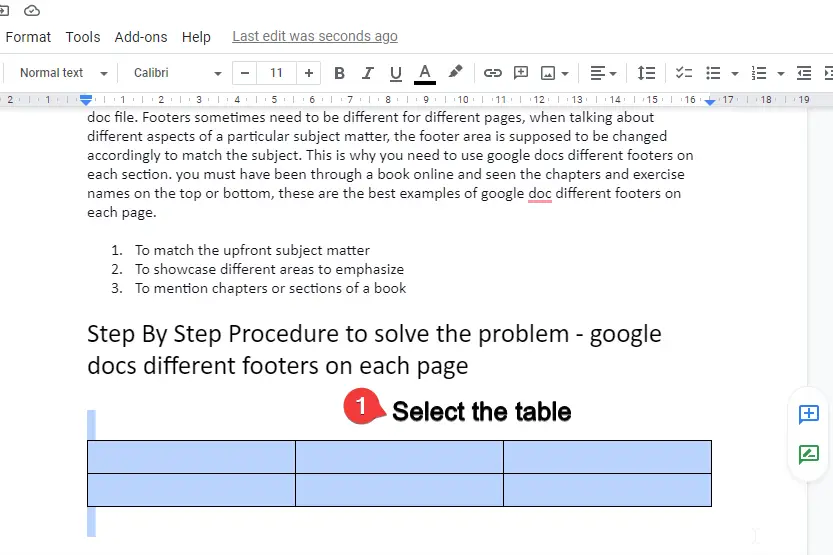
Selecting your table is as simple as a text. Try it now.
Step 2: After selecting your table, now simply cut it.
- You can cut it by right click and clicking on cut.
- You can also use a simple keyboard shortcut ctrl + x to cut the table.
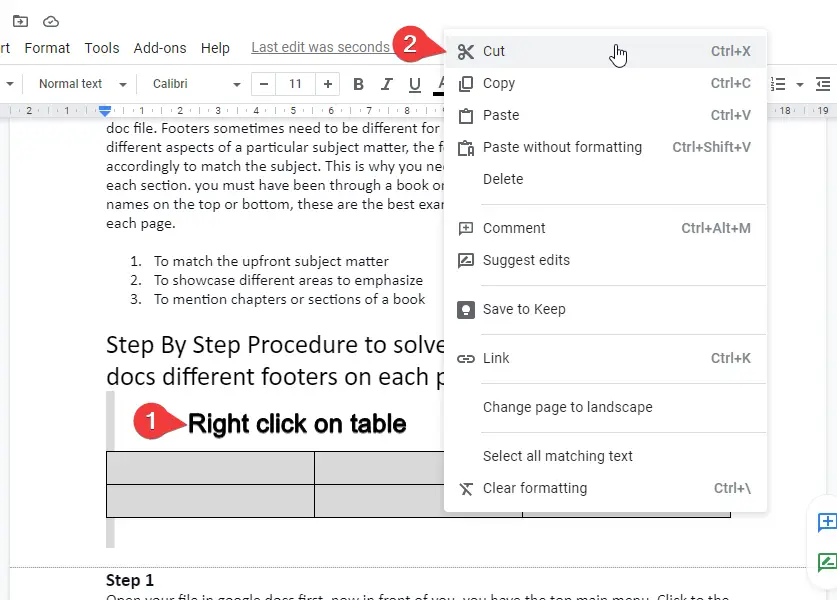
Remember this is simple as text, cut and paste it on another position will move your table very simply and accurately.
Step 3: Now you have your table in the clipboard, simply go to the position where you want to place your table.
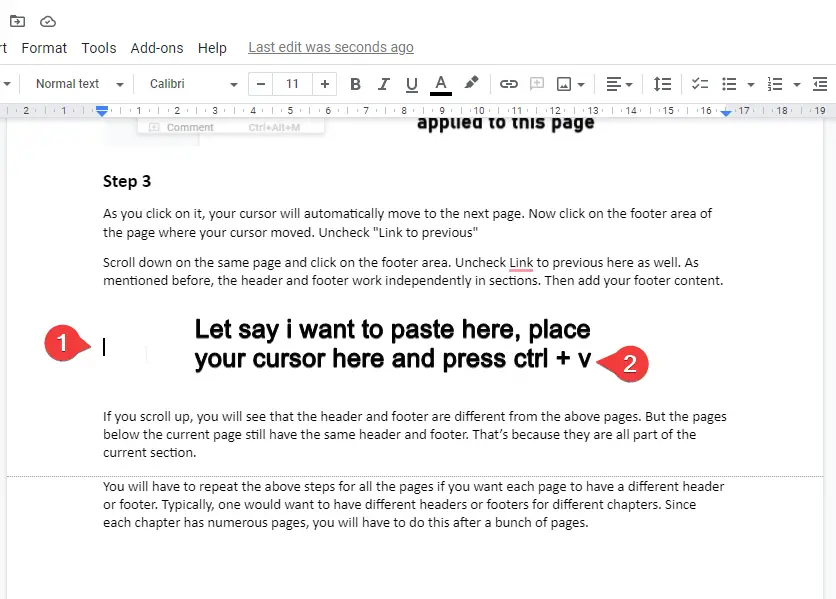
Now Right-click and paste your table. You can also use a simple keyboard shortcut to paste your table, ctrl + v
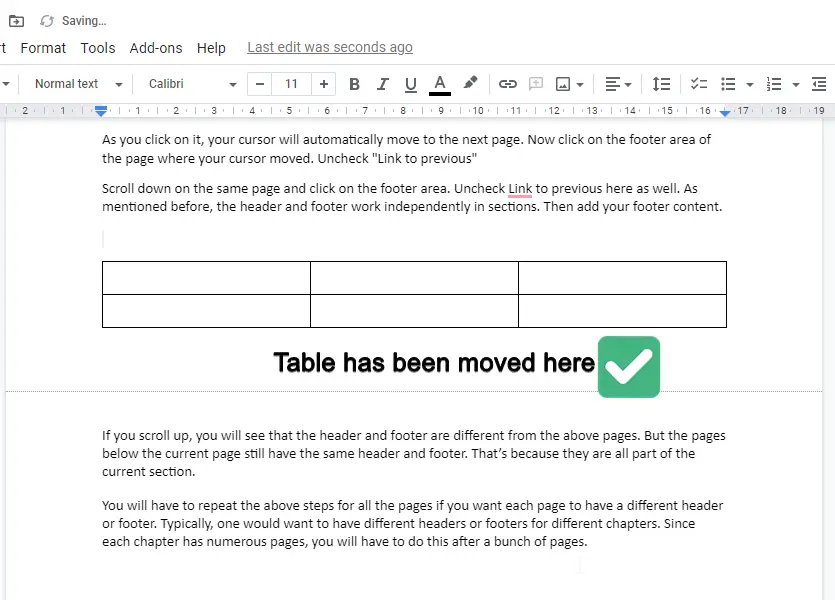
Aligning a Table
Step 1: Click on any cell of the table, go to format in the main menu, click on the table and go to table properties
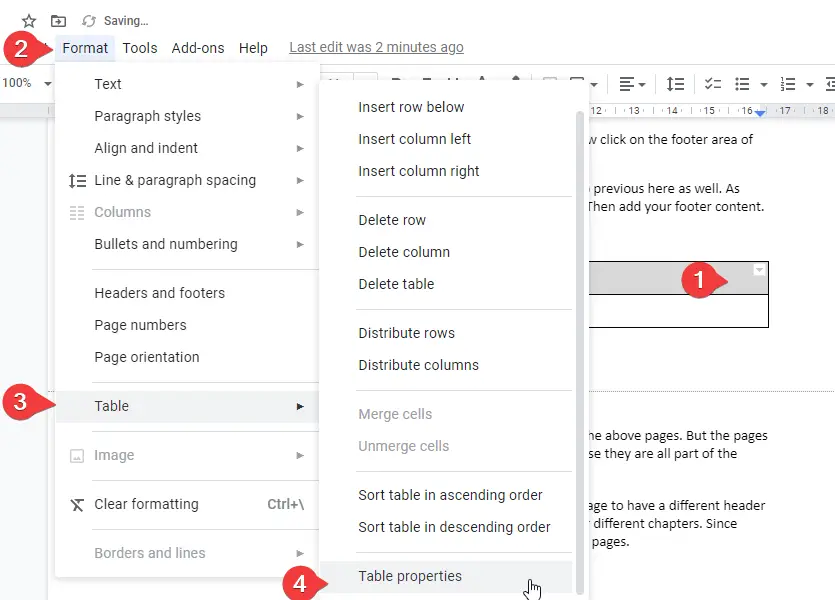
Step 2: Click the table alignment button, click and Alignment option and click Ok to save the settings.
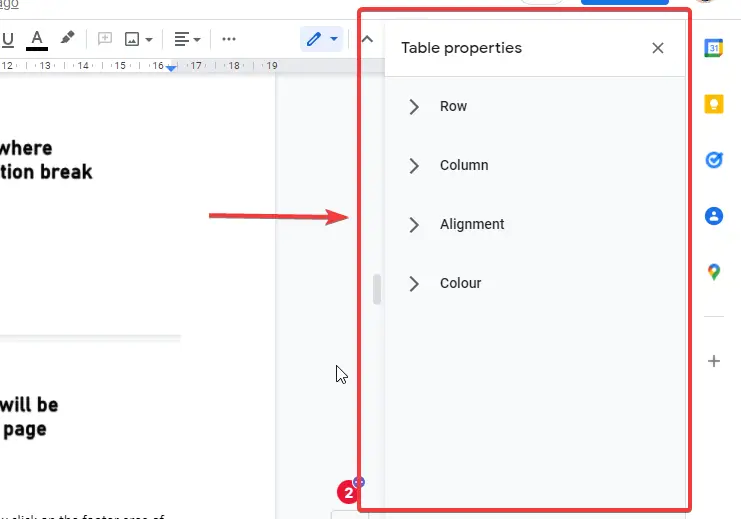
Notes
- Remember your requirement when using table align and move features.
- Use the appropriate alignment option when aligning your table.
- Use simple keyboard shortcuts as described in the above steps. Shortcuts are very handy when moving a table or image.
- Use the quick formatting option of the table that pops up when you click on the table.
- Immediately undo any changes if you mistakenly made any unwanted change.
Conclusion
In this article, we learned how to move a table in google docs. It’s an important topic, as tables are very essential and you need to know them better to use their functionalities accurately and in a professional way. it’s pretty simple now you are an expert in it. When to use tables, why do you need to move or align tables, and how to move a table in google docs, now you can answer all these questions. You have learned everything about it. you only need to do it right and understand the position of the curser because it is a little tricky to understand that the curser needs to be placed at an appropriate position to keep your table exactly where you need to. If you like this quick guide please do share it with your friends, and let them learn too. Don’t forget to subscribe to us for more comprehensive articles.






