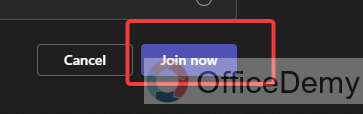To Join a Meeting on Microsoft Teams
- From your Calendar, select “Join” on a meeting before it starts or while it’s in progress.
- Choose your camera and background filter settings.
- Select your audio settings.
- Click “Join now“.
OR
- If the meeting has already begun, it will appear in your recent chat list.
- Select the meeting in your chat list.
- Click “Join” at the top of the chat to join the meeting.
Learn more in the below Article!
Hello and welcome to this guide. Today we are going to learn how to join a meeting on Microsoft Teams. Joining a meeting on Microsoft Teams is easy and helps you work together effectively. Microsoft Teams has a simple layout and lots of helpful features, making it a user-friendly way to connect with your coworkers, clients, and partners.
This guide will show you the simple steps to joining a meeting so you can get the most out of this great tool for communication. Keep in mind that, depending on the meeting’s rules, there might be extra steps like waiting or getting approval. But Teams will guide you through it. Using this guide, you’ll be ready to have productive talks and teamwork with Microsoft Teams’ meeting features.
Benefits of Joining a Meeting on Microsoft Teams?
Knowing how to join a meeting is essential in today’s digital work environment for several reasons. Microsoft Teams is widely used for remote collaboration, showcasing your adaptability and tech skills, which are valuable in the modern workplace.
It also ensures you can navigate digital tools effectively in a world dependent on virtual interactions. Moreover, it promotes inclusivity by allowing people with various circumstances, such as mobility challenges or geographical constraints, to actively participate in meetings and contribute to team goals.
Step-by-Step Procedure – How to join a meeting on Microsoft Teams
In this guide, we will take you through each step of how to join a meeting on Microsoft Teams;
Join a Teams meeting from the app
Step 1
From your Calendar, select Join on a meeting before it’s started, or one that’s in progress.
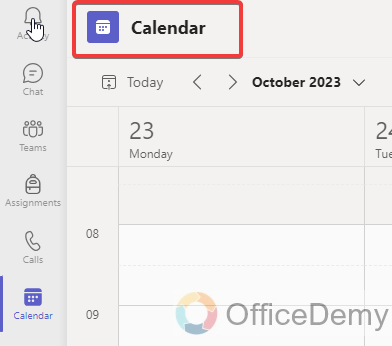
Step 2
Turn on your camera, select Background filters, and choose how you’d like to appear:
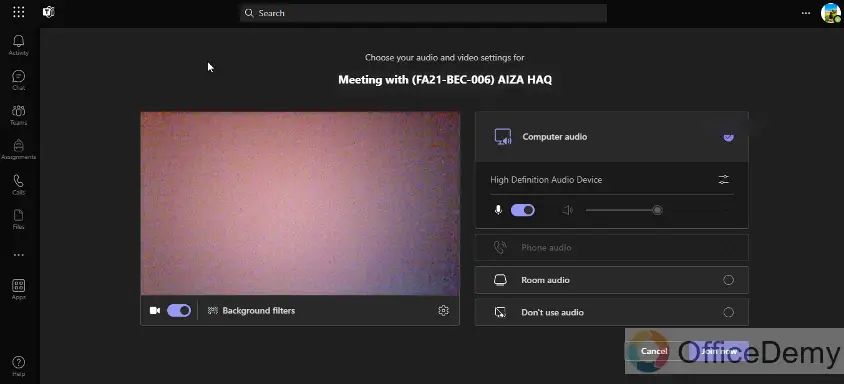
Step 3
Choose your audio settings.
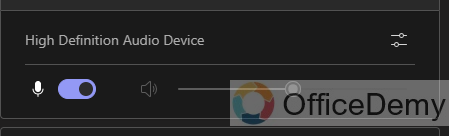
Step 4
Select Join now.
Join a Meeting From Chat
If the meeting has already begun, it will appear in your recent chat list.
Step 1
Select the meeting in your chat list.
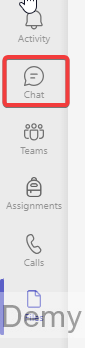
Step 2
Now, click “Join” at the top of the chat to join the meeting.
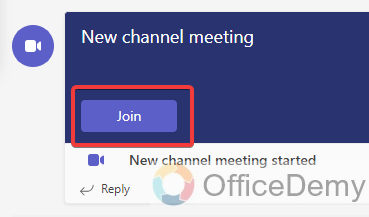
Join a Meeting From the Link
If you receive a link to the meeting from the organizer, you can join using it as well.
Step 1
Tap the link and the Teams app will open for you to join the meeting.
Tap “Join Now” and you’re in.

Join a meeting as an avatar in Microsoft Teams
Microsoft Teams avatar allows users to connect with others in Teams without using their cameras. This gives users a virtual representation of themselves during video calls and shows their presence while maintaining privacy.
Follow these steps to join a Teams meeting as an avatar
Step 1
On the left side of Teams, select Apps and search for “Avatars“.
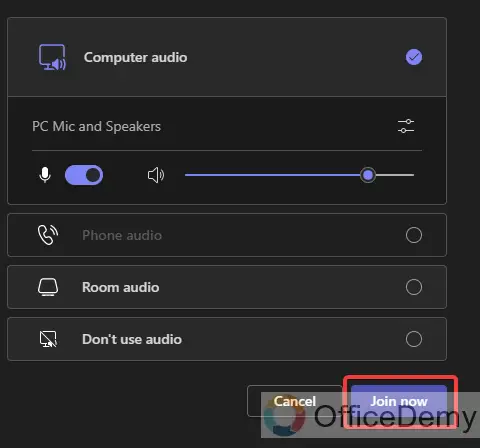
Step 2
Add and then Open the app.
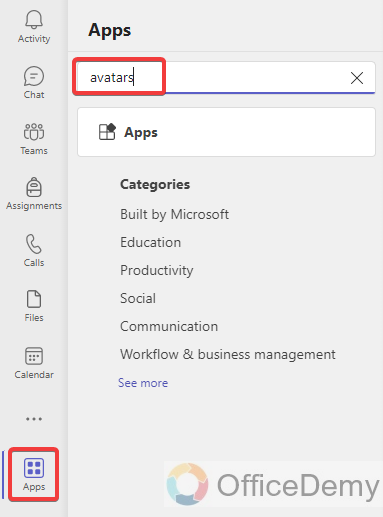
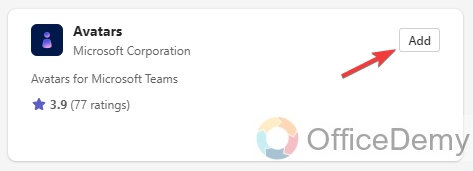
You’ll have up to three different avatars to choose from if you haven’t yet customized an avatar.
Once you’re in a Teams meeting, you can join as an avatar to join the meeting.
How to join a meeting on Microsoft Teams – FAQs
Q1: Can I join a meeting without a Microsoft Teams account?
Yes, you can join a Teams meeting without an account. If you receive an invitation, simply click the meeting link provided, and you can join via a web browser without signing in.
Q2: Do I need a camera and microphone to join a meeting?
No, you don’t need a camera or microphone to join a meeting, but having them allows for a richer collaborative experience. You can choose to toggle them on or off before entering the meeting.
Q3: What if the meeting requires approval to join?
If the meeting requires approval, you must wait in a virtual lobby until the host admits you. You will receive a notification once you’re allowed into the meeting.
Q4: Can I join a meeting on Teams if I’m traveling or in a different time zone?
Yes, you can join a meeting on Teams from anywhere with an internet connection, regardless of your location or time zone.
Conclusion
In summary, today we learned how to join a meeting on Microsoft Teams, and this skill is very important in today’s digital and professional world. It allows people to easily take part in teamwork, even when they are far away, and it encourages open communication. Being able to join a meeting, whether on a computer or a mobile device, shows that you can adapt to technology, which is highly valued at work nowadays. That’s all from this guide. I hope you like it and find it helpful. Thanks for reading Office Demy’s guides.