To Save a Google Sheet to Desktop
- Go into the File tab.
- Click on Download.
- Select the File format.
- Select the folder destination to Desktop.
- Click on the Save button.
OR
- Launch Google Drive.
- Select files.
- Right-click on it.
- Click on Download.
- Extract the Zip file into the device.
Hi, today we will learn how to save a Google Sheet to Desktop. However, Google Sheets saves you data every second on the cloud if you are looking for it! How to save a Google sheet to a desktop, then there is nothing to do, Read the following article on how to save a Google sheet to desktop and make your sheet available to your device for offline editing.
When do we need to Save a Google Sheet to a Desktop?
As we know Google Sheets is a web-based program that works online. But you may sometimes have no internet access or any troubleshooting problems, in such a situation only working offline with a Google sheet is the solution for which you may need to save your Google sheets to your desktop so that you may continue your work without an internet connection.
You may also need to share your file with someone and may need to make a separate portable backup of your Google Sheets files due to which you may need to save your Google Sheets to the desktop.
Therefore, I have brought to you the following blog post on how to save a Google sheet to a desktop.
How to Save a Google Sheet to Desktop
In this tutorial, we will tell you how to save a single Google sheet to a desktop and multiple sheets simultaneously to a desktop.
- Save a single Google sheet to a desktop
- Save multiple Google Sheets to a desktop
Save a Google Sheet to Desktop – A Single Google Sheet
In this method, we will learn how to save a single Google sheet to a desktop.
Step 1
When you open Google Sheets on your web page, you will see all your saved Google Sheets files in front of you. Select the file first from these files that you want to save to your desktop.
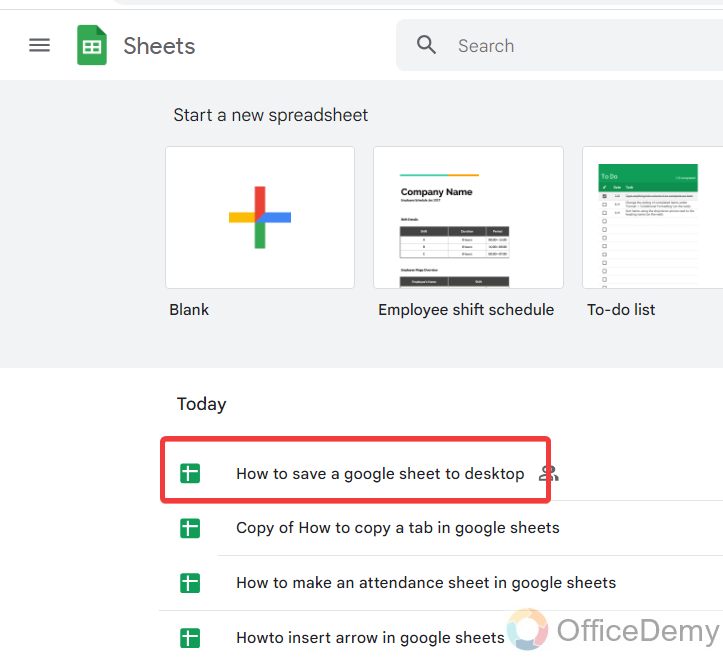
Step 2
Once you have opened your Google Sheets file, go into the “File” tab from the menu bar of Google Sheets located at the left top corner of the window as directed below.
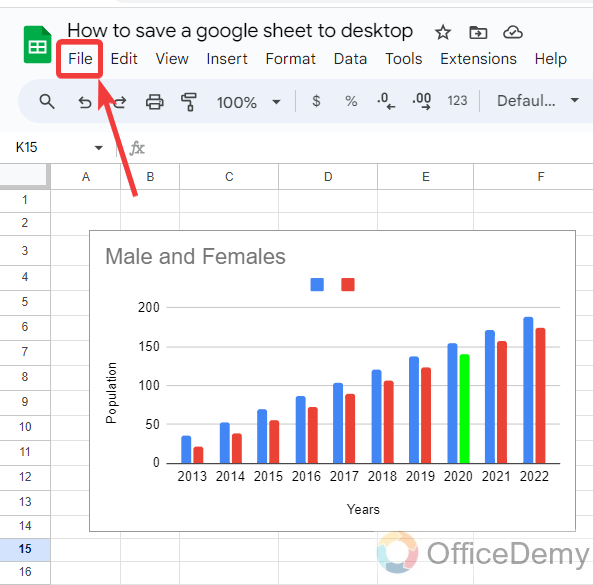
Step 3
When you click on the “File” tab, a drop-down menu will open where you will see the “Download” option through which you can save your Google sheet to your desktop. Click on it to save or download your file.
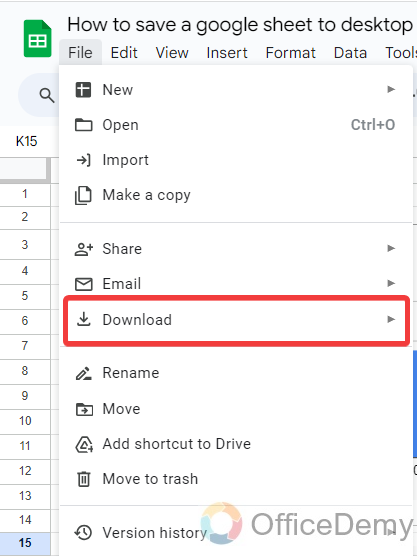
Step 4
When you click on the “Download” button, it will expand into another drop box menu where you will see different file formats in which you can save your Google Sheets file. Select the file format in which you want to save your Google Sheets file.
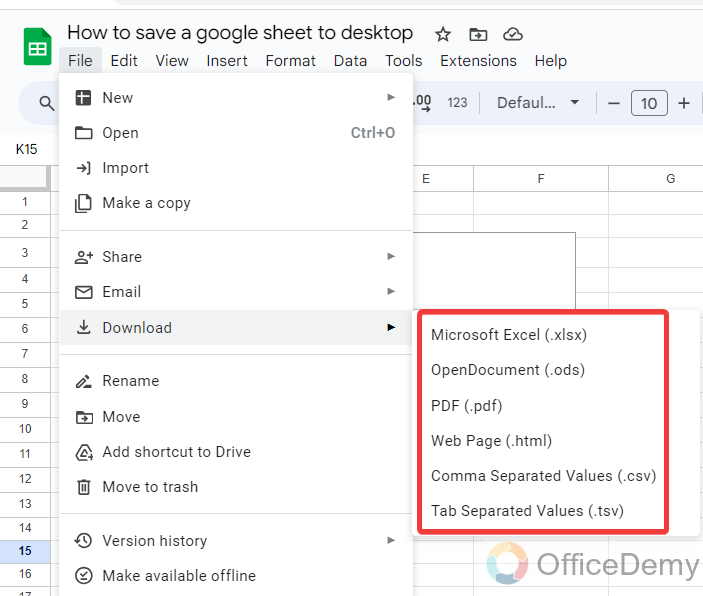
Step 5
As you select the file format, a small window will open in front of you to ask for the file destination and file name. As we need to save our file to a desktop select the path to desktop as I have selected in the following picture.
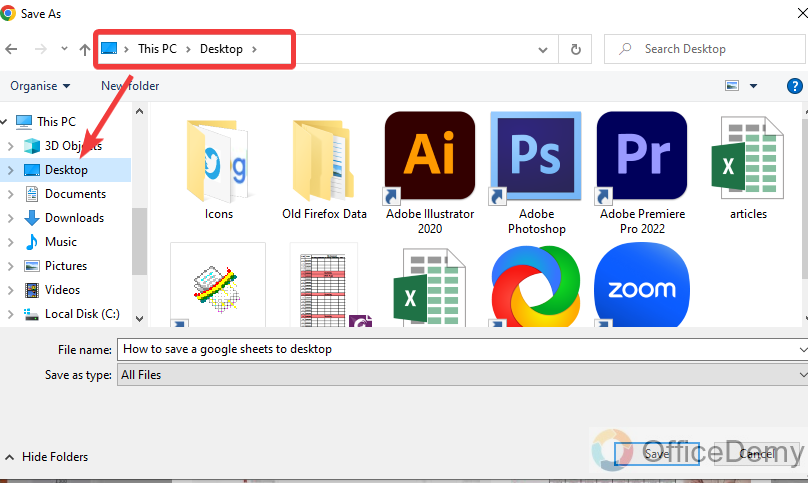
Step 6
After selecting the file destination, the next thing you will have to give a name to your saved file in the following highlighted box.
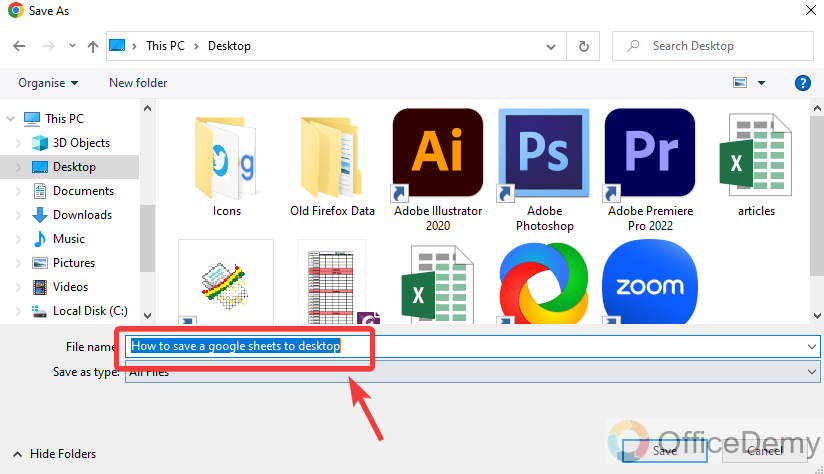
Step 7
Once you have done giving a name and selecting the file destination, it’s time to save your file to the desktop. Click on the “Save” button as highlighted in the following screenshot, and your Google sheet file will be saved to the desktop.
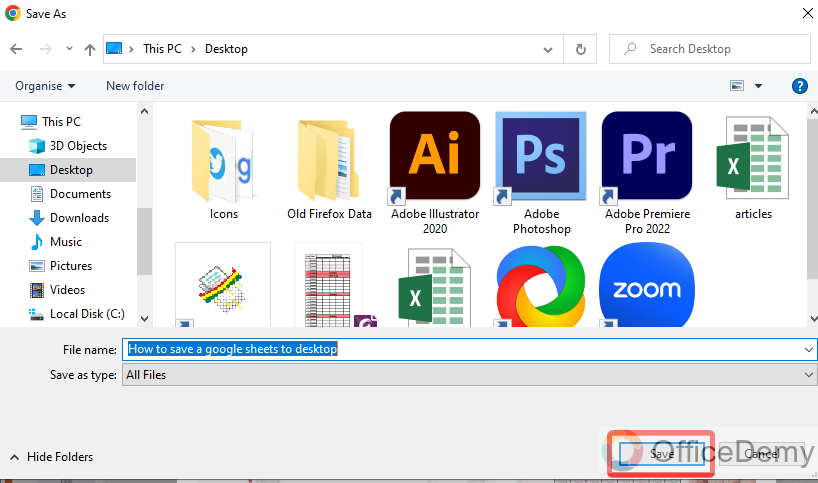
Step 8
As you can see from the result in the following picture, the Google Sheets file has been reached to the desktop in an Excel file format as we selected.
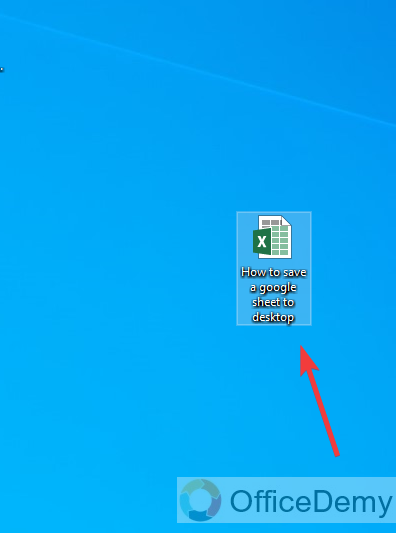
Save a Google Sheet to Desktop – Multiple Google Sheets
If you need to save more than one Google sheet at a time the steps are a little different which we will tell you in the following guide.
Step 1
To save multiple Google Sheets to your desktop, first, you will have to go into Google Drive. Launch Google Drive from the Google Workspace.
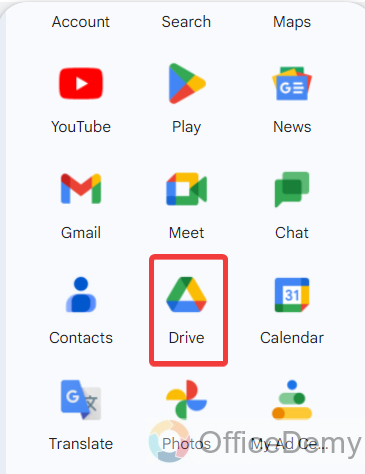
Step 2
Here, you will see all saved Google Sheets files as can be seen in the following picture. Select all those files that you want to save simultaneously.
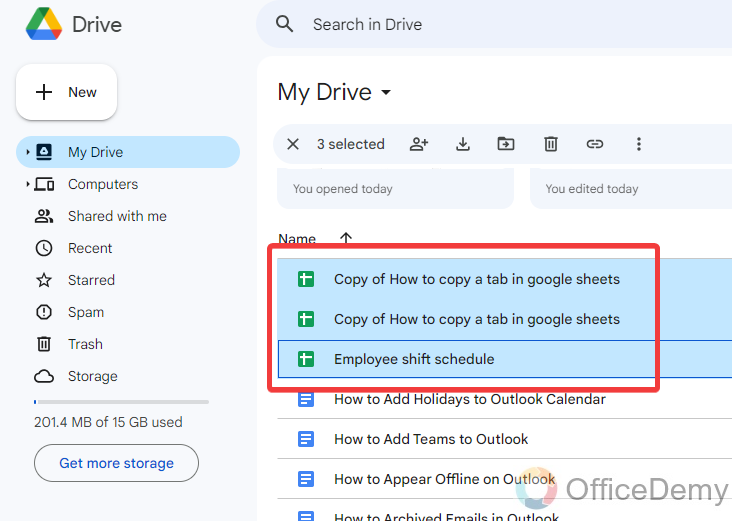
Step 3
Once you have selected all those files that you want to save to your desktop then press right-click the mouse on it, and a drop-down menu will open where you will see a “Download” option. Click on this “Download” option to save all these files to your desktop.
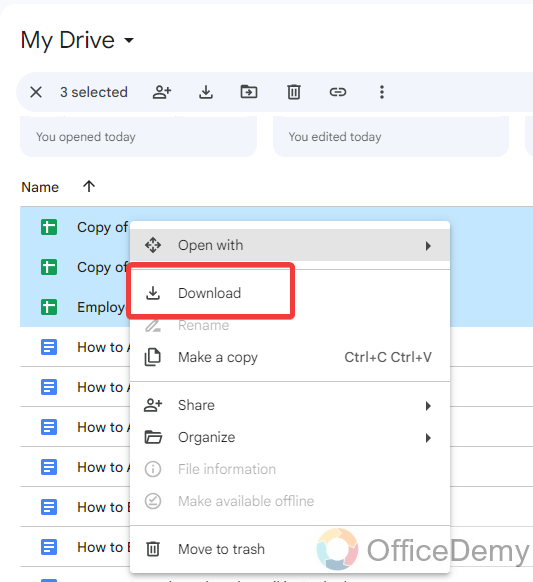
Step 4
When you click on the “Download” button, you will see a “Zip” file will be downloaded. When you download multiple files from Google Workspace, Google automatically compresses them and downloads them in a zip file.
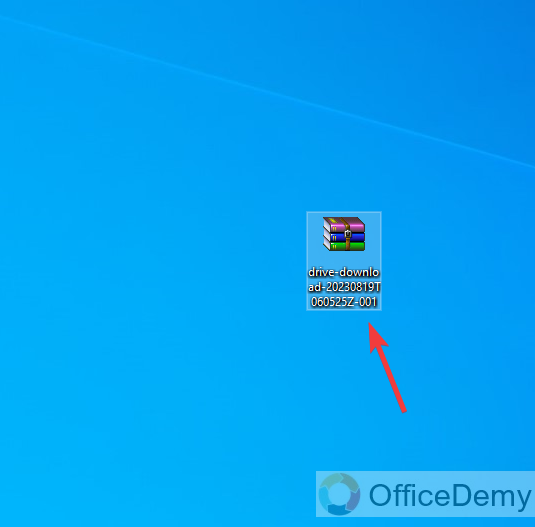
Step 5
You can see all your Google Sheets files by extracting the following Zip file. As you can see in the following picture, all your Google Sheets files are zipped so that you can easily extract and then use them.
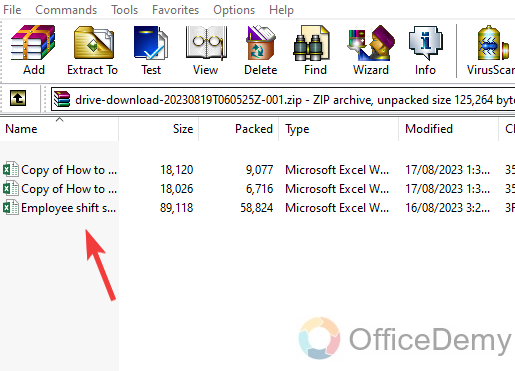
Frequently Asked Questions
Q: How to save Google sheets into pdf?
A: PDFs are a handy way to share documents in a versatile file format that works with almost any device and screen size. When you need to send a document to someone and you don’t want it to be modified, pdf file format is the best option. Similarly, you may have so many reasons to save your Google Sheets into a pdf. It is very easy to convert your Google sheet into a PDF because it has a built-in option to convert Google Sheets to PDF that you can easily learn with the help of the following steps.
Step 1
Once you have opened your Google Sheets file that you want to save into PDF then go into the “File” tab from the menu bar of Google Sheets.
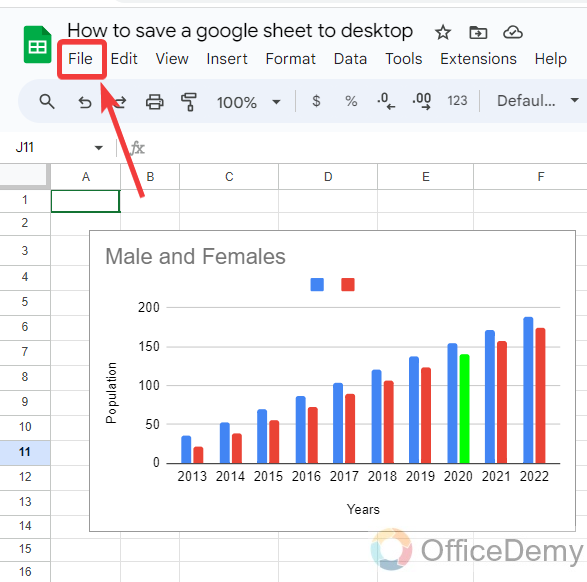
Step 2
When you open the “File” tab, a drop-down menu will drag down where you will see a “Download” option. Click on it to save your file.
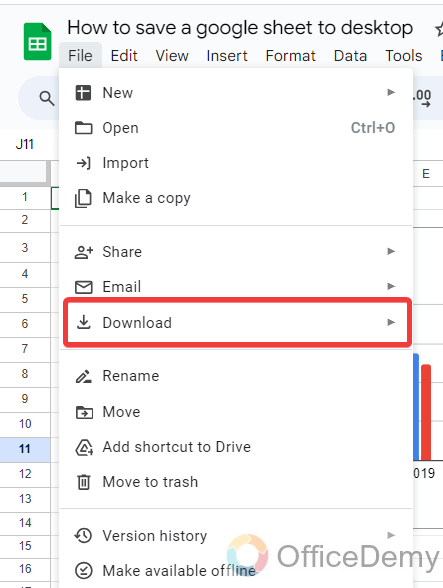
Step 3
Clicking on this “Download” option will give you another expanded menu where you will find different kinds of file formats. As we need to save our file into PDF, select “PDF” format from the following.
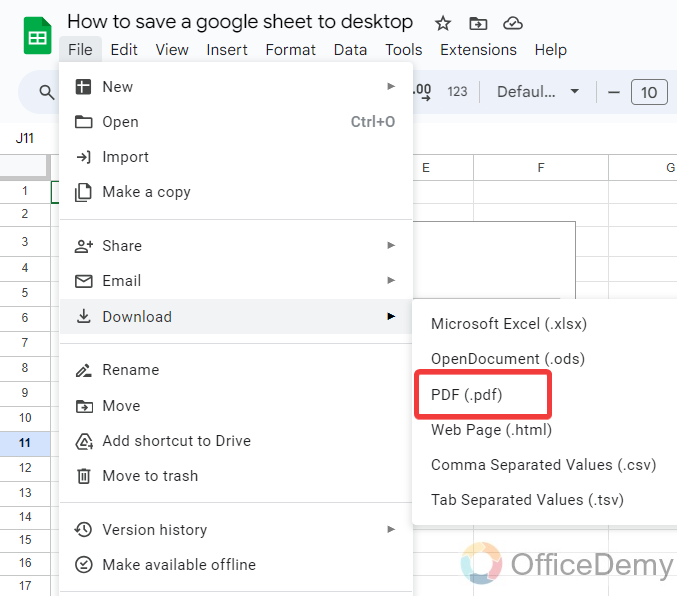
Step 4
Your file will instantly be saved into PDF as can be seen in the following picture.
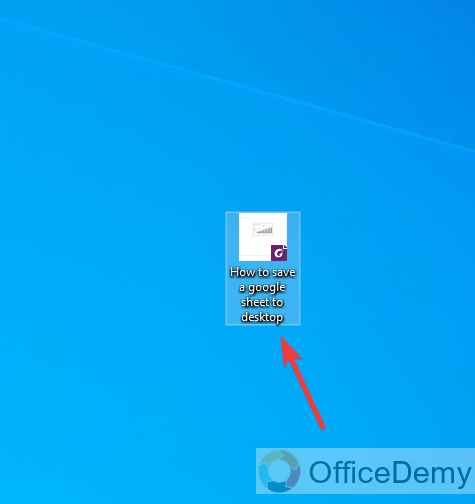
Q: How to email a Google sheet?
A: You might find yourself needing to email a colleague or customer a hard copy of a spreadsheet in a standard format such as PDF or Excel. Here is an easy guide to email a Google sheet below.
Step 1
First, open the file that you want to email, go into the “File” tab from the menu bar of Google Sheets located at the left top corner of the window.
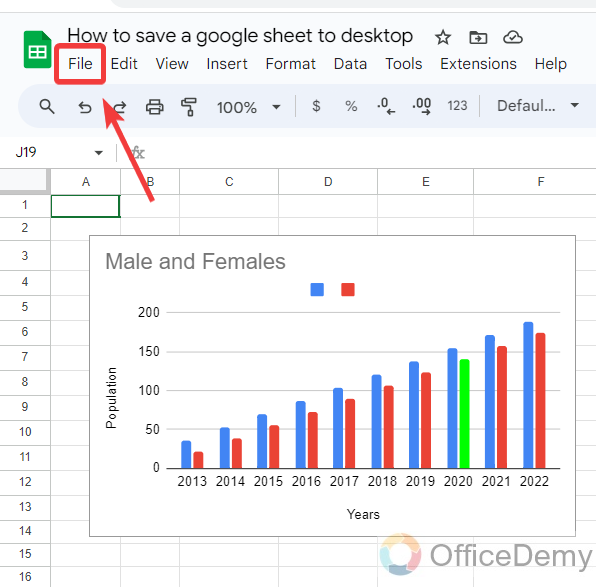
Step 2
When you click on this “File” tab from the menu bar, a drop-down menu will open where you will see an “Email” option, when you click on this “Email” option, it will ask you for a couple of options that “Email this file” and “Email with collaborators“. As we have to email the file here, we will select the “Email this file” option.
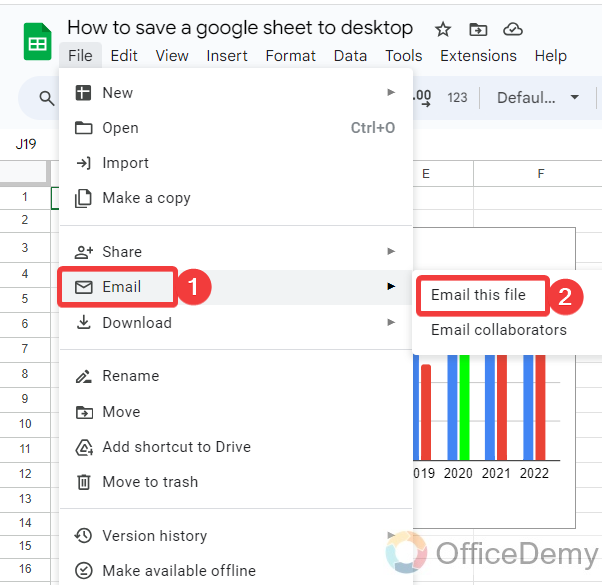
Step 3
Clicking on the “Email this file” option will give you a small pop-up window where you will have to provide the email address with whom you are going to mail the file as I have inserted in the following field.
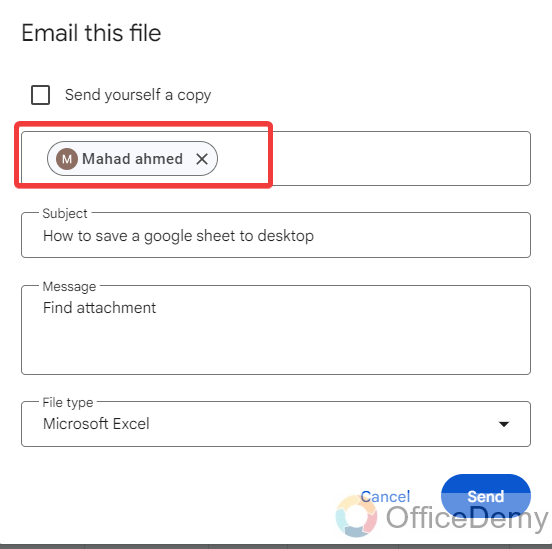
Step 4
There is an option for file type as well through which you can change the file type if you need. You can also leave a message with your email and can put the subject as well to mention the purpose of the email.
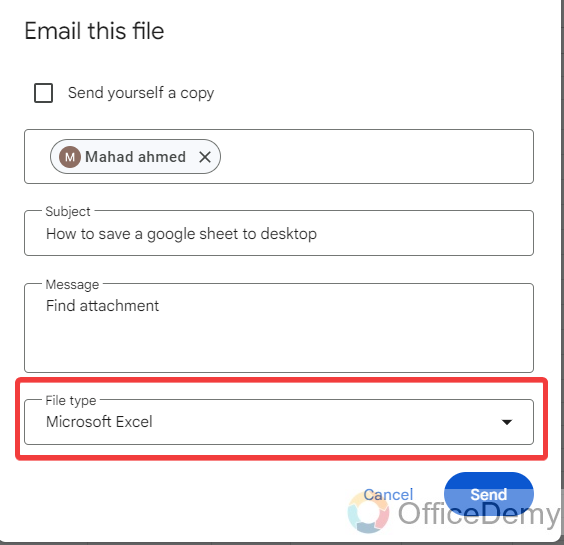
Step 5
Once you have completed providing all information regarding email just click on the “Send” button as highlighted below. Your file will be sent via email.
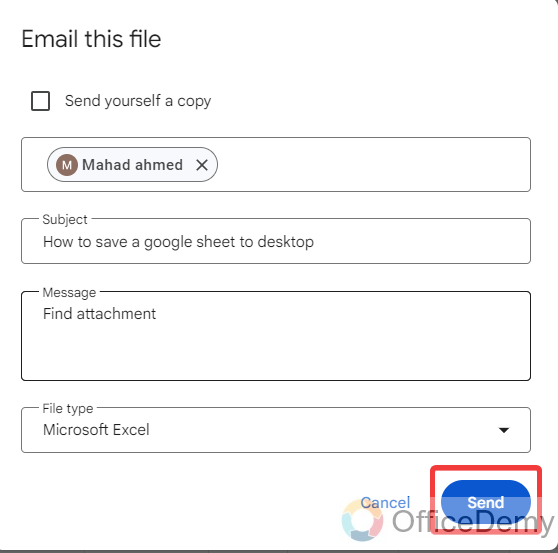
Conclusion
The gist of the above article on how to save a Google sheet to a desktop was just to let the program save your spreadsheet to the device so you may be able to make changes offline as well. Hope you have understood well.






