To Join Microsoft Teams Meeting with Code
- Open Microsoft Teams and go into the Calendar tab.
- Click on “Join with a code“.
- Insert the code in the Meeting ID section.
- Click on the “Join meeting” button.
OR
- Open the Microsoft Teams application and go into the Calendar tab.
- Click on the “Meet” button.
- Click on “Join with a code“.
- Insert the code in the Meeting ID section.
- Click on the “Join meeting” button.
Welcome to Another Teams Guide. Today, we will learn how to Join Microsoft Teams Meeting with Code. Microsoft Teams is now a convenient way for virtual meetings with colleagues without being in a single room. Even to connect with your friends, you don’t need to be added to the friend list because Microsoft Teams provides the facility of connecting with Teams meeting with just a code. Yes! Today we are going to discuss how to join Microsoft Teams meeting with code so wait for what let’s get started.
Benefits of Joining Microsoft Teams Meeting with Code
Most of the platform offers video conferencing or group meetings, but on these platforms, first, you need to add each other to create a new meeting in Microsoft Teams, to connect with the colleague you don’t need to add him to your friend list, just create a code for meeting and share with him to connect with. You can share this code anywhere with anyone to connect with the meeting. The person also doesn’t need to make a relationship with the host, just enter the code and connect with the meeting. Let me show you in the next section how to join Microsoft Teams meeting with code.
Step-by-Step Procedure – How to Join Microsoft Teams Meeting with Code
In this tutorial, we will learn how to join meetings with code on PC and mobile. So, let’s get started.
- Join the meeting with code in PC
- Join the meeting with code on mobile
Join the Meeting with Code on PC
The procedure of joining Teams Meeting with code is very straightforward, there is nothing hard to do just follow the following steps and get connected with Teams Meeting with code.
Step 1
Go into the Start menu of Windows from the bottom taskbar of the windows and search for Microsoft Teams, you will get the following result, click on the application to open Microsoft Teams as highlighted in the following picture.
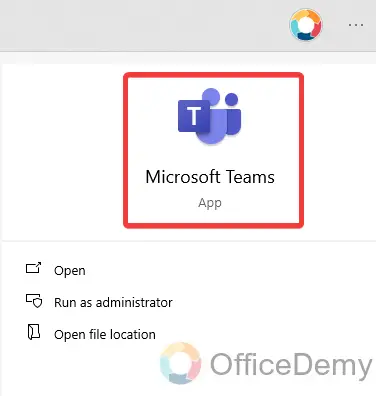
Step 2
Once you have opened Microsoft Teams, to join the meeting with code, go into the “Calendar” tab from the left side panel as highlighted in the following picture.
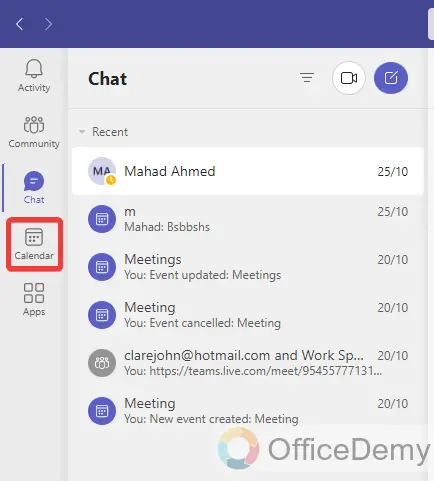
Step 3
As you click on the “Calendar” tab from the side panel, you will be redirected to the calendar of Microsoft Teams where you will find a button “Join with an Id” located at the right top corner of the window through which you can join a meeting with code.
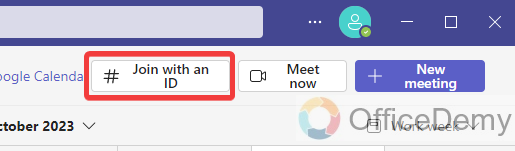
Step 4
When you click on the “Join with a code” button, a small pop-up window will appear in front of you that will ask you to insert a code in the meeting ID section as I have inserted in the following picture.
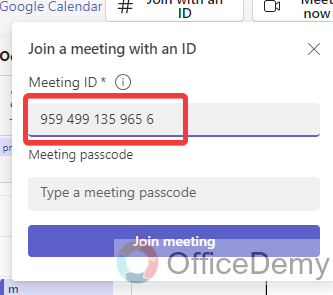
Step 5
As you Insert all 13 digits of the meeting code in the meeting ID section, the button for “Join Meeting” will be visible in front of you, you just need to click on this button to join a meeting.
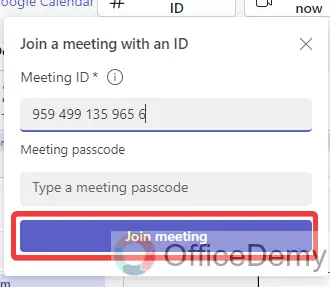
Step 6
As you click on the “Join Meeting” button, if the code is correct for the meeting, then you will instantly connect with the meeting regarding the code as connected in the following example.
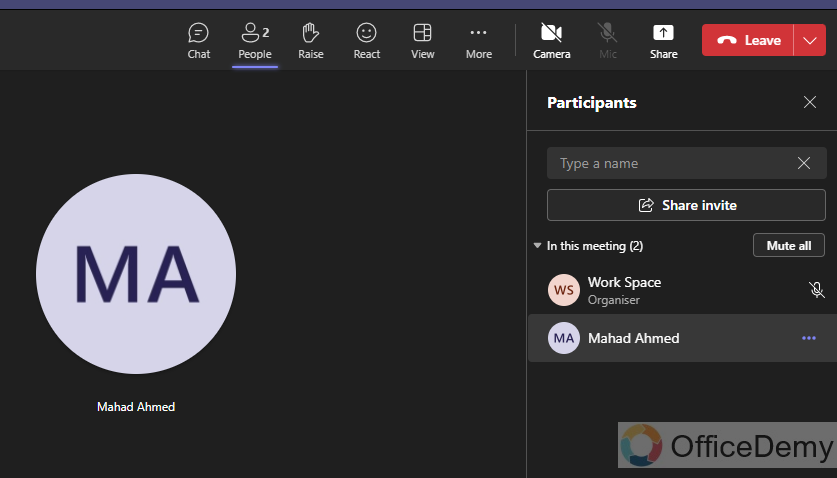
Step 7
You can also join Microsoft Teams meetings with a passcode. This passcode can be in random capital and small alphabets as written in the following picture. Once you have written the passcode, just click on the “Join Meeting” window, and you will be connected to the meeting.
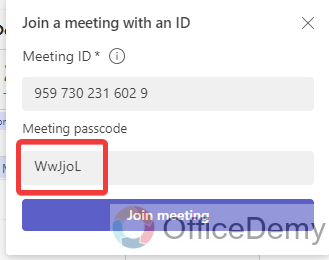
Join the Meeting with Code on Mobile
If you’re a user of the Microsoft Teams mobile version and want to learn how to join Microsoft Teams meetings with code, then the following guide is for you.
Step 1
If you are on the home tab of the Microsoft Teams app on mobile, then click on the following “Calendar” icon to open the Microsoft Teams calendar in the Microsoft Teams mobile version.
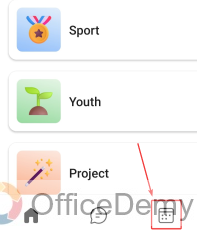
Step 2
As you click on the “Calendar” tab, the following window will appear in front of you where you will see a “Meet” button at the right top corner of the application as highlighted in the following picture.
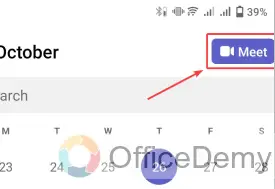
Step 3
Clicking on the “Meet” button will give you a pop-up menu with a couple of options, “Meet now” and “Join with a meeting ID” We need to join the meeting with an ID so here we are clicking on the “Join with a meeting ID” option.
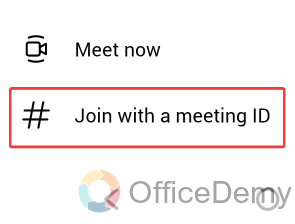
Step 4
Clicking on “Join with a meeting ID” will again give you a pop-up window where it will ask you to Enter a meeting code. Once you have entered the meeting code as written below then click on the “Join Meeting” button as directed below.
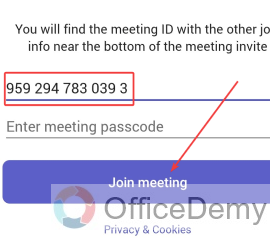
Step 5
You will be connected to the meeting instantly as you click on the “Join Meeting” button as can be seen in the following picture.

How to Join Microsoft Teams Meeting with Code – FAQs
Q: How to get code for the Microsoft Teams meeting?
A: In the above tutorial, we have learned how to join Microsoft Teams meeting with code but from where we can get this code for the meeting? Every Teams meeting has a specific ID of 13 digits. If you want to share the meeting code or meeting ID, then you can get your meeting ID with the help of the following steps.
Step 1
Once you have started the Microsoft Teams meeting, look at the top menu bar of Microsoft Teams, you will find a three-dot option as highlighted in the following picture.
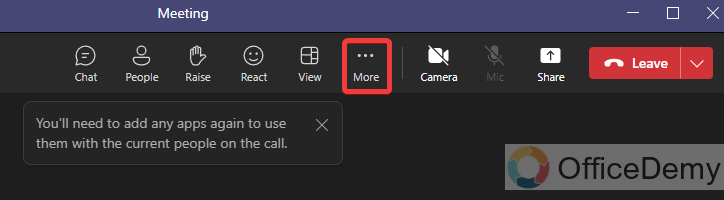
Step 2
As you click on this three-dot option, a small drop-down menu will drag down where you will find an option for “Meeting Info” as highlighted in the following screenshot. Click on it to see the Meeting info.
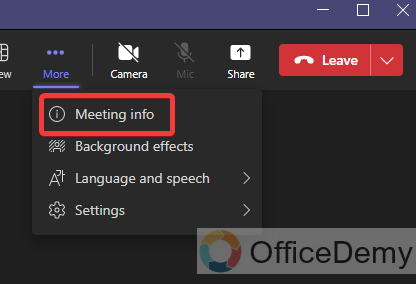
Step 3
When you click on the “Meeting info” option from the drop-down menu, a side panel will open from the right side of the window where you will see all the details regarding the meeting. In this information, you will also see the Meeting ID and Meeting Passcode as highlighted in the following picture.
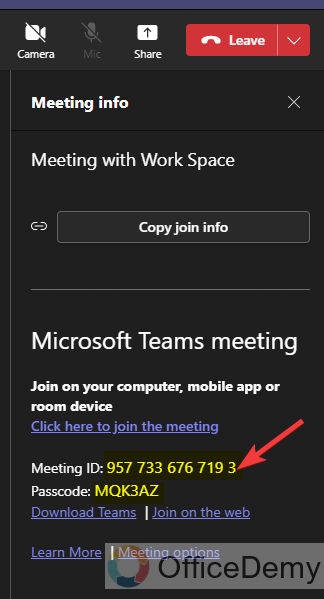
Step 4
If your meeting is already scheduled and for that meeting, you want to see the code and passcode, you can also find the meeting ID for the pre-scheduled meeting. Just click on the scheduled meeting from the Microsoft Teams calendar.
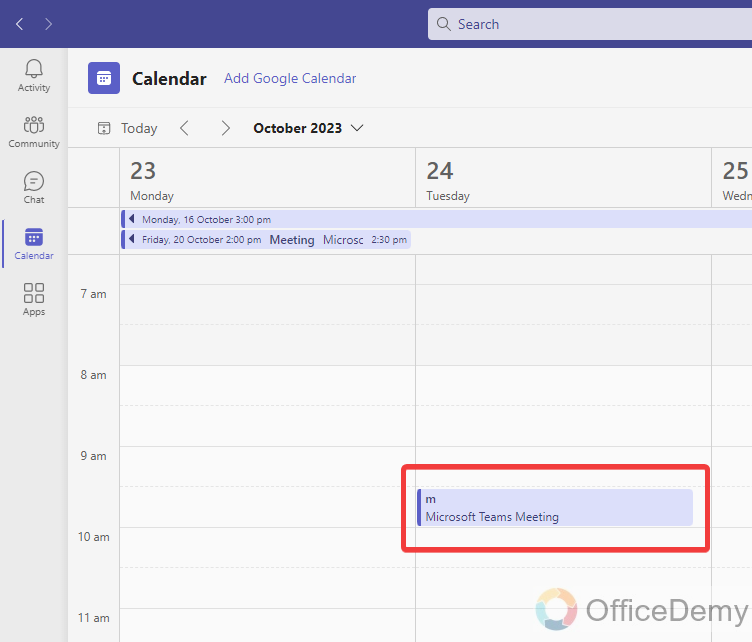
Step 5
When you click on the scheduled meeting, a pop-up will appear in front of you. On this pop up you will see an “Edit” button, click on this “Edit” button to see meeting info.
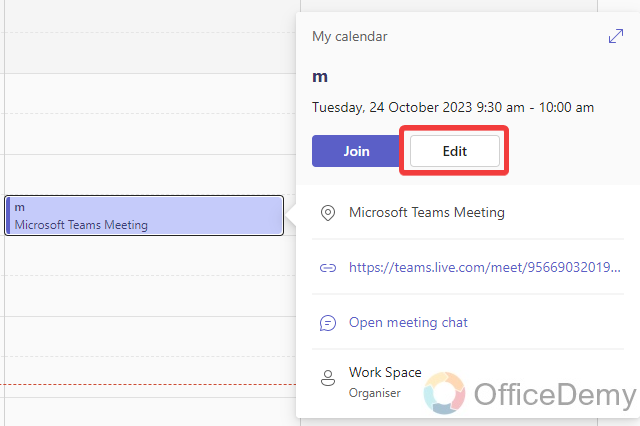
Step 6
Clicking on the “Edit” button will lead to a new separate window, A little scrolling down on this window you will find all the information regarding the meeting, and you will also see the meeting code as highlighted in the following picture.
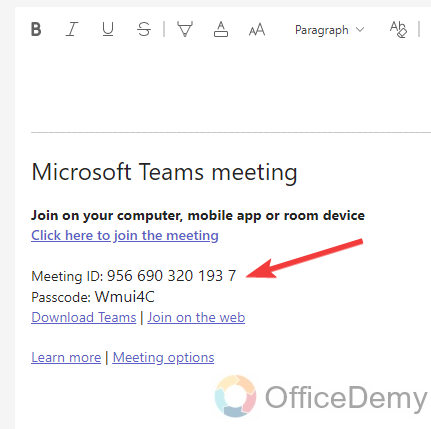
Q: How to Join a meeting with a direct link?
A: We have learned how to join meetings with code but there is another way to join meetings with a direct link. Yes, you can also join the Microsoft Teams meeting directly by just clicking on a link. To generate and share this link for the Microsoft Teams meeting, below are steps with examples.
Step 1
If you are on the “Calendar” tab on Microsoft Teams then look at the right top corner of the window, you will see a button for “Meet now“. Click on this button.
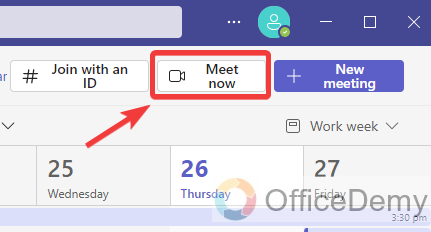
Step 2
Clicking on this “Meet now” button will give you a small drop-box menu. On this drop box menu, you will find the “Get a link to share” option through which you can generate a link to join the meeting in Microsoft Teams.
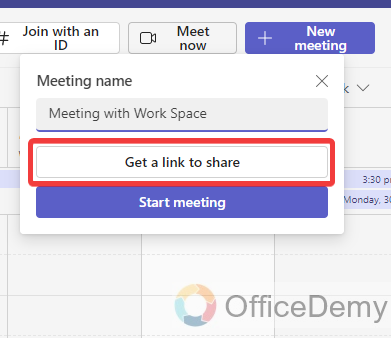
Step 3
As you see the result in the following picture, here link has been generated now you can share this link via email by clicking on the “Share via email” button. If you want to share this link via any other source, then you can also click on the “Copy” icon to copy the link.
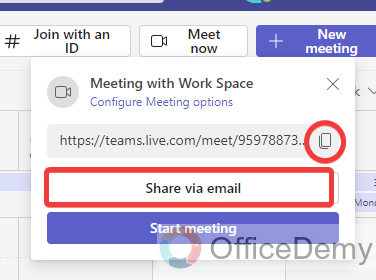
Step 4
After copying the link, you can share this link anywhere to join the meeting with a direct link. I am sharing this link via Microsoft Teams chat in the following example, just past the link and click on the Send button.
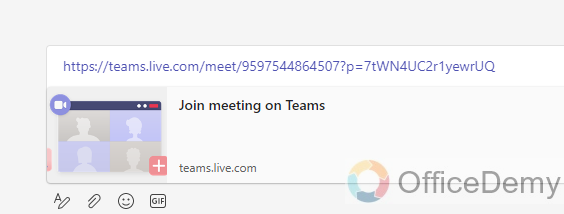
Conclusion
Now, you can connect with anyone anywhere in the world with a powerful collaboration experience, just you need a strong internet connection then you can connect with Microsoft Teams with a code and meeting ID as we have learned in the above article on how to join Microsoft Teams meeting video.