To Change Text Case in Google Sheets
Using Formulas:
- For Uppercase: Enter =Upper(cell range or text).
- For Lowercase: Enter =Lower(cell range or text).
- For Proper Case: Enter =Proper(cell range or text).
- Press “Enter” to apply the case change.
Using Add-Ons:
- Go to Extensions > Add-Ons > Get add-ons.
- Search for “change case” and choose an add-on.
- Install > Access > Select cells, go to the add-on, and choose the desired text case.
Using Google Docs:
- Copy the text from Google Sheets.
- Paste into Google Docs.
- In Google Docs, go to Format > Text > Select case (e.g., Uppercase).
- Copy the text from Google Docs.
- Paste the text back into Google Sheets.
Today our topic is how to change text case in google sheets. First, we will know what is a “text case”. Text cases are different categories of capitalization of words in sentences in different orders. These cases are used in different scenarios while writing. There are four text cases in google sheets.
- Sentence case
- Lower case
- Upper case
- Proper case
Sentence case: It capitalizes the first letter of each sentence.
Lowercase: It changes the text from uppercase to lowercase.
Upper case: It capitalizes all the letters of your text.
Proper case: Proper case, or Title case text is written with each of the first letters of every word being capitalized. Let me show you an example of all cases for better understanding.
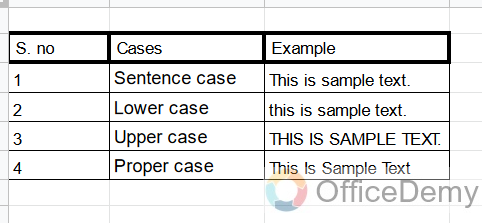
Hope you got it. What is a text case? In google sheets, while making any kind of document there is a need to change text cases, therefore I wrote this article to make you aware of how to change text cases in google sheets.
Importance of changing Text Case in Google Sheets
As we know that Google sheets are commonly used for data analysis, financial reports, or any other spreadsheet document, which consists of text, numbers, characters, etc. According to documents, there are different kinds of text, somewhere capital, and somewhere lower case, and also includes headings and sentences.
Therefore we have to change the text case where it is needed. If you are writing a heading or title you will use e title case, or if you are writing sentences you will use sentence case, similarly, sometimes it is needed to capitalize all words we will use upper case and the same as the lower case for small letters. That looks much needed in google sheets.
How to Change Text Case in Google Sheets
Unfortunately, In Google sheets, there is not any default option present in the menu to change text cases as google docs have. But there are some different ways to resolve this difficulty. Here we will study three methods to change cases in google sheets.
- Change the text case by using the formula in Google Sheets
- Change the text case by using Add-Ons in Google Sheets
- Change the text case with the help of Google docs.
How to Change Text Case in Google Sheets – Using Formula
The first and fastest way to change text cases in Google Sheets is by using formulas
Syntax
For Upper case For Lower Case For Proper Case
=Upper(“text”) =Lower(“text”) =Proper(“text”)
You may also use the cell address instead of text like,
=Upper(cell range)
=Lower(cell range)
=Proper(cell range)
Let’s be practical with the help of an example.
Step 1
First, we will have some samples of data.
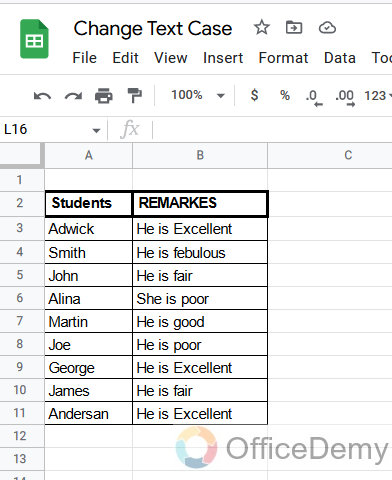
Step 2
For the upper case, we will use the syntax of upper case, first, we will write the formula for which text case we want.
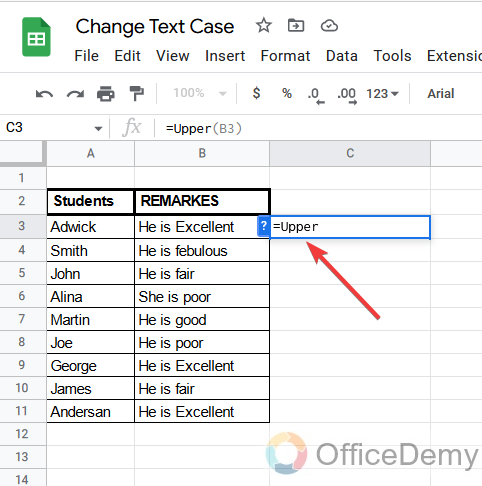
Step 3
Now give the address of the cell that you want to capitalize or change text into upper case.
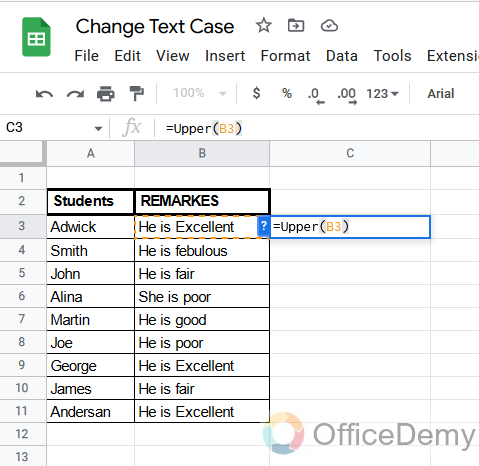
Step 4
Now just press “Enter” and the result will be shown as,
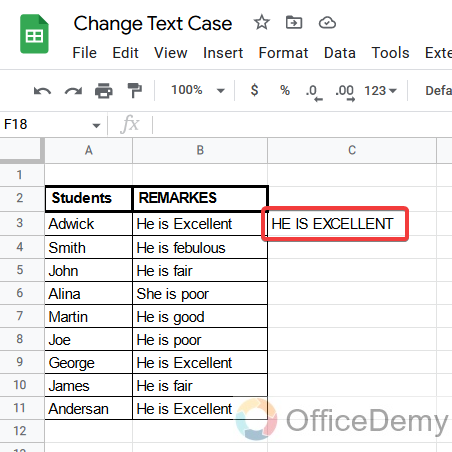
As you may see the text you selected has been changed to uppercase.
Step 5
Now similarly for a lower case, we will just replace the syntax upper lower like
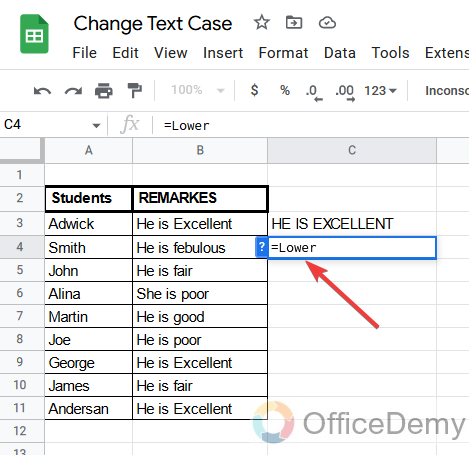
Step 6
Now again give the cell range that you want to change in lowercase.
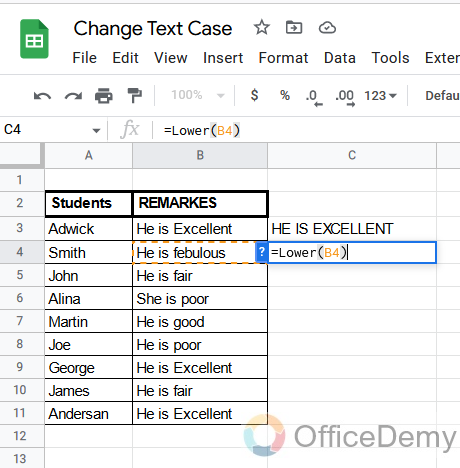
Step 7
Press “Enter’ to see the result.
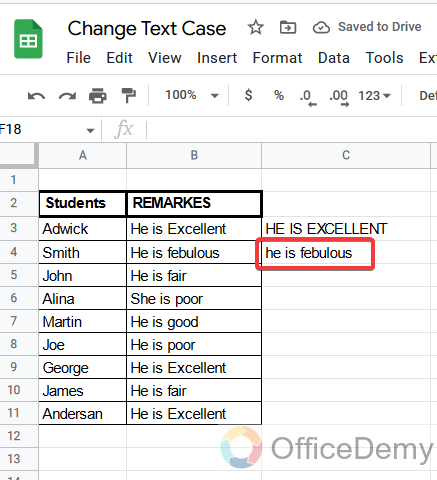
Step 8
For proper text, we will write the syntax of the proper case and will give the cell address.
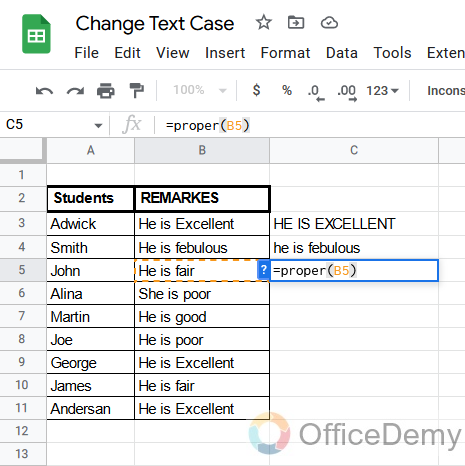
Step 9
Now by pressing just one click “Enter”, your text will convert into Proper text.
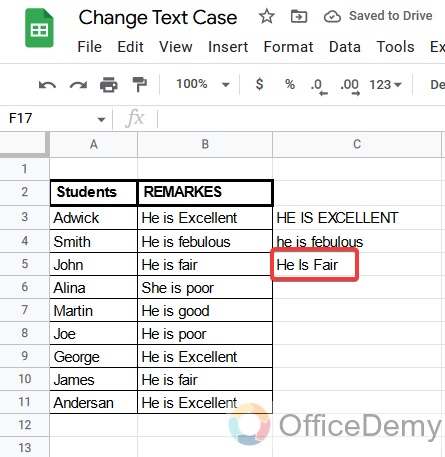
How to Change Text Case in Google Sheets – using ARRAYFORMULA
You may also use ARRAYFORMULA here to change the text case of a row or column in a table or data. If you are familiar with the ARRAYFORMULA then you will not find any problem using it but if you do not then do not worry here I will explain an example.
Syntax: =ARRAYFORMULA(upper(cell range))
Step 1
Just write the syntax with the case that you require and then give the range of cells that you want to change.
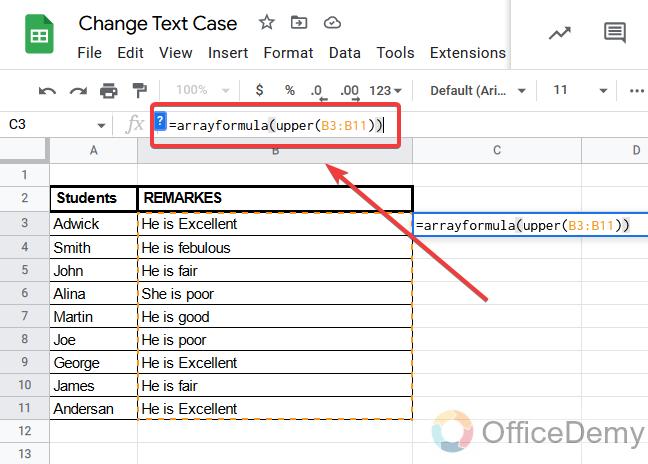
Step 2
Now just press “Enter” to get the result, it will change the text case of all the selected cells. As you may see,
As we discuss that we may also use “text” instead of cell range to change the text cases. Let’s do an example of this as well.
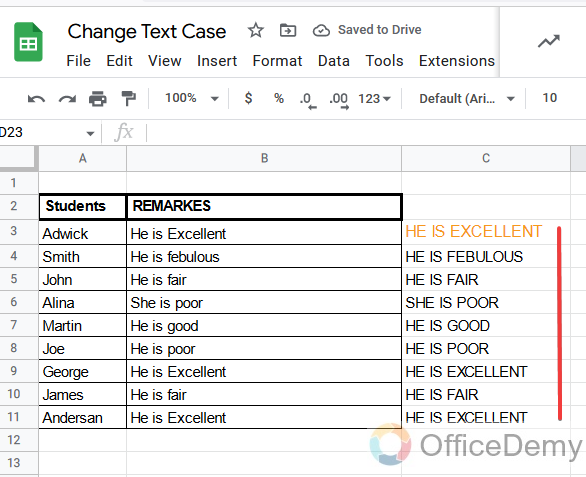
Step 1
First, we will write the syntax in which case we are looking for, For example, If we want to change the text in upper case then the syntax will be written as
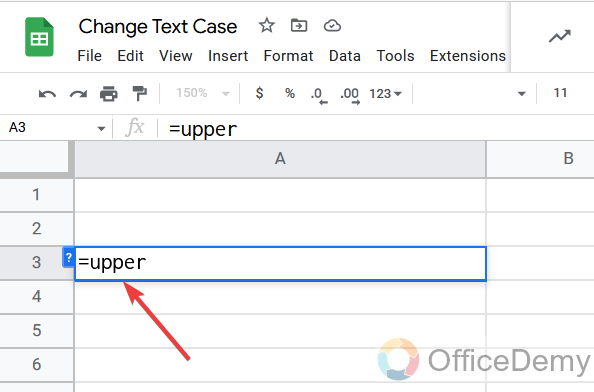
Step 2
Now type the text you want to change in upper case.
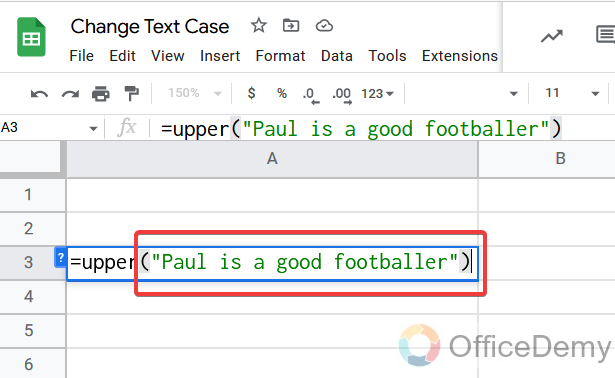
Note: Must write the text between inverted commas.
Step 3
Now just press “Enter” Your text will appear.
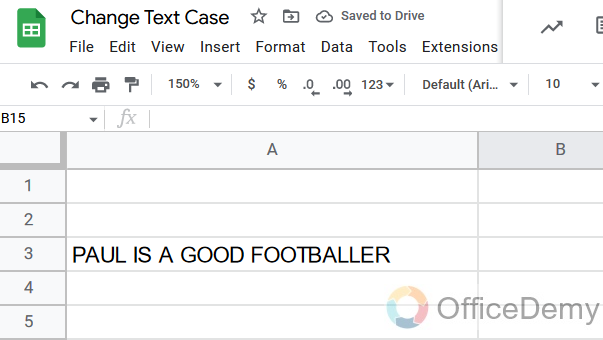
We didn’t talk about “Sentence Case” because in Google sheets the default text case is Sentence case you don’t need to change it. If you want to write text in sentence case, start writing without changing any text case.
How to Change Text Case in Google Sheets – Using Add-On
Google sheets provide you with Add-ons to change text cases instantly with one click only. You also don’t need a second column to the other side to change text cases as we did by formulas. Add-Ons also get rid of remembering formulas. It includes some additional features as well and different cases as well. Once you install a change case tool you may change the text case in one click. Let me show you how it works.
Step 1
In the menu bar go through the Extensions>Add-Ons>Get add-ons. As you may see below
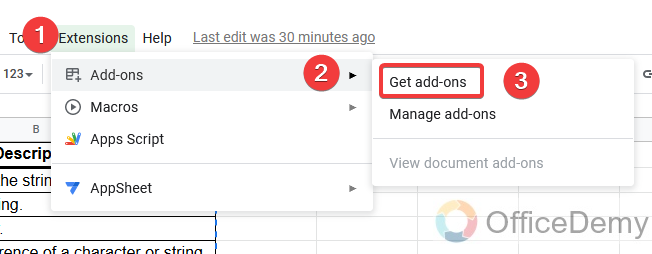
Step 2
A new pop-up window will appear in front of you consisting of different kinds of Add-ons. To find your tool go into the search box and search for “change case”.
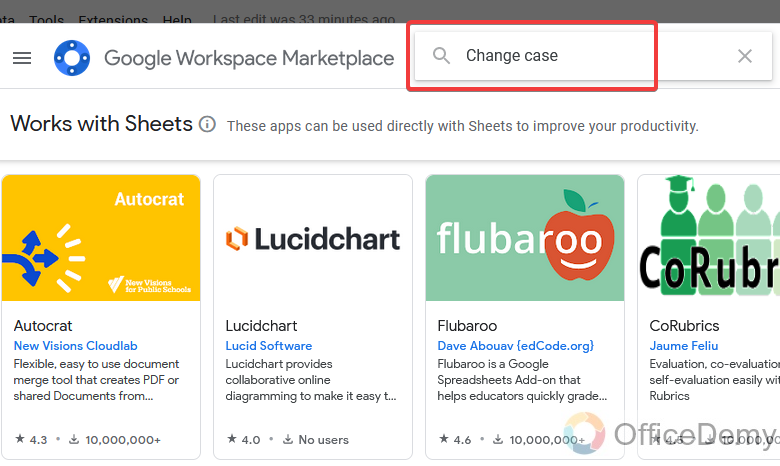
Step 3
In the result, you will see many different add-ons of different developers. Choose any one of them which seems suitable to you.
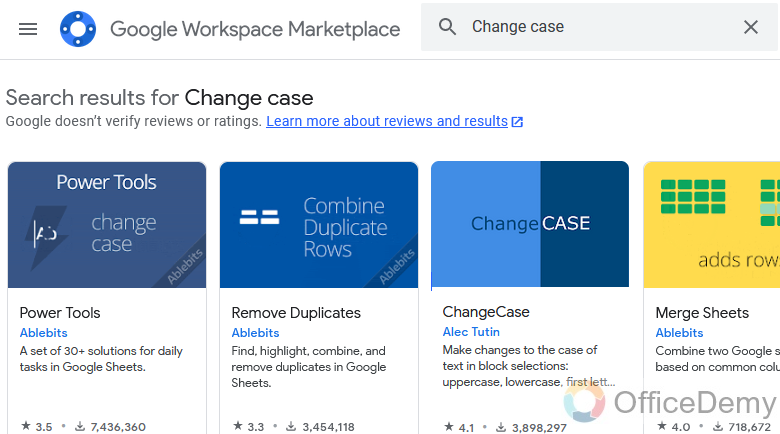
Step 4
Now simply install it by clicking on the “install”. It will also ask for a login to an account and some permissions from your account, click on the blue button to allow it.
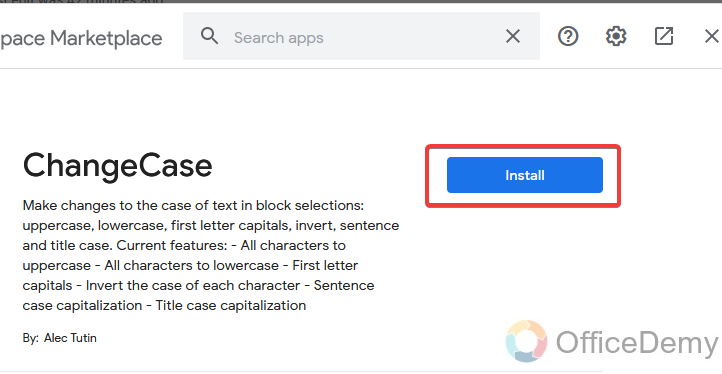
Step 5
Once you complete the installation of add-ons. You will find it in the menu bar “Extensions”.
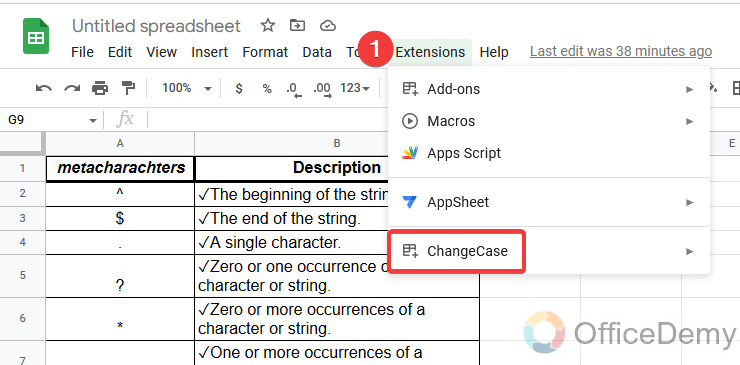
Step 6
Where you may see all the text cases that you required.
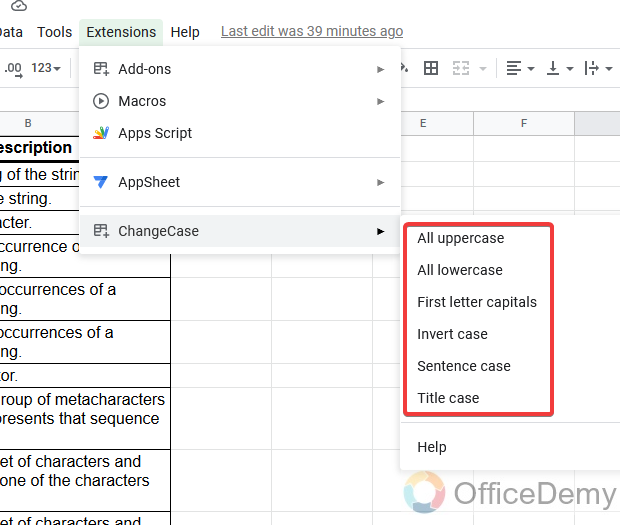
Step 7
Now you may use it easily, just select the cells that you want to change in the text case, go through the add-ons you installed and click on the desired case.
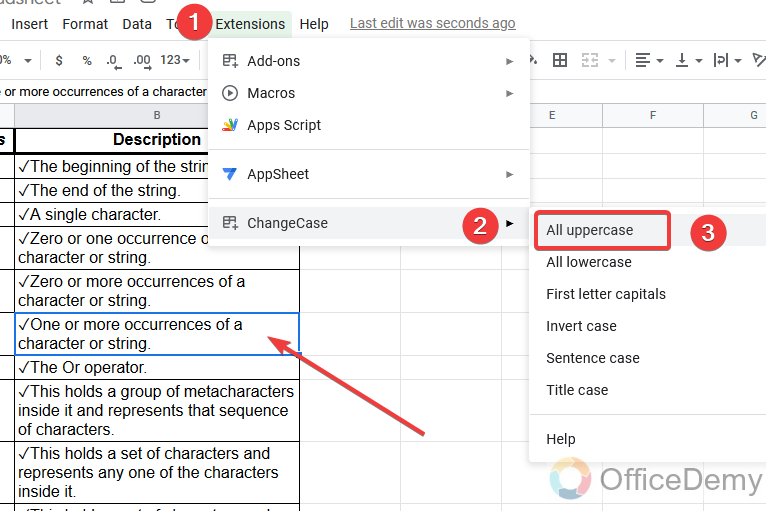
Step 8
As you may see, by just clicking once, your font has been changed to upper case as you selected.
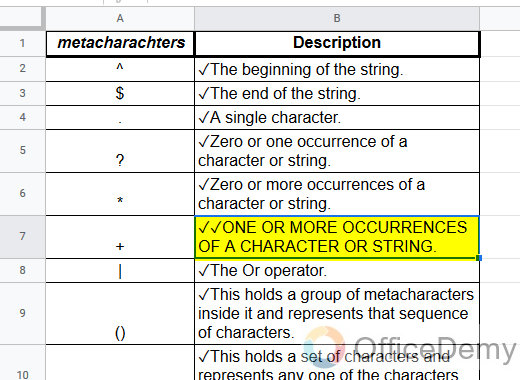
Step 9
Similarly for any case simply apply the same attempt as above and select your desired text case. This time we will go for lowercase.
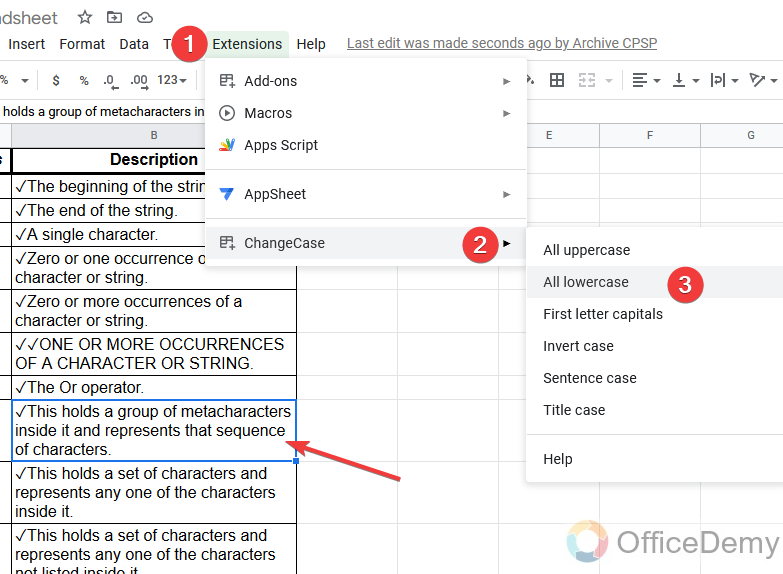
Step 10
As result is at the front in the form of lowercase as we may see.
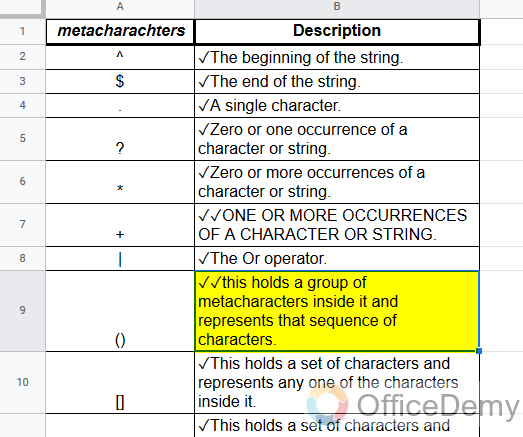
You may also change the text case of multiple cells, rows, columns, or a table. Just select the text that you want to change in the text case and go into the option of installed add-ons and select the required case by just one click you will get all the selected text changed.
How to Change Text Case in Google Sheets – Using Google Docs
The above methods are good enough to change text cases in google sheets. But you may have some problems with the above method, such as in the formula method you will unlike text change in another side column similarly sometimes user face problems due to installing add-ons as well or sometimes add-ons do not work after installing. So, therefore, here I am going to tell you one more easy method. In this method, we can change the text case with the help of google docs. As we know google docs have the default option of changing the text in the menu bar from where we can change our text case by copy-pasting.
Step 1
Select the text in google sheets that you want to change the text case and copy it.
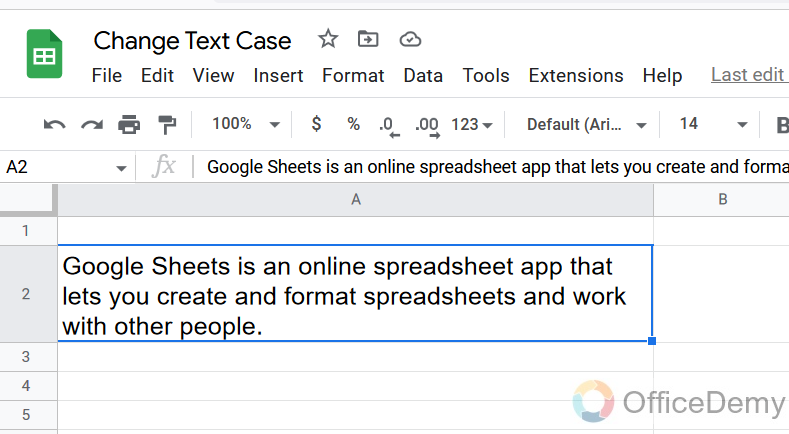
Step 2
Now open google docs and paste the text.
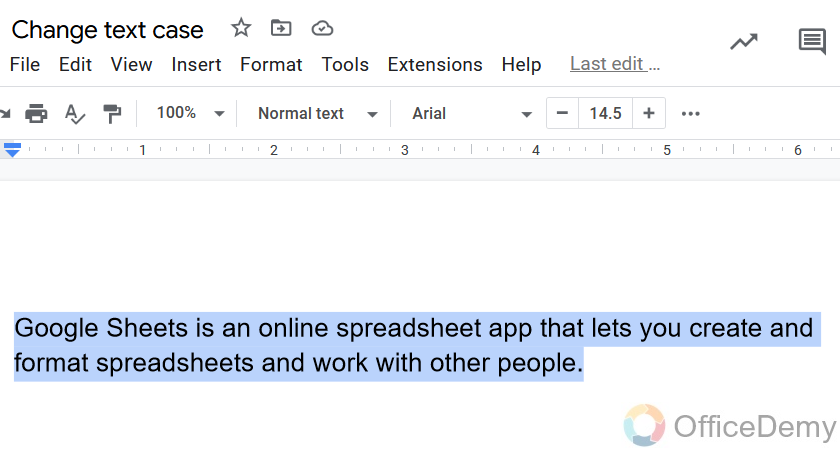
Step 3
Fortunately, in google docs, you will find the capitalization option in the text format option in the menu bar. From where you can change the text case. Here we are going to select the upper case to test.
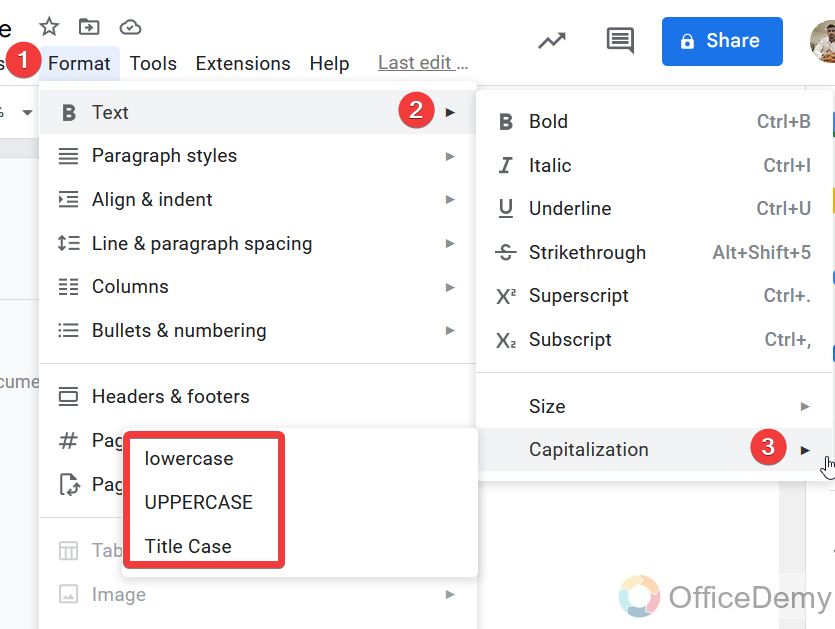
Step 4
As you can see your text has been capitalized, now copy it to paste it into google sheets.
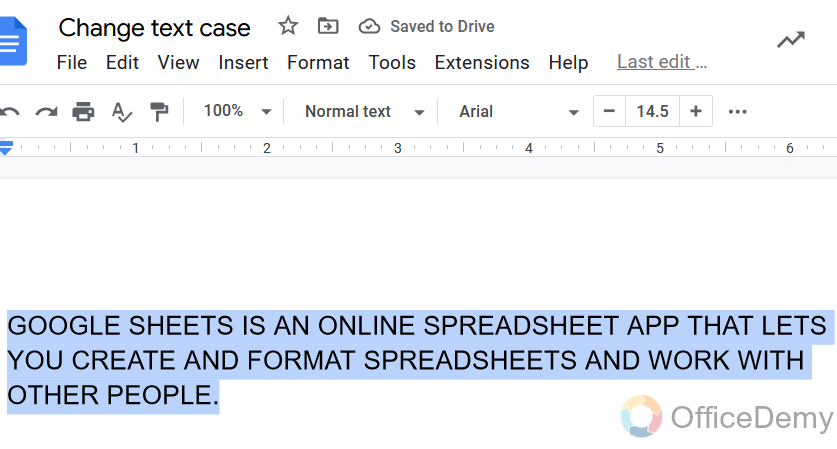
Step 5
As we required our text has been changed into our desired text case.
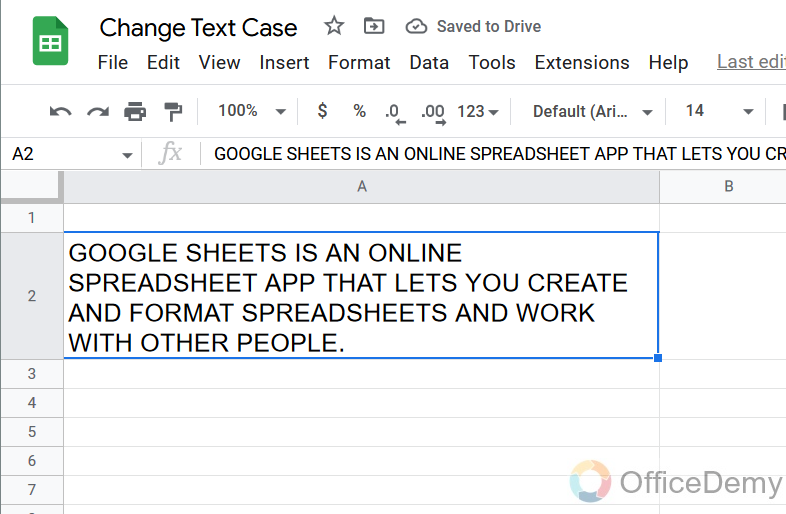
Important Notes
- Unfortunately, there is not any by-default button by which you may change the text cases in google sheets.
- Remember while applying the change text case formula with text that, when you write the formula must use inverted commas while typing text in the syntax otherwise you will get the error.
- A disadvantage of using the formula method is that it requires a new column to change the text case. You can’t change the text case in the same column even if you can’t copy from the resultant column.
- When you add an add-on in Google Sheets, it’s only available in the document in which you added it. If you open another Google Sheet document or a new one, you will have to add this again to use it.
Conclusion
Changing text cases is a very necessary option in any spreadsheet or document software. But unfortunately, google sheets does not have such kind of options but hope soon updated. Therefore we found some difficulties while changing the text case but we resolve them with better substitutes with different methods as we study above hope it will found helpful to you thanks keep in touch with Office Demy.






