To Use PI Function in Google Sheets
Calculating the diameter of a circle:
- Divide the circumference by PI to get an estimate.
Calculating the circumference of a circle:
- Multiply the diameter by PI.
Calculating the area of a circle:
- Utilize the formula A = π r², where r is the radius (half of the diameter).
To Inset the PI (π) Symbol:
- Copy from the internet and paste into your sheet.
- Use the CHAR function with a character code of 960, which generates the PI symbol.
In this article, we will learn how to use the PI function in google sheets. Pi is an important irrational number or you can say a mathematical constant used for many applications when working on math formulas, real numbers, and mainly when calculating the area of a circle.
PI is mainly known as the ratio of the diameter and the circumference of the circle. Pi value is 3.14159, and the symbol is π. We will learn how to use the PI function in google sheets to solve different problems we will learn how the PI function is useful when calculating different values using this function. The value of PI is constant at 3.14
Use Case of PI Function in Google Sheets
Google sheets are mainly about formulas, calculations, measurements, functions, and so on. We normally do not have a lot of plain text in google sheets, we have values based on formulas and further calculations that can be customized or can be used with any irrational numbers like PI.
In this article, we will see the usage of the PI function in google sheets and will see some applications it practically. We will work on a circle and will calculate different values using the PI function. PI function comes built-in in google sheets. Let’s move ahead and learn how to use the PI function in google sheets.
How to use the PI Function in Google Sheets
From this section, we are going to learn the step-by-step procedure to master this function in google sheets using several examples and applications of the PI function let’s first start with the basics.
PI Function in Google Sheets
Syntax
=PI()
Here, we don’t have any arguments in the PI function. Because, it represents the constant value of PI which is 3.14, and can not be changed. So, remember not to pass any argument or value within the brackets.
You can directly write the above syntax to add PI in your google sheets file
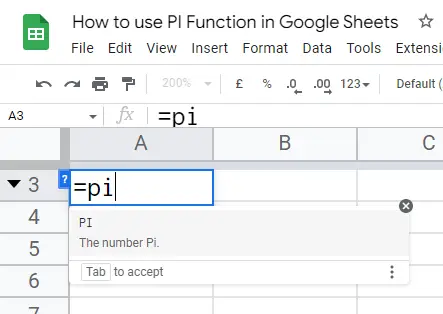
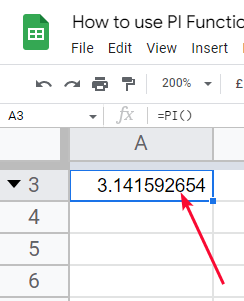
Or, you can add it from the insert tab by clicking Insert > Function > Math > PI
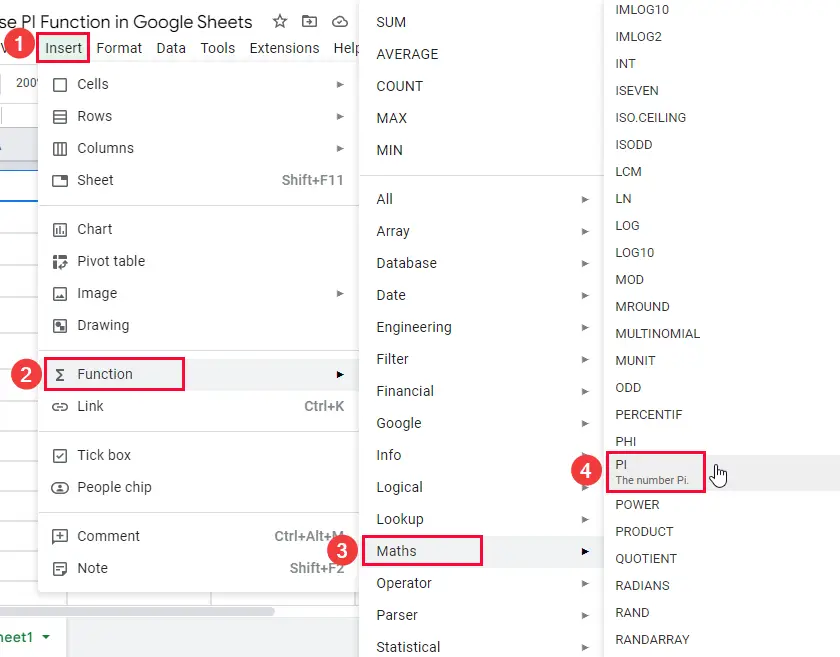
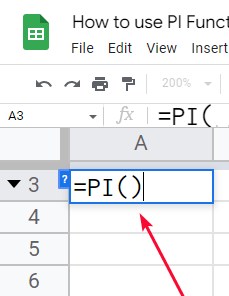
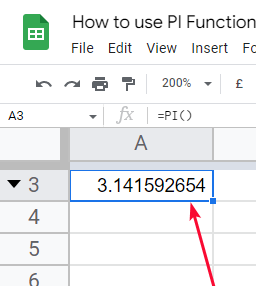
Executing the empty PI function will give you the value of PI which is 3.14 (rounded) as you have seen above.
Now let’s move ahead and see some practical examples.
PI Function in Google Sheets – Calculation of a Circle
In this section we will see the usage of the PI function in google sheets, we are going to learn how to use the PI function in google sheets for the calculation of a circle.
Calculating the Diameter of a Circle
Divide the circumference by π, or 3.14 for an estimation. The result is the circle’s diameter.
Let’s implement it in google sheets
circumference / PI
Step 1
Sample sheet data
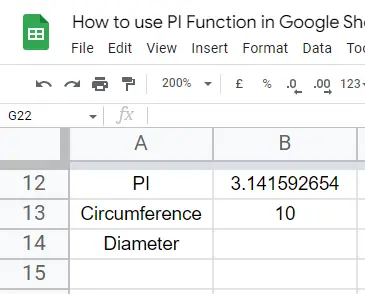
Step 2
Apply the formula to calculate the diameter.
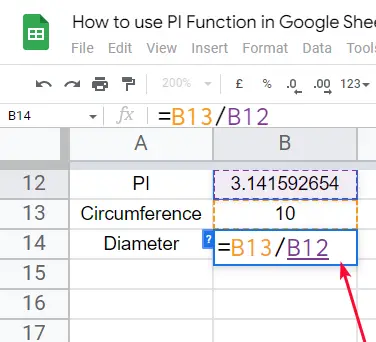
Step 3
The result
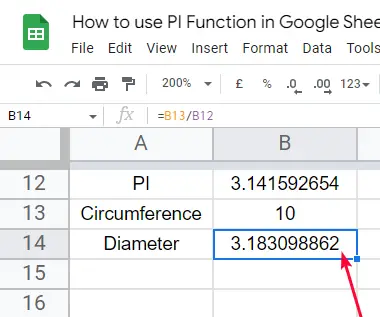
Calculating the Circumference of a Circle
You can calculate the circumference when having the value of the diameter.
To calculate the circumference of a circle, multiply the diameter of the circle with π (pi).
diameter * PI
Step 1
Sample sheet data
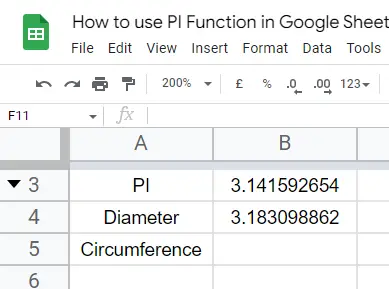
Step 2
Applying the formula to find the circumference
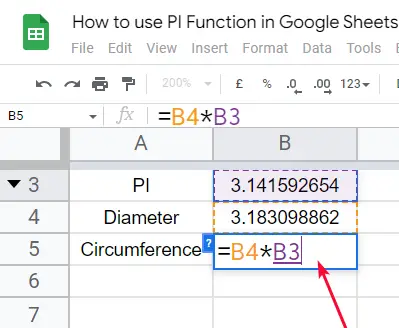
Step 3
The result
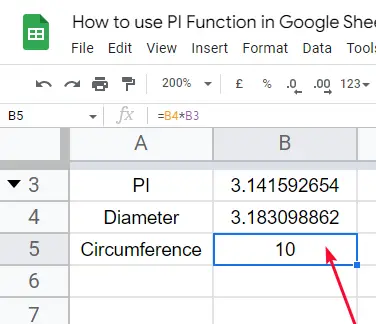
Calculating the Area of a Circle
You can calculate the area having the value of diameter and circumference
The area of a circle is pi times the radius squared (A = π r²)
=PI() * (diameter/2) ^ 2
Step 1
Sample data
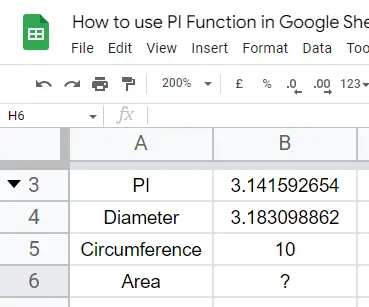
Step 2
Applying the formula to find the Area
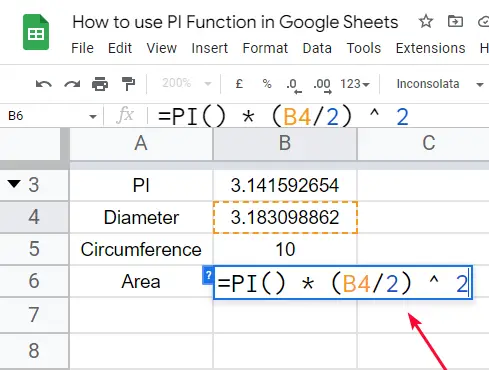
Step 3
Hit Enter, and the result
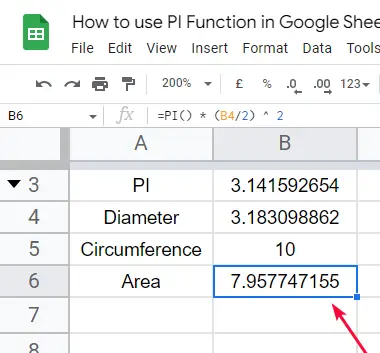
This is how simply we can use the PI function in google sheets to perform the calculation of the circle.
PI Function in Google Sheets – Type PI Symbol
PI symbol π is not very common, so you can’t find it on your keyboard. So how can you type the PI symbol in google sheets? Well, we have two easy methods to type PI symbols in google sheets.
Copy from Internet
You can simply copy the PI symbol from the internet and paste it into your cell in google sheets. This is a very easy method and most google sheets users use this method to bring PI and other special symbols to google sheets.
Step 1
Type PI in google
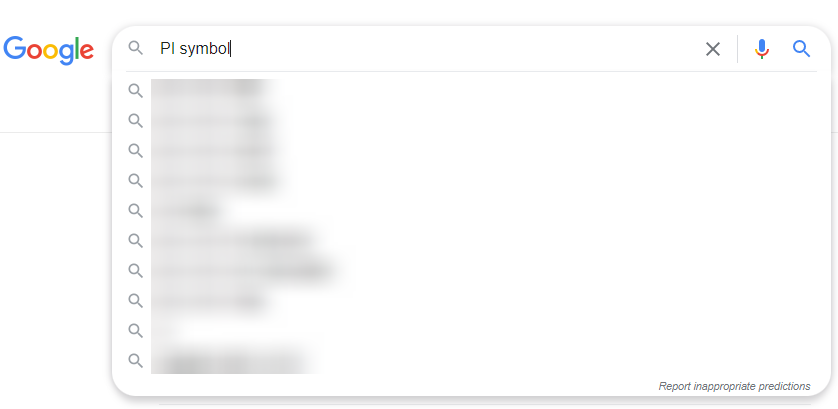
Step 2
In the result, you will get the PI symbol anywhere on the page.
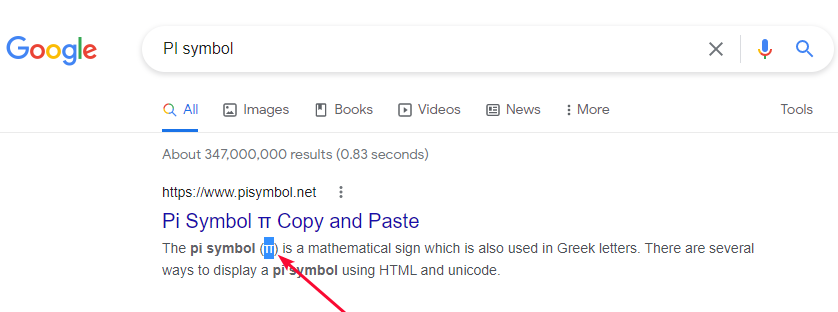
Step 3
Select and copy it
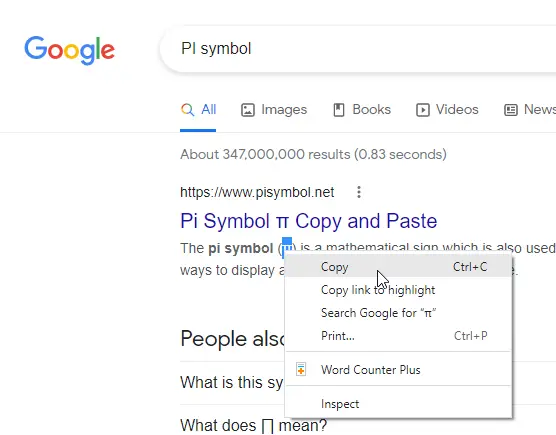
Step 4
Paste into a cell on your google sheets file
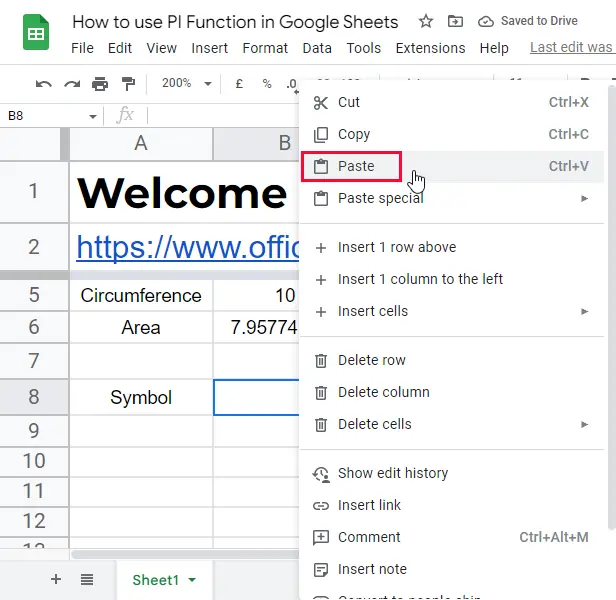
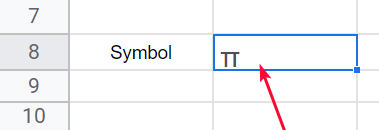
Using CHAR Function
This is another method to type PI symbol in google sheets without the internet, sometimes you don’t have internet while working on google sheets, so this method is very helpful to add the symbol directly in sheets.
Step 1
write =char function in the cell where you want to get the PI symbol

Step 2
Now in the brackets, you need to pass the character code to generate symbols. The character code to generate the PI symbol is 960
=Char(960)
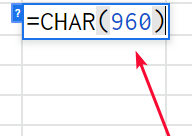
Step 3
Hit enter, and you have got the PI symbol on your sheet
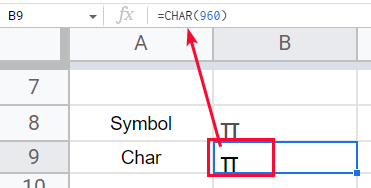
This is how you can add a PI symbol and even other special characters in google sheets using any of the above methods. I recommend the =CHAR method; it does not require internet and is very fast.
Download/Copy Google Sheets Practice Workbook
Important Notes
- The PI function does not take any argument, if you pass anything within the brackets of the PI function it will give you an error.
- PI is a mathematical constant that is the ratio of a circle’s circumference to its diameter
- PI symbol can be added in google sheets by copying from the internet or anywhere or by using a =CHAR function and passing 960 with it.
- PI can be used to calculate the circle diameter, circumference, Area, and many more values
Frequently Asked Questions
From where we can use the PI function in google sheets?
We have discussed above from very scratch about the PI function usage, and its importance, we have discussed how to use the PI function in google sheets, for a quick reference you can use the PI function by writing the function name (PI) in a cell and without passing any value you can press enter to get the constant value of the PI which is 3.14 approximately. We have one more method to use PI in google sheets. Go to Insert > Function > Math > PI, this is how you can use PI in google sheets
What is the absolute value of PI?
We can not find the exact value of PI, since we can have a calculation to see the PI value in-depth. Normally the PI value is referred to as 3.14, but there can be so many numbers after the point.
The first 100 digits of the PI value are:
3.14159 26535 89793 23846 26433 83279 50288 41971 69399 37510 58209 74944 59230 78164 06286 20899 86280 34825 34211 7067
Where from PI come in mathematics?
Pi is the ratio of the circumference of a circle to its diameter. Or, PI is the circumference if divided by the diameter of the circle, similarly, you can say PI is the diameter of a circle if multiplied by the circumference of the circle. PI can calculate any size of the circle, no matter how big or small the circle is PI will give you the accurate value. The symbol of PI (π) comes from the Greek language and you will be surprised to know that it is the 16th letter in the alphabet of Greek language. In math, it’s known as a constant value.
Who invented the PI?
Pi is an old mathematical constant that was in the spotlight for around 4000 years. has been known for nearly 4,000 years and was found by the ancient Babylonians. (Babylon was the capital city of the ancient Babylonian Empire) Nearly unknown date between 1600 to 1900, Pi value as 3.125 by some mathematicians, later an Egyptian mathematician did research and found new things about PI and circle, then the thread carried on to 1800, and now today we have a standard value of PI which is 3.14
Conclusion
Wrapping up how to use the PI function in google sheets. In this tutorial, we have learned about the PI function which is widely used in math and less used in google sheets. You must have known about the PI from math. It’s a mathematical constant that is equal to the ratio of the circle diameter and circumference. We have learned ways to use PI in google sheets, we have seen how we can use this function and how we can add it directly from the function list in google sheets. Then we saw a practical application of PI working with a circle, we took an imaginary size of a circle and calculate its circumference using PI, then we calculated the diameter of it, and then finally we calculated the area of the circle using the PI function we have seen the PI function can work on the smallest or largest size of the circle. Then we saw how to type the PI symbol in google sheets we have seen two easy and quick methods to add the PI symbol in google sheets one by copying from the internet and the second by using the Char function.
I hope you find this article helpful and that you have learned new things about the PI function. I will see you next time with another helpful article till then take care of yourself and your loved ones. Have a nice day. Thank you so much for reading. Keep learning with Office Demy.





