To Change Time Zone in Microsoft Teams
- Go to the profile icon.
- Click on the Manage Account option.
- Go into the Settings and Privacy tab on the Microsoft account page.
- Click on the “Change time zone” button.
- Select the desired time zone from the drop-listed menu.
- Click on the “Select” button.
Today, we will learn how to change time zone in Microsoft Teams. Although Microsoft Teams automatically select the time zones according to your region if you make a placement for a while in any other region and want to manually change the time zone in Microsoft Teams then below is the complete guide on how to change the time zone in Microsoft Teams.
Benefits of Changing Time Zones in Microsoft Teams
We mostly deal with scheduling meetings in Microsoft Teams where Time zones play an important role. To understand the exact time of the meeting, your Microsoft Teams must be in your region’s time zone otherwise you may miss your important meeting. Time zones are necessary for efficient collaboration and communication. Having the right settings helps when coordinating deadlines. This ensures better planning and coordination. So, wait for what? Let’s get started with how to change time zones in Microsoft Teams.
Step-by-step Procedure – How to Change Time Zone in Microsoft Teams
The procedure of changing time zones in Microsoft Teams is a little longer because there is no direct way to enable sound in Microsoft Teams. You will have to change time zones from Microsoft account management. You don’t need to worry, follow the following step-by-step guide through which you can learn how to change time zones in Microsoft Teams.
Step 1
Once you have opened Microsoft Teams, look at the right top corner of the window, and you will see a profile icon. When you click on this profile icon, a small drop box will open where you will have to click on the “Manage Account” option as highlighted below.
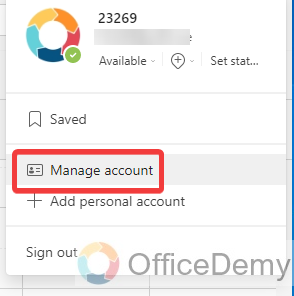
Step 2
When you click on this “Manage Account” option, a pop-up will appear in front of you, click on the “Manage” button as highlighted in the following picture.
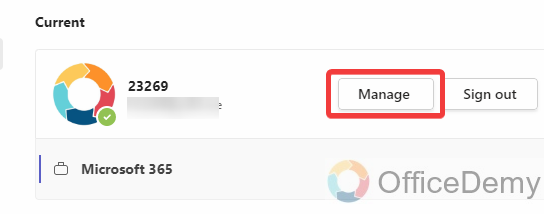
Step 3
As you click on the “Manage” button, it will redirect you to the Microsoft account web page where you will see several options at the left side of the window, click on the “Settings & Privacy” option as highlighted in the following picture.
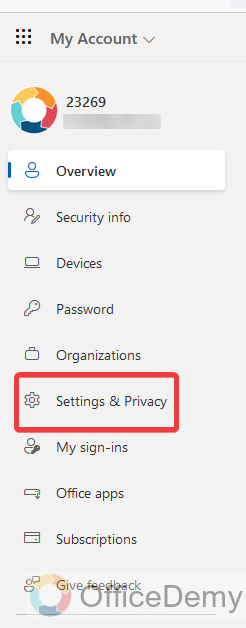
Step 4
This “Settings & Privacy” tab will give you several options in the right section where you will find the “Time zone” option in the Region section as highlighted below.
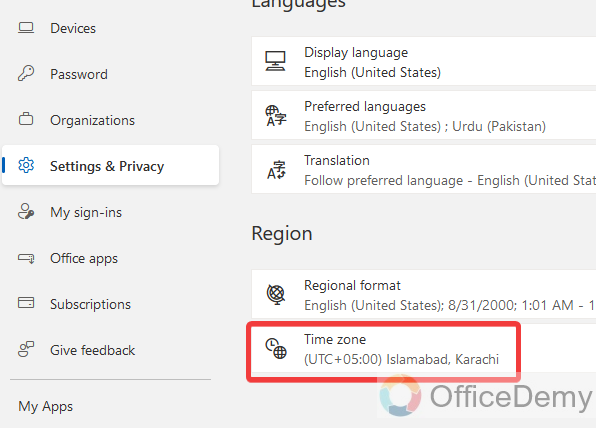
Step 5
When you click on this “Time zone” option, a button for changing the time zone will appear in front of you through which you can easily change the time zone as highlighted in the following picture.
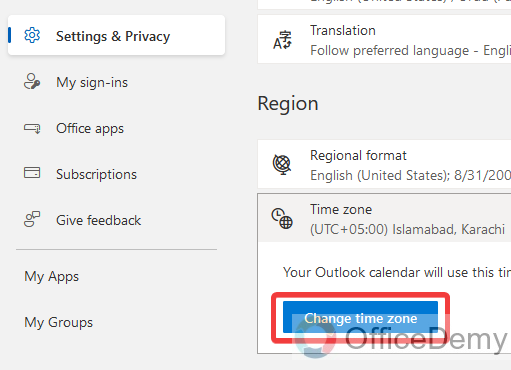
Step 6
Clicking on the “Change time zone” button will give you a drop-listed menu from where you can select your desired time zone. Once you have selected your desired time zone click on the “Select” button as highlighted in the following picture.
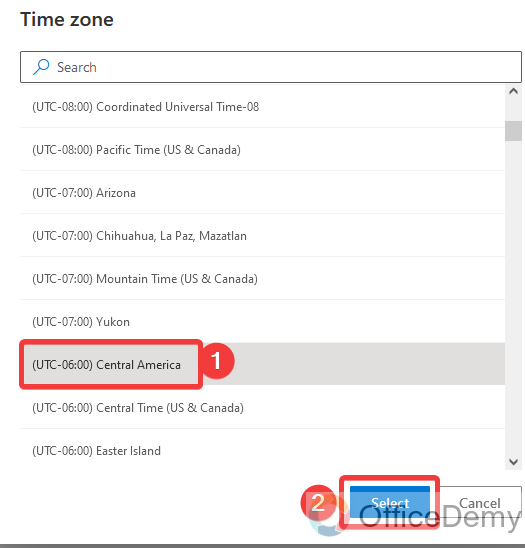
As you click on the “Select” button, your selected time zone will be set up in your account.
How to Change Time Zone in Microsoft Teams – FAQs
Q: How to change the region in Microsoft Teams?
A: Languages in Microsoft Teams are built-in according to the region. If you are unable to understand Microsoft Teams in any other language, then you can also change the region in Microsoft Teams to make it according to your desired preferences to easily understand. Below are the steps to change the region in Microsoft Teams.
Step 1
If you are on Microsoft Teams, then click on the Three-dots option from the right top corner of the window, a drop-down menu will open where you will see the “Settings” option first as highlighted below.
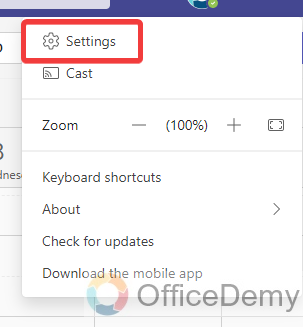
Step 2
When you click on the “Settings” option, a new separate window will open in front of you. On this window, you will have to scroll down the options in the General tab where you will find the “App languages” section as highlighted in the following picture.
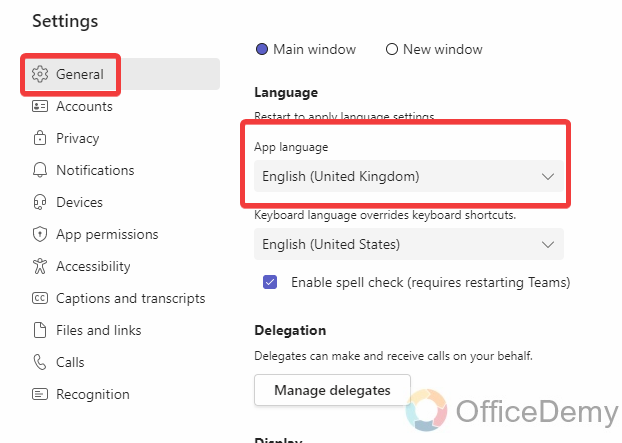
Step 3
From this drop-listed menu, you can select the region for your preferred language, as I have selected “United States” in the following example.
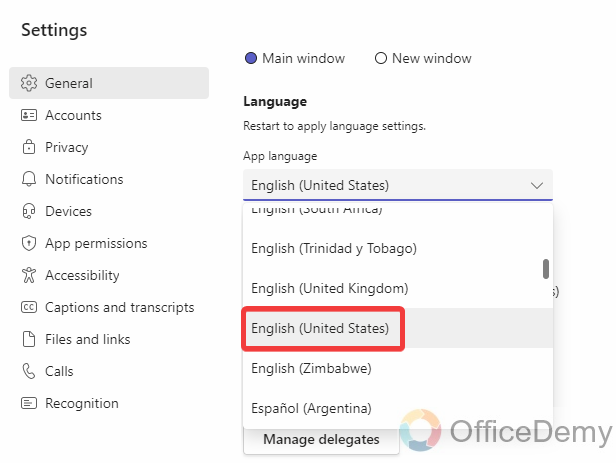
Step 4
Once you have selected the region that you want to set, click on the “Save and Restart” button as highlighted in the following screenshot, it will restart your Microsoft Teams to set up the selected region and language.

Conclusion
Mostly users usually complain that they are not able to change time zones in Microsoft Teams, but now after reading the above article on how to change time zones in Microsoft Teams, you will not have any trouble with changing time zones in Microsoft Teams.