To Turn Off Auto-Capitalization in Google Docs
- Open your document.
- Click “Tools” > “Preferences“.
- Uncheck the “Automatically capitalize words” checkbox in the preferences menu.
Auto capitalization is a very handy tool that comes on all modern word editors like Google Docs and MS word. In today’s article, we will see how to turn off auto-capitalization in google docs. We may need to use all small letters sometimes, so the best option is to turn off auto-capitalization and manually use the shift key to make any word capitalize. So, let’s deep dive into it and see how to turn off auto-capitalization in google docs.
Google docs is an online word processing software offered by Google. It allows writing professional letters, covers, CVs, proposals, etc. Google docs help you share the file content very easily and swiftly. Auto-capitalization features are preset in google docs, for any case when you need to turn this off, you need to learn it here. So, let’s understand what auto-capitalization feature is and why we need this feature in google docs, we will also see how when to use this feature and when not.
The auto-capitalization feature helps writers by transforming the first letter of the sentence into a capital letter automatically, it helps us save a lot of time while writing and editing long documents like books, novels, manuals, etc. We need this feature when we are writing most of the time, but we don’t need this feature when we want to keep all the text in small letters even at the start of the new sentence of the paragraph. Therefore, it’s a preset feature in google docs that is turned on by default, although we can turn it off when required.
Why do we need to turn off auto-capitalization in Google Docs?
We need to turn off auto-capitalization in google docs when we want to write in a small case. The auto-capitalization feature automatically auto-capitalizes the first letters of sentences. In many cases, we may not need this feature for many reasons so we turn off auto-capitalization instead of writing the small letters manually. This article is exclusively designed for newbies and experts because this is a very common feature, we need but not used by many of us.
So, learning can be for a newbie and for an expert. Auto-capitalization is mostly turned-in because we don’t want to break the grammatical rules by writing all the small letters, but many for writing all small letters deliberately, we writers always need this kind of feature to minimize manual work and optimize our writing and editing time.
- To avoid writing small letters manually.
- To write all the content in small letters regardless of capitalization rules.
How to Turn Off Auto-Capitalization in Google Docs
You can turn off auto-capitalization in google docs by following these steps. To do this, you change your Preferences.
The steps below were performed in the Google documents browser version. By completing these steps, you will be changing a setting that causes the program to automatically capitalize specific /certain types of words. Please follow these steps below to turn off auto capitalization in google docs.
Step 1: Login to google drive and open your file with google docs.
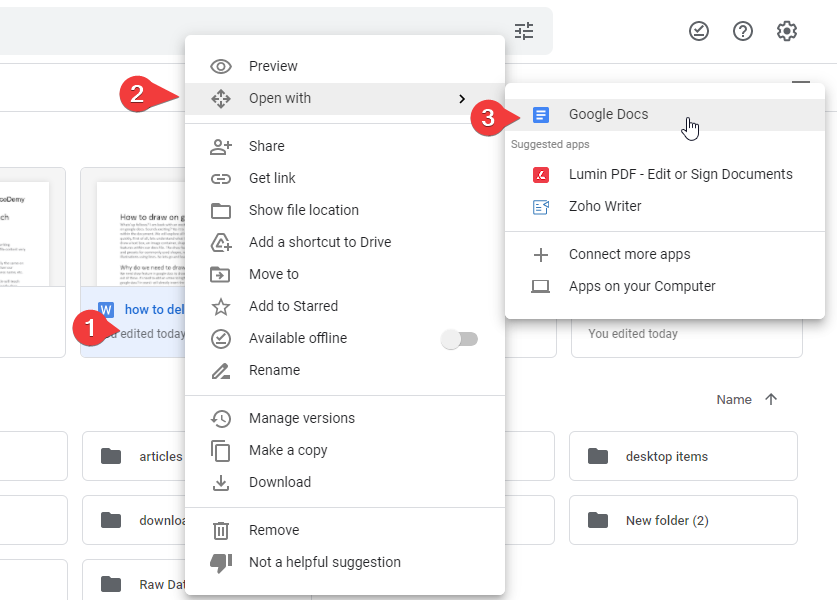
Step 2: Go to tools in the top main menu, scroll down, and on the second last position click preferences.
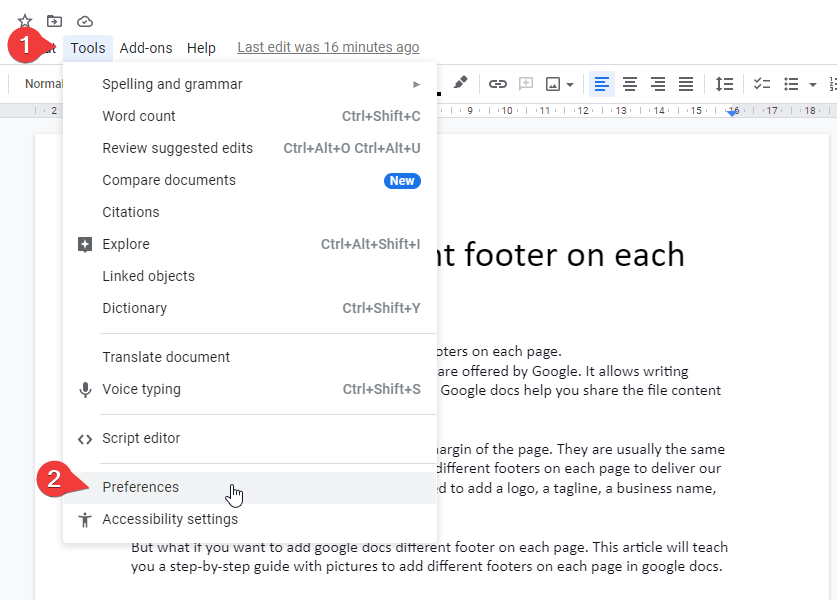
Step 3: Uncheck the “Automatically capitalize words” checkbox on the first position.
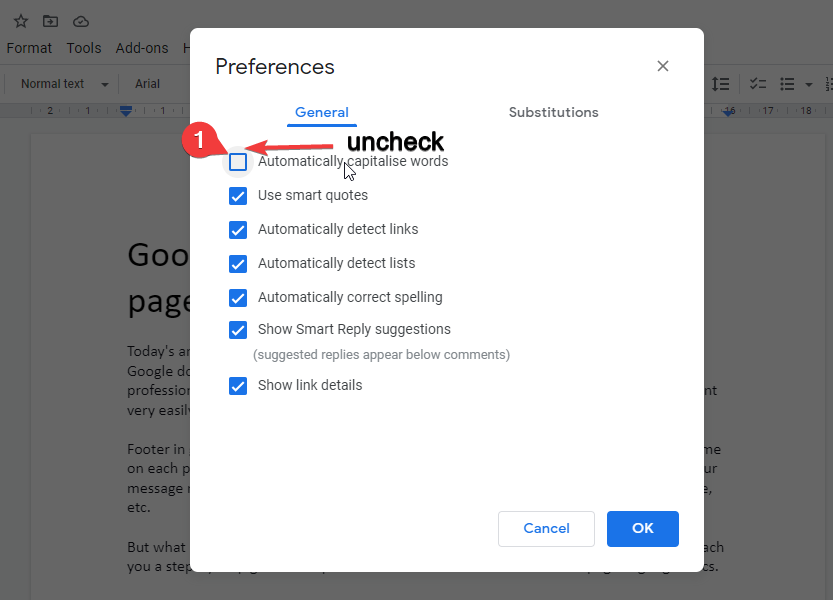
Step 4: Now come back to your document and verify that the auto-capitalization feature is turned-off by writing some sample test.
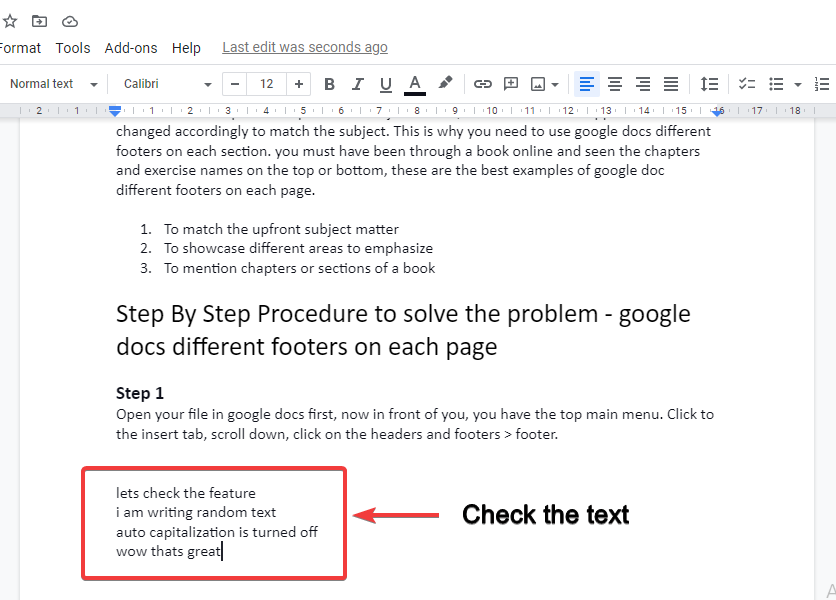
Video Tutorial: Turn Off Auto Capitalization Google Docs
Notes to Remember when Turn off Auto Capitalization
- Carefully uncheck the “automatically capitalize words” checkbox after going to preferences, because there are other similar checkboxes.
- In some cases, you may find no checkbox for automatically capitalizing words, in this case, you need to restart your browser or computer.
- It is highly recommended to use the turn-off autocapitalization feature in google docs instead of writing in small letters manually. The manual method can make your document very messy and lead to many grammatical mistakes.
- Do check the auto-capitalization feature as soon as you uncheck this feature.
How to turn ON Google Docs Auto Capitalization feature after turn-off?
Now that you know how to disable or turn the auto capitalization feature off, it is simple to learn how to enable the feature.
Follow the instructions to enable the automatic capitalization of letters in Google docs.
Step 1: Go to TOOLS MENU and choose PREFERENCES if the letters are capitalizing automatically.
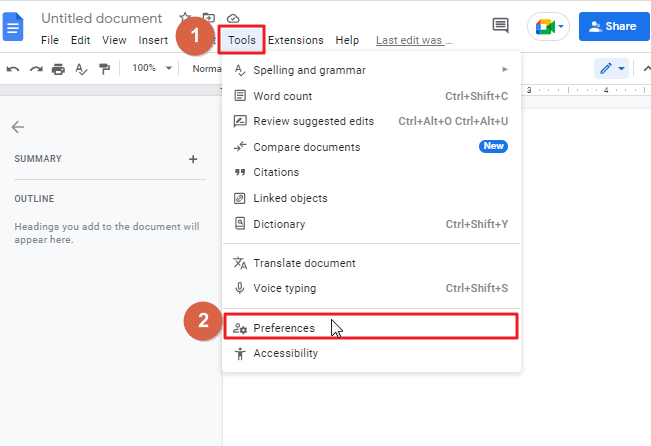
Step 2: The SETTINGS WINDOW of the PREFERENCES menu will open.
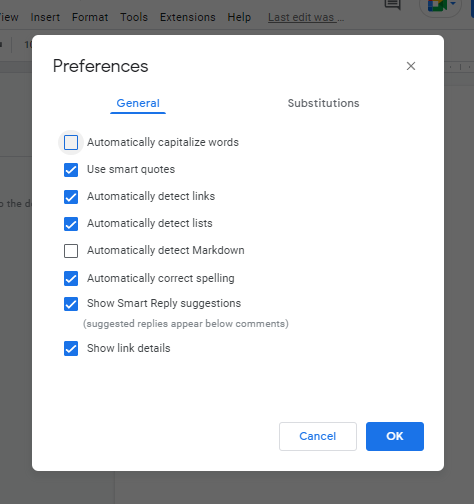
Step 3: You must verify that automatic capitalization is turned on if it’s off. All you have to do is check the AUTO CAPITALIZATION
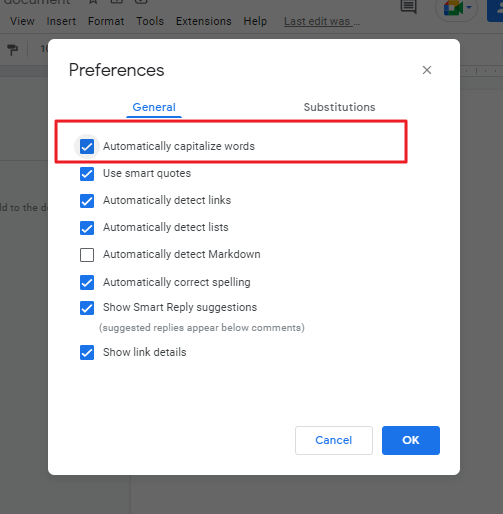
Step 4: The capitalization feature will be active.
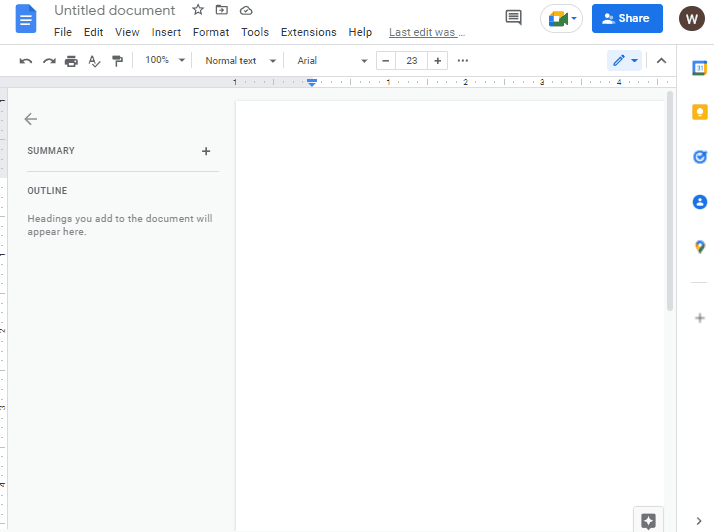
How to Quickly Change Case in Google Docs
You can quickly convert a text from one case to another by following this step-by-step guide.
Step 1: open your google docs file. Select the text you wish to modify.
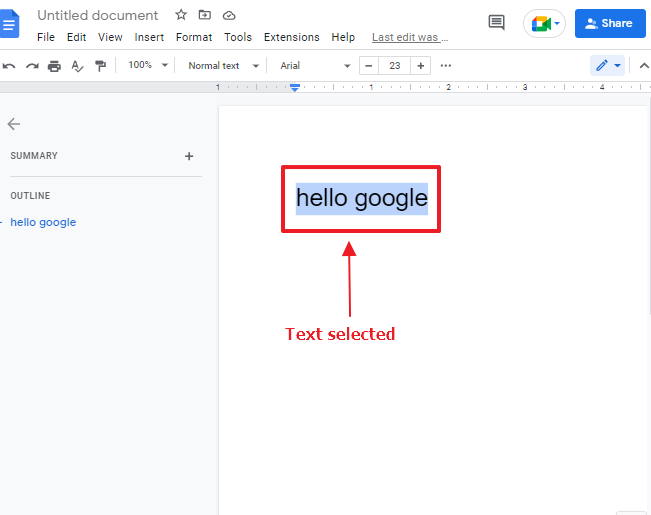
Step 2: click on format in the menu bar. A dropdown menu will appear. Select text > select capitalization > Select any case you want.
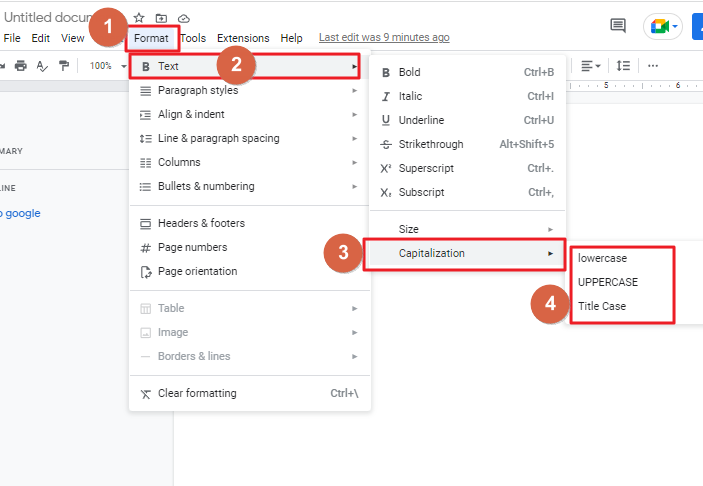
For example, I have selected UPPERCASE.
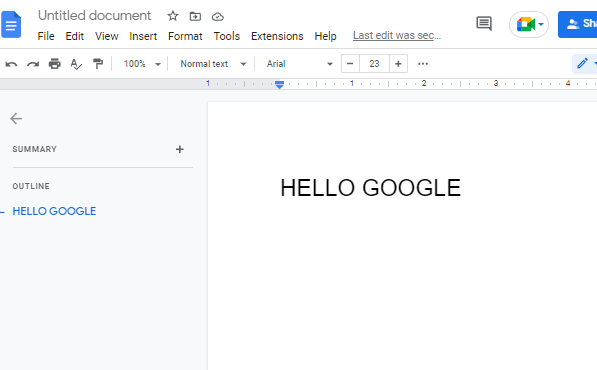
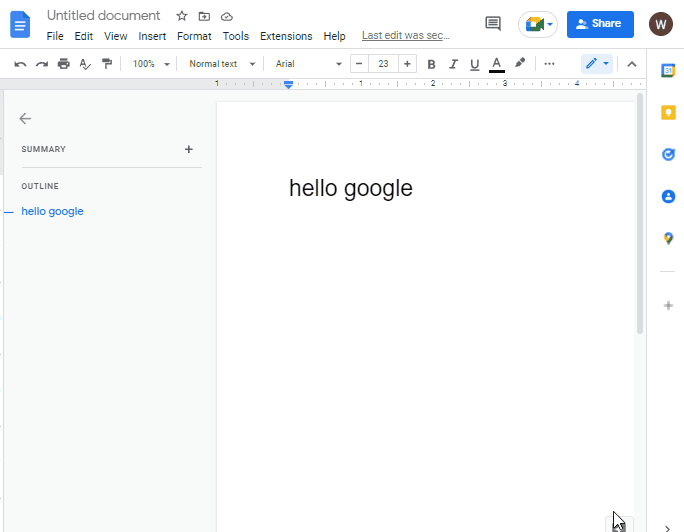
Some FAQs to help you organize your work
What is automatic capitalization?
Google Workspace, as well as Google Docs, generally try to assist you in increasing your productivity by making small yet repetitive tasks automatic. One important aspect of writing that is automatic is capitalization. In English and many other languages, you should write the first word of sentences with an initial capital letter when they are the first or last word in a sentence, like “I” for “I am.”
Word processing applications know the simple rule of capitalizing the first letter of each sentence, and so come to help us by automatically doing this for us for every sentence.
As like many other word processing apps, Google Docs is smart enough to know this simple rule so that it automatically capitalizes the first letter of each sentence so you don’t have to press the shift key every time. This is helpful.
Should I keep auto capitalization turned on or turn off?
There are many arguments for keeping auto-capitalization on, the biggest concern is that in most situations, you should ensure your documents don’t contain grammatical or spelling errors. This feature only prevents you from forgetting to press the shift key.
Some people find turning off capitals easier. Maybe they choose this option because they don’t want to worry about whether it would affect their document’s tone or if it requires them to have more control over when it is on and when it is off.
If you’re writing a type of document that doesn’t require capital letters, or if you need more control about when you need or don’t need them, maybe you will choose to turn it off. It’s not so common, but if that’s the case, hopefully this article has been helpful.
In Google Docs for Android smart-devices, can Auto CAPS be used?
Among the many great things about Google Workspace is that their platform is highly compatible with Android phones. Thanks to the integration, documents can be accessed by Google Drive, making them easy for everyone to work with.
The auto-capitalization tool is not included in the mobile app. It may be redundant since most of us have that feature enabled as a setting on the keyboard.
On Android, disabling automatic capitalization may be performed in two ways: depending on the device and setup of the virtual keyboard and the system in question. I have not formulated a step-by-step procedure for this since, depending on your system, various gadgets, and virtual keyboard, the results may be much different.
Can I Disable Auto-Capitalization in Google Slides?
Yes, it is possible to disable auto-capitalization in Google Slides. By default, Google Slides automatically capitalizes the first letter of a sentence. However, this feature can be turned off by accessing the Tools menu, selecting Preferences, and unchecking the option to capitalize text in google slides. This allows users to have more control over the formatting of their text.
Why doesn’t Google Docs capitalize the letter i?
The i key isn’t capitalized in Google Docs as the default correction. However, if you wish to run the Spelling and grammar test manually, you can do so.
Step 1: Click on the tool option in the menu bar.
Step 2: A drop-down menu will appear. Select Spelling and grammar.
Step 3: Another menu will appear, click on Spelling and grammar check.
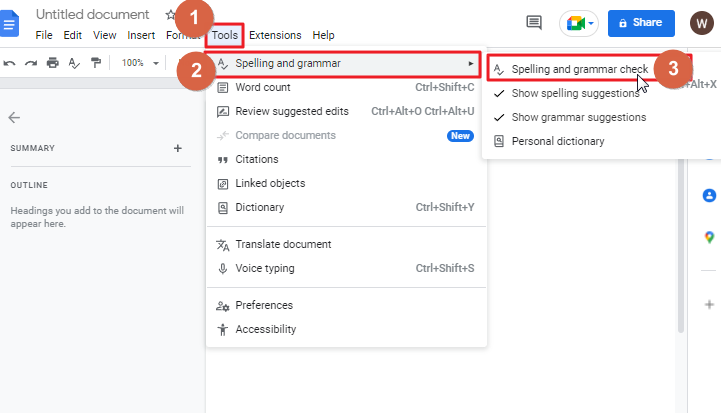
Step 4: The online editing program Google docs will suggest you apply the correction.
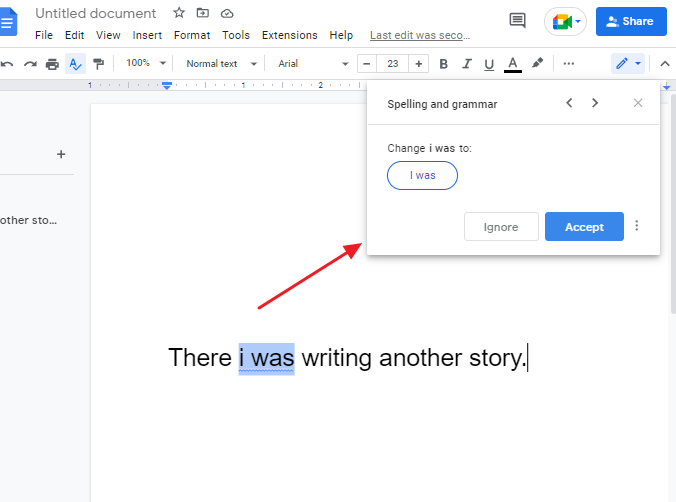
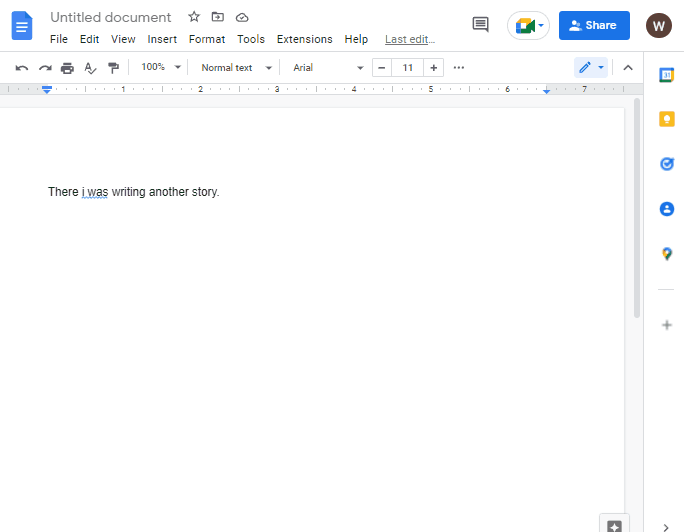
If you need to change capital letters to lowercase in Google Docs, what do you do?
You can compose your text in any way you want, letting Google Docs’ auto-caps feature do the transforming, and then transform everything to lowercase. That way, you don’t have to turn on and off auto-caps each time.
This is a good way to lowercase text if you have a document with all uppercase letters and want to change them to lowercase.
The process is uncomplicated and takes only a few steps.
Step 1: Select the text for which you want to change all letters to lowercase.
Step 2: Click on the format in the menu bar
Step 3: Click on text
Step 4: Click on capitalization
Step 5: Select lowercase
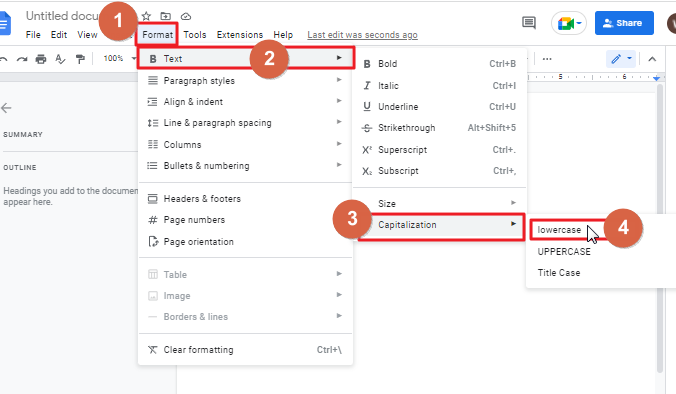
Now all the selected text should be converted to lowercase.
Is there a shortcut in Google Docs to disable automatic capitalization?
No, there is no keyboard shortcut. You have to follow the above step-by-step guide.
What should we do when the automatic capitalization does not work in Google Docs?
If the automatic capitalization feature does not function properly in your docs, you can solve it by following a few straightforward directions.
- Now you just have to go to the Tools menu and choose Preferences to start your adjustments.
- Then, you’ll have to check to see whether or not automatic capitalization is turned on. If it is off, then click on that checkbox to make it turn on.
- Now you can start typing to check whether or not the issue is resolved or not.
If your problem remains unresolved, you should follow a series of steps given below.
- To begin with, refresh the Google docs.
- Then you’ll need to log off and log back on again.
- From now on, it should work.
Conclusion
In this article, we learned how to turn off auto-capitalization in google docs. This was a quick guide to teach you about capitalization, why do we need this feature in our writing, and when we need to turn this feature off for different purposes. Therefore, after this quick guide, you have learned this feature completely and have got the answers to the questions; why we need to turn off auto-capitalization in google docs, how to do it, and what to do when we don’t see the checkbox for turning off auto-capitalization in our preferences menu.
So, from here, go to your document and try this feature by yourself and follow all steps to do so. If you like this article, and you have learned anything from this, then do share this article with your friends and help us make more quick guides for you. Also, consider subscribing to our blog for more getting the notification of upcoming articles.






