To Make a Calendar in Google Docs
- Open Google Docs.
- Set Page Orientation and Margins.
- Insert Header.
- Insert Table.
- Label Days.
- Highlight Days.
- Add Dates.
- Add Notes and Reminders.
- Print or Share.
With Google Docs, you can not only create and edit text documents only but also you can create your calendar google docs as well. Google Documents is a free online collaboration tool that allows you to create documents or spreadsheets and work on them from the cloud and has powerful features and tools for editing documents. Google Docs calendar is a customizable table that helps you create weekly or monthly schedules or plan the entire year Google Docs makes great options for making a calendar when you need to outline a plan, such as if you’re creating a monthly budget, editorial calendar, or even a personal meal plan or exercise regimen.
Calendars are useful tools for keeping track of upcoming meetings, deadlines, and milestones. They can help you visualize your schedule and remind you of important events, such as holidays and vacation time. It seems to me necessary to have a calendar for road trips, meetings, offices, and events. If you don’t have a calendar or any resource for a calendar then do not worry because google docs provide you with all the features to make a calendar. In google docs, you can not only make a calendar for yourself even you can customize it according to your style as you need. So, let’s know in this article how to make a calendar in google docs.
Importance of using a Calendar in Google Docs
The biggest benefit of both Google Docs is that you’re able to completely customize the information you store in them, something that can be a little trickier to do in Google Calendar and also in the calendars that you buy from the stores. You can edit any kind of information in your calendar in google docs which you will not find anywhere else in readymade calendars. You can leave short notes and descriptions for Calendar events. Which you usually have to do later in other calendars. When you create a calendar in a Google Doc, you can unleash your creativity. They work perfectly as marketing calendars, fitness plans, monthly budget plans, etc. You can also share your google docs calendars file with your team member or office staff which can affect the cost of your budget. You can also add labels to the task. You can also make reminders on your calendar in google docs. You can also make beautiful formatting to your calendar by coloring it, selecting stylish font styles, and by highlighting the holidays or events in google docs.
Once you have completed the calendar in google docs you can also make handouts of your calendar to keep on the table in the office or you can keep it in your bag for an event or trip. Have you learned the importance of this article on how to make a calendar in Google docs, so let’s move toward the next section in which we will see the step-by-step procedure of making a calendar in Google docs.
How to Make a Calendar in Google Docs
Google docs have all the features which you may need to make a calendar in Google docs. There, making a calendar in Google docs is not quite difficult, just you should know the use of stuff while making a calendar. Usually, a calendar consists of numbers and tables ls and headings. These are all features you can find in Google docs with the help of which you can make a calendar in Google docs. Let’s see how we can use and format these features to make a calendar in Google docs.
Step 1
Unfortunately, in Google docs, there is no template for making a calendar so don’t waste your time to find it in the template gallery of google docs, take a new blank file and start making your calendar.
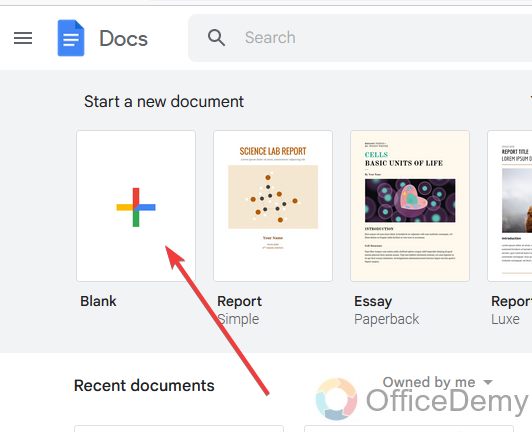
Step 2
To make a calendar first I will do some adjustments to my page setup, it’s not necessary, it’s up to you if you are okay with the default page of google docs then go for it. For the page, the setup goes into the “File” tab of the menu bar.
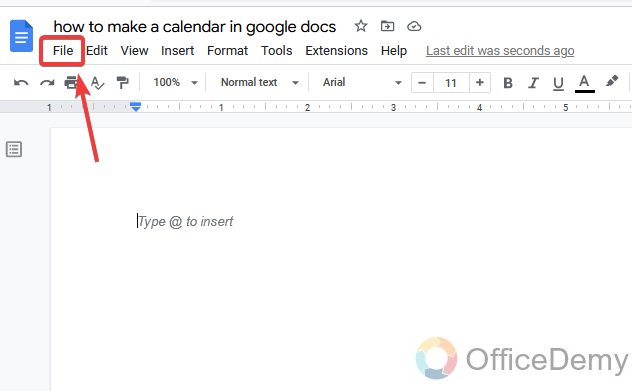
Step 3
Here you will find the “Page Setup” option at last in the drop-down menu. Click on it to open the page setup.
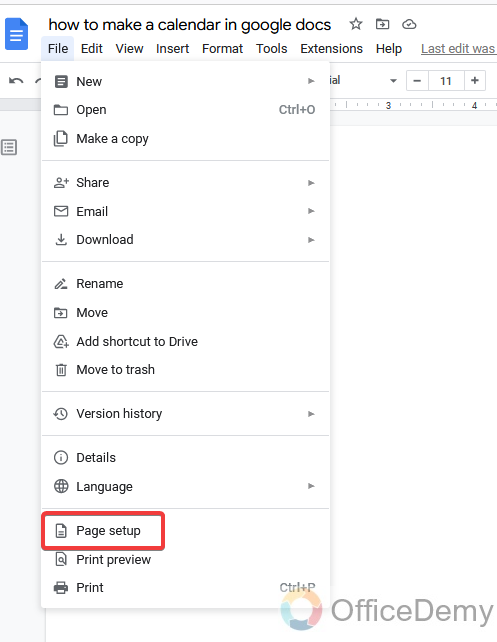
Step 4
As I said it’s up to you which type of page layout you want, here I am applying landscape page orientation and decreasing the page margins.
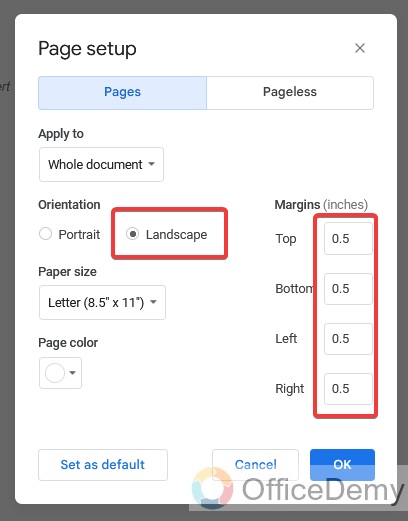
Step 5
After completing all the changes just press the “OK” button.
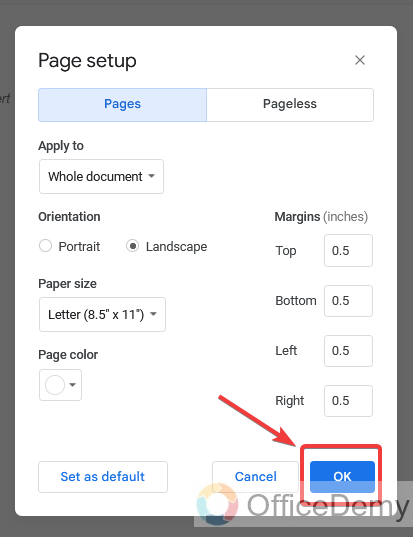
Step 6
Now it’s time to start making a calendar in Google docs. Let’s insert a header to mention the year.
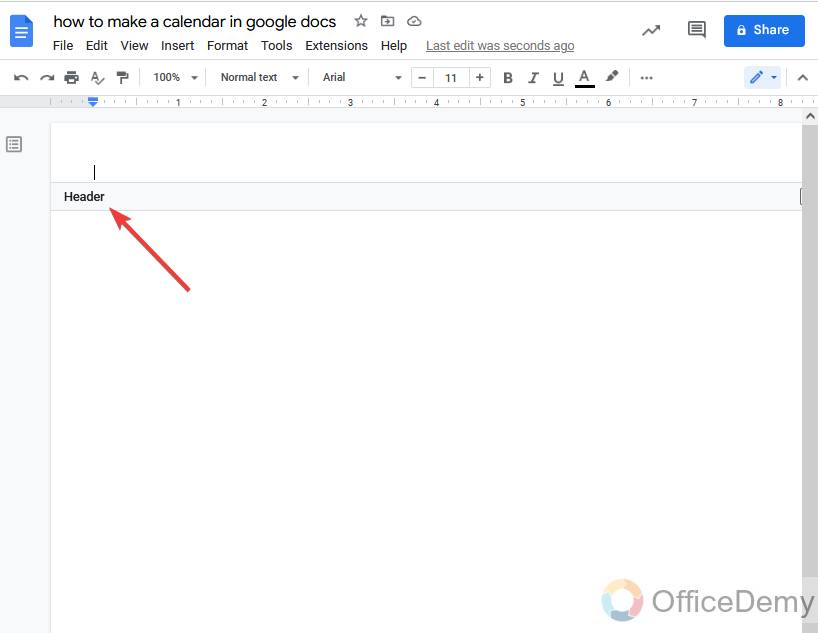
Step 7
To write the year in a style, I am going to insert a word art in the header, which we will find in the drawing. To make a new drawing go into the insert tab then the drawing option in the drop menu and take a new drawing.
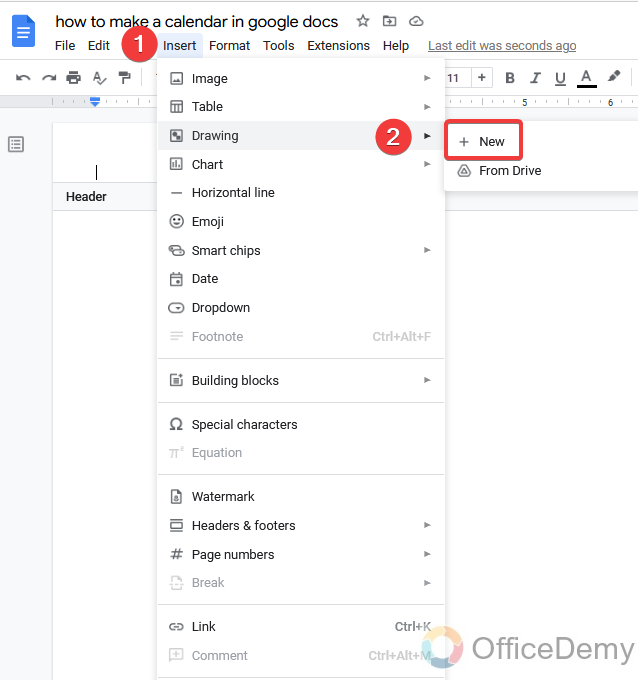
Step 8
A new drawing window will open, see at the left top of the window you will find an “action” button. The “WordArt” option is present in this action button. Click on it to insert the word art.
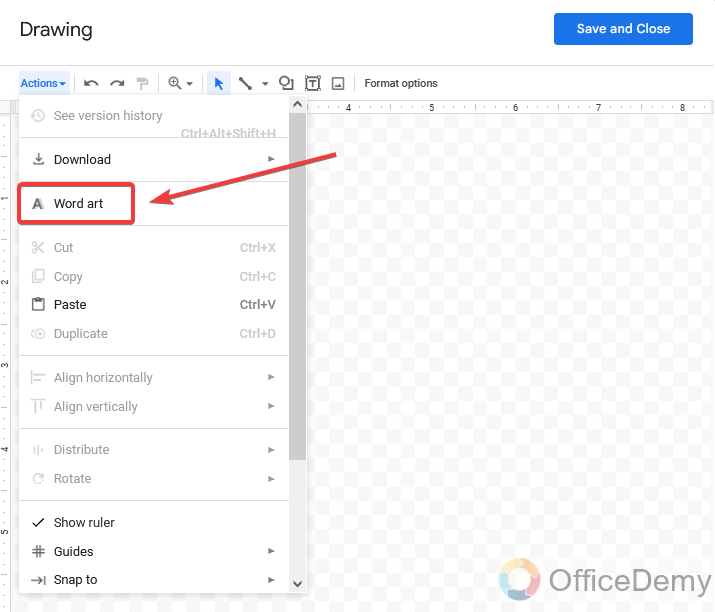
Step 9
As you can see, a word art dialogue box is added where I have written the year name for which we are making a calendar.
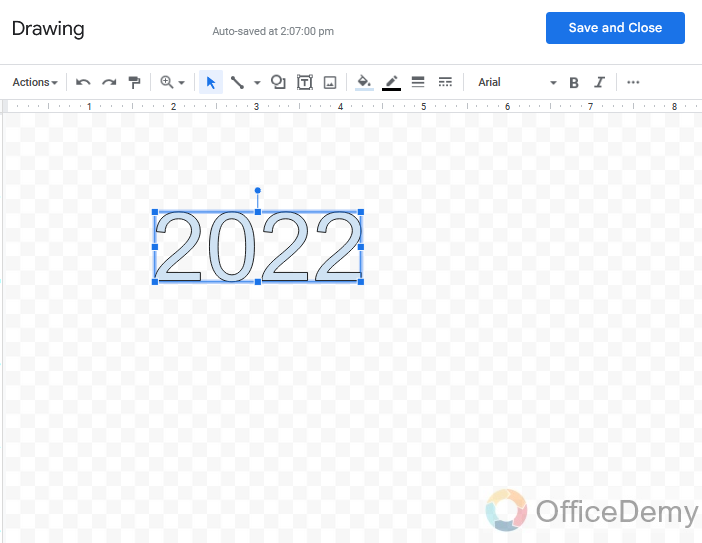
Step 10
You can also apply some more formatting to make your word art more stylish by changing font style and color. Then simply click on the “save and close” button to add your word art to the page.
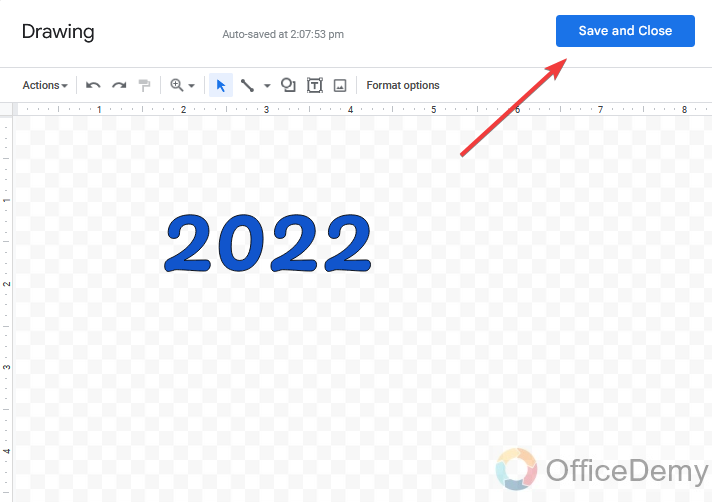
Step 11
As you can see word art has been added to our calendar which is representing the year of the calendar. Now I am writing the month name with essential formatting.
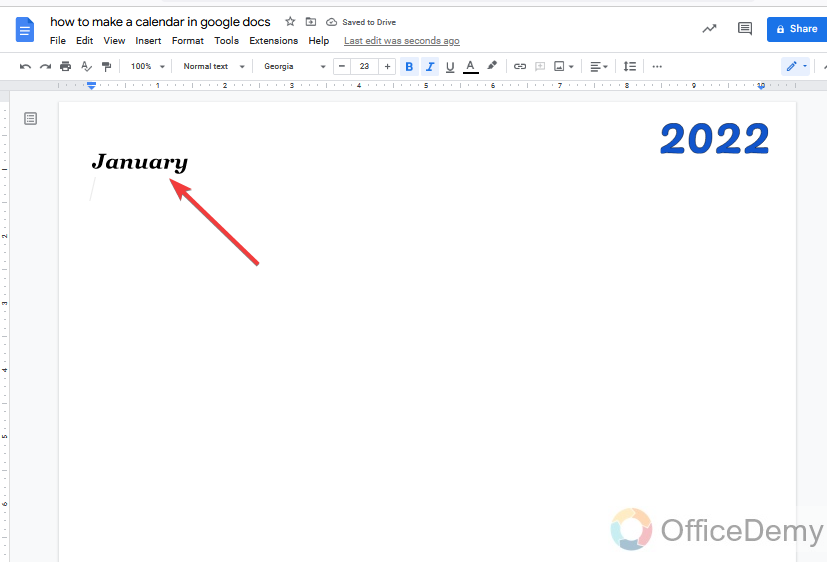
Step 12
Now, for days I will use the table in Google docs. To make a table again go into the “Insert” tab in the menu bar where you will find the table option in the drop-down menu.
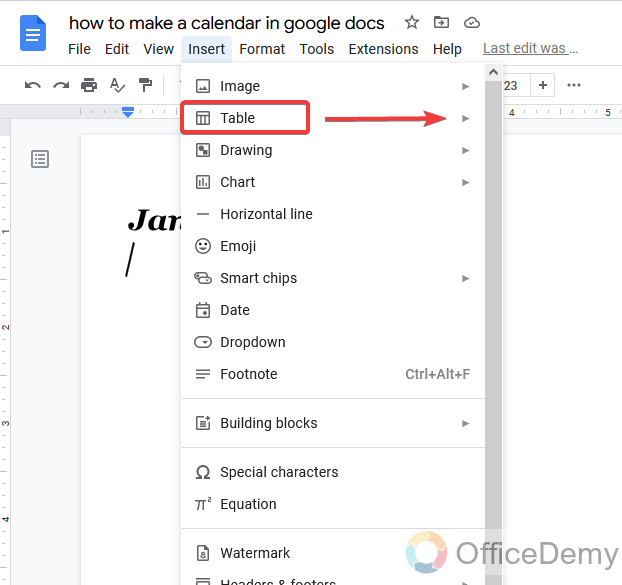
Step 13
To make days of the month here we will take the table of 7×7 orders. You can make a table of 7×7 order by just dragging the cursor on the boxes shown in the table menu.
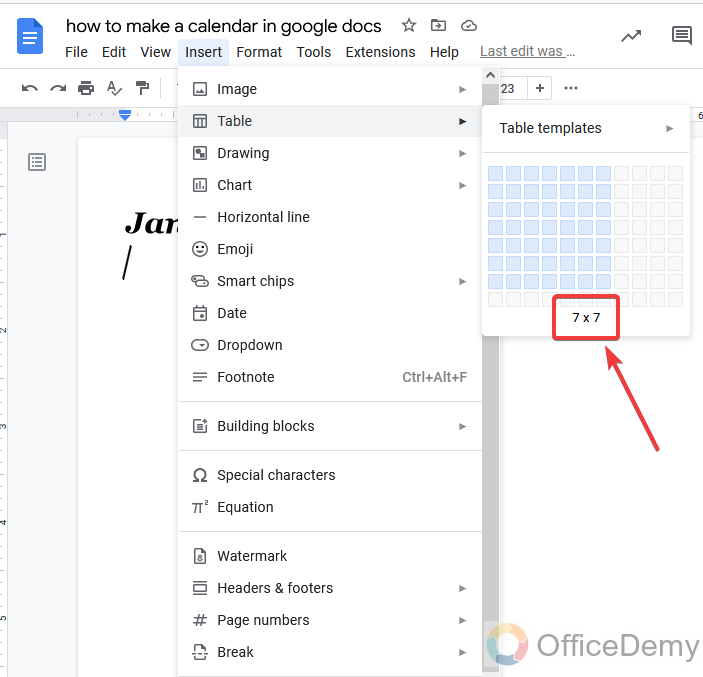
Step 14
Here is a table of 7×7 order that has been inserted, in which in the first row, I have labeled the day’s name as you can see in the following picture.
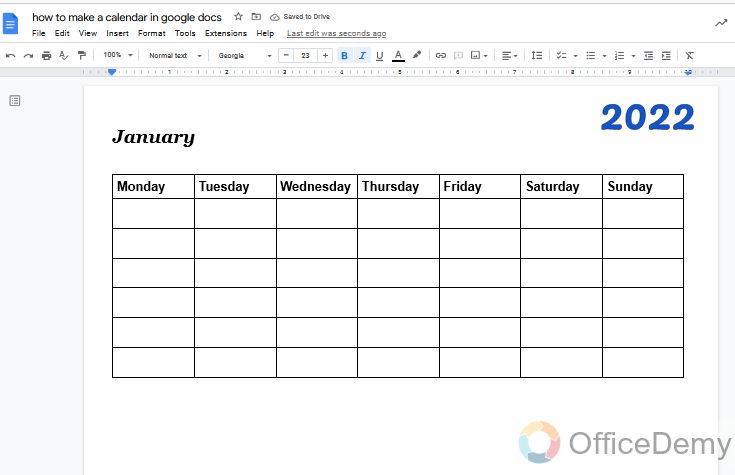
Step 15
To make our days highlighted, let’s fill in the color of those days’ cells. To fill the color of the cell, first, select the cells that you want to fill in and then click on the fill color icon from the toolbar of Google docs as highlighted in the following picture. Click on this icon and simply choose your desired color to fill the day’s cells with that color.
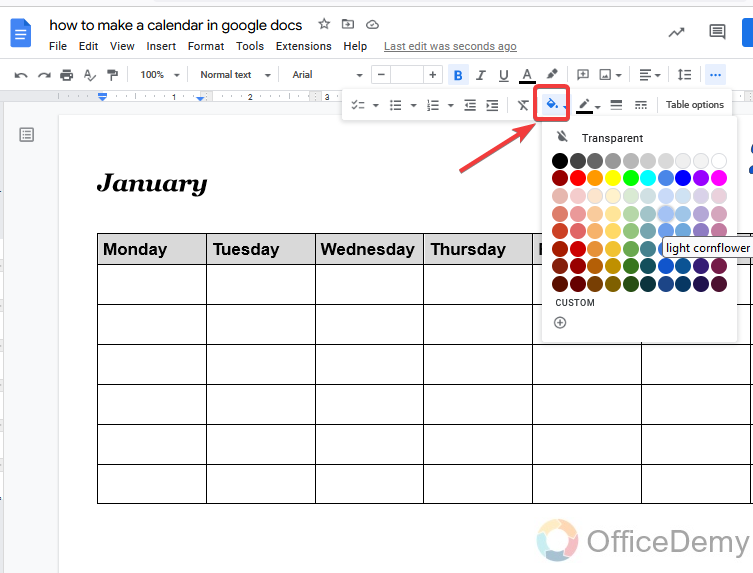
Step 16
See the result now our calendar is coming in its look, as the first row of the days has filled with color.
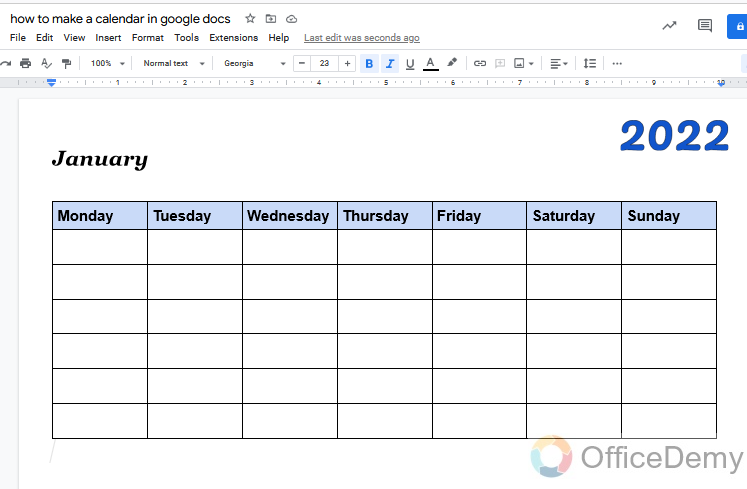
Step 17
Now it’s time to insert dates to our calendar, first note that at which day 1st date of the month is starting, so write 1st date on that day and then continue so on till the last date. Here I have also made some more formatting to our dates to give an ideal look at the calendar. I selected all the date cells and then increased the font size first and then changed the font style.
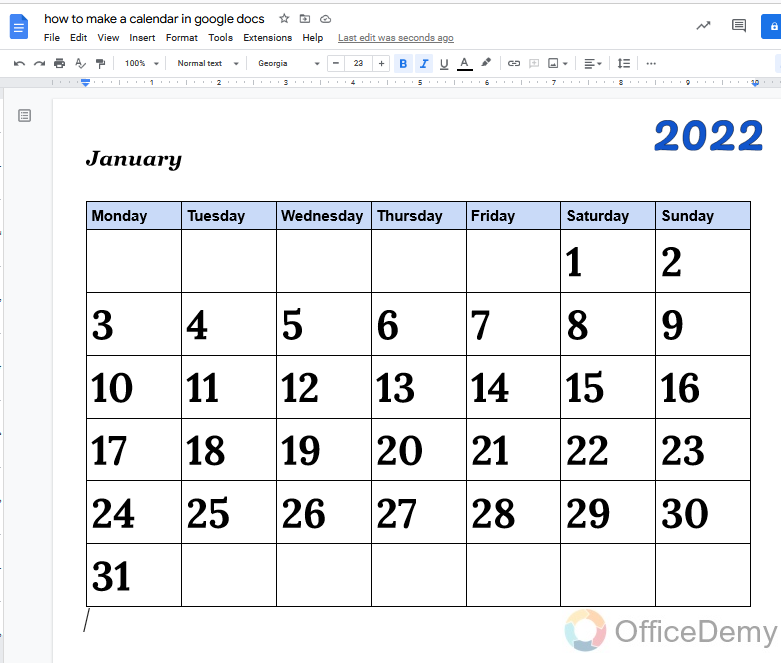
Step 18
We are almost done with making a calendar in Google docs. Let’s give a final touch to complete the procedure of making a calendar in Google docs. Let’s highlight the column of Sunday as we know this is known as a holiday in the week. Highlights will criticize the dates of holidays.
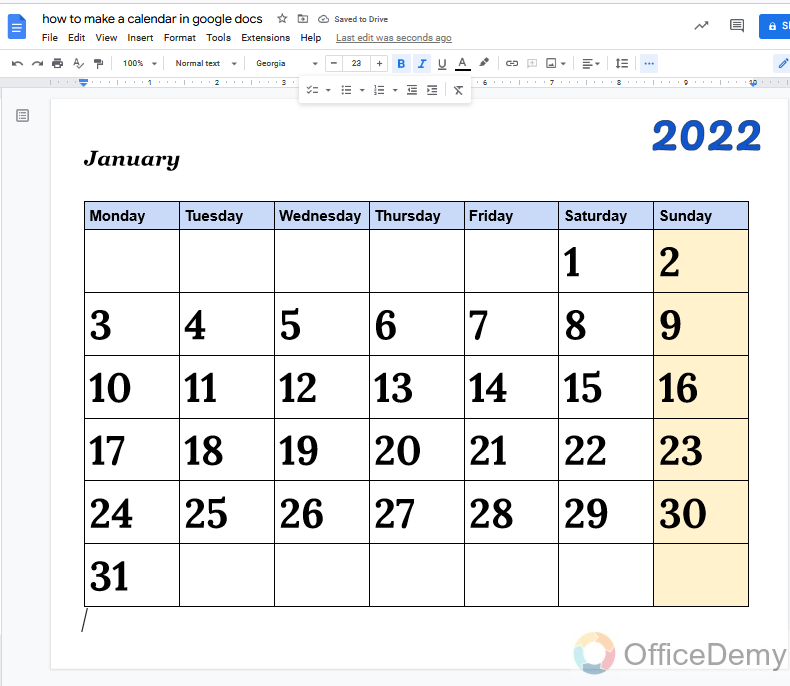
As you can see, our calendar is almost ready, in the same way, you can make all the rest of the months as well and complete a calendar for a year.
Frequently Asked Questions
Can I Use Headings to Organize My Calendar in Google Docs?
Yes, you can enhance the organization of your calendar in Google Docs by adding headings in documents. Headings help segregate different sections, making it easier to navigate and understand the content. Simply highlight the text you want to turn into a heading, select the appropriate heading style, and your calendar will be more structured and readable.
Can we add reminders to our calendars in Google Docs?
Yes! There is nothing difficult about adding reminders or notes to your calendar for individual dates. Just click on the date on which you want to add a reminder or any label and write the text. You can also do some formatting if needed. Let me show you practically how you can add reminders to our calendar in Google docs.
Step 1
Just click on the cell that you want to add text to and just simply write the text.
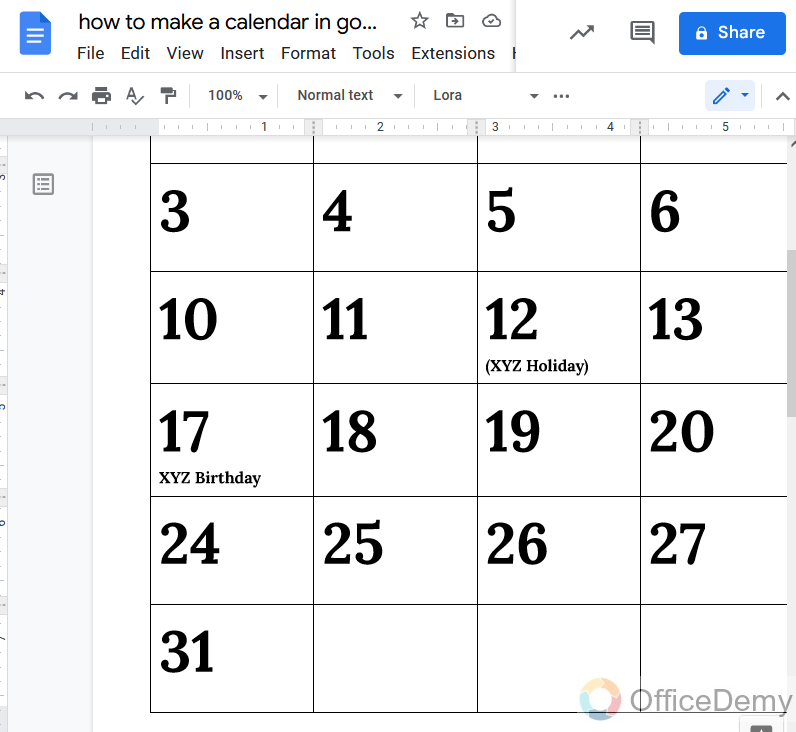
Step 2
Let’s do some highlighting to make this reminder individual to other dates.
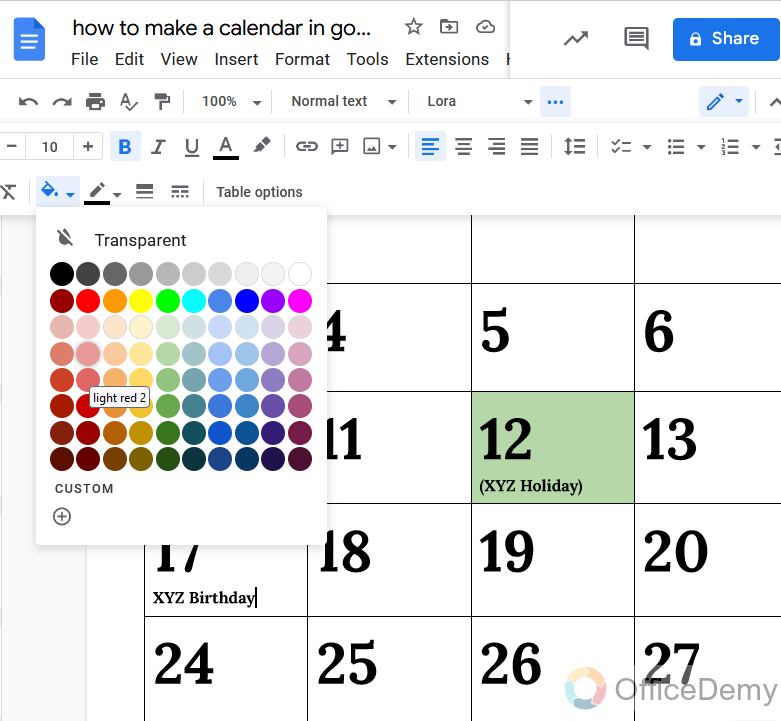
Step 3
I don’t think anything is remaining on our calendar, which I have made in Google docs.
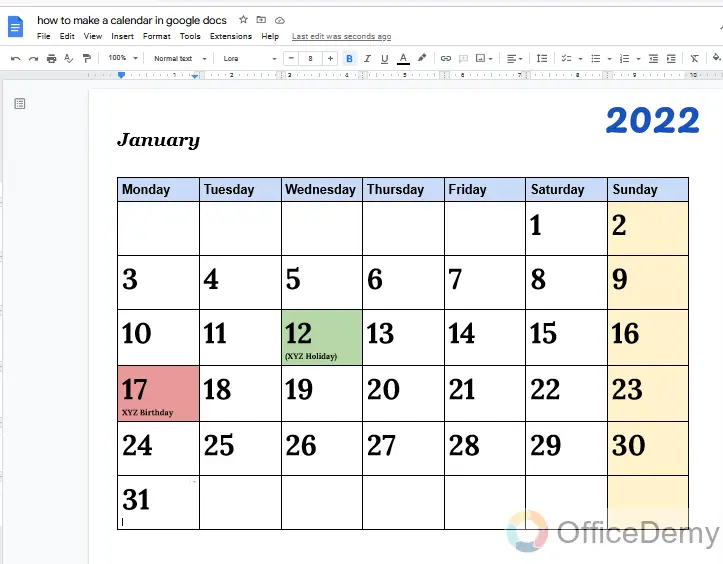
Can we use a template to make a calendar in Google Docs?
Because Google doesn’t include a calendar template, you need to find another source and then open it in Google Docs. The good news is that numerous websites offer free calendar templates and make it easy to open the files in Google Docs with a single click. Just download the template from the web then open it to Google docs and then format it to your style to make a calendar in Google docs.
Can we make handouts of our calendar in Google Docs?
Yes! Google docs allow users to print their document which can provide you the handout of your calendar made in Google docs which you can distribute to your team members or can carry with you as you need.
Conclusion
Why do you buy a printed calendar for your home or office? There is a solution in the above article on how to make a calendar in Google docs which can help you to make your calendar according to your customization and can print for yourself. Read the above article deeply which will be so beneficial for you. Keep leaning with Office Demy.






