To Make a Matrix in Google Docs
- Click “Insert” > Choose “Table“
- Make a 3 x 3 table.
- Adjust the table size as needed.
- Right-click the table and select “Table properties“.
- Increase the table border width to 3pt for better visibility.
- Add numbers to the table cells.
- Select and format the borders between rows and columns.
- Your matrix is now ready.
In this article we will learn about what is a matrix and how to make a matrix in Google Docs.
The use of Google Docs has grown more popular as time goes by. So, if someone uses Google Docs, he must be making its full capacity. Do you want to learn to make matrices using Google Docs? Yes, you’ve come to the right place to learn to make matrices using Google Docs.
For those of you who aren’t familiar with what a matrix is, it is just a table that has information in separate rows and columns. After reading this post you will have learned how to make a matrix in Google Docs and also how they can be useful and beneficial.
What is a Matrix?
A Matrix is a way to organize data and calculations. It arranges data into rows (horizontal) and columns (vertical) or vice versa, with each cell in the matrix containing a value of one variable or another. Matrices help make math and algebra simpler because they even out all of the numbers.
In other words, Matrix is a rectangular array of numbers or symbols arranged in rows and columns (also called as dimensions). The number of rows and columns are known as the dimensions of the matrix. if, number of elements in each row is same as that in each column, matrices are also known as rectangular arrays.
Elements in a matrix are known as entries or elements; they can be single numbers or sets of numbers. Matrices generally have applications in engineering and physics but their most important use is in mathematics where they are used to simplify complicated algebraic expressions.
How to Make a Matrix in Google Docs
The tutorial you are about to read will teach you how to create matrices. The process is quite simple, once you learn how it’s done. There are no prerequisites in terms of knowledge or experience. Follow our instructions and you will be creating your own matrices in less than a minute.
It’s now time to show how to make a 3 × 3 matrix. Similarly, you can make any dimension matrix. Step through the below steps to make a matrix in Google Documents.
Step 1: At first open a blank google document.
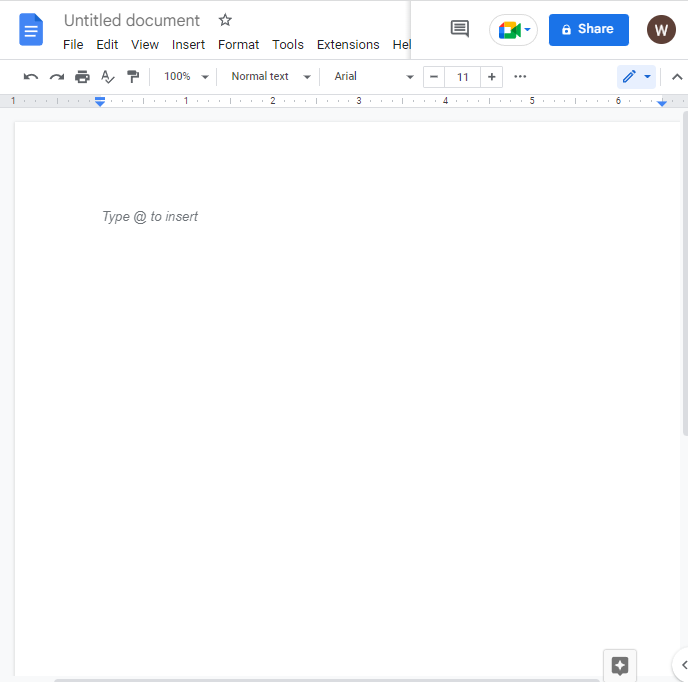
Step 2: click on insert in the menu bar. A drop-down menu will appear on your screen. click on Table > insert 5X1 table option from the list.
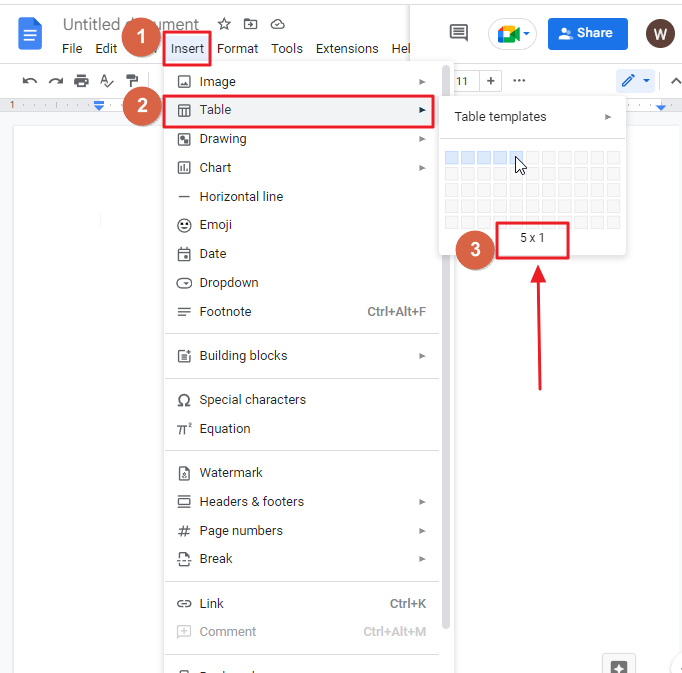
As soon as you click on the 5×1 table. This is how it will look like,
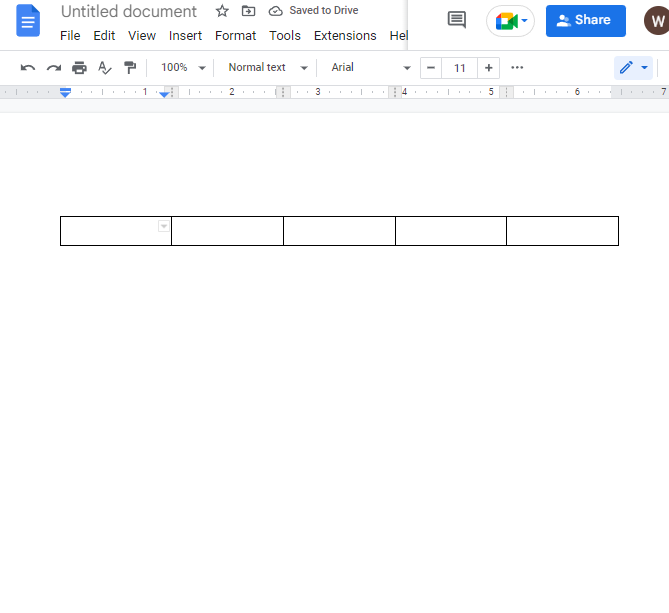
Step 3: You can drag each border to the left to narrow the width of each cell and make the table a little smaller. Next, our table will look as below,
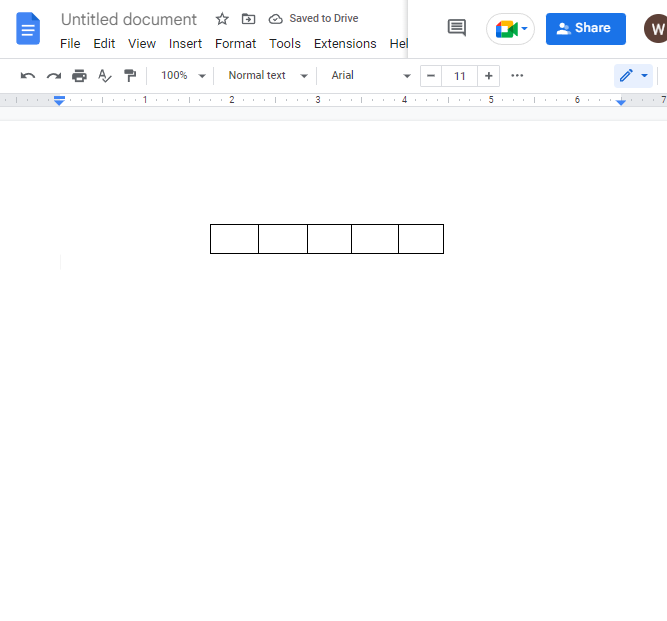
Step 4: place the cursor over the table. Right click. A context menu will appear. select Table properties from the list.
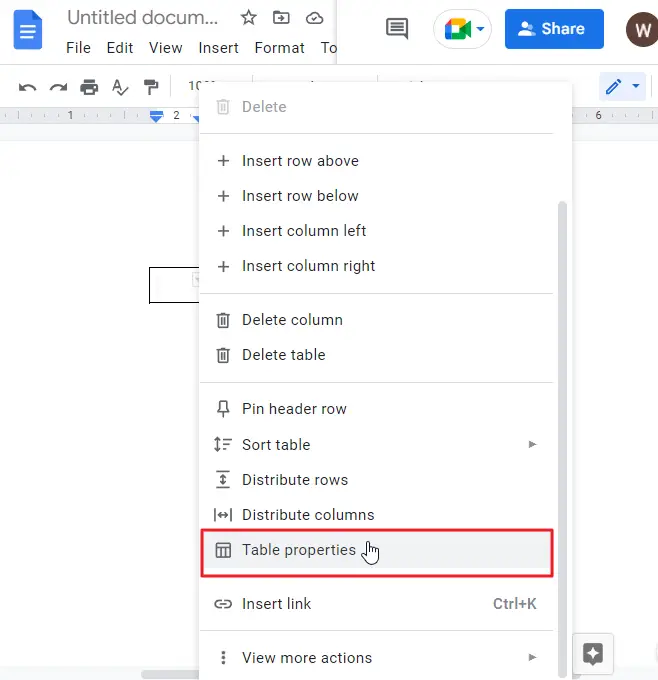
As soon as you click on table properties, the table properties window will open on the right side on your screen.
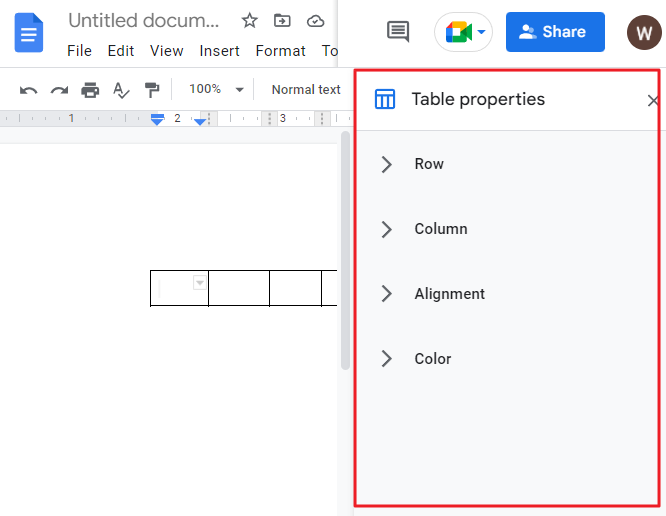
Step 5: click on Color to open the sub menu. Click on Table border width. Select 3pt from the list. The thickness of your table border will be increased.
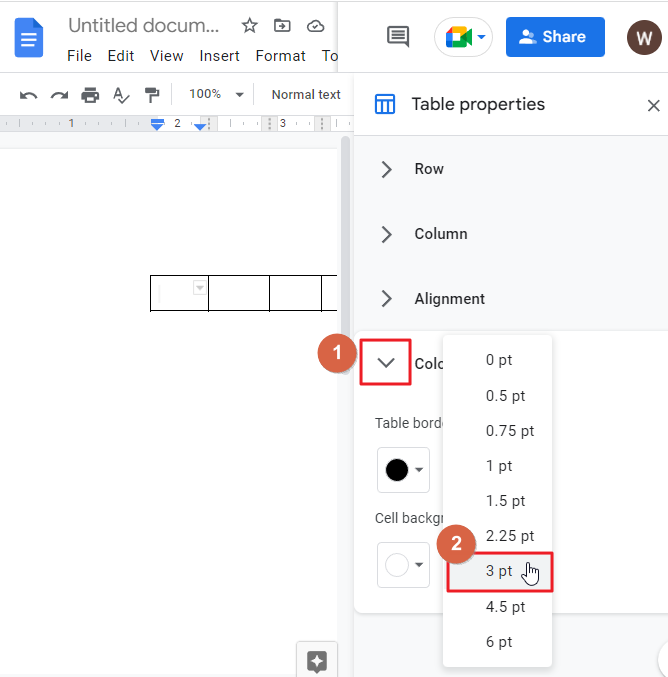
Step 6: Insert the numbers in the second, third, and fourth cells of the table.
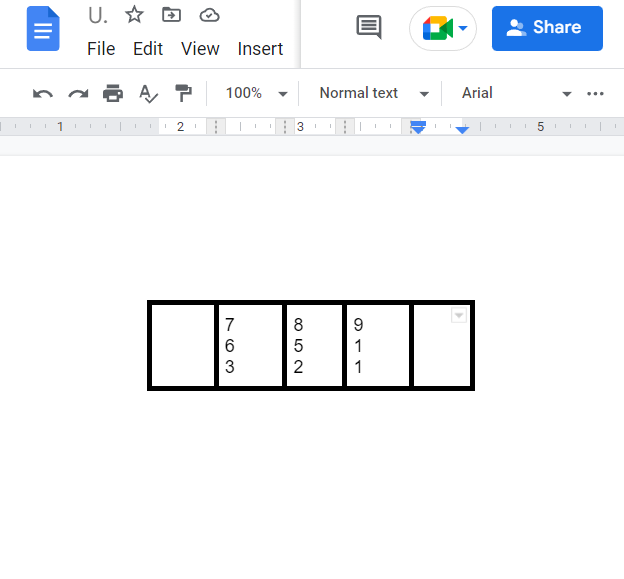
Step 7: Then you will need to select each border once at a time. Select second third and fourth border. To select the borders, you can hold down the CTRL or SHIFT key on your keyboard to select them all at once.
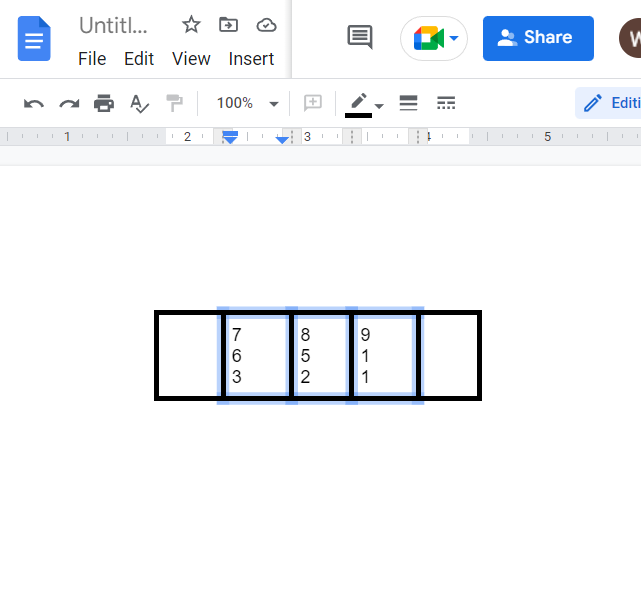
Step 8: once you have selected the border, click on the Border color icon in the menu bar. A list of colors will appear on your screen. select white from the list.
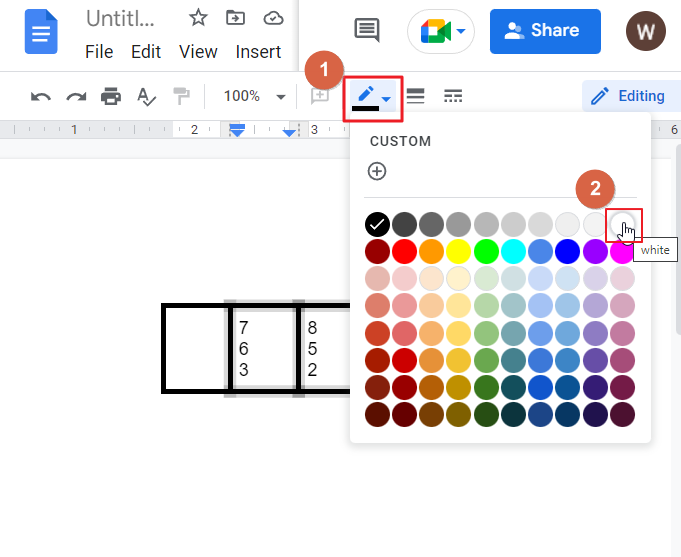
We have now built the 3 X 3 matrix correctly.
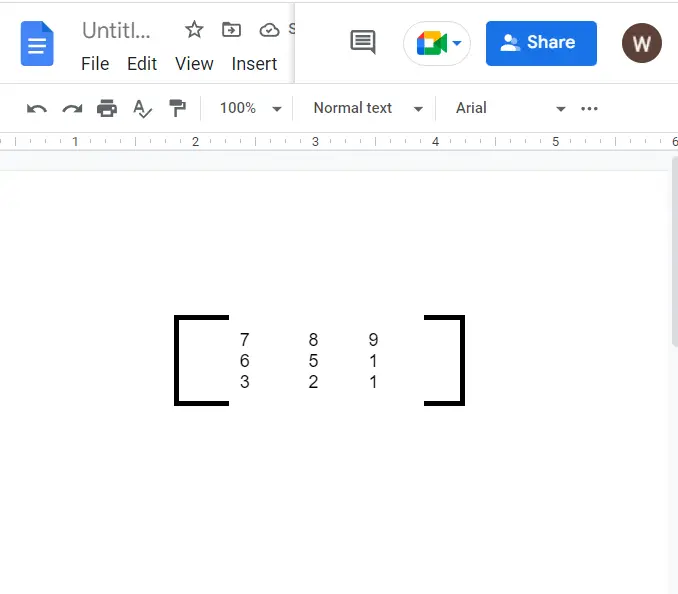
That’s it. You are done.
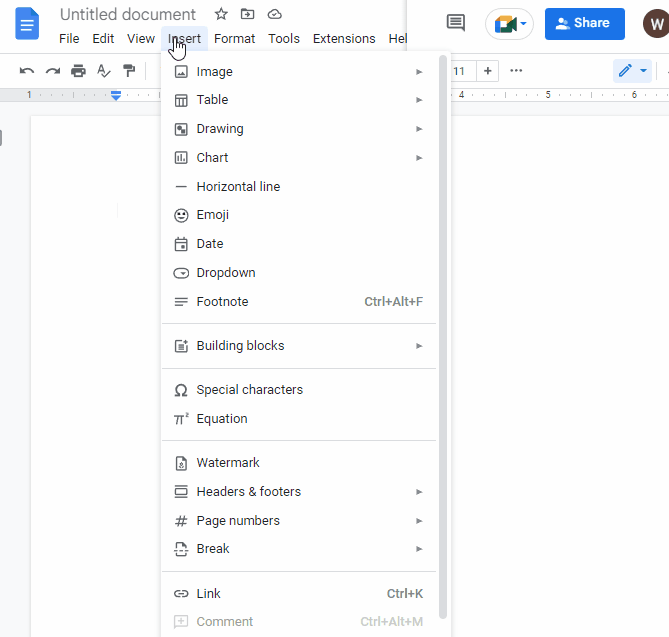
Video Tutorial: Make Matrix in Google Docs
Some FAQs to help you organize your work
Can you produce a matrix inside Google Docs?
Yes, you can make a matrix in Google Docs.
In your Google Docs window, click the “Insert” button at the top of the screen. Then, select “Table.” Insert a table according to your dimension. Add values to them.
How should I copy the components of a matrix?
To copy and paste a matrix in a Word document or into an external software program, hold down the Ctrl key while left-clicking the rows you want to copy. Then right-click > Copy and paste the rows into the external software.
Conclusion
Now that you have learned how to make a matrix in Google Docs, you can use this information to create your own matrixes and analyze data.
I hope that you’ve given it a try by now. If so, please let us know in the comments section below. We would love to hear what you think of our tutorial!
Thanks for reading this tutorial on how to make a matrix in Google Docs. Please share it with your friends and family if you found it useful.






