To Recover a Deleted Google Doc
- Access Google Drive and open the “Trash” folder
- Locate your deleted Google Doc
- Right-click on the deleted file and choose “Restore“
- The file will be restored to your Google Docs.
OR
- Locate the “Undo” button in the toolbar
- Click on the “Undo” button to revert the changes and recover the deleted content.
OR
- Go to the “File” menu, then “Version history” > “See Version history“
- Find the previous version that contains the content you want to recover
- Click on the three dots (…) next to that version and select “Restore this Version“.
Today we will learn how to recover a deleted Google Doc. Working on Google Docs and making any important document takes a lot of effort so if you accidentally lost or deleted your file then you will be probably thinking of recovering a deleted one from Google Docs.
If you are thinking so, then you are right to place the following article on how to recover a deleted Google doc. We have listed all scenarios recovered in a deleted Google doc. Hope the following tutorial will be helpful to you.
Importance of Recovering a Deleted Google Doc
As we know Google Docs is a web-based and collaborative document processing program due to which we often find accidental deletion among multiple users there are also several instances that you got unwanted changes and returned text or missing data.
Later, you may need to recover it to its previous state. That you should be aware of how to recover deleted Google docs.
How to Recover a Deleted Google Doc?
There may be different scenarios on different occasions, it may be the loss of the whole document, or you may lose any part of your document data. It also may be the loss of formatting or editing you applied to your document. But in any case, you don’t need to worry about that. In the following tutorial on how to recover deleted Google docs, we will discuss all of them. Let’s discuss them one by one so that in any criteria you recover your deleted from the following steps.
- How to recover a deleted Google Docs file from Google Drive
- How to undo deleted data in Google Docs
- How to recover deleted data in Google Docs from an older version
Method-1: Recover a Deleted Google Doc from Google Drive
If you have lost your whole document in Google Docs, then this is the way you retrieve your file. When you delete a Google Docs file, it is not permanently deleted, it moves to Google Drive trash from where it can be recovered. If you have also deleted your file in Google Docs and want to recover it then the following steps are going to make you the way.
Step 1
Let’s suppose this is your document containing a large amount of important data in Google Docs.
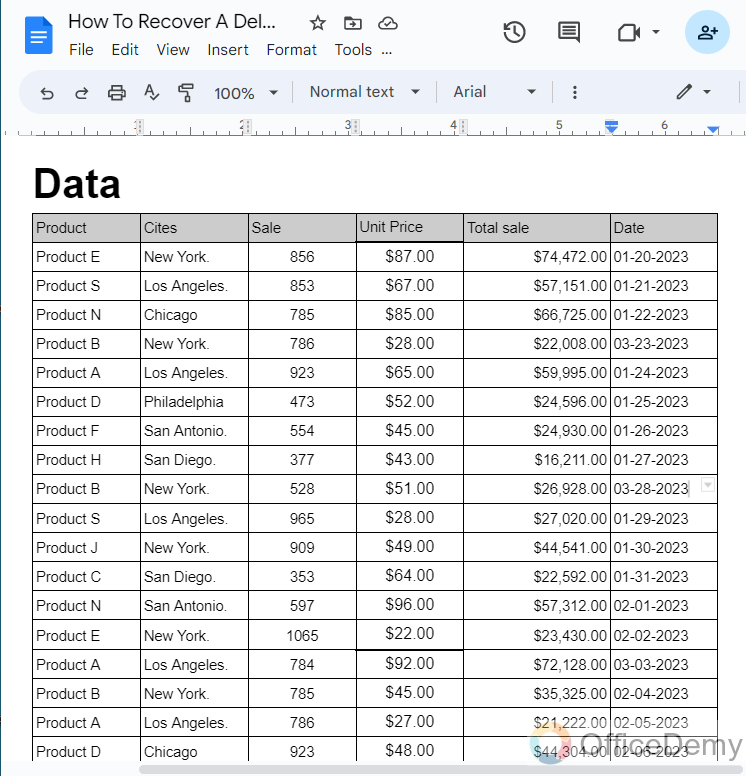
Step 2
Now I would tell you that If you lost any document then how you can recover it? Let’s suppose this is the file on which you are working.
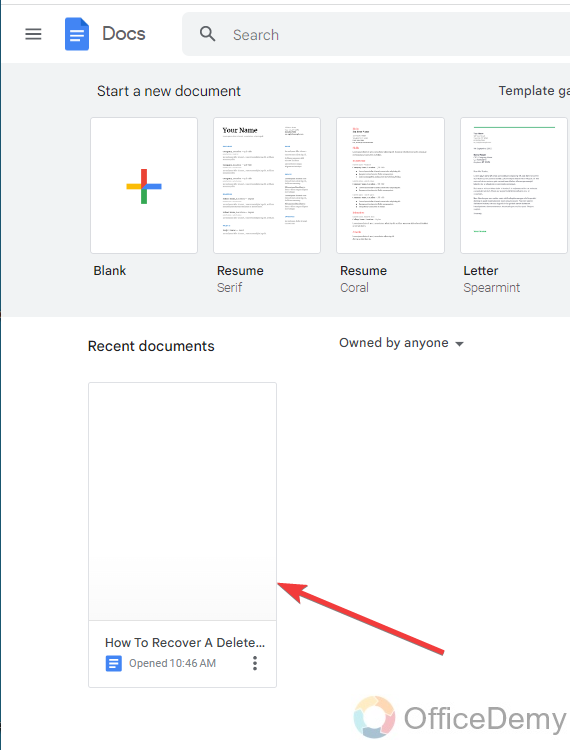
Step 3
Let’s first remove the file then I will tell you how to recover a deleted Google doc. To remove a file simply click on three dots along the document then click on Remove the file.
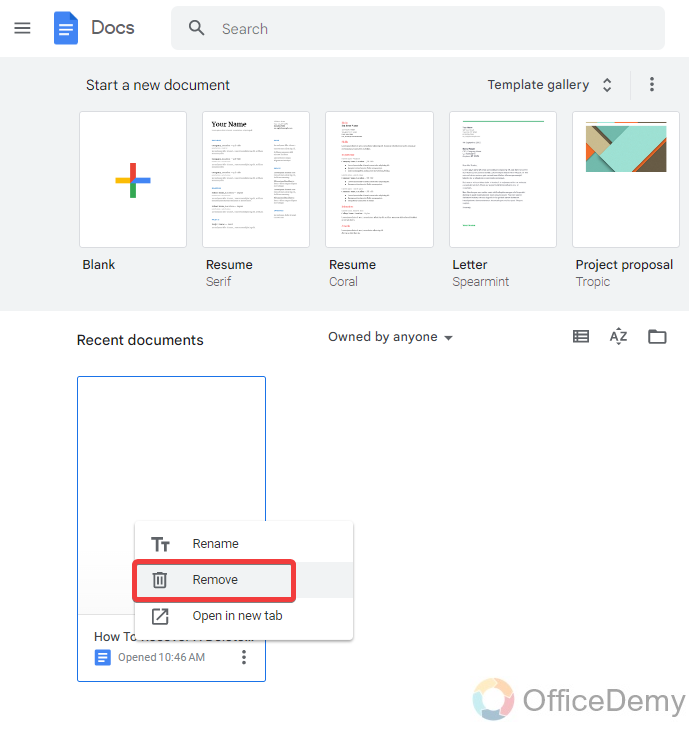
Step 4
When you open Google Docs then see what? If your file is not in the Google Docs document gallery and you get worried that you have lost your document. But nothing to worry about when Office Demy is with you.
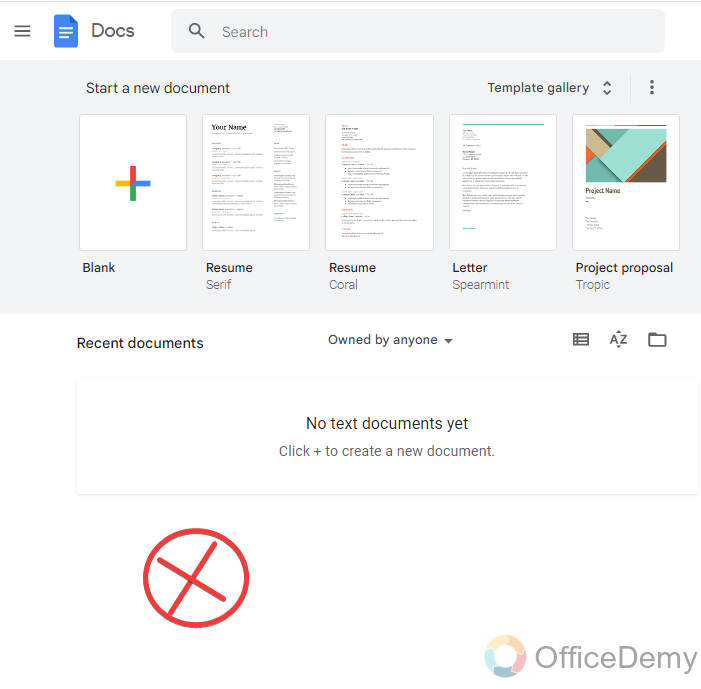
Step 5
Go to Google Drive by following the following steps
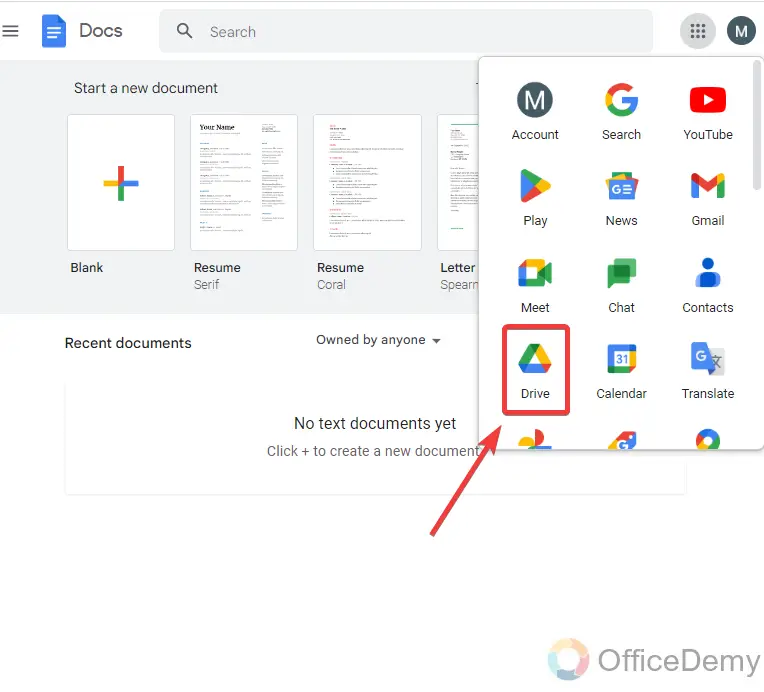
Step 6
Once your Google Drive is open, open the “Trash” folder of the drive from the left side of the drive menu.
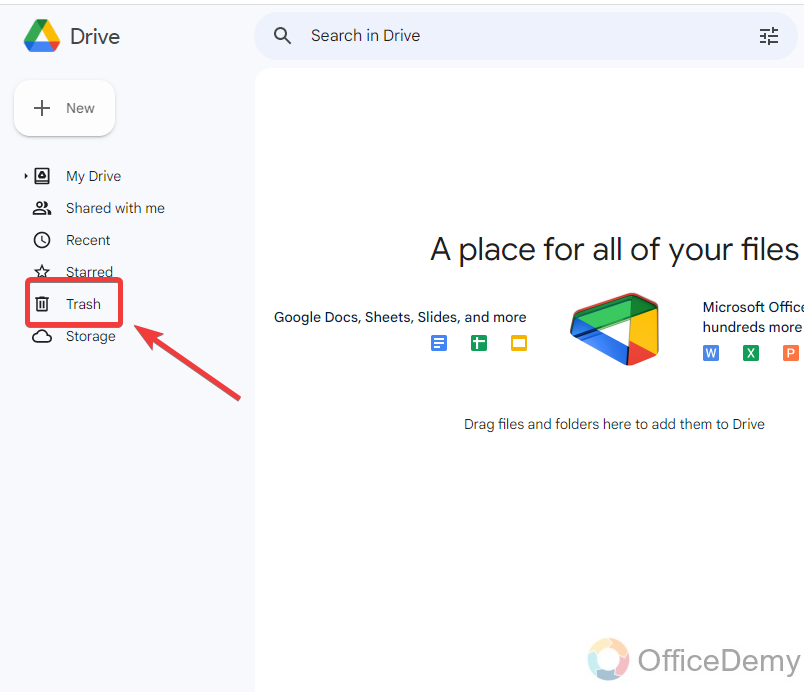
Step 7
When the trash box is open, you will find your lost file here as you can also see in the following picture. Hope you are happy now.
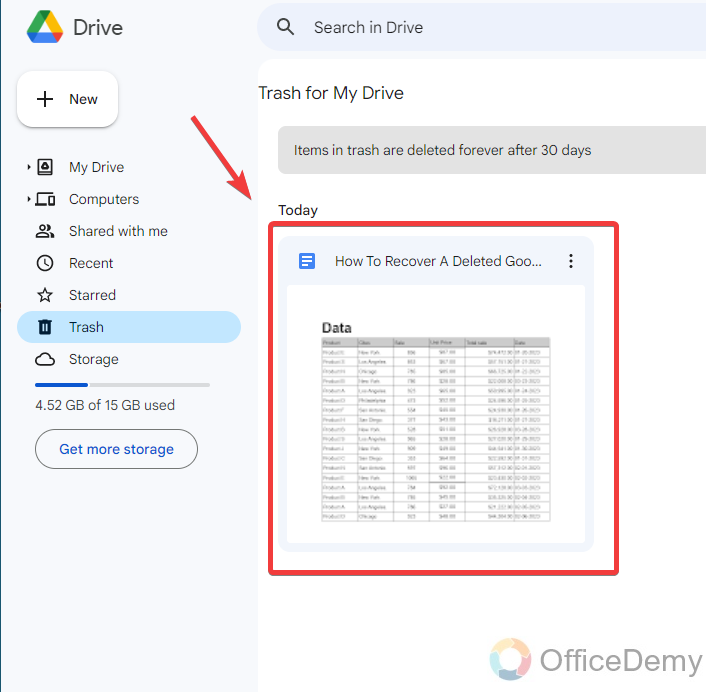
Step 8
Now, I will tell you how you can recover it. Look at the file you will find three dots on the file click on it you will get several options in which you will find the “Restore” option from where you can restore your file just click on it.
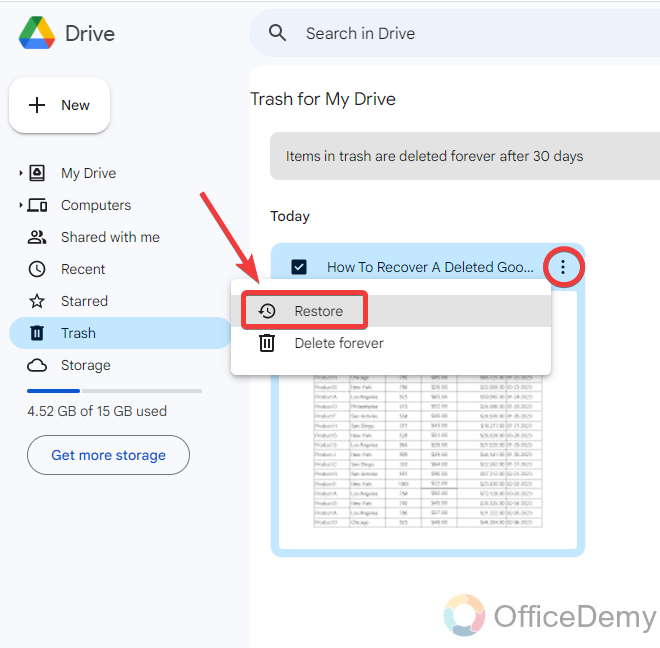
Step 9
Now return to the Google Docs, you will see that your file has been restored as shown in the following picture.

Step 10
You can also check by opening the file that your all data is secure and restored.
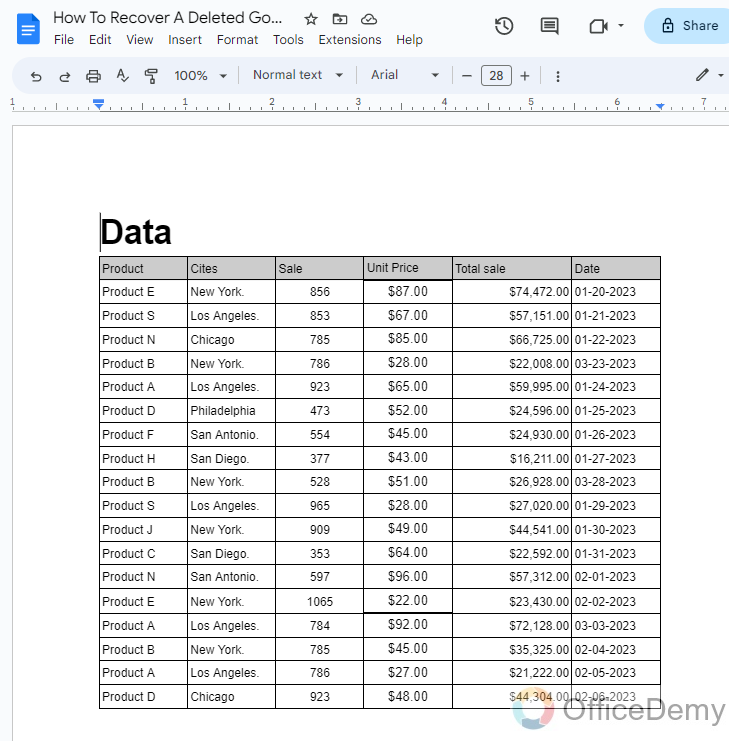
Method-2: Recover a Deleted Google Doc – using Undo Delete
Usually! When you are working on a huge project in a prominent way, there is most a chance of making a mistake, maybe in a hurry you deleting a paragraph accidentally, or any formatting change, etc. In this scenario “Undo” feature is so functional through you can revert your changes in just one click and recover your deleted. Let’s see how the “Undo” function works to recover deletions in Google Docs.
Step 1
Let’s suppose, this is your file containing the data which includes text, shapes, figures, etc…
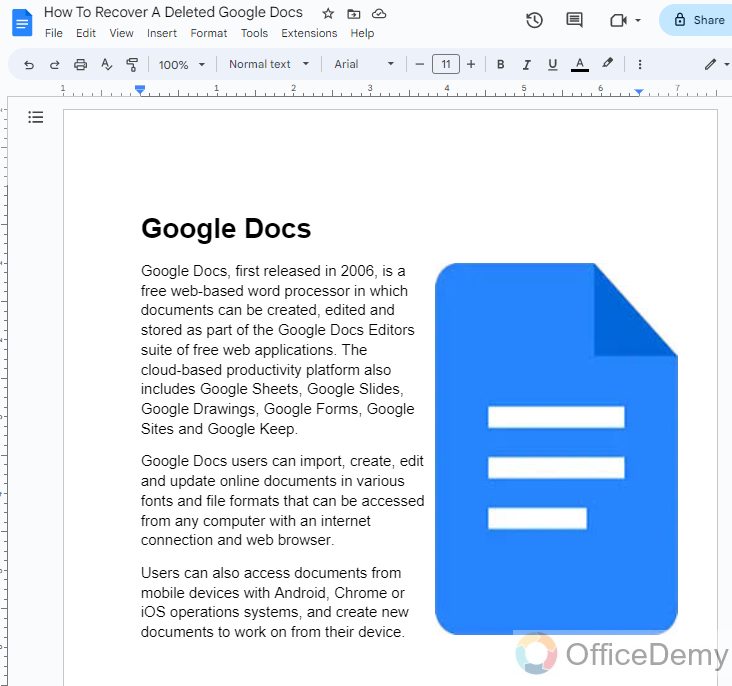
Step 2
If it might accidentally happen that any shape, figure, or formatting gets removed or any changes were accidentally made. For example, by mistake, I lost the picture from the following data. In this scenario how can we recover our deletion?
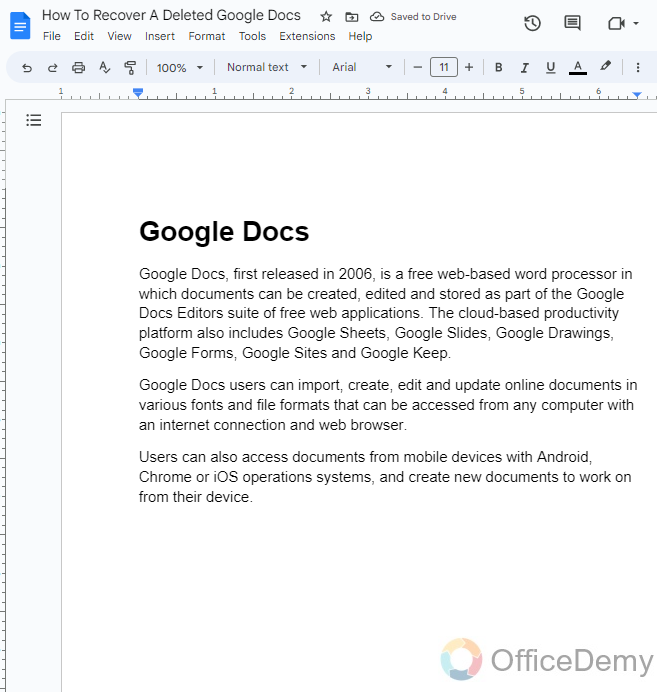
Step 3
If you look at the toolbar of Google Docs, at first you will see an “arrow” which is an option for “Undo“. With the help of this button, you can undo any action that has been made accidentally. Click on it and you will get back your image from the following data.
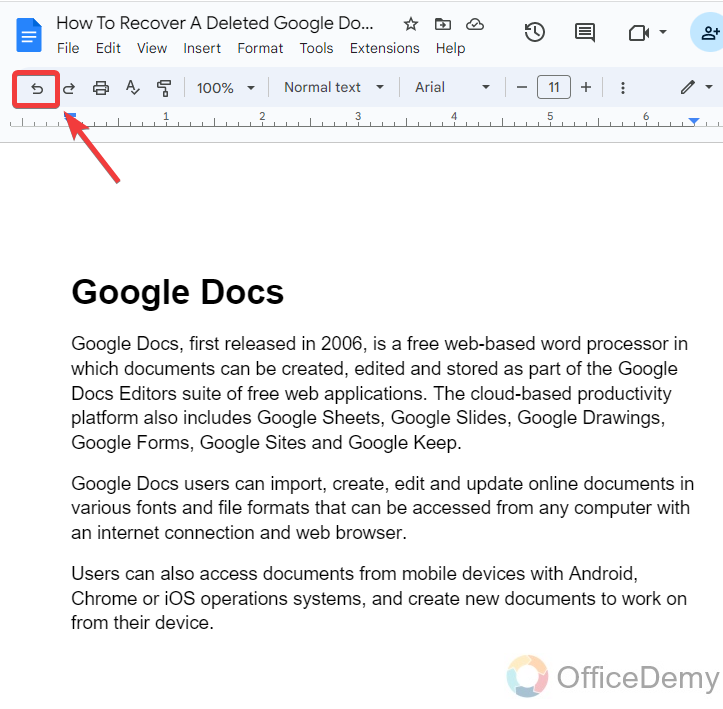
Step 4
As you can see from the result below, the picture has been recovered.

Method-3: Recover a Deleted Google Doc from Older Version
When you complete your work on Google Docs and close it safely, it creates a version of the file. And when you open it again and continue your work Google Docs gives you another version of your file from your work so have you accidentally over return a document or missed any data from your file and have not been able to undo it, in this scenario you can restore an older version of a file as it gives you two version. As you know Google Docs is a shared file workspace on which it is possible for someone makes changes or deleted data to your file which you can recover from this method. Let me show you practically how it can be done.
Step 1
Let’s suppose you have made an important data sheet with some important details and saved it, as shown in the following picture.
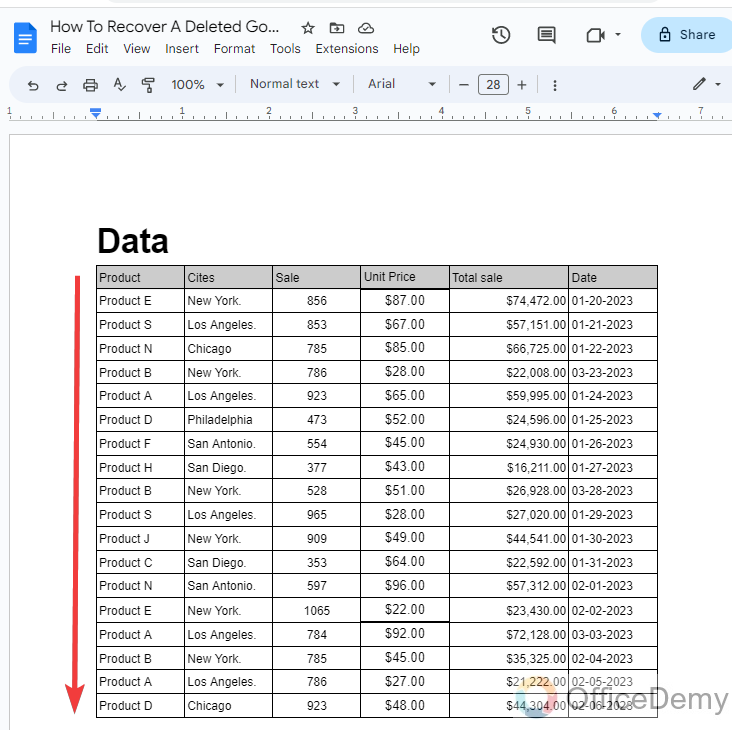
Step 2
But when you open your document and in any scenario, you lose most of them accidentally or eventually which you don’t want to remove so nothing to worry about here, you can recover this deleted by following the steps.
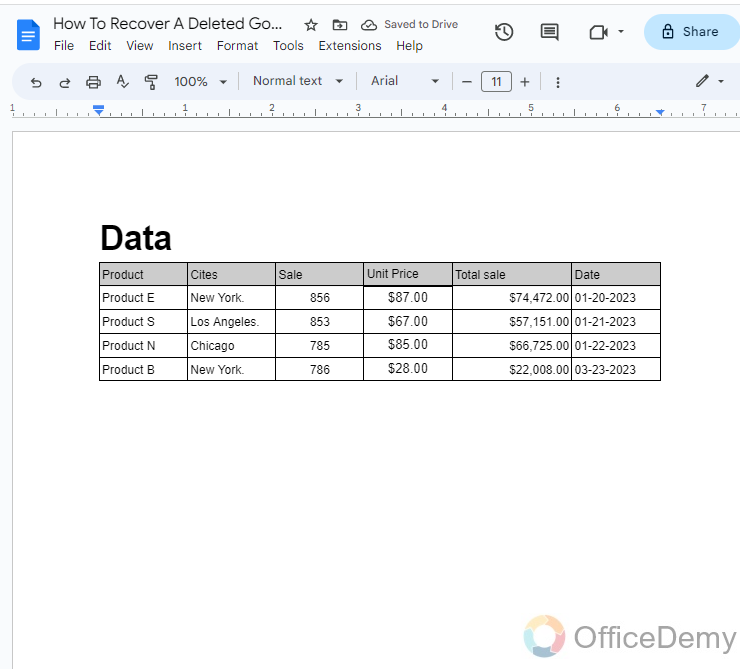
Step 3
Go into the “File” tab of the menu bar of Google Docs as mentioned below.
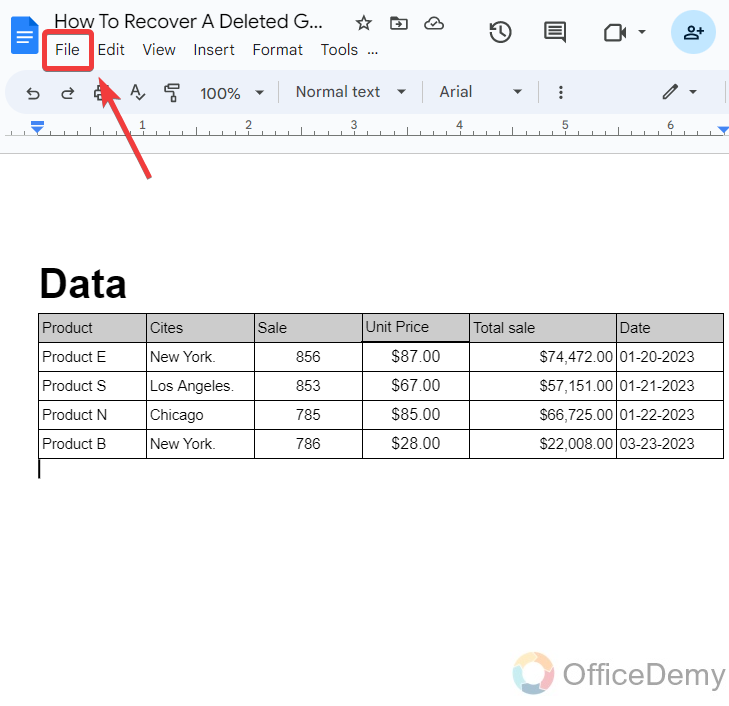
Step 4
As you click on this, an options menu will drop down where you will see the “Version history“. Click on it.
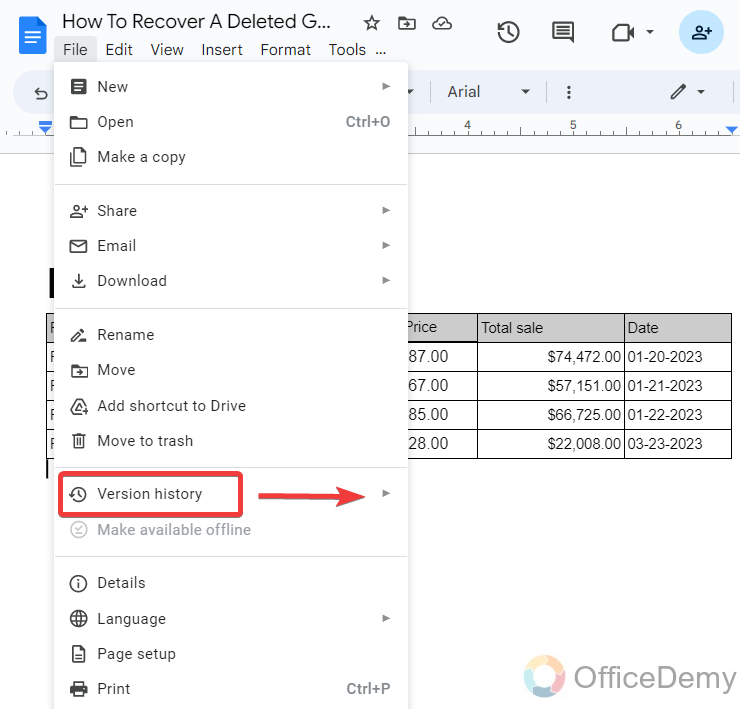
Step 5
When you click on Version history another menu will open where you will find the option of “See Version history“, click on it to see the version history of your document.
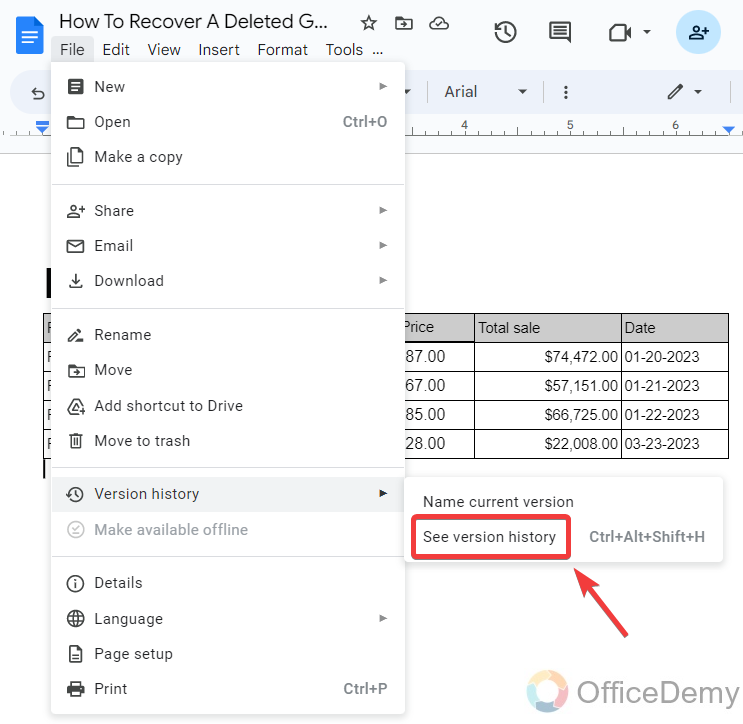
Step 6
As you open the version history of your document, a side pain menu will open at the right side of the window where all previous versions of your document can be seen in the following picture.
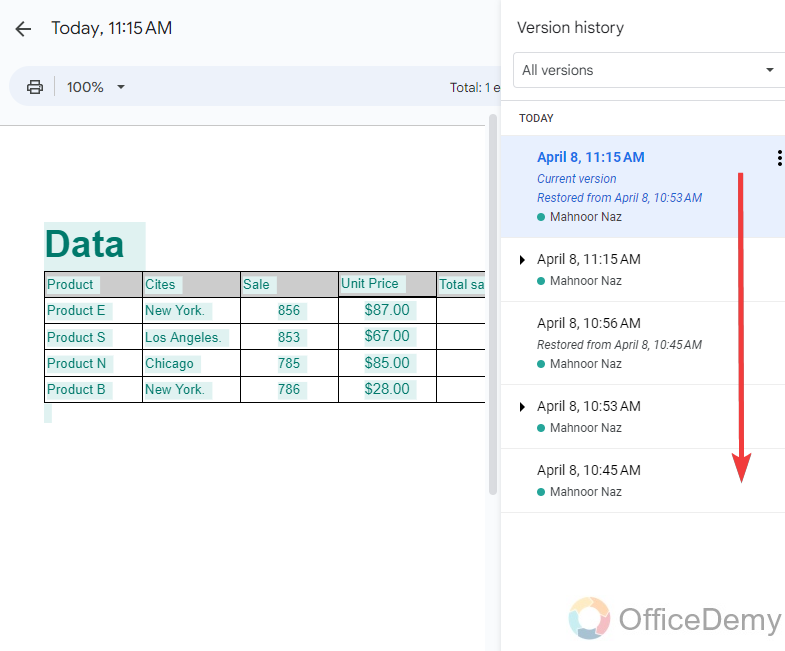
Step 7
In these versions find the previous version of your document in which you left the complete data, then click on three dots on this version, where you will find “Restore this Version“. Click on it to restore it.

Step 8
A Pop-up message will blink to ask you to restore it, click on the “Restore” button.
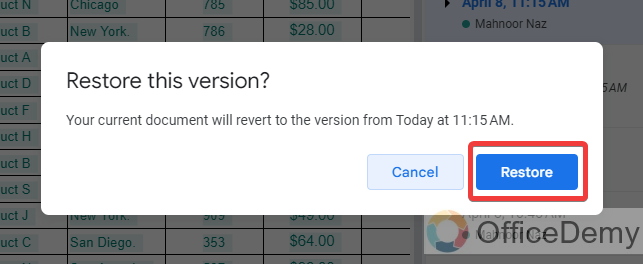
Step 9
As you can see from the result in the following picture, our deleted data has been recovered and the document is in its previous form.
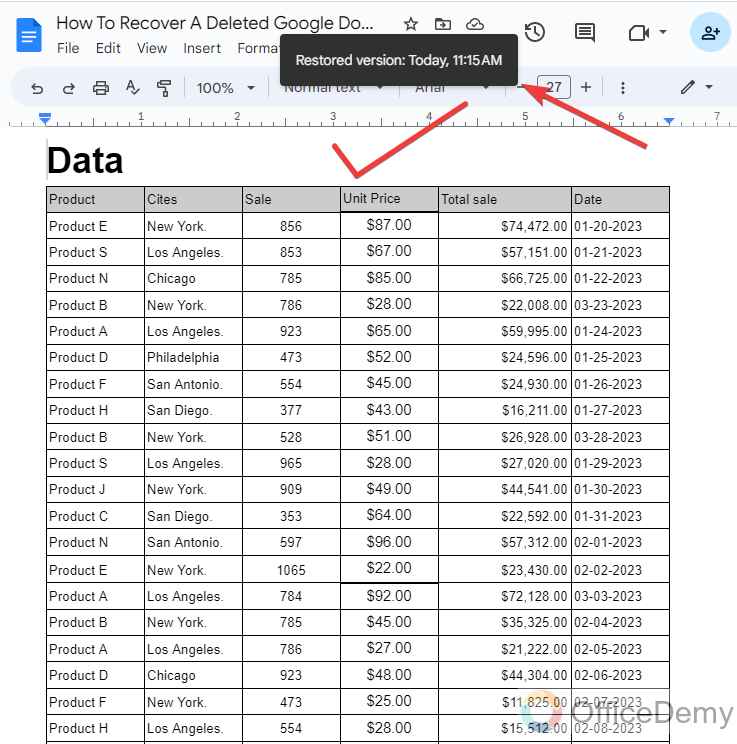
Frequently Asked Questions
Can Removing Someone from All Google Docs Help in Recovering a Deleted Google Doc?
Removing a user from google docs does not aid in the recovery of a deleted document. Although it restricts their access to view or edit the doc, it doesn’t retrieve the deleted content. Implement backup strategies, such as enabling version history or using external services, to ensure document recovery in case of accidental deletion.
How long are deleted files stored in google drive?
As we have discussed above, when we delete a Google Docs file its moves towards the Google Drive bin, but in the Google Drive bin, it just remains for 25 – 30 days after 30 days it automatically vanishes or is permanently deleted from Google Workspace.
Can we recover a shared file deleted from Google Docs?
Let’s suppose you accidentally remove a shared file that was given to you by any other user, it does not move to your Google Drive bin. So, unfortunately, you cannot recover a shared file deleted from Google Docs. However, in some rare cases, you can recover them with some extension tools, third-party apps, or Google Drive suite.
Are the Methods for Recovering Deleted Google Sheets Similar to Recovering Deleted Google Docs?
Recovering deleted google sheets follows a similar process as recovering deleted Google Docs. Whether it’s through the Google Drive trash, version history, or using third-party data recovery tools, the methods for recovering deleted Google Sheets are comparable to those used for retrieving deleted Google Docs.
Can we recover deleted google docs after 30 days?
As we know a deleted file remains for just 25 to 30 days in Google Drive trash, after 30 days it automatically removes from it then you are unable to recover it. However, some extension tools may give you help to recover these files.
Conclusion
Before reading the above article, it seemed impossible to recover a deleted file from Google Docs but hopefully, now you have got the solution. It is very easy to recover deleted Google docs with the help of the above article on how to recover a deleted Google doc. Thank you for reading.






