To Put a Video in Google Docs
- Upload your video to Google Drive
- “Get link” and set privacy to “Anyone with the link“
- Copy the video link
- Insert an image in Google Docs and add the video link to it
- Users can play the video by clicking on the image.
OR
- Insert the video into Google Slides
- Copy the video
- Open the Drawing tool and paste the video
- Save and close the drawing
- Play the video from the drawing in Google Docs.
Hi, welcome to another tutorial of our Google Docs series. Overall, I can say Google Docs is a great document-processing software that includes most of its features in it. Especially its real-time collaboration with the users is amazing to experience. But you may get in trouble somewhere in Google Docs such as uploading or playing a video in your document.
Adding interactive forms of content, such as videos, to improve engagement with the topic you’re writing about is necessary for most of the users. And unfortunately, Google Docs still do not feature playing a video directly to your document. But nothing to worry about, Office Demy has several solutions for this deterrent.
In this article on how to put a video in Google Docs, we will learn a couple of ways to insert a video in Google Docs.
Why do we need to Put a Video in Google Docs?
Let’s suppose you are dealing with such kind of content in Google Docs in which you may want to add a video. A video is a great way to express and provide a visual aid to the material on your document. With the help of a video, you can make people aware of a large topic in a few minutes.
Learning various methods to add videos to your documents in Google Docs can help you create engaging multimedia content for your document viewers. These methods are described below with step-by-step procedures.
How to Put a Video in Google Docs?
As we have discussed above, Google Docs is completely full filling the user’s demand but still, there are some flaws faced by users in which putting a video in Google Docs is one of them. If you are thinking of inserting a video in Google Docs with nothing to worry about, Office Demy has a solution for every problem. We have brought to you a couple of ways through which you can put a video in Google Docs.
- Putting a video through google drive
- Putting a video by embedding the drawing tool.
Put a Video in Google Docs – from Google Drive
In this method, we will insert a video with the help of Google Drive into Google Docs. As we know Google Drive is also a part of Google Workspace so they can be easily attached with the help of a link through which we can play a video from Google Docs into Google Drive. Following are the steps for this method.
Step 1
Let’s suppose there is a data set in which you must put a video in Google Docs.
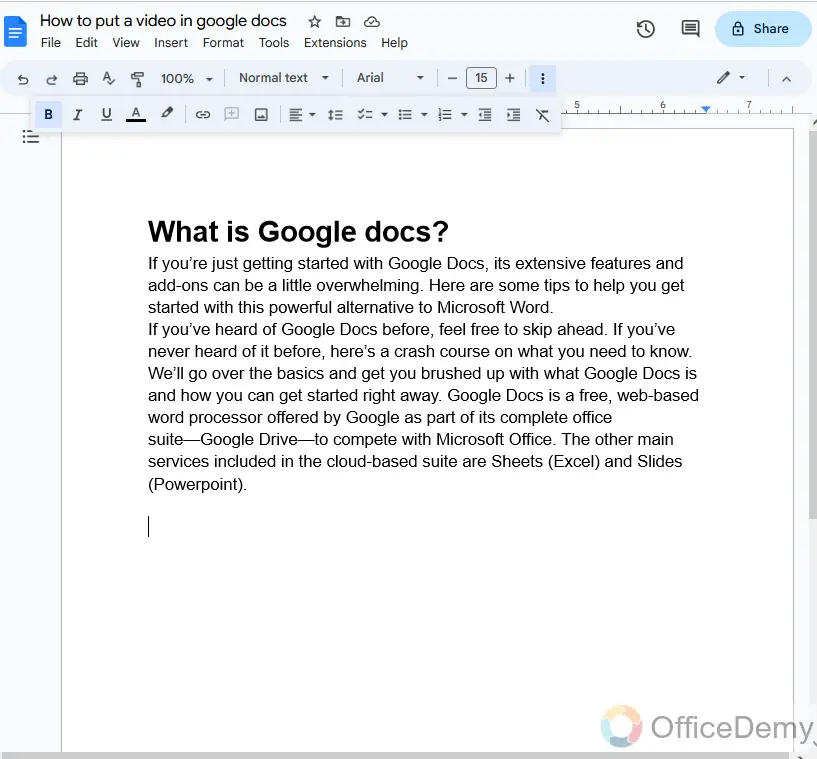
Step 2
First, you will have to upload the video into Google Drive so here we have opened google drive.
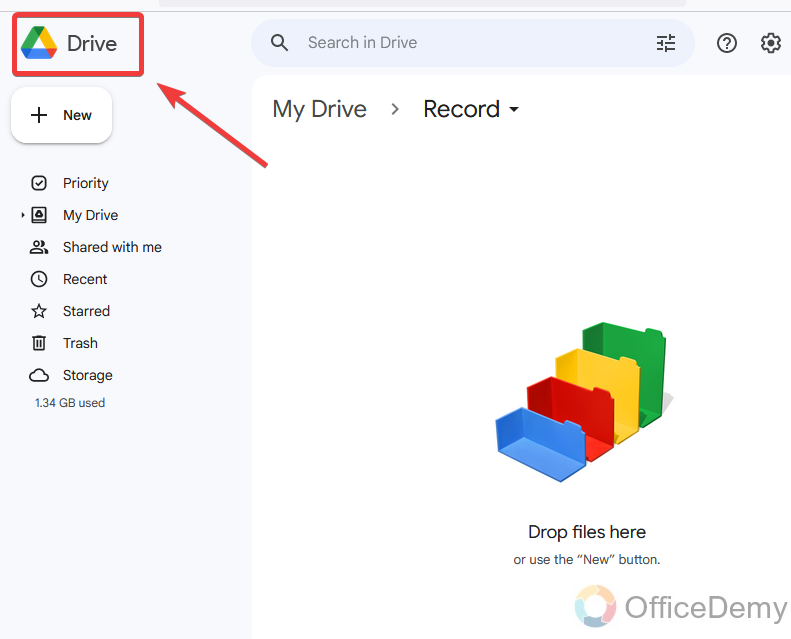
Step 3
To upload a video in Google Drive, click on the “New” button and a menu will drop down where you will find the “File upload” option through which you can upload a video.
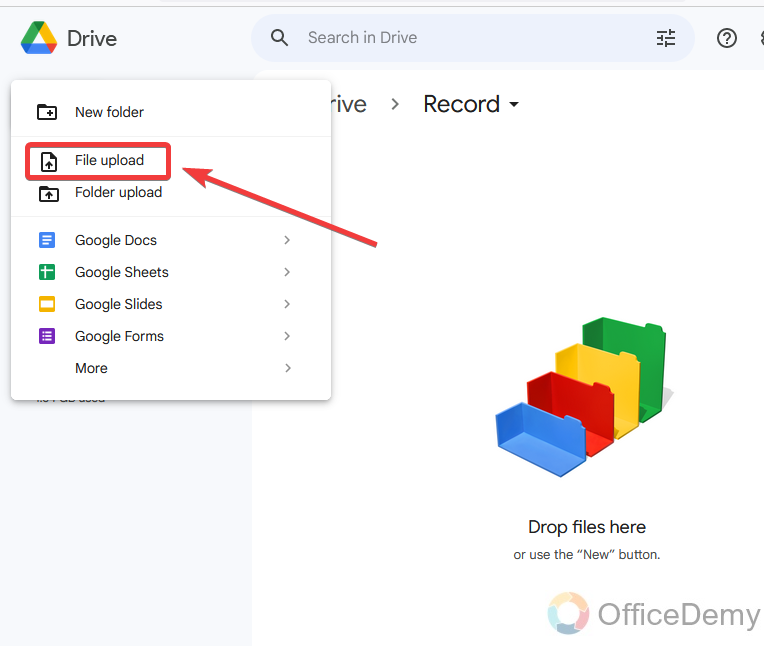
Step 4
When you click on the “New File” button it will ask you to browse a file from your device, select the video you want to upload, or you can also directly drag your file to Google Drive. As you can see below the video has been uploaded.
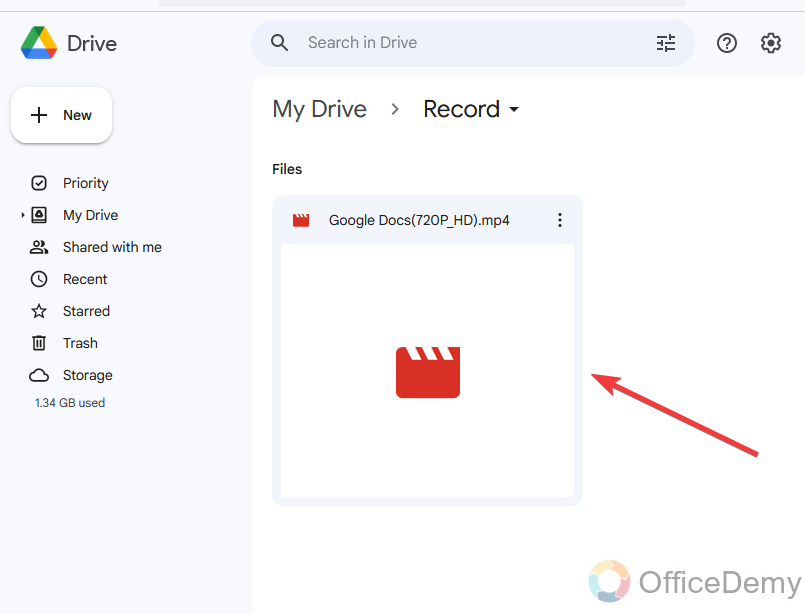
Step 5
Once you upload the video to Google Drive, then before going to Google Docs first play this video and take a snapshot like this.
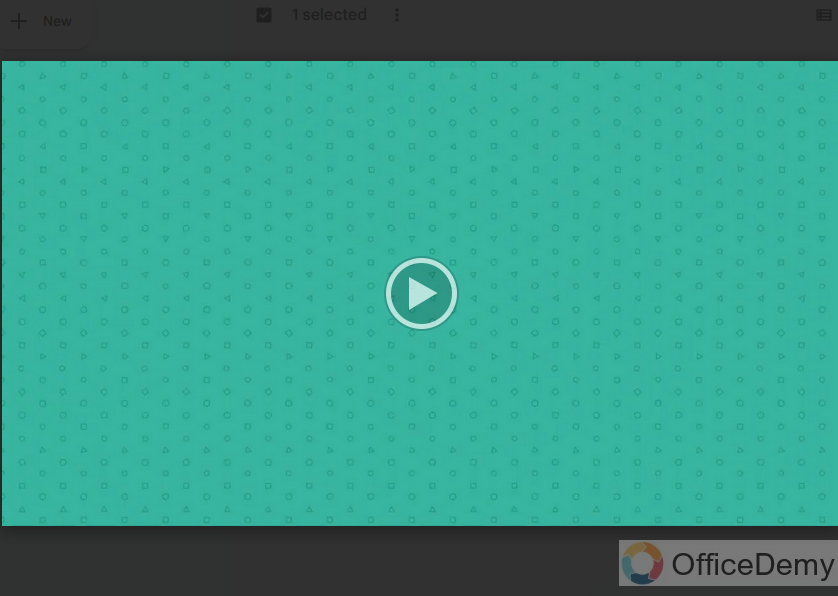
Step 6
After that, press the right click of the mouse on the video which you uploaded to Google Drive, then click on the “Get link” option from the drop-down menu.
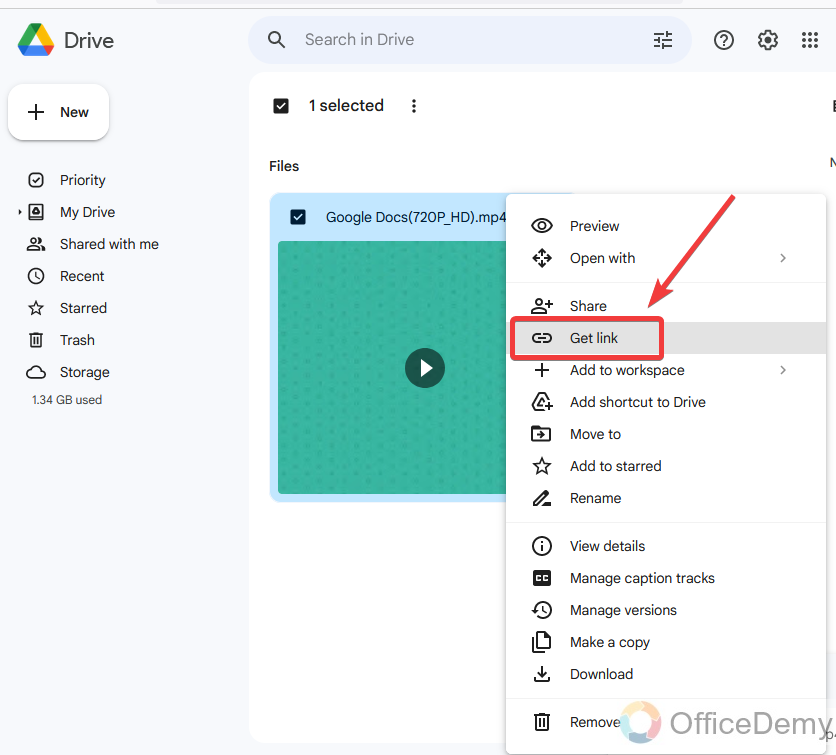
Step 7
When you click on “Get link“, a new pop-up window will open from where you can get the link to the video. But first set the privacy for the video so that all users may watch the video.
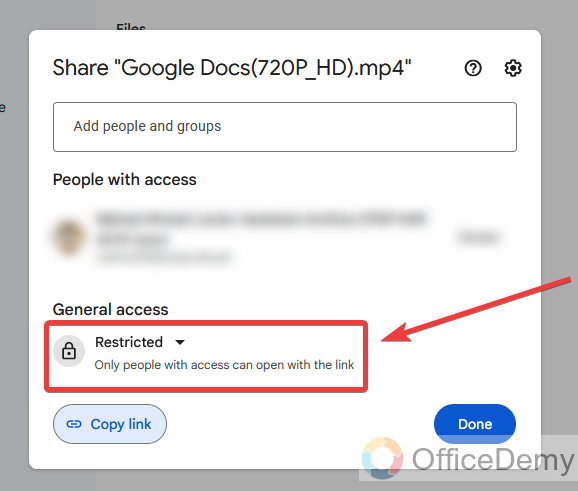
Step 8
Set the privacy settings to “anyone with the link” then copy the link of the video from the following option “Copy link”
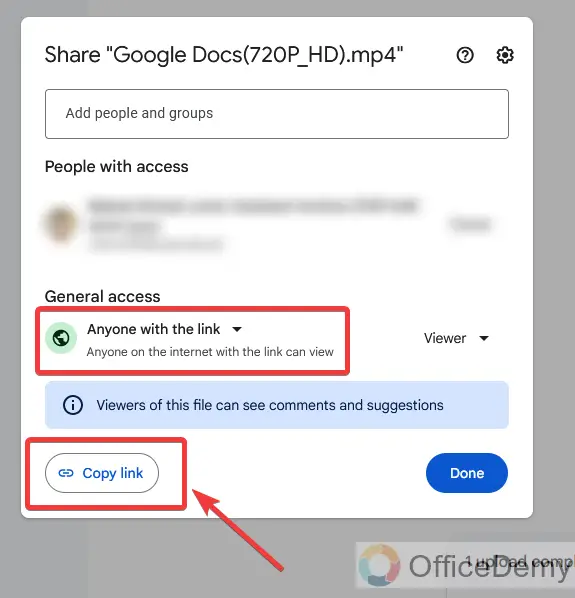
Step 9
Once you get the link then return your document to Google Docs. Before inserting the link to the video, here I will upload an image of the snapshot I took from the video. Go into the “Insert” tab, then “Image” and upload from the computer.
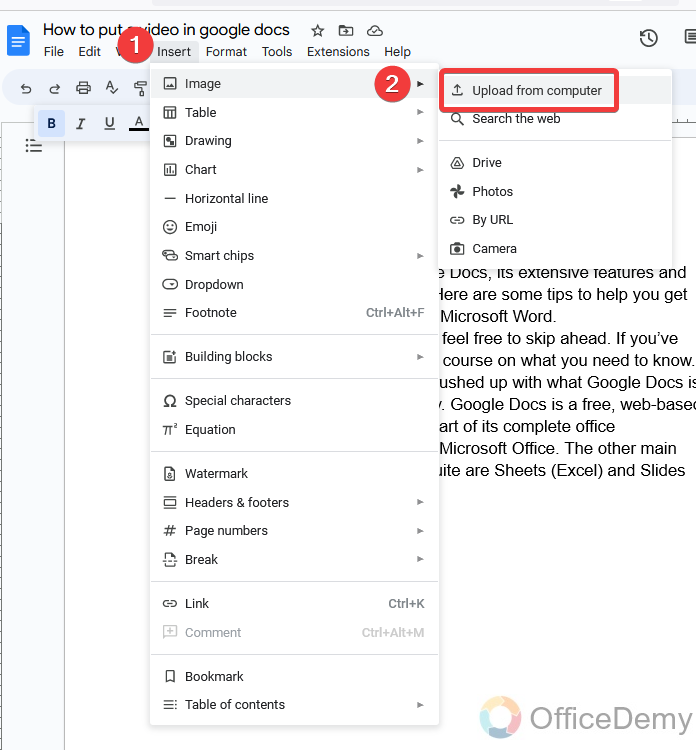
Step 10
Browse your image from the device and upload it, as resultant below.
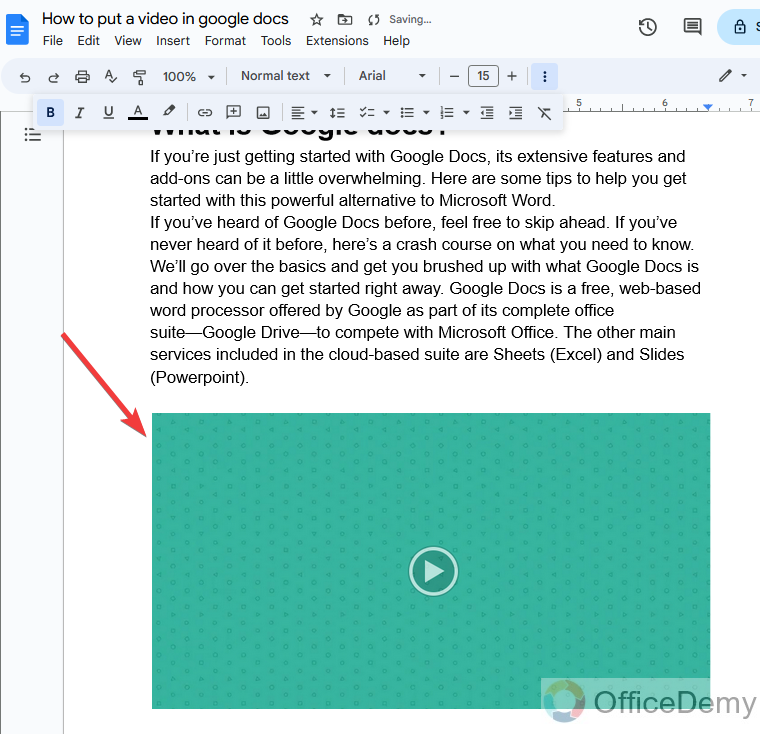
Step 11
Then press the right click of the mouse on the picture and select the “Insert link” option.
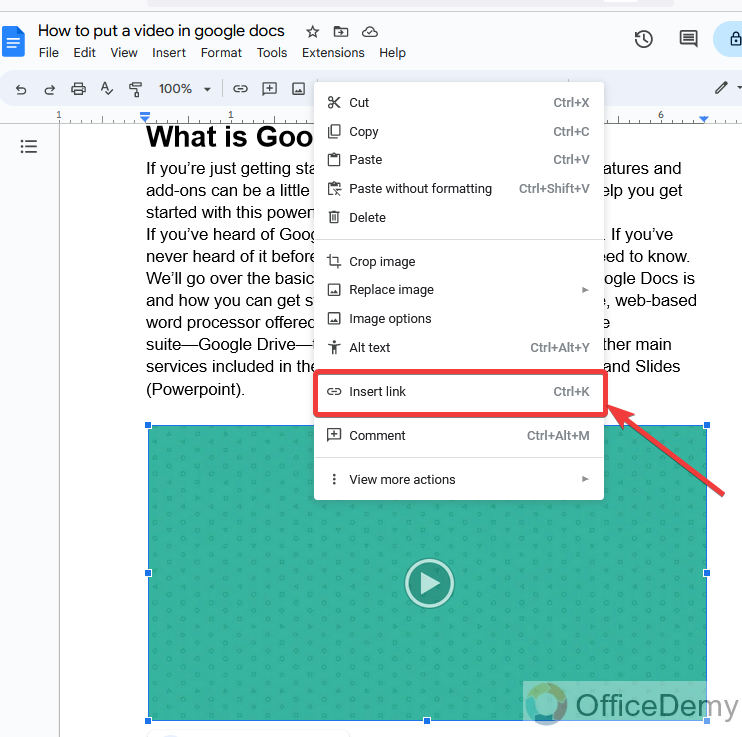
Step 12
When you click on the “Insert link” option, a small new pop-up window will open which will ask you for the link, paste the link which was copied from the video.
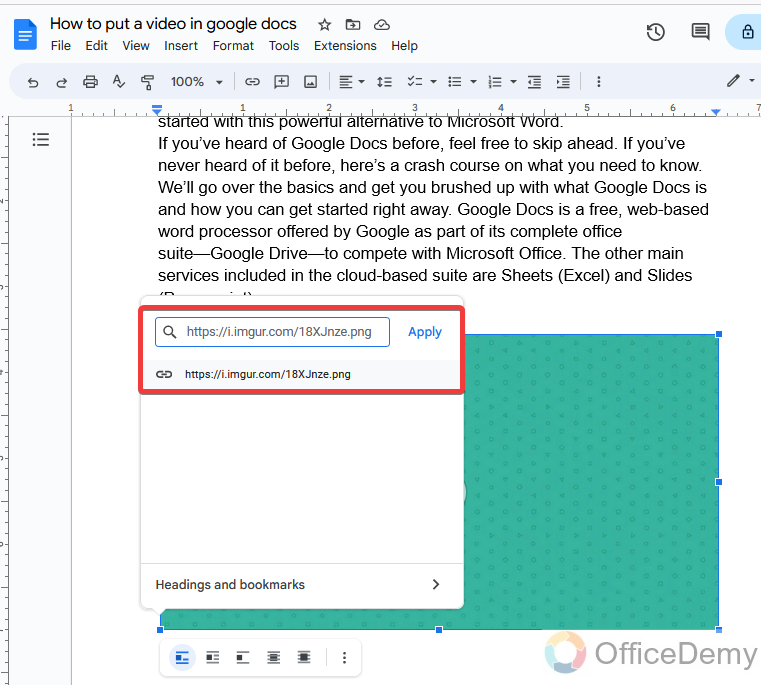
Step 13
A link has been interested now just the “Apply” button remaining to press.
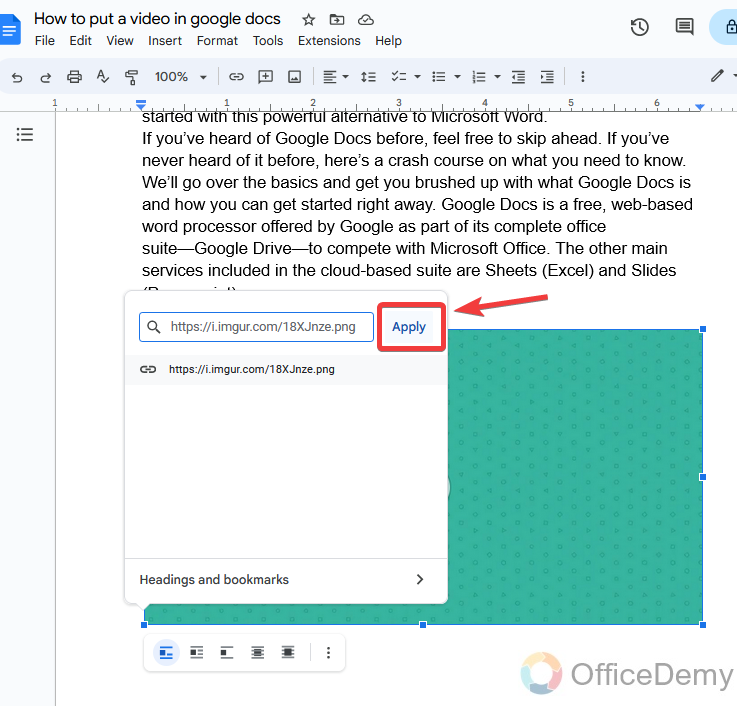
Step 14
We are almost done now; you can play the video now by clicking twice this image.
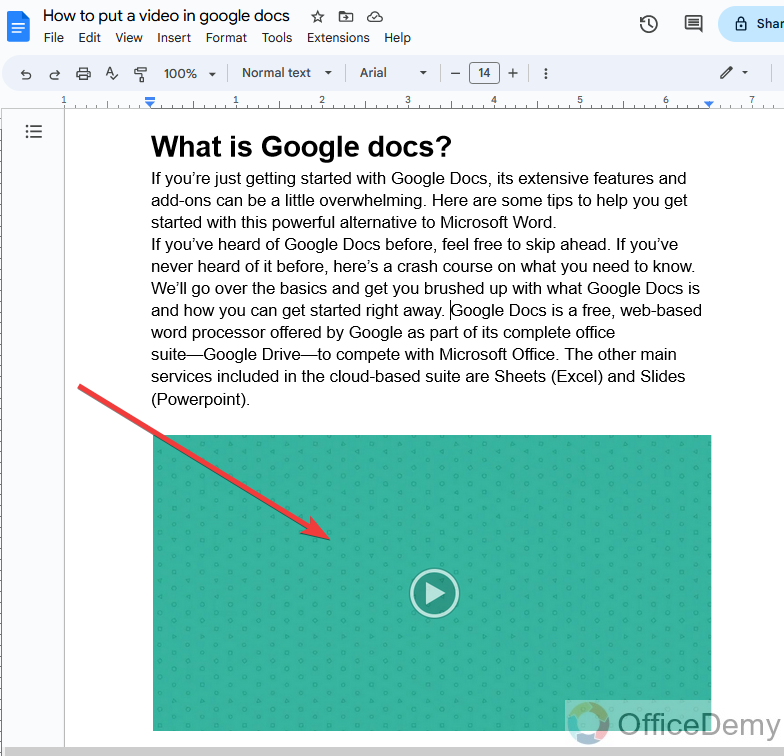
Put a Video in Google Docs – using Drawing Tool
In this method of putting a video in Google Docs, first, we will upload the video to Google slide then copy it into the drawing tool of Google Docs. In this way, we can put a video in Google Docs. Let me show you practically how it works.
Step 1
Google Slides has the option to insert the video in it. As you can see below in the options. Go into the Insert tab and select Video.
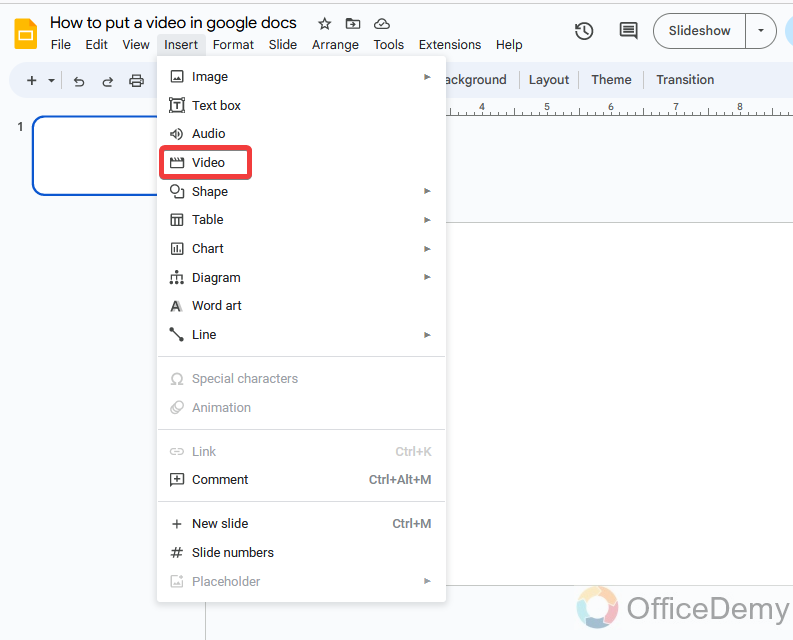
Step 2
When you click on the insert video option, it will ask you from Drive or other, select from Drive option, and then select the video we uploaded to Google Drive.
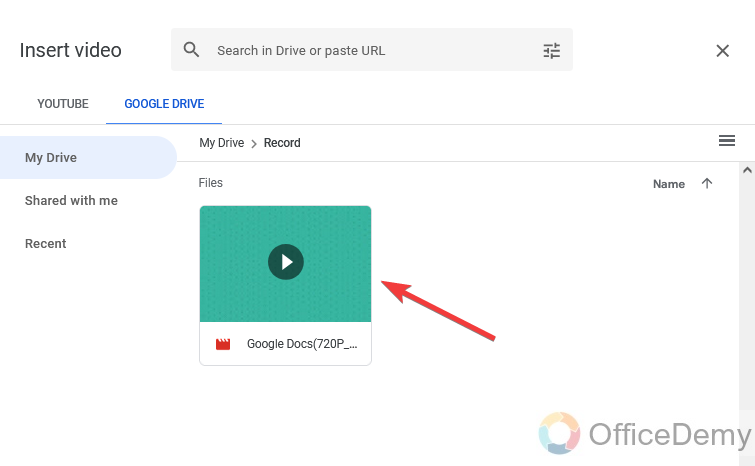
Note: If you don’t have uploaded the video to your Google Drive, first upload it then insert the video in Google Slides.
Step 3
After selecting the video from Google Drive press the “Insert” button. Your video will be inserted into Google Slides.
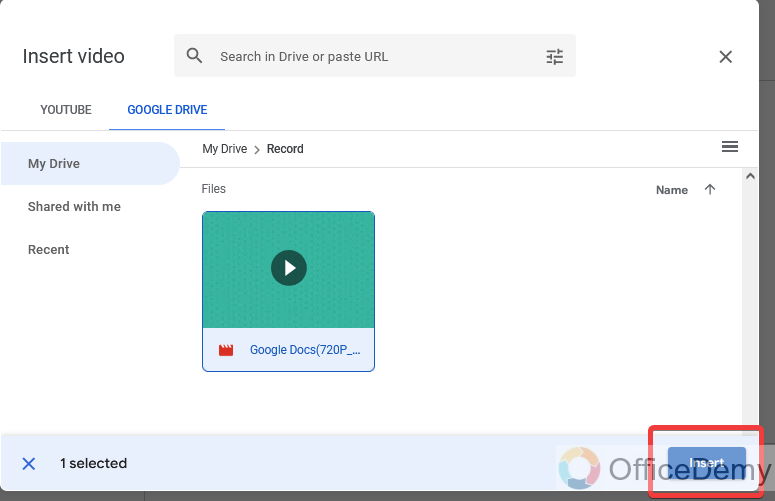
Step 4
As you can see from the result, the video has been inserted in Google Slides, now simply right-click on it and “Copy” it or you can also press “Ctrl + P” by selecting the picture.
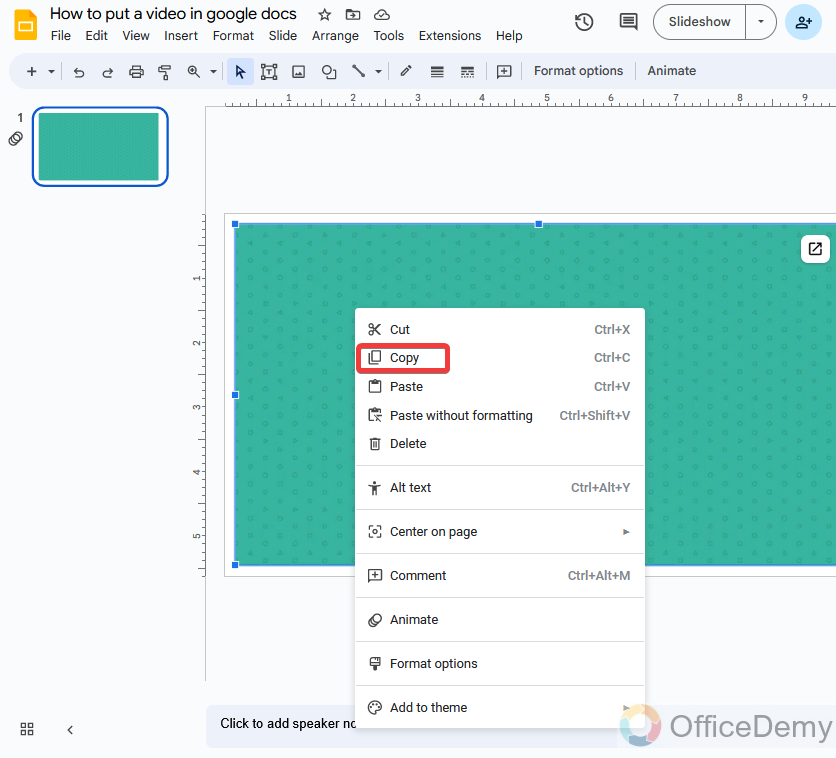
Step 5
It’s all done from Google Slides so now come back to Google Docs and go into the “Insert” tab and take a new drawing from the drawing tool of Google Docs.
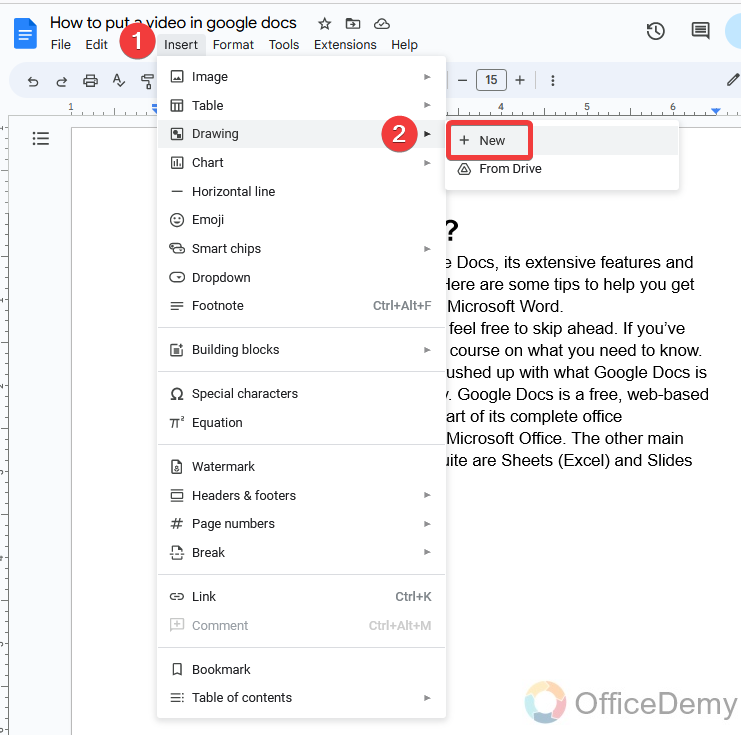
Step 6
In the drawing window of Google Docs, paste the video which was copied from Google Slides. You can also press the paste shortcut to Ctrl + V to paste the video.
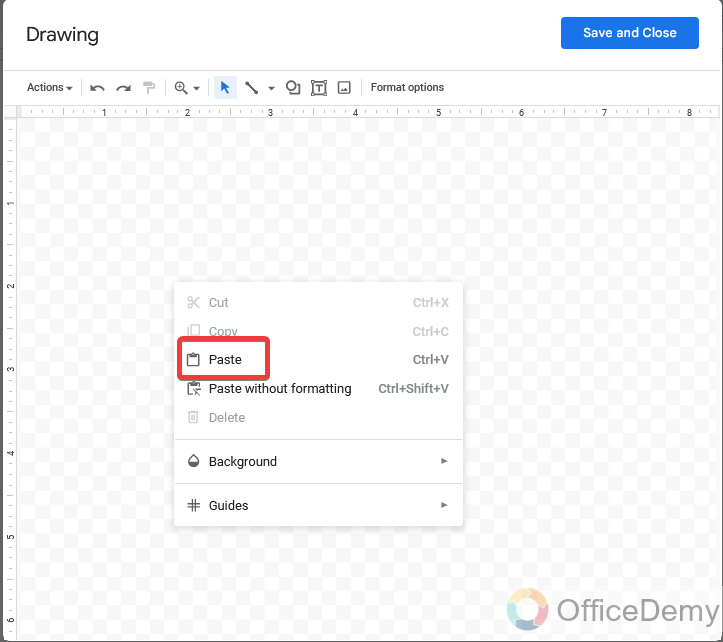
Step 7
Once the video is inserted, press the “Save and Close” button to finalize the process.
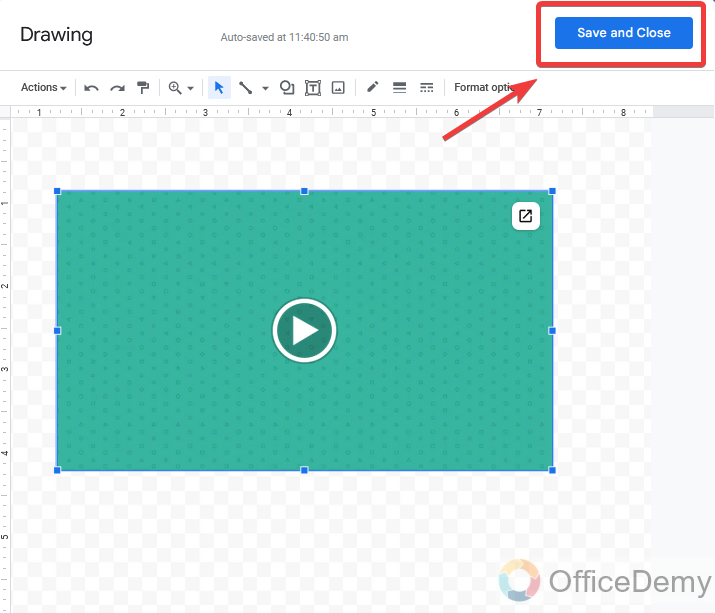
Step 8
As you can see from the result below a video has been inserted, which you can watch through the drawing tool in Google Docs.
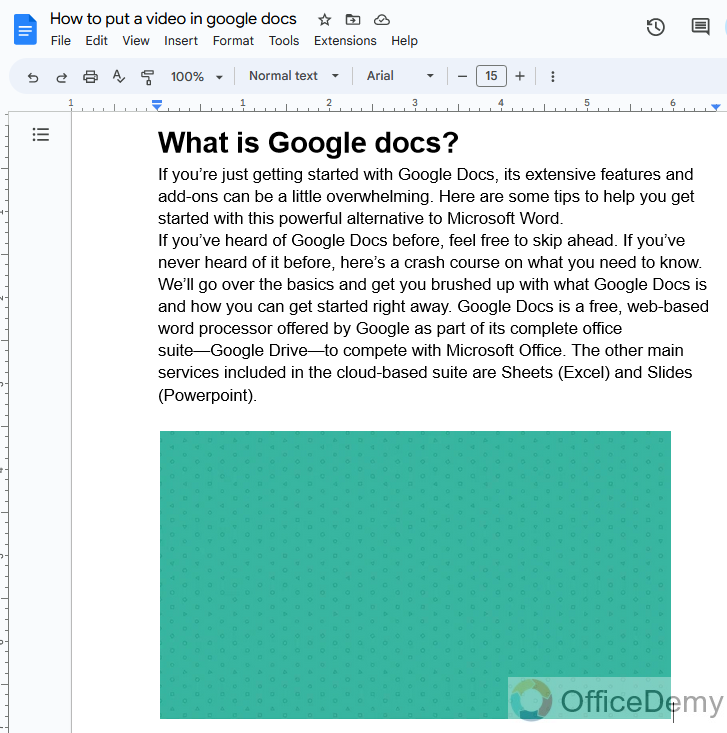
Step 9
You can see the result below of how the video is playing in the drawing tool of Google Docs.
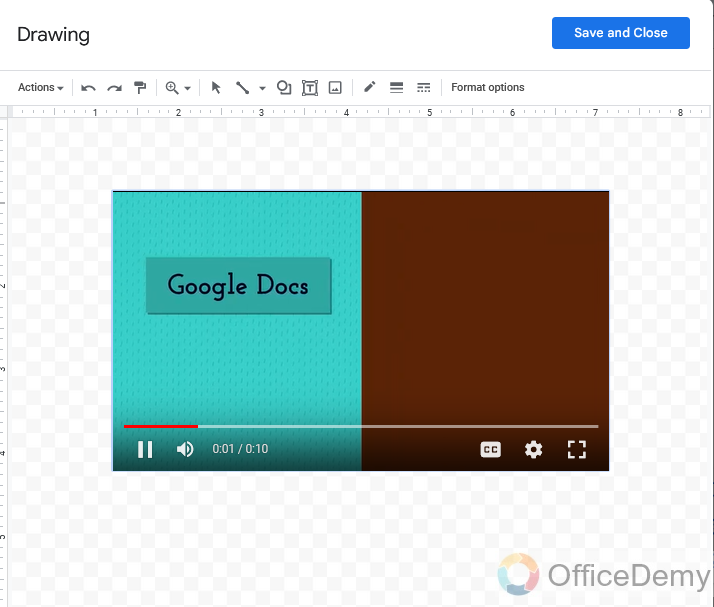
Frequently Asked Questions
How can we remove a video from Google Docs?
When you put a video in Google Docs, you may also need to delete it, nothing to worry about hence it is a link to any embedded drawing video, you can remove them all easily by following the steps.
Step 1
Let’s suppose this is the video uploaded in Google Docs which you want to remove.
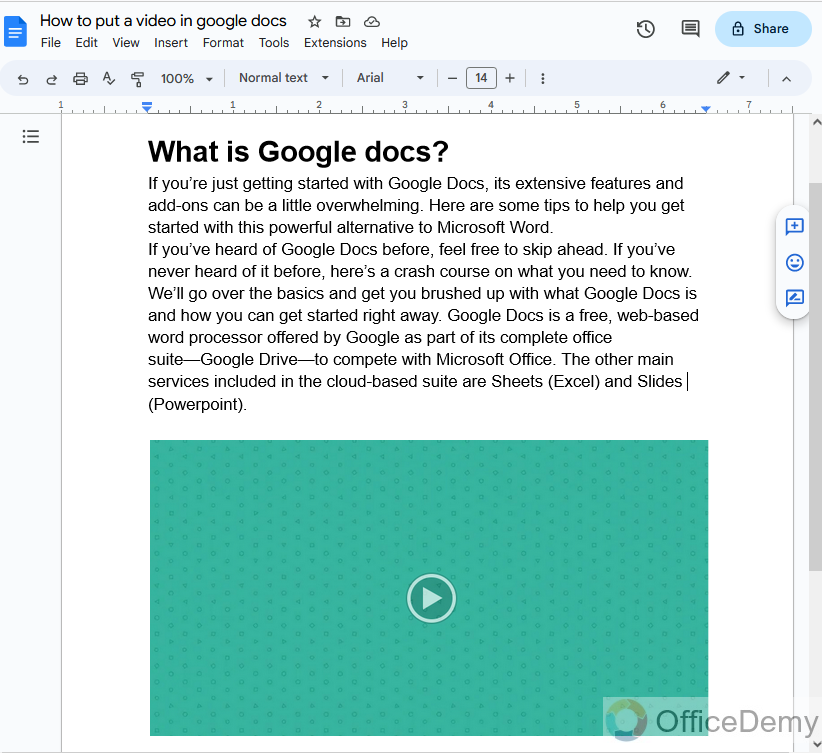
Step 2
If it is a link, image, or drawing embedded video, just press right-click on it you will find the delete button from the drop-down menu through which you can remove the video in Google Docs.
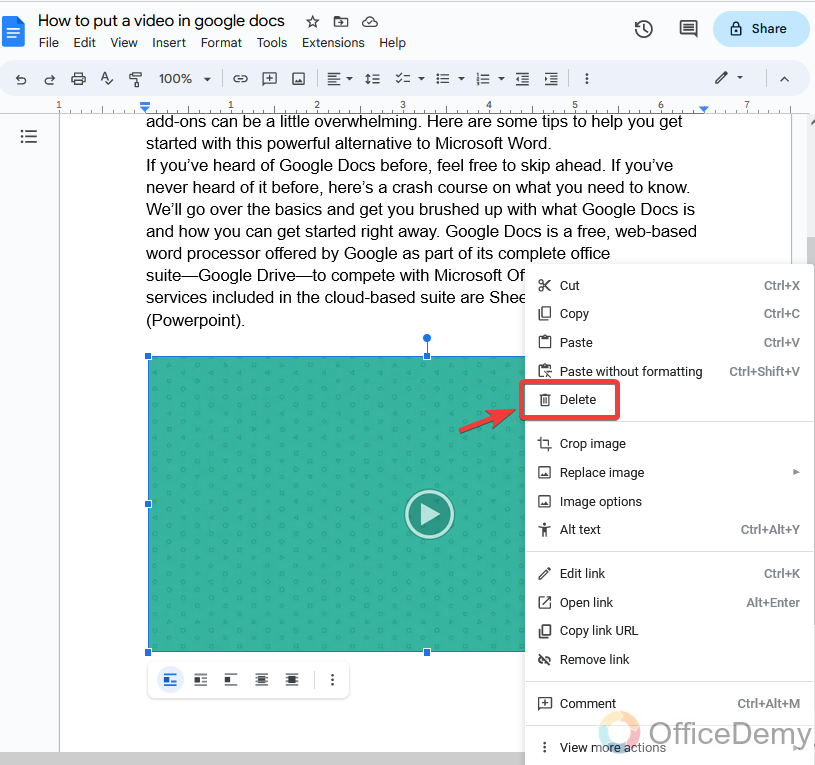
Can’t we play a video directly in Google Docs?
No, unfortunately, there is no way to play a video directly in Google Docs however there are alternative methods to play a video in Google Docs. Day by day Google Docs is fatly updating its features. Maybe soon we will have the right to insert a video directly in Google Docs.
Are the Methods for Embedding Videos in Google Slides and Google Docs Similar?
Yes, the methods for embedding videos in Google Slides and Google Docs are similar. Both platforms provide video embedding options in slides, allowing users to seamlessly integrate videos within their presentations or documents. This feature enhances visual content and ensures a more engaging experience for the audience.
Is there any tool to play a video in Google Docs?
Still, Google Docs is not accessible for many features which are used in documentation. To fulfill this deficiency, we usually use extension tools or add-ons to complete these tasks. As we cannot play a video directly in Google Docs, therefore, Google Docs provide a tool “Doc Tube” to play a video in Google Docs.
But I do not recommend it to you because even in this add-on, we cannot play a video directly in Google. Therefore, the above methods are more efficient than the use of this tool.
Conclusion
So, this was all about how to put a video in Google Docs. I hope that one day we will have the option to insert a video directly in Google Docs until the above methods can give you an alternative solution of how to put a video in Google Docs. I hope you like it for more solutions keep connected with office demy.






