To Change OneNote Tabs from Horizontal to Vertical
- Click on the “View” tab.
- Look for “Tabs layout” in the View tab.
- Select “Vertical tabs” in the tab layout option.
- Changes apply immediately.
In this article, we will learn how to change OneNote tabs from horizontal to vertical. OneNote, a versatile digital notebook application, is designed to enhance note-taking and organizational efficiency. A key feature that users often seek to modify is the orientation of the tabs within the interface. By default, OneNote displays tabs horizontally, aligning them across the top of the page.
However, for those seeking a different visual layout, or perhaps a more compact and accessible arrangement, the option to switch these tabs to a vertical alignment is available. This change can significantly alter the user experience, offering a fresh perspective and potentially improving navigation and space management within the application.
Benefits of Changing OneNote Tabs from Horizontal to Vertical?
How to modify the orientation of tabs in OneNote from horizontal to vertical? Well, it’s essential for several reasons. Firstly, it enhances the user’s ability to organize information in a way that suits their personal or professional workflow. Vertical tabs can offer a more streamlined and efficient way to navigate through notes, especially when dealing with a large volume of content. Additionally, adjusting the tab orientation can aid in maximizing screen space, particularly on devices with limited display area. This customization allows for a more tailored and efficient user experience, catering to diverse preferences and needs.
The ability to switch OneNote tabs from horizontal to vertical is particularly very good for users who multitask or use split-screen modes. Whether you are on Windows, Mac, or Linux, this Microsoft functionality will work everywhere. In such scenarios, vertical tabs can be more visually accessible. So, these are some good reasons to learn how to change OneNote tabs from horizontal to vertical.
How to Change OneNote Tabs from Horizontal to Vertical
In this guide, we’ll take you through each step of how to change OneNote tabs from horizontal to vertical.
Step 1
Start by launching the OneNote application on your device.
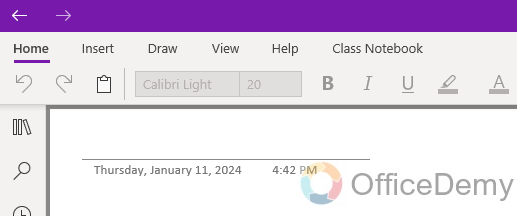
Step 2
Look for the “View” tab in the menu bar. This tab is typically located at the top of the OneNote window. Click on it to access various display options.

Step 3
Within the “View” tab, find the section labelled “Tabs layout”.
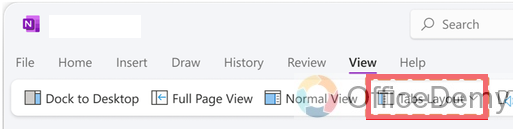
This section contains settings related to how your notebooks and sections are displayed.
Step 4
Select Vertical tabs in the tabs layout option.
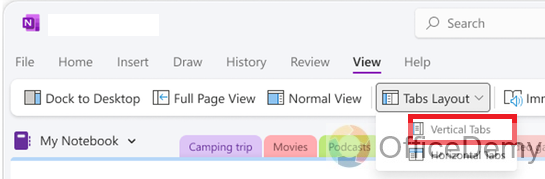
Step 5
After selecting the vertical orientation, the changes should apply immediately.
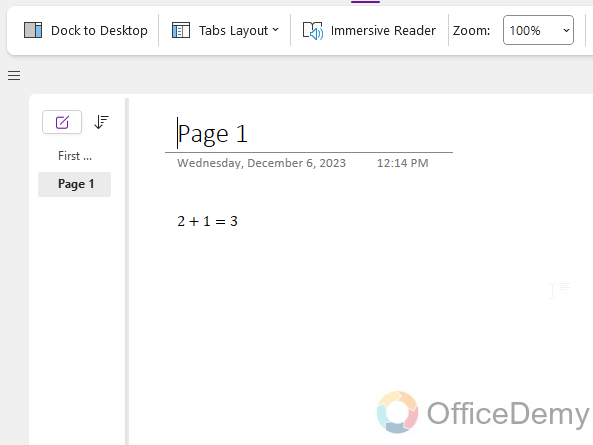
Frequently Asked Questions
Can I change the orientation of tabs in all versions of OneNote?
The changing of tab orientation may vary depending on the version of OneNote you are using. Generally, newer versions like OneNote for Windows 10 or OneNote for Office 365 support this feature.
Will changing the tab orientation affect my existing notes?
No, changing the tabs’ orientation will not affect your notes’ content. It only alters the way you navigate through your notebooks and sections.
Is it possible to switch back to horizontal tabs after changing to vertical?
You can easily switch back to horizontal tabs by following the same steps and selecting the horizontal layout option in the View or Navigation settings.
Does changing the tab orientation sync across all my devices?
The tab orientation setting is generally for specific devices, changing it on one device, does not automatically change it on others.
Can I customize the width of the vertical tabs?
Yes, in most versions, you can adjust the width of the vertical tabs by dragging the edge of the navigation pane.
Is this feature available in OneNote Online?
Yes, the orientation of tab features is available in Online OneNote as well, but it is very different and less functional than the desktop App version.
Conclusion
In conclusion, Today, we learned how to change OneNote tabs from horizontal to vertical. I hope I have covered every important step of the method we have gone through. It was a simple, and short guide on how to change OneNote tabs. I hope you find it helpful. Thanks, and keep learning Microsoft 365 and Google Workspace with Office Demy.




