To Get the Correlation Coefficient in Google Sheets
- Prepare your datasets with numeric values.
- In a cell where you want the result, enter the formula: =CORREL(data_y, data_x).
- Adjust the number of decimal places for clarity.
In this article, we will learn how to get correlation coefficient in google sheets.
Understanding Correlation Coefficient
Correlation coefficient is a statistical measure that quantifies the linear relationship or dependency between two variables or ranges of values in a dataset, Correlation can be found using a built-in formula in google sheets. We can find the correlation coefficient of two variables or two ranges using CORREL formula.
There are three possible values of coefficient according to math.
- Correlation can be between 0 to 1
- Correlation can be between 0 to -1
- Correlation can be 0 as well.
Here simply you need to understand that correlation coefficient google sheets used to find the relation between two variables of two ranges of data.
Let understand it with an example:
Example of Correlation Coefficient
Let say, I have a graph and on its x-axis, I have Hollywood movies lengths, on the y-axis i have movie rating (star out of five), I am studying my graph, i analyze that the movies with longer lengths have more stars out of five. and it’s a trend, so it will be a high correlation and the value will be nearing to one (around 0.90)
In the same graph I have some other videos lengths, but what I notice is, the videos are lengthier getting the worst rating out of five and it’s becoming a trend. So, this will be a weak correlation and the value will be nearing to zero (around 0.15)
Another possible situation is when we are not seeing any trend in our data. Then the correlation value will be zero.
Note: Upwards trend will be positive correlation, and downwards trend will be negative correlation.
Why do we need to learn – Correlation coefficient Google sheets?
We many of the times are working with the calculation of data and use general math and statistics formulas to deal with complex calculations. Here we also need to find the correlation between two data ranges, or data sets because it is very useful when working on complex data such as forecasts, data comparison, before and after insights, etc. Correlation coefficient help us to understand the relation between two datasets so we can make appropriate changes to it. When we have a similar trend of data and its repetitive then we say it’s a strong correlation, when there are gaps and legs in our data then we say it’s a weak correlation, and if we have random results and do not follow a trend then we say the correlation is zero.
- To compare two data sets.
- To find out the relationship between data sets.
Download/Copy Practice Workbook
Video Tutorial: How to Get Correlation Coefficient in Google Sheets
How to Get Correlation Coefficient in Google Sheets
Step 1
in the first step, generate some random datasets having numeric values only.
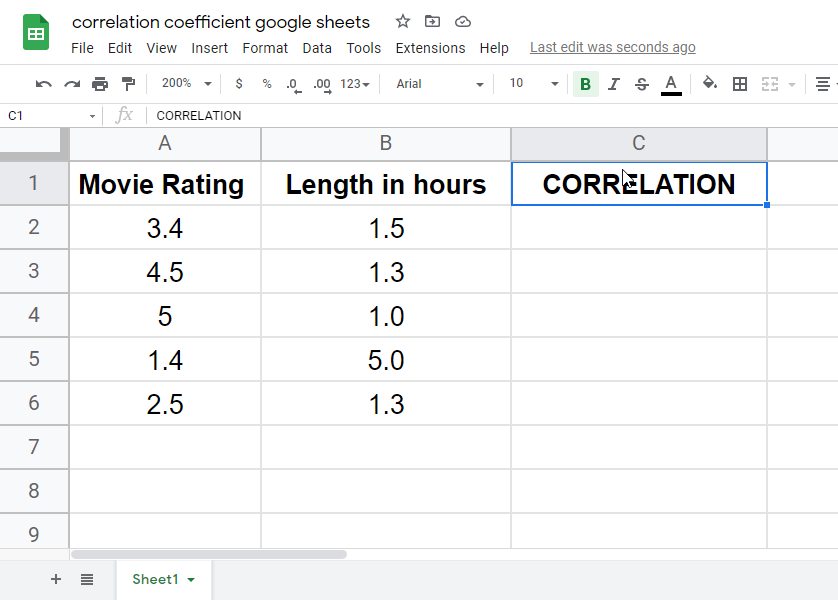
Step 2
The formula: Start writing your formula on the cell where you want to get the correlation coefficient value.
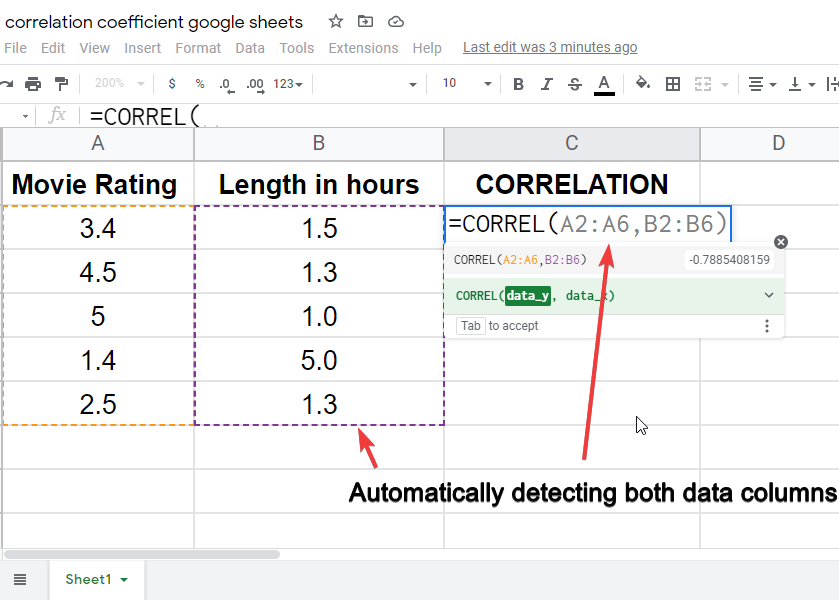
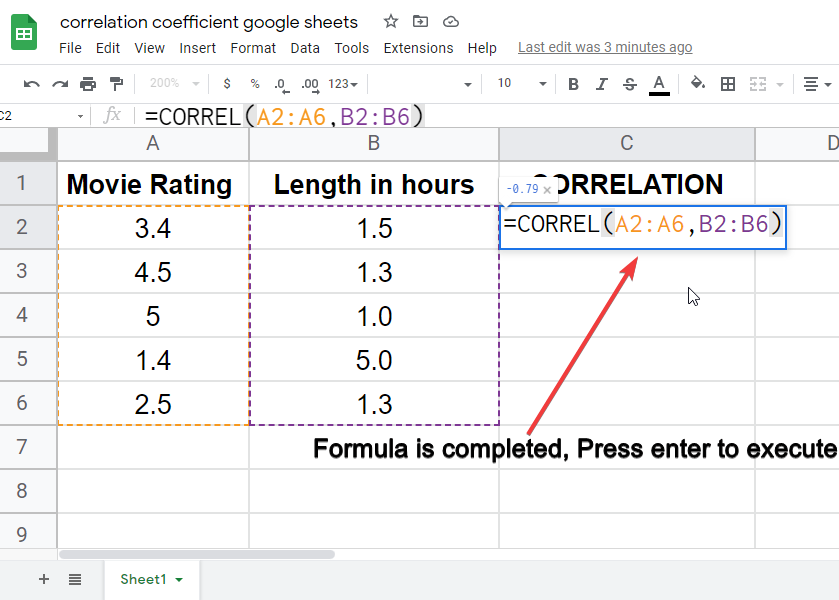

Step 3
Since the value is very small, you can increase decimal floating points as per your need.
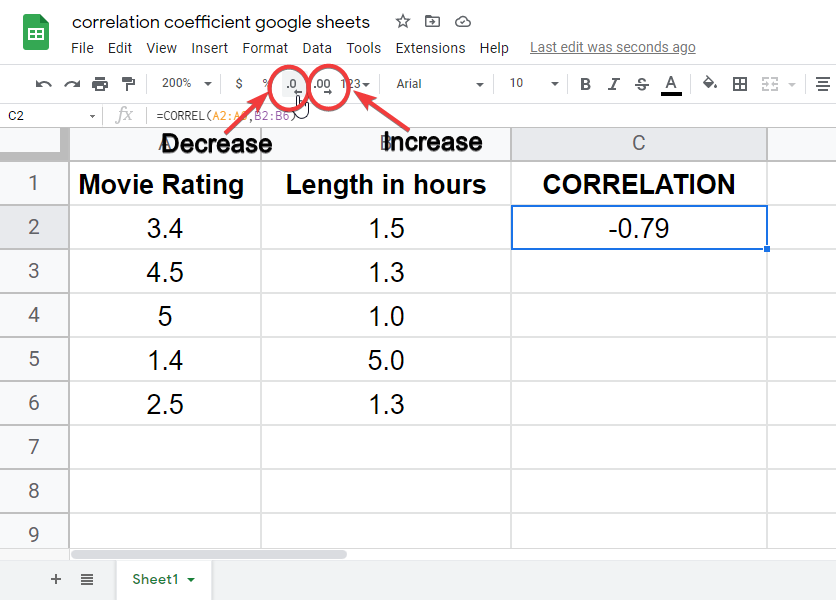
You’re done!
Notes
- Do not get confused between correlation and causation. They are not identical.
- Always properly write the formula =CORREL, take care of typos as well.
- The value will be always between o and 1, so you can increase / decrease floating points to understand the actual figure.
Conclusion
In this article, we learned correlation coefficient in google sheets, it is simple formula base built-in function in google sheets to help us performing mathematical and statistical operations. Correlation shows a relation between two or more data sets, as we saw in the starting of the article, so after going through this article, you will be able to answer the questions; What is correlation coefficient google sheets? How to use correlation in google sheets? What is the formula of correlation in google sheets? What is the pre-requisite to use correlation, and much more? I hope you enjoyed this article and you have learned something new out of it. If yes, then do consider sharing this quick article with your friends, and also subscribe to the OfficeDemy blog for future updates.







