To Add a Page in Google Docs
- Position your cursor.
- Click “Insert” in the top menu.
- Scroll down and select “Break” or use “Ctrl + Enter“
- A new page with default formatting will be added.
- For custom formatting, check a separate guide.
- Always start a new page sequence manually if needed.
Today’s article will teach you how to add a page in google docs.
Maybe you’ve been using different tools in your Google Drive for some time, but have you wondered how to add a page in Google Docs? How about adding a header or page number? Google Docs is replete full of functions, but you may not be aware of all of the formatting possibilities it offers. In this quick guide, we’ll look at how to add a page in google docs very easily.
It is quite obvious that as you add content to your Google doc, pages are automatically added to the end. If you want to insert a new page within the document, first place your cursor where you want the page inserted. Click the Insert menu, navigate to Break, then choose Page Break.
It can be very useful when you are editing a long document and don’t want to spoil the sequence just to add a page in google docs. You can use this quick guide to add a page anywhere between your long document.
Why do we need to add a page in google docs?
Most of the time we use word processing software in a very natural way starting from the top and progressing to the bottom. In that case, we don’t realize how to add a page in google docs because google docs automatically add or remove pages when we add or remove our content. Unlike when we are working on a large doc file, we don’t want to spoil the formatting and overall sequence just to add a simple page. In this case, where we have to add a simple page without disturbing other content, we need a quick guide on how to add a page in google docs. It’s pretty simple as we told you previously that you need to understand the basics of the cursor position before hitting any key you must place your cursor in the right position.
How to add page in google docs
Let’s move into the step-by-step solution.
- To add a new page within a section
- To add a new page anywhere without spoiling any formatting
- To add a section, break, or a sub-title page
Step-1: Add a new page within a section
To add a page on a specific section of your google docs file, place your cursor from where you want to add a page. The cursor should be placed at the very start of the page. It will automatically add a page with the same alignment, margins, and other formatting.
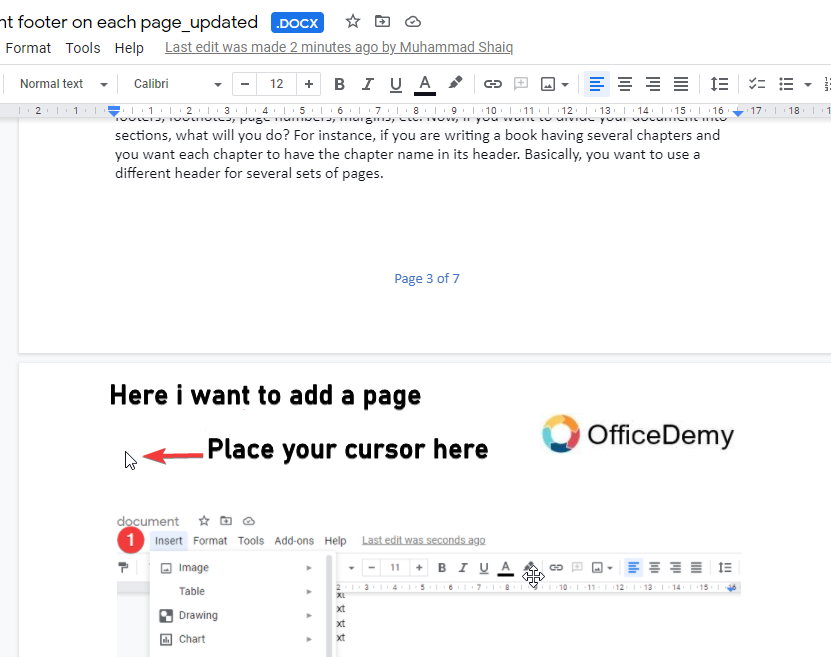
The new page will automatically adjust the page number sequence as well.
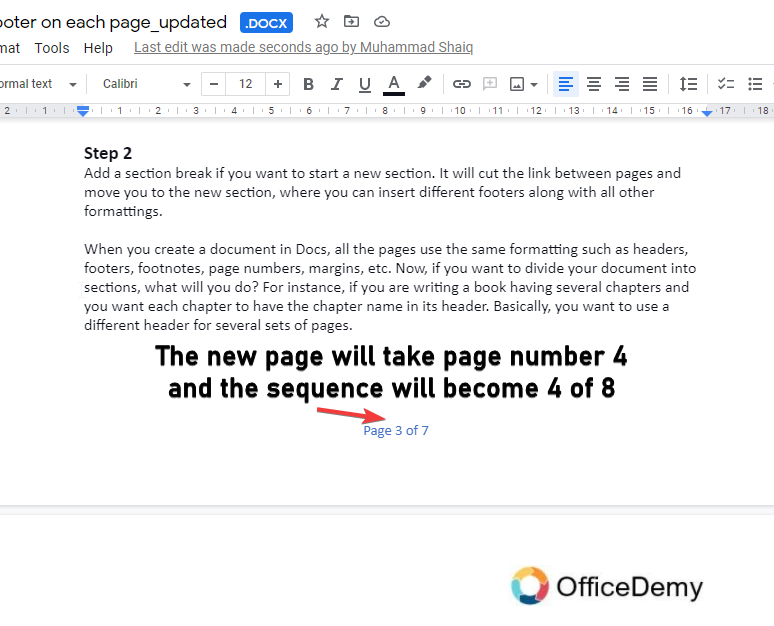
Step-2: Add a new page anywhere without spoiling any formatting
After placing the cursor, just go to the top main menu, click on the Insert tab, scroll down and click on the break, you can also use the shortcut “Ctrl + Enter”
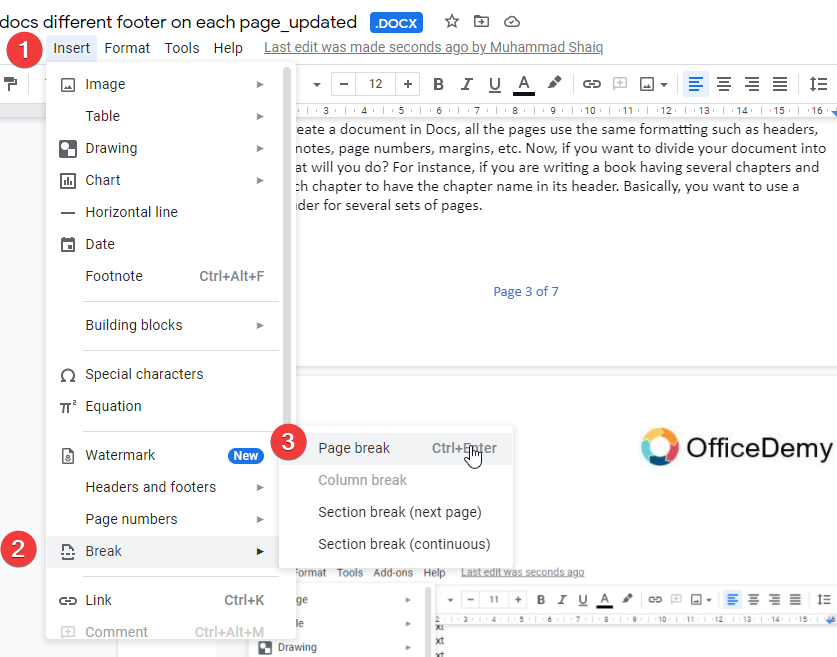
This step will add a page with the default formatting, which means that you don’t have to add a header, footer, or adjust your page alignment and setting for the inserted page. It will automatically adapt the default settings. Although, if you want to add a page with different formatting, or with a different header/footer? We have already published a quick guide on how to add different footers and headers for each page. We have also discussed the page break there, you can easily change the settings of your page manually by reading that quick guide.
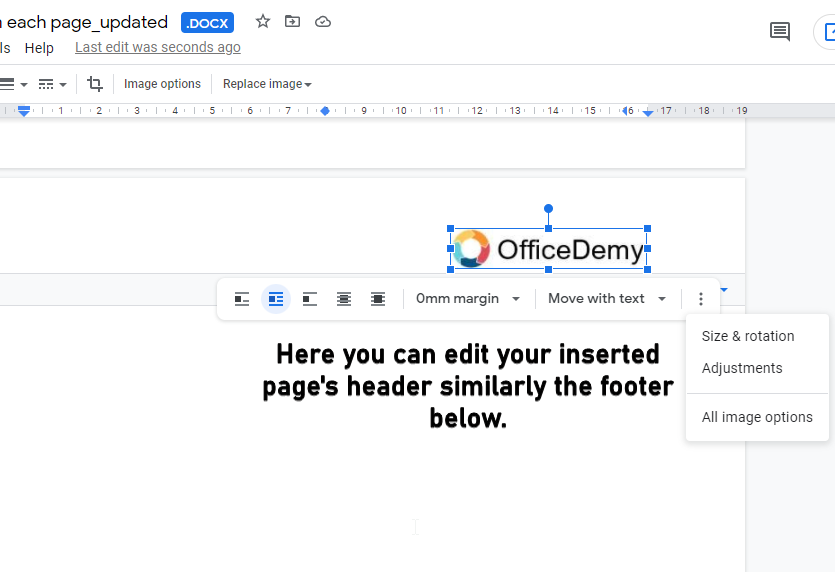
Step-3: Add a section, break or a sub-title page
Now you have your new page inserted between your content where you wanted to add. Add your content on the page, for some reason, if you want to break the page number as well you can go to the header by double-clicking the header area and start from any number you want. Click Apply to save your changes and you will get the page number that you saved in your settings.
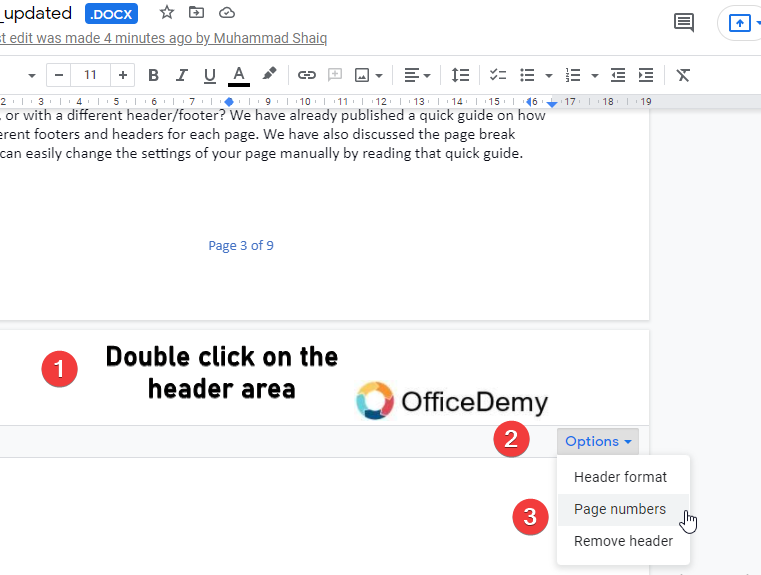
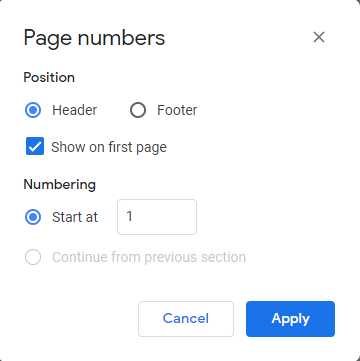
To recap, you must understand the cursor position to add a page in google docs, cursor position is the key before adding the page. After the page is added, carefully adjust your settings, and always remember that the inserted page will come with the default formatting including header/footer and font sizes.
Notes
- Always double check where you want to add a page, unlike adding a page break for different headers, here you have to keep your cursor at the very start of the page so it will break and move the page to the next position.
- Always change your page numbers manually if you are adding multiple pages.
- For a new sequence of page number go to settings and manually add page number to start from.
Conclusion
In this article, we learned how to add a page in google docs, it’s the simplest thing to perform after you learn it carefully by our comprehensive guide. Adding a page anywhere within a document, setting the page numbers and header/footer accordingly, and when to use the default new page. You have got the answers to all these questions. It was a quick guide and we hope you have got the things pretty easily. Do not forget the share this quick guide with your friends, subscribe to our blog for more quick tips and tricks about google docs.






