To Multiply in Google Sheets
- Select the cell where you want the result.
- Use either the =MULTIPLY function or the * symbol.
- Enter the values or cell references you want to multiply.
- Press Enter for the result.
OR
- Identify the cells you want to multiply.
- Select the result cell.
- Use the multiplication formula with cell references.
- Press Enter to get the result.
OR
- Use the =PRODUCT(range) formula to multiply multiple cells.
- Select the cell or range of cells to multiply.
- Press Enter for the result.
In this article, we will see how to multiply in google sheets, multiplying is a basic arithmetic operation and it is used for simplest calculations like addition and subtraction, in google sheets we may need to use arithmetic operations for many reasons, such as adding two columns’ data, similarly, we may need to use multiplication operation for two integers, two cells, two columns, and multiple cells. Here we can use multiply feature of google sheets, it’s a built-in function and does not require any external or custom formula. So, to understand and implement the multiplication in google sheets, let’s cover this topic with every possible use case. So, let’s get started
Importance of multiply in google sheets
As I mentioned above, most of the time we have dependent data that can be calculated by simple operations, for example, we have students’ marks in a column and to calculate the percentage and grade we need to apply simple math operations on them to calculate the percentage or other things in adjacent columns or cells. in this way, we mostly need the arithmetic operations that also include multiplication. We should learn how to use multiplication to multiply directly the integers, or cells as well. We can use the formula name “Multiply” or we can also use the “*” symbol in between two operands to multiply them.
How to multiply in google sheets
Let’s say you have a dataset that has employees’ monthly salary/hour, and now you have the number of hours worked for every employee. In this case, you may need to calculate the monthly payout for each employee, what will you do? you will go to the multiplication function, but how? you can use it for an entire range and also you can use cell addresses.
There are many use cases in which you can implement the multiplication formula/function, in this section we will cover all possible use cases, so without further delay let’s move on to the sub-sections we have designed for you to understand them accurately, and you never face a problem in any kind of situation while dealing with multiplication.
Simple method to multiply in google sheets
This is the first section; in this section, we will talk about how to multiply in google sheets very generally. So, you have some data in columns and you want to multiply them, this is the most general use of the multiplication feature in google sheets, the second scenario is when you don’t have any data and you directly multiply two integers using “*” sign in between.
These are the most general and common uses. See the below screenshots and the steps to implement the above use cases.
Step 1
Identify the cell where you want to use the multiplication function
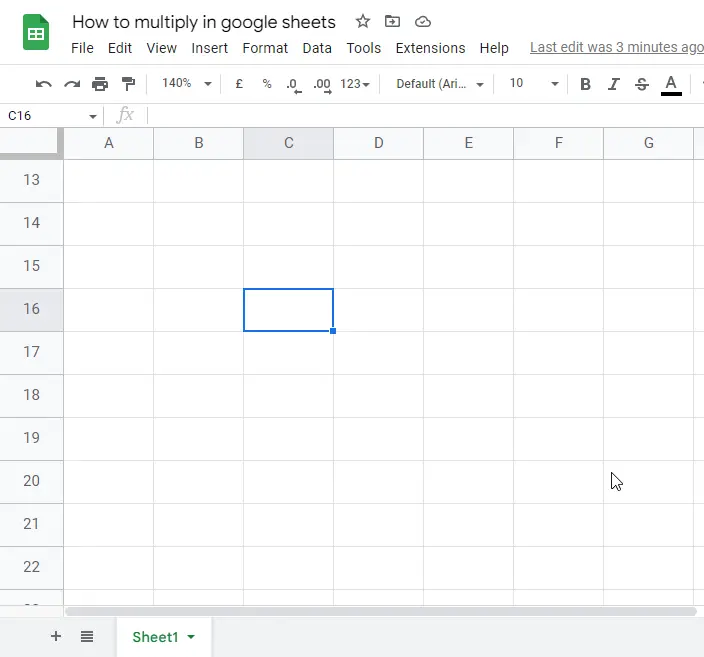
Step 2
You have two options, you can use the =Multiply function, or you can directly write the expression starting with the equal sign.
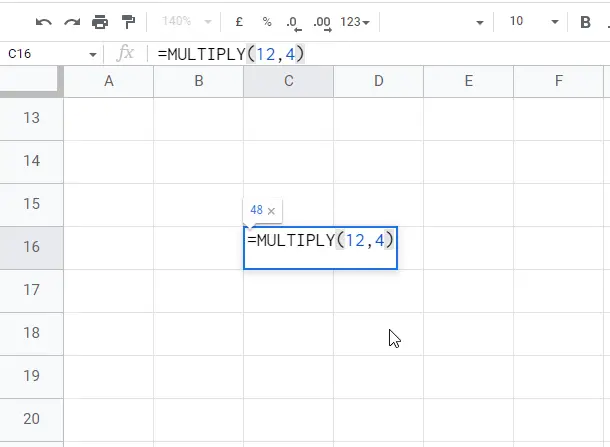
Or use multiplication “*” sign.
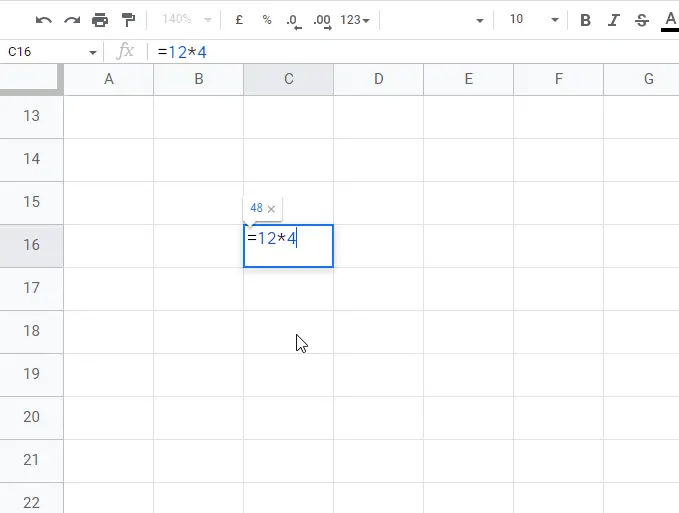
If you didn’t use it the right way you will face an error.
Step 3
Hit enter, and you will get the answer.
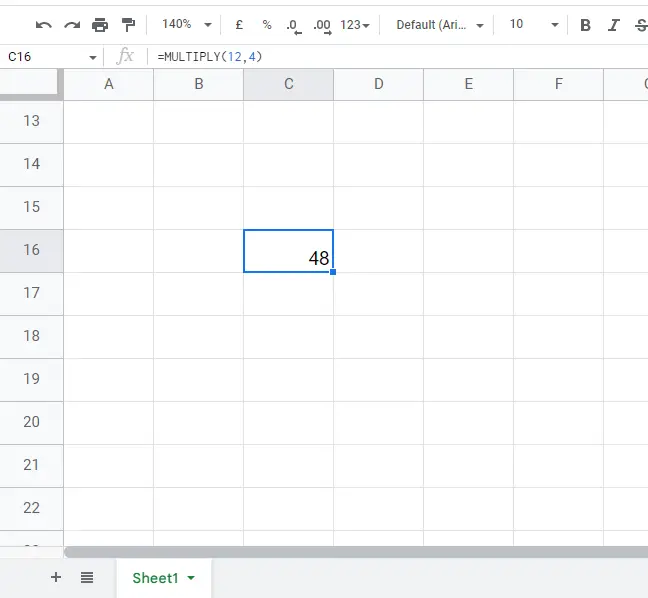
This is it; you saw how simple it is to multiply two numbers/integers in google sheets using a very simple formula.
How to multiply cells in google sheets
When you dent have values, but you have cell addresses with some values and you want to multiply them directly, you can use a simple method. This time you will use the cell addresses instead of the integers or values you provided as operands in the previous sections. It will be the same result this way google sheets are mostly used.
To understand it, please see the step-by-step procedure below.
Step 1
Identify the cells where you want to use the multiplication function
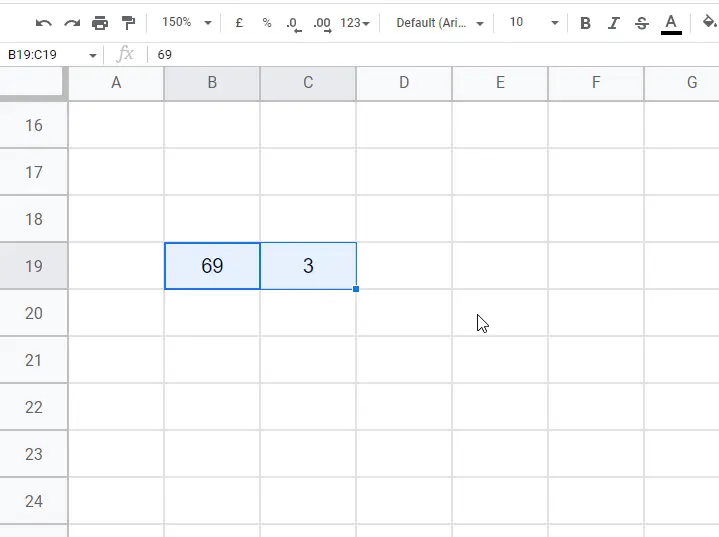
Step 2
Select the resultant cell, and start writing the multiplication formula
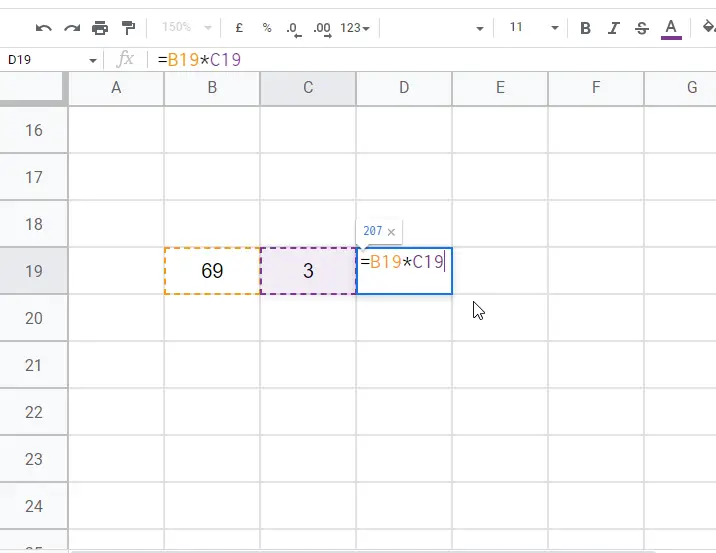
Step 3
Hit enter, and you will get the multiplied value
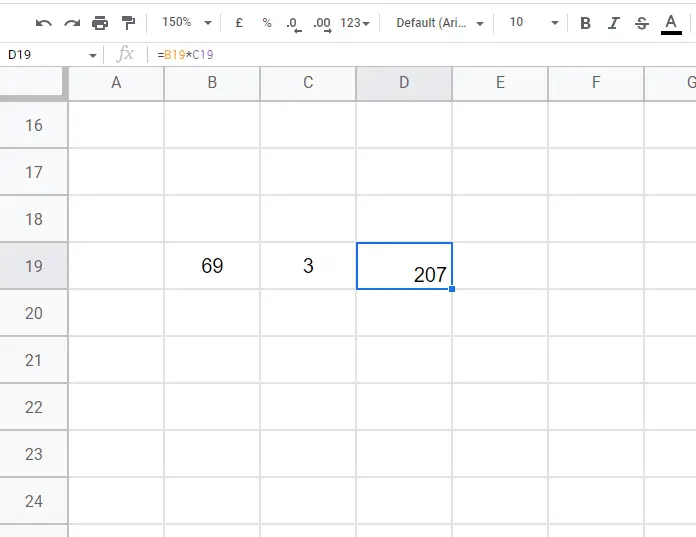
How to multiply multiple cells in google sheets
you might have faced this problem while using the multiply formula for multiplying more than two cells using cell references. In this section, we will see how we can multiply multiple cells without getting an error. It can be done by using a direct method which is (=2*2*4), but here we want to work with cell references and not with the integers directly, see the below steps to do the same with cell address or cell reference.
Step 1
First, let’s see what happens when we use the =multiply function for more than two values.
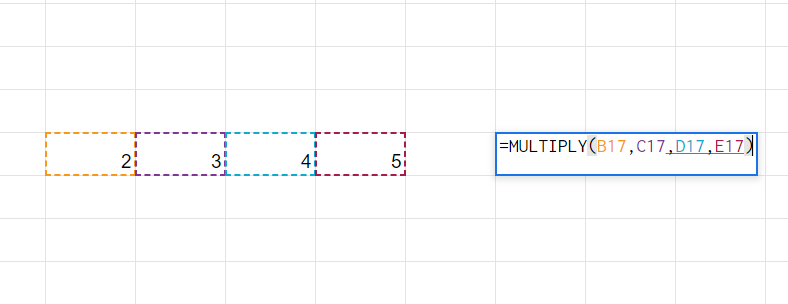
This will result in #N/A error. Because this MULTIPLY function only accepts 2 arguments.
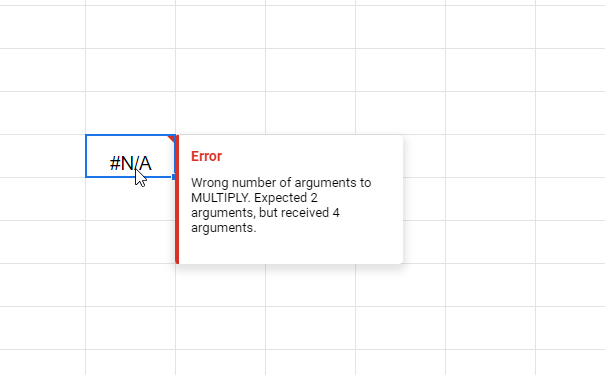
Step 2
Use the “Product” formula
=PRODUCT(range)
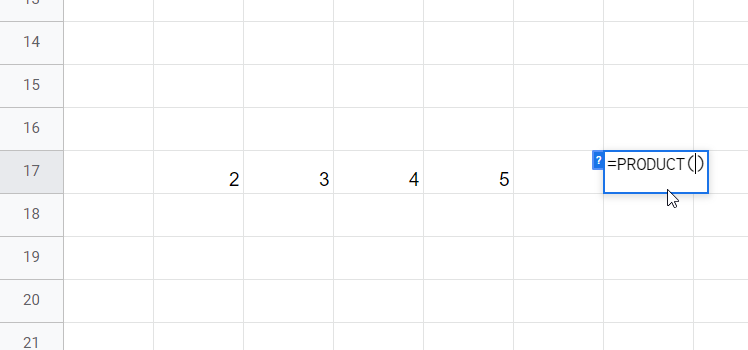
Step 3
Select the cell or range
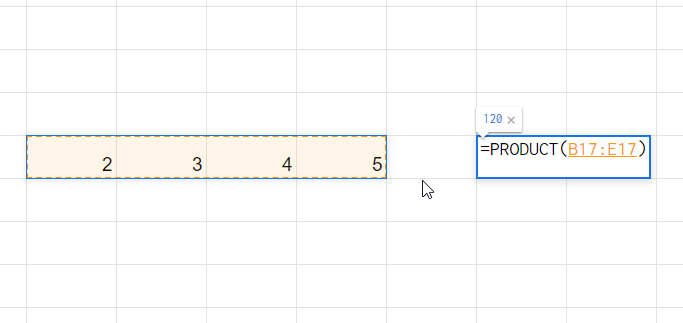
Step 4
Hit enter
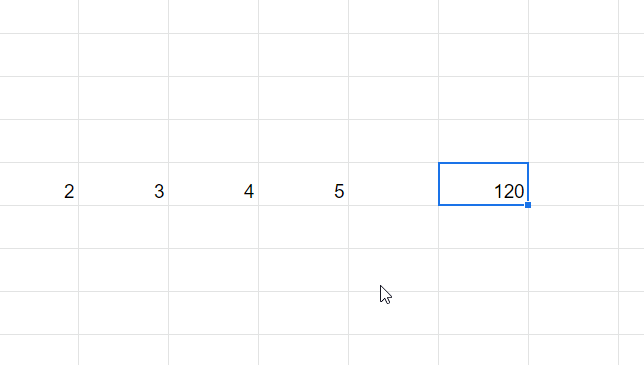
That’s all, you saw how easily we got multiplication answers by using the product formula
How to multiply two cells in google sheets
As you have done with previous sections, it’s now very easy for you to multiply two cells in google sheets, but for those you did not fully understand yet, we will see how to multiply two cells in google sheets in this specific section. For this section we have an interesting example, we will generate the right-most column of multiplication tables using the method how to multiply two cells in google sheets, we will multiply the table’s number (let’s say 8) by the number (let’s say from 1-10). It will be fun
It is an extremely easy process to follow to multiply two cells in google sheets, see the easy steps below.
Step 1
Write or copy the complete table
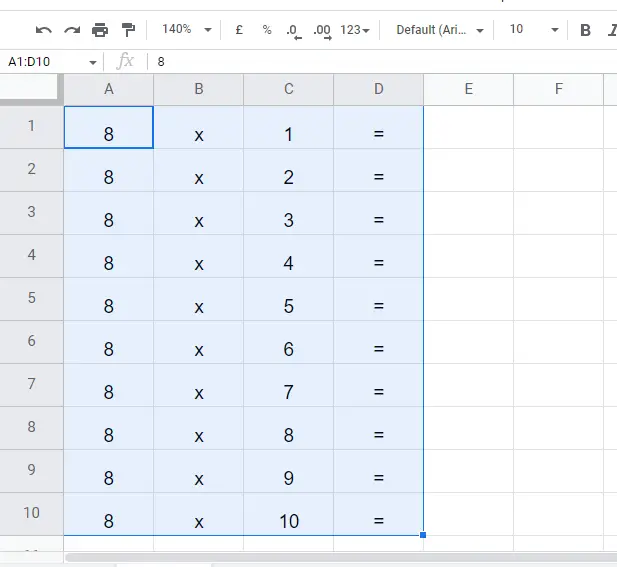
Step 2
in the first cell of the right-most column, start writing the multiplication logic
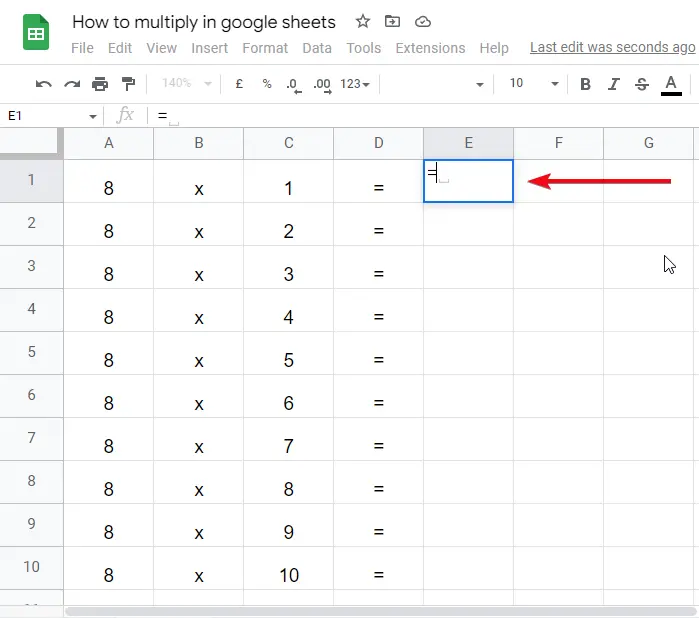
Step 3
Multiply the first cell of the first column, with the first cell of the third column (this is how table logic works)
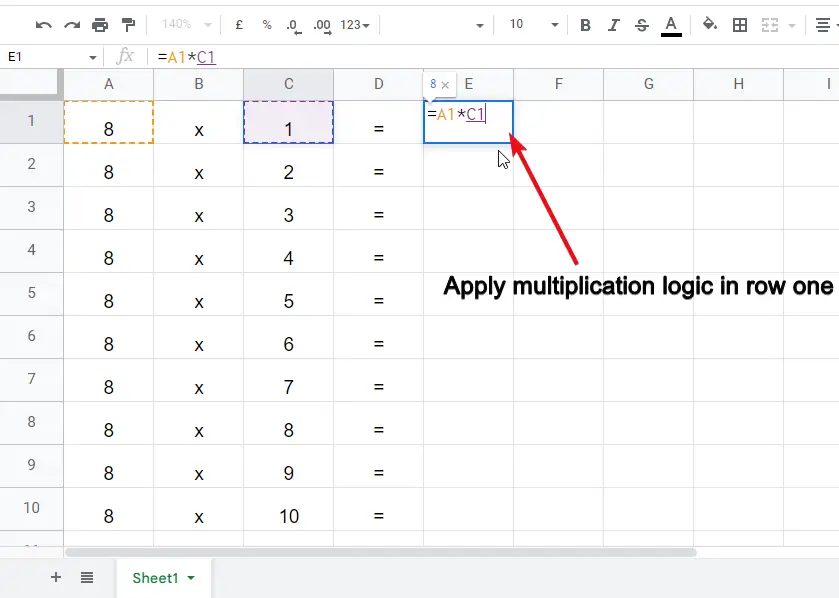
Step 4
Hit enter and drag to the end to auto-fill the values up to 10
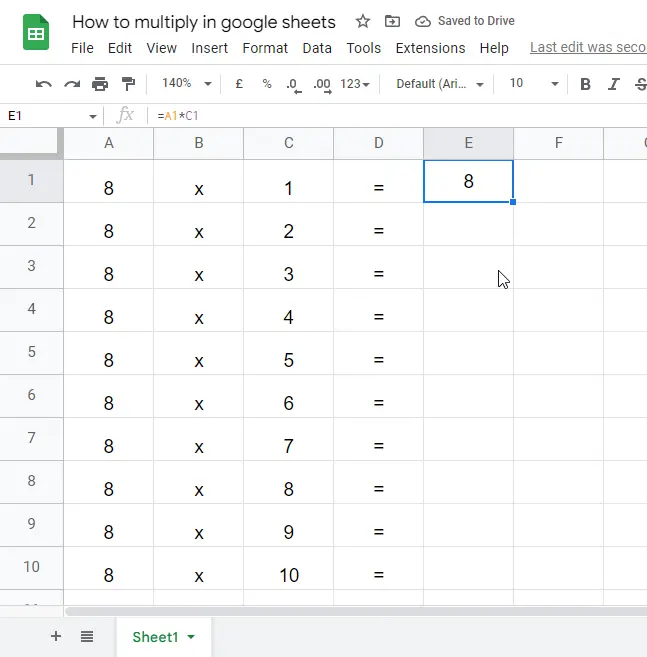
Click on Tick mark to autofill all the cells in this result column.
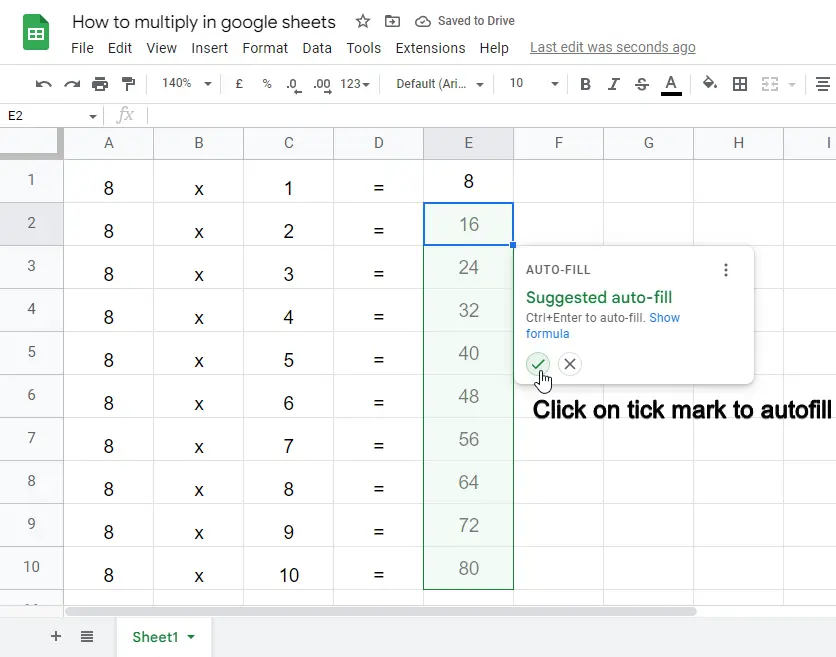
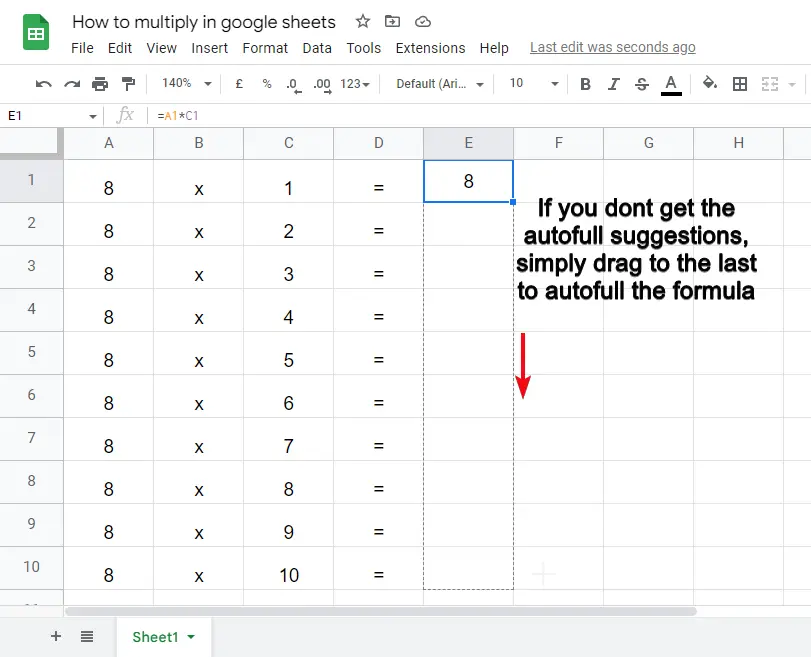
You’re done. Now see your table is looking pretty good and have no mistakes.
I hope you guys enjoyed it.
How to multiply columns in google sheets
In this section, we will see how to multiply columns in google sheets, they can be more than two columns, of course, so we will be seeing how to multiply multiple columns in google sheets. For this, we will use the direct * method for more than two columns and will see the result
Let’s understand with an example where I have three columns and we will get the multiplication output in the next column
Step 1
Make some random sample data, or copy it from internet
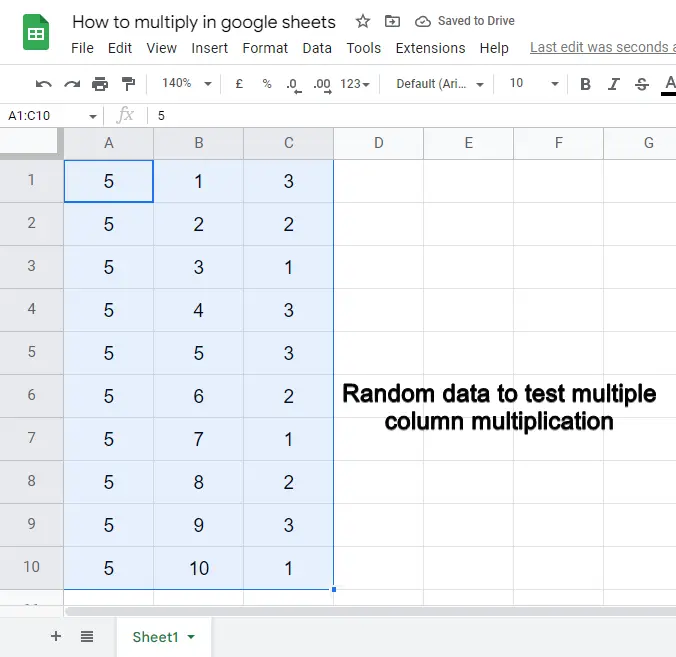
Step 2
Start writing the direct multiplication formula using the * sign in between.
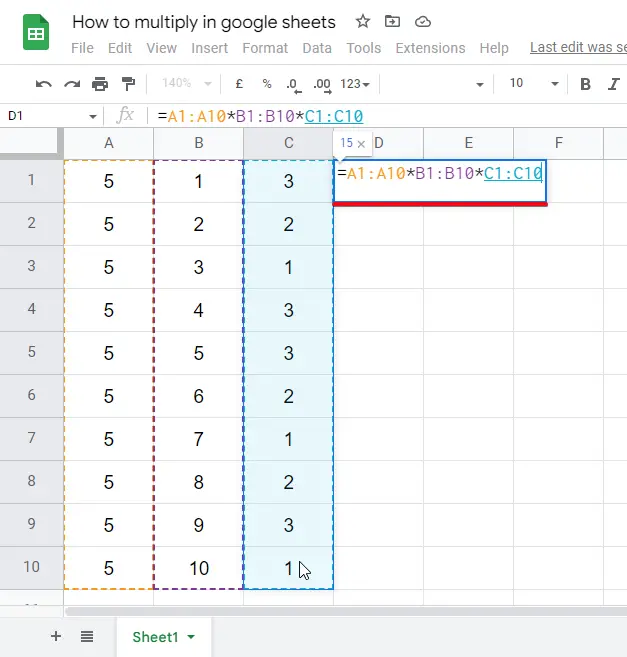
Step 3
The formula
=A1:A10*B1:B10*C1:C10
Step 4
Hit enter, you will have only one value in the top cell, drag it down and you will have calculated autofill values for the formula
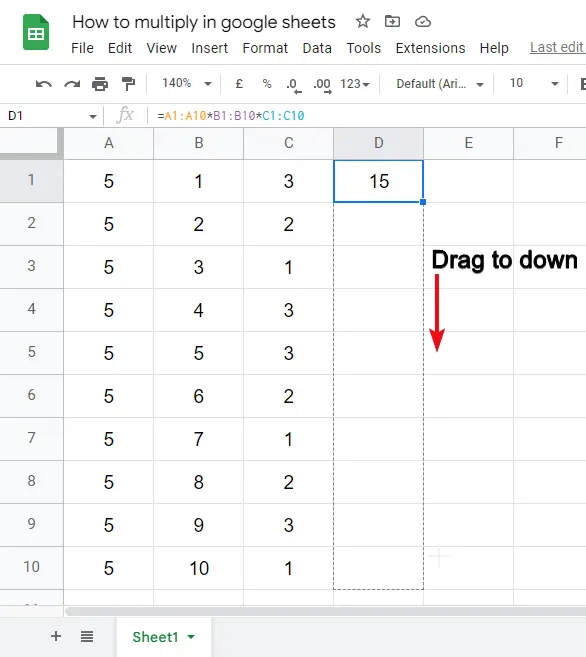
Step 5
Analyze the answers.
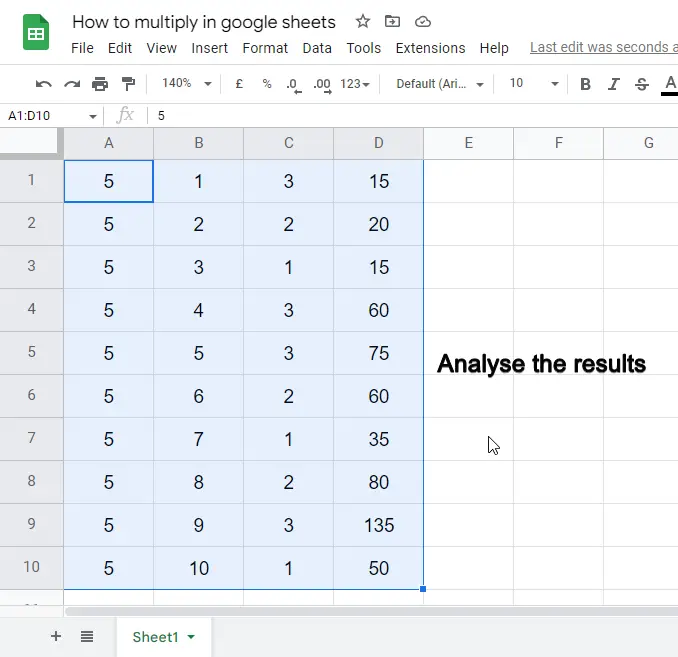
You’re done, similarly, you can use the same method to multiply as many columns as you need.
This was the easiest way to multiply multiple columns in google sheets, I hope you are enjoying the learning.
How to multiply two columns in google sheets
As you have already learned how to multiply columns in google sheets, I hope you can do the multiplication of two columns by yourself, but for those who did not get it, in this section, we will see how to multiply two columns in google sheets, most of the times we need to calculate two entities to get the result for an entire column, in this way we can get the result for multiplication of two columns.
In this section, I have an example of a simple payroll, in which we have three columns of the data for every employee name, in the first column we have the hourly rate of employees, and in the second column we have the number of hours worked in a week, and in third column we have nothing, we need to calculate the weekly payout of each employee, this will be done using the method – how to multiply two columns in google sheets.
Step 1
Make some random data
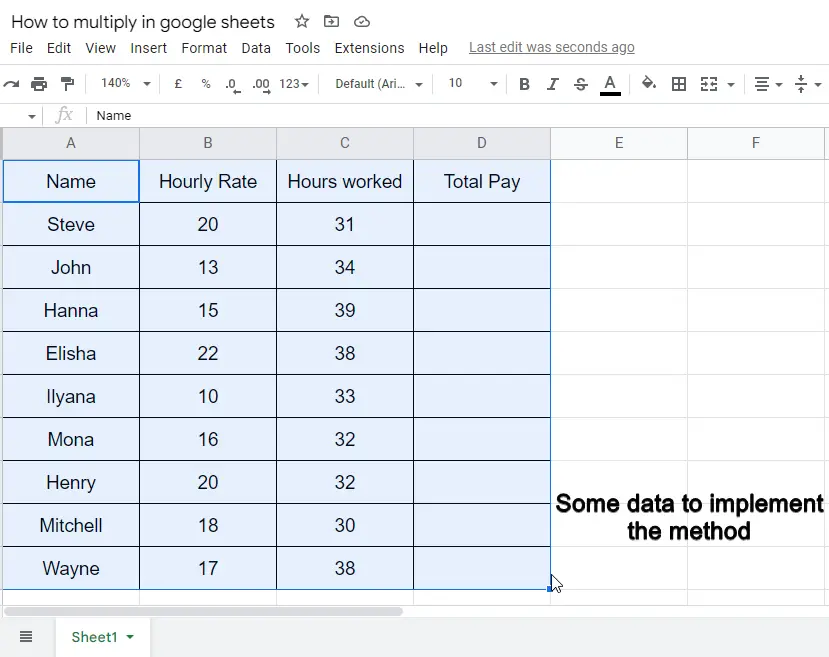
Step 2
Select the first cell of the last column
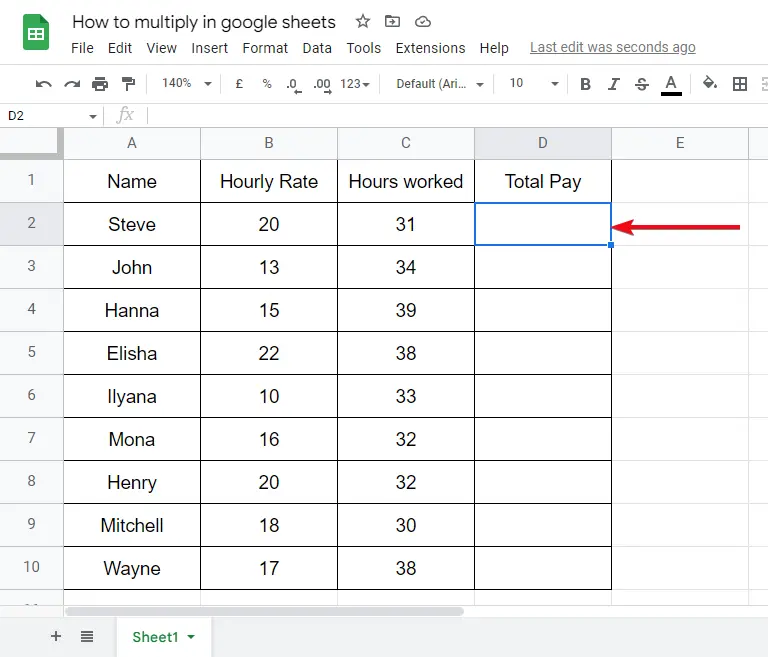
Step 3
Start writing the formula
=MULTIPLY(var1,var2)
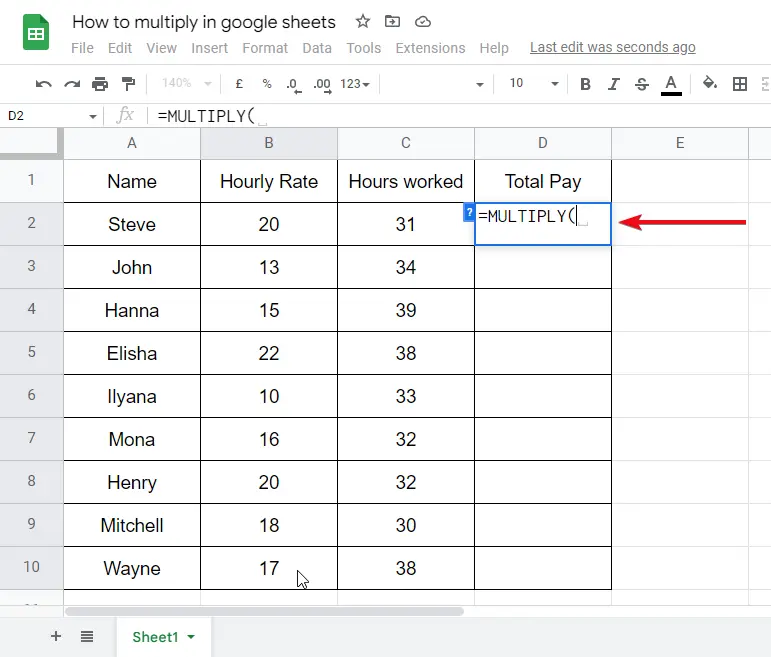
Step 3
For var1, select the entire column that contains the “hourly rate”
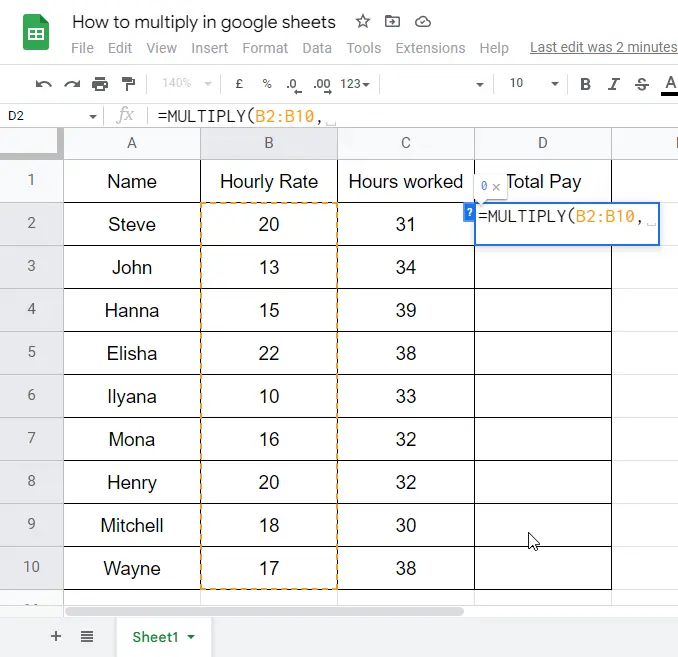
Step 4
For var2, select the entire column that contains the “hours worked”
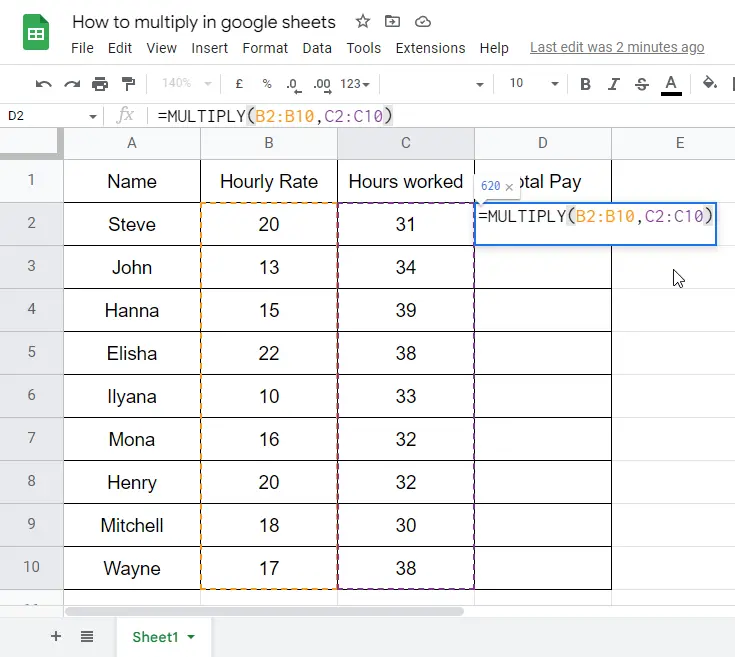
Step 5
Hit enter, and drag to the down.
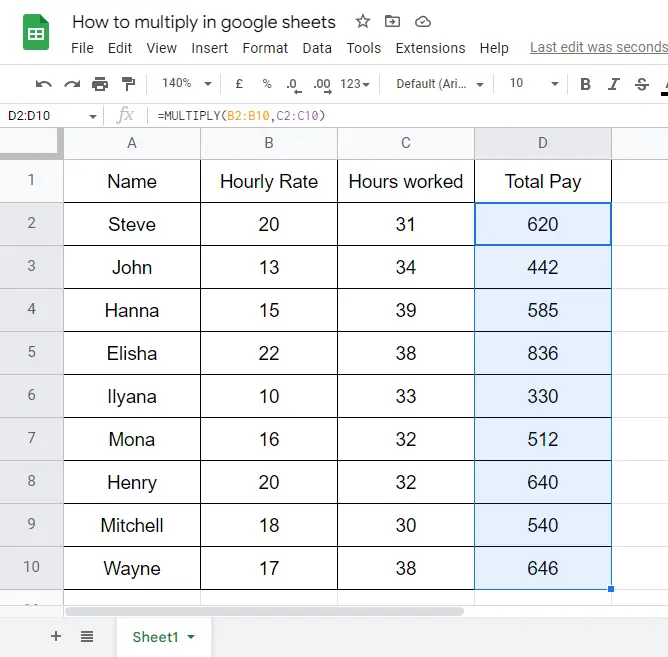
You’re done. Verify any answer to satisfy yourself.
This is how simply you have calculated the payout for every employee, if there are 10000 employees, the formula will still work the same
So, this was the last section of today’s article, I hope you have got the answers to all your doubts. If you still have any questions or doubts you can comment below.
Notes
- Always remember that the =multiply function takes two arguments, it can be used for multiplying multiple columns or cells.
- Always remember that the =multiply function takes a comma between two arguments, sometimes we pass “*” instead of “,” and we face errors.
- When we use the direct multiplication method using “*” and direct values, we always use * between two or more arguments, because google sheets don’t know we want to multiply, divide, add, or subtract, unlike in the =multiply formula, where google sheets already know that we want to multiply.
Frequently Asked Questions
Can R2 be used to calculate multiplication in Google Sheets?
Yes, the squared function in google sheets can be used to calculate multiplication. By using the caret symbol (^) followed by the number you want to square, you can obtain the desired result. For instance, entering =A1^3 in a cell will calculate the cube (multiplication) of the value in cell A1.
What is = the multiplication function?
The multiplication function is a pre-defined function in google sheets that are designed for multiplying two entities, the two entities can be cell range or entire columns.
What is another way to multiply in google sheets?
We can use the direct multiplication method in google sheets when we have integers in hand, or in the cells, the direct method is mostly used and gives you more power to add multiple cells, or integers in a single multiplication formula
When do I need to use the =product function in google sheets?
To multiply more than two cells or more than two ranges of the data in google sheets, we can use the =product function which is a built-in function, it’s accurate but not recommended when you have a large column range.
How can I multiply multiple columns and get accurate results?
The most commonly used, and the easiest method is the direct multiplication method, we discussed above in this article, the direct method can have as many arguments as you need to multiply, it’s a simple method and most probably it gives accurate results.
Conclusion
In this article, we learned and implemented many use cases of multiplication in google sheets, we discussed how to multiply in google sheets, and implement all the possible use cases and ways to use multiplication features and their variations in google sheets. If you follow each section with screenshots, you will easily learn them in one read. I hope you guys enjoyed this article and you have learned many new things from it. Kindly share it with your buddies and let them know about this comprehensive guides series available freely on our website. Also, consider subscribing to our newsletter. Thank you



