To Open PST File without Outlook
- Download any external tool such as “SysTools“.
- Open tool.
- Add “PST” files > Open.
PST stands for Personal Storage Table, which is usually used to back up Outlook files, like emails, meetings, and contacts data. These PST files can easily be shared and backed up.
Basically, a PST file usually opens ls in Microsoft Outlook, but if you don’t have Outlook but want to preview your ID. Then here is the solution in front of you, how to open the PST file without Outlook.
When to Open PST File without Outlook?
Let’s suppose you are working for an organization and your boss has sent you a PST file, but the problem is that you don’t have Microsoft Outlook then what will you do to view this? Or in case your Outlook subscription has expired, and you don’t want to get it anymore, but you have a PST data backup file but how to open PST file without Outlook then you should learn the following tutorial.
How to Open PST File without Outlook?
There are so many tools to open a PST file but, in this tutorial, I will recommend to you some of the best PST viewer tools that are following below. Now it’s up to you which tool you prefer to open a PST file without Outlook.
- Open PST file by SysTools
- Open PST file by Kernel Outlook PST viewer
- Open PST file by CoolUtils
Open PST File without Outlook – Open File by SysTools
In my opinion and experience, SysTools is the best web-paid tool to open any PST file. In SysTools you cannot only view your PST file data but also can edit and manage it.
Step 1
One of the best tools for the PST file viewer is “SysTools“, firstly I will recommend you use SysTools to open any PST file because it provides many features to manage your Outlook data.
You can get “SysTools” from the following link:
https://license-ext.systoolsgroup.com/dl.aspx?cd1=SYS1P7S9T
Once you have got your SysTools set up, start installing it.
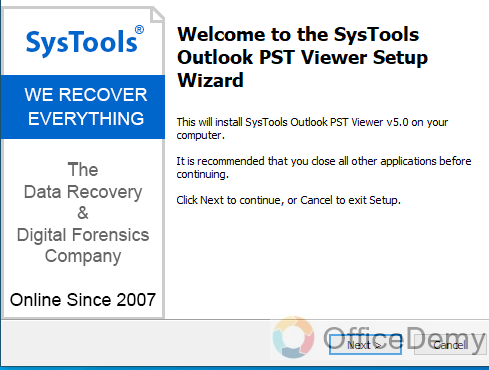
Step 2
While installing SysTools, it will require some confirmation to accept the agreement. Read the instructions carefully and then mark the “I accept the agreement” option and then click on the “Next” button to move on to the next step.
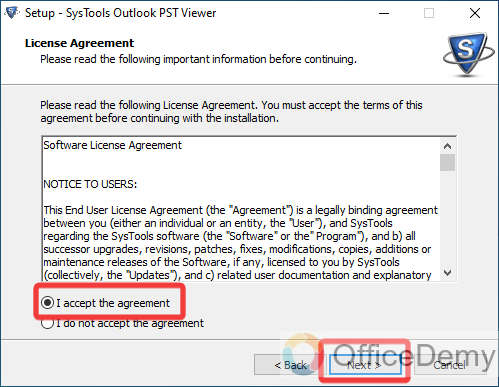
Step 3
In the next step, it will ask you to set the file location where you want to install the SysTools application. Select the file location and then click on the next button.
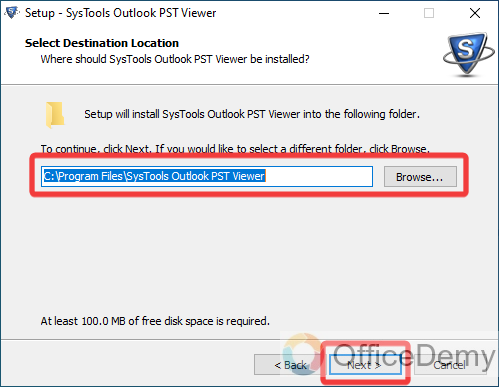
Step 4
Once you have successfully installed the application, simply click on the “Finish” button.
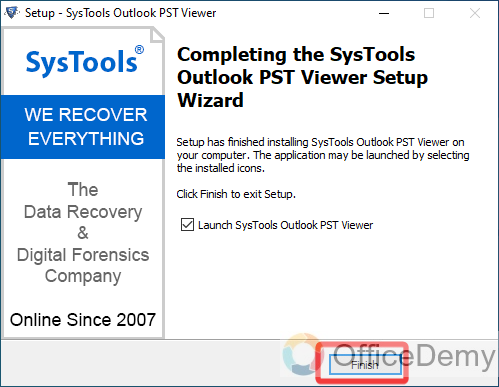
Step 5
As you click on the finish button, SysTools will automatically launch. Once it has opened, look at the left corner of the window, you will find an “Add File” button.
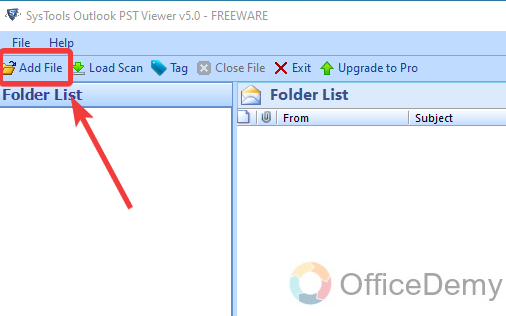
Step 6
When you click on this “Add File” button, a small new pop-up window will appear in front of you where it will ask you to select the PST file. Click on the following highlighted button to browse the PST file.
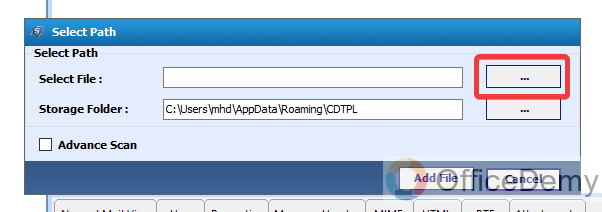
Step 7
Browse your PST file on your device then select it to add it. Then click on the “Open” button to open this file in the SysTools application.
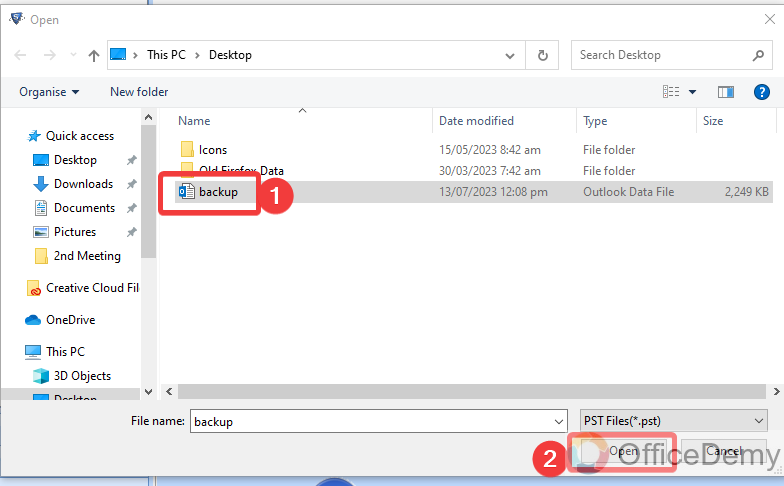
Step 8
Once your file is added to the following pop-up then click on the “Add File” button as highlighted below to open this PST file in SysTools.
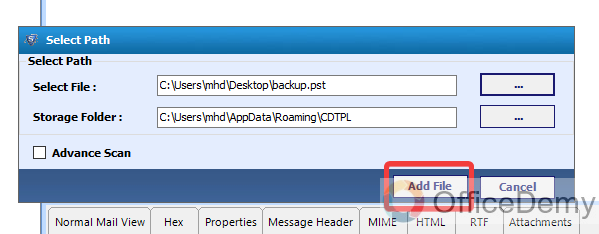
Step 9
Clicking on the “Add File” button will give you a pop-up message that will ask you to scan the given PST file, click on the “Yes” button to confirm and scan it.
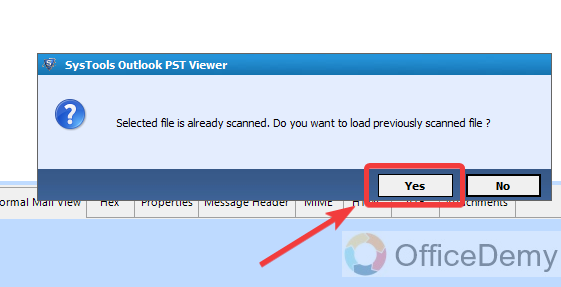
Step 10
You will receive the following message if your file is successfully scanned and loaded. Click on the “OK” button to close this pop-up and get back to the SysTools application.
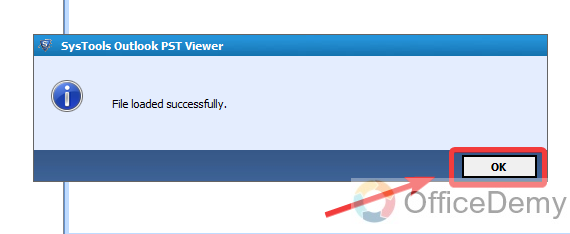
Step 11
Here you can see the result in the following screenshot that all the data in your PST file have been displayed in front of you.
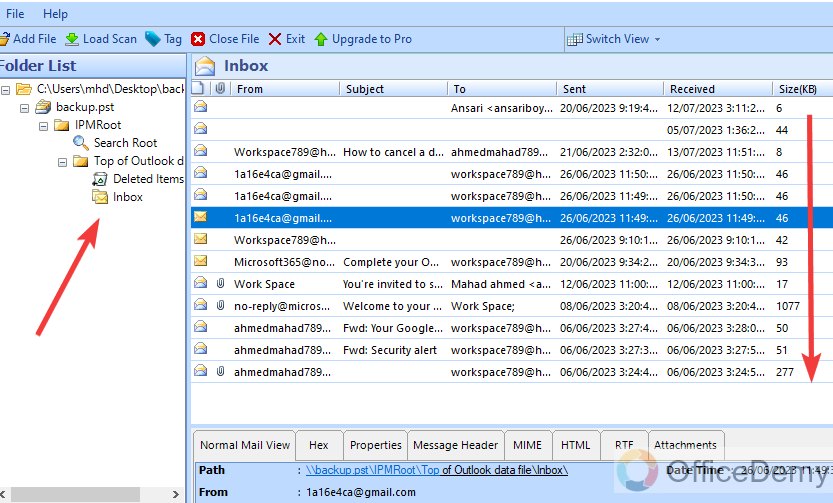
Open PST File without Outlook – Open by Kernel Outlook PST viewer
The above tool was the best tool to open a PST file, but it was a paid tool. But if you want a free tool to open a PST file then I will recommend you download “Kernel Outlook PST viewer“.
Step 1
To download “Kernel Outlook PST viewer” follow the following link.
https://www.nucleustechnologies.com/dl/dl.php?id=125
Once you have downloaded Kernel’s setup, let’s start to install it.
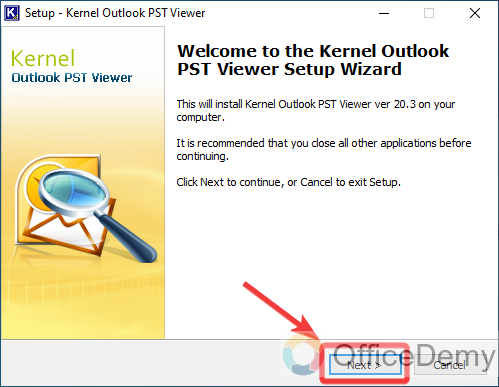
Step 2
Click on the “Next” button after reading the given description as highlighted below.
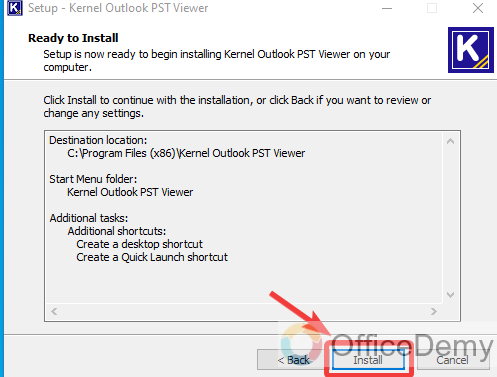
Step 3
Within a few steps, you will successfully install your Kernel app on your computer. Click on the “Finish” button by marking the “Launch” button as directed below.
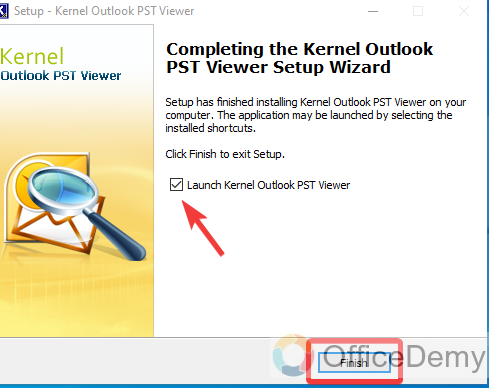
Step 4
If you have checked the launch button, it will automatically launch in front of you where you will have to click on the “Select File” button located at the left top corner of the window.
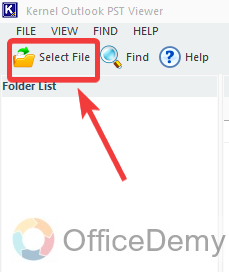
Step 5
A small new window will appear, click on the “Browse” button on this window to select your PST file.
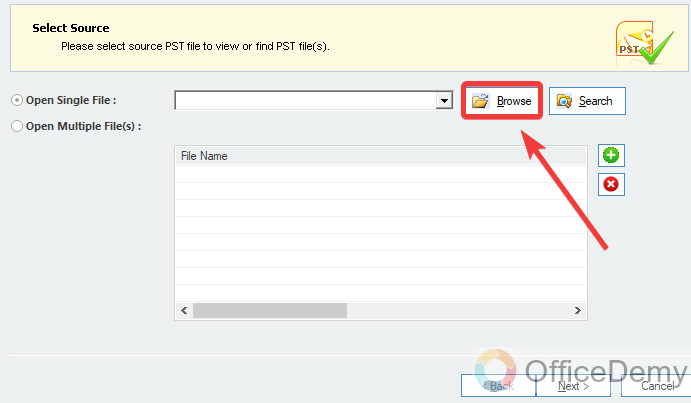
Step 6
Find the PST file that you want to open, once you have found the file select it and then click on the “Open” button to open it.
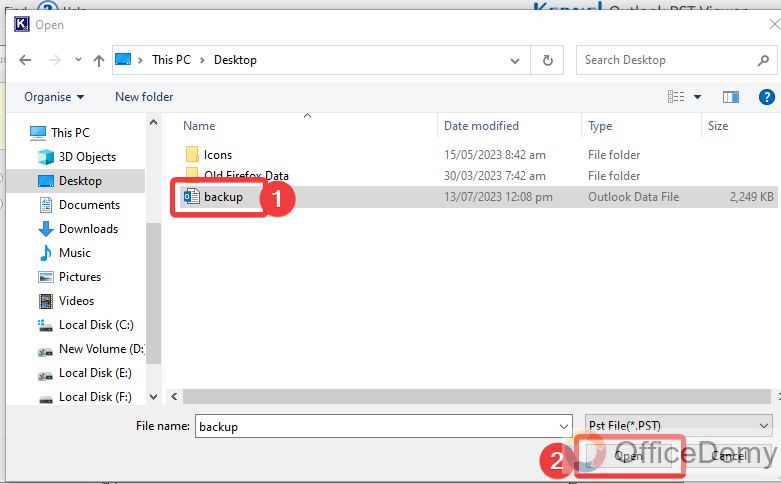
Step 7
After browsing the file click on the “Next” button to move to the next step to open this PST file.
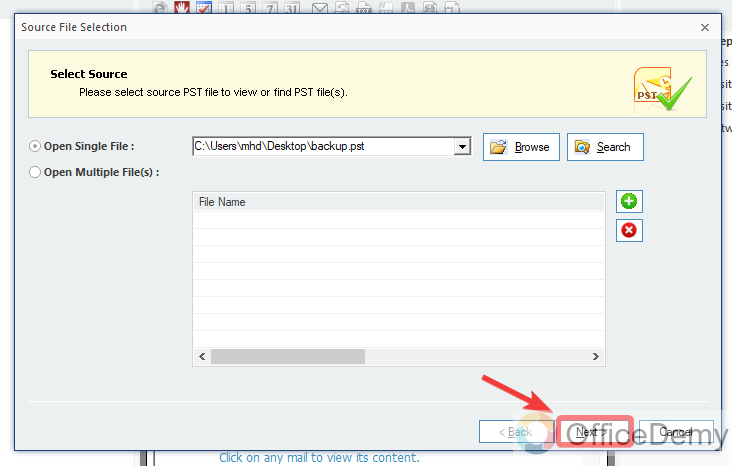
Step 8
You are almost done, now just click on the “Finish” button to finalize the procedure.
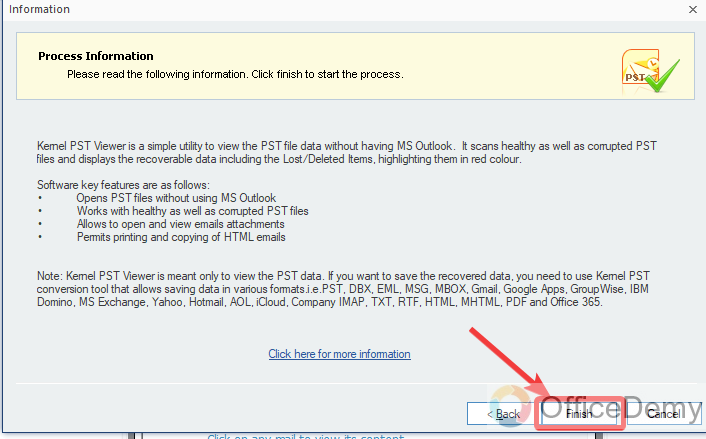
Step 9
Here you can see the result in the following screenshot that your PST file data has been opened to the following screen as we required.
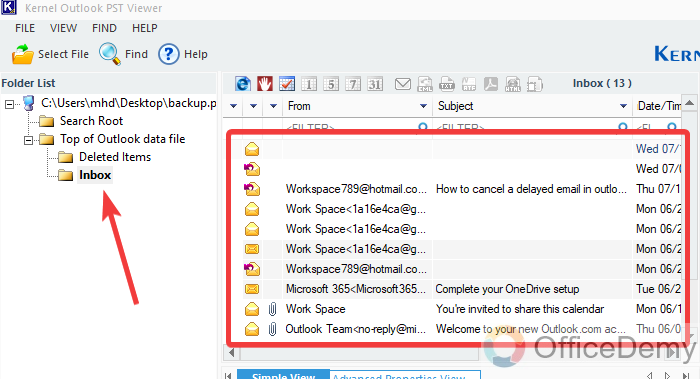
Open PST File without Outlook – Open by CoolUtils
The above tools were good enough but were a little, long to process a PST file but there is another tool in my recommendation “CoolUtils“, that is the cheapest tool and can quickly scan a PST file without Outlook.
Step 1
You can download “CoolUtils” from the following link.
https://www.coolutils.com/Downloads/OutlookViewer.exe
After downloading the CoolUtils, install it to your computer in a few steps and then “Finish” the installation by launching the application.
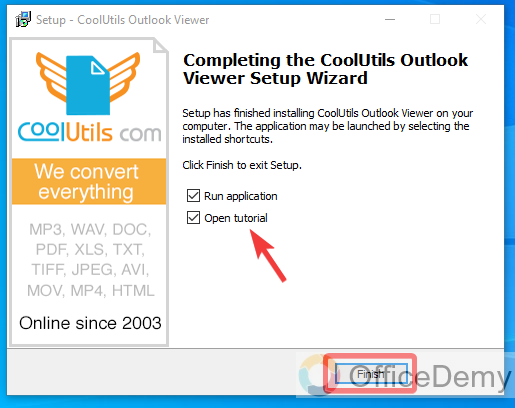
Step 2
Once your CoolUtils application has been opened, click on the “Add PST” button as highlighted in the following picture.
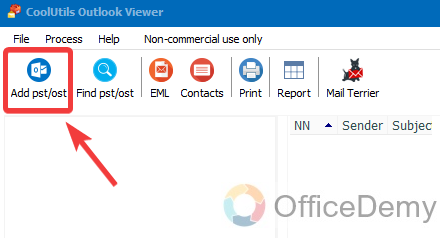
Step 3
Select your “PST file” from the device in the following pop-up window and then click on the “Open” button.
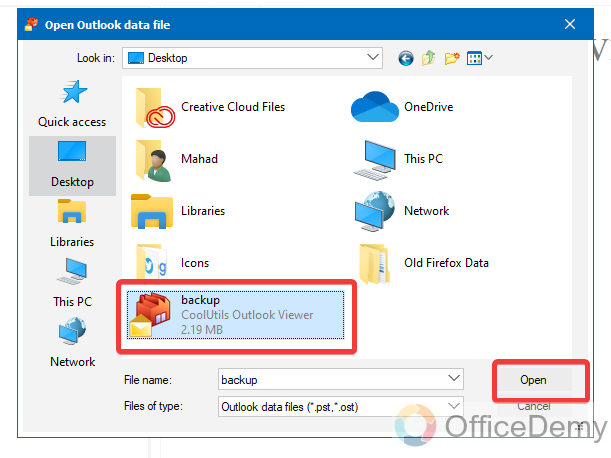
Step 4
Your PST file has been opened, as you can see all email folders containing all emails of your PST file in the following picture.
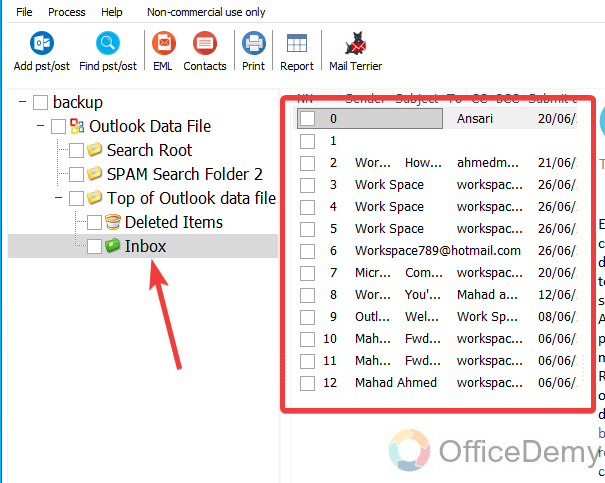
Frequently Asked Questions
Can I Download an Outlook Email without Using Outlook?
Yes, you can download an Outlook email without using Outlook. Various third-party software and services enable you to export and save your outlook email download in different file formats such as PST, EML, or PDF. These tools provide alternative ways to access and manage your Outlook emails without the need for the official software.
Q: How to migrate PST file data to Gmail?
A: Although there are so many tools to open a PST file if you don’t want to open it on Outlook. Then there is another way to migrate PST file data to your Gmail which is also one of the best email services. It will also provide the facility of monitoring emails of both services on one platform. If you want to open your PST file to your Gmail, then below are the steps to migrate PST file data to Gmail
Step 1
Open the “Google Workspace Migration” app from the start menu of your Windows. Click on the following drop-listed option and select the “From PST File” option.
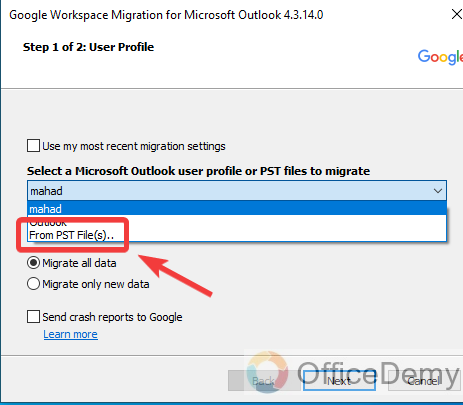
Step 2
A small explorer will appear, select a PST file from your device and then click on the “Open” button to open it.
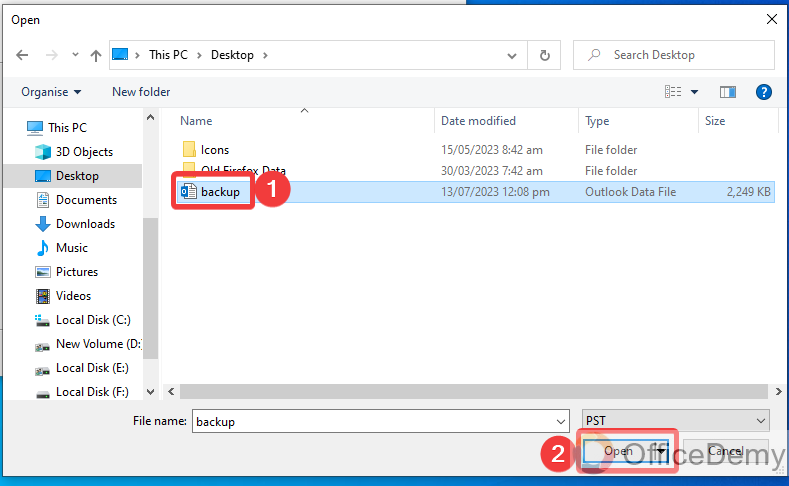
Step 3
On this, you will see a “Migrate all data” option through which you can migrate all PST data to your Gmail. Click on the “Next” button to proceed with the procedure.
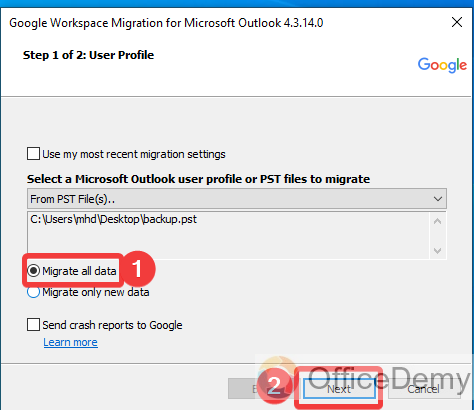
Step 4
When you click on the next button, Google Workspace Migration will fetch the data from your PST file and detect all the containing folders as highlighted below. Check the folder from the following list that you want to migrate to Gmail and then click on the “Migrate” button to start the migration of data.
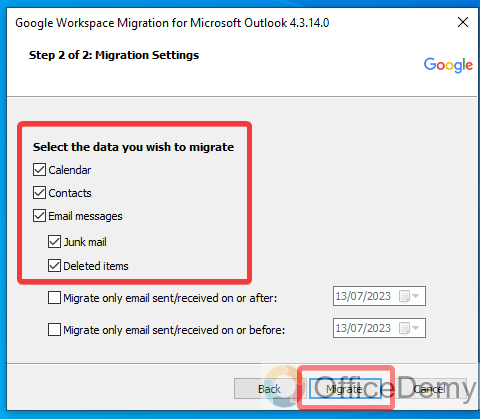
Step 5
As you start the migration of data some fields will fill up on this window while the migration of data, once it has been completed, you will receive the following pop-up message “Migration Completed“. Click on the “OK” button to close this window.
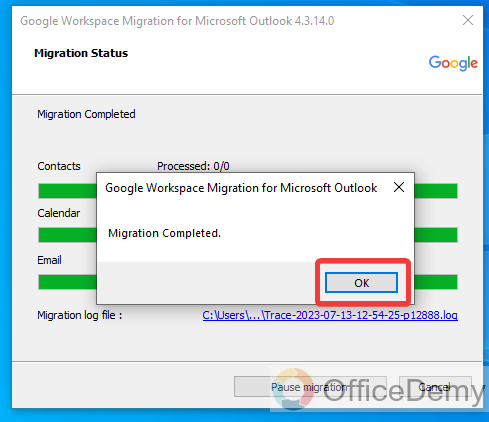
Step 6
Go to the Gmail web page and log in to your Gmail account, you will see all your Outlook PST data in the labels section as highlighted in the following picture.
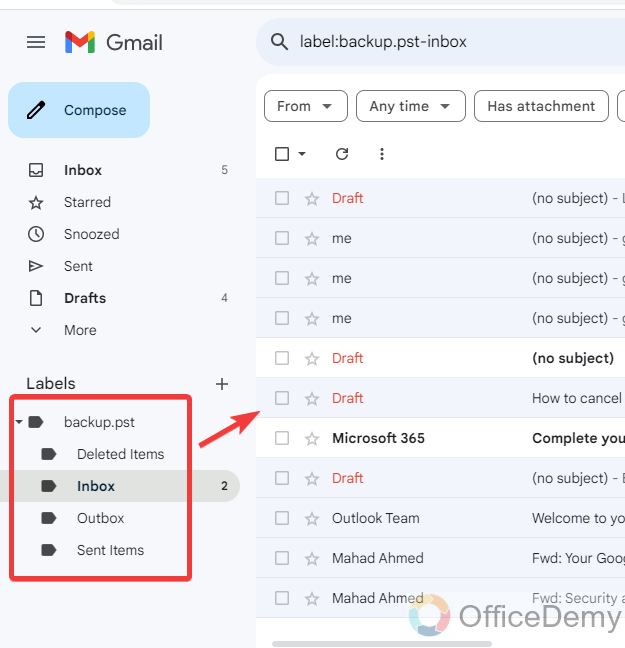
Conclusion
That’s all about how to open PST files without Outlook. This solution consisted of how to open PST file without Outlook in which we have used so many tools to open a PST file without Outlook.






