To Get Email Notifications from Google Forms
- Create a Form.
- Design Your Form.
- Create questions.
- In your form, click the “Responses” tab.
- Click the “More” icon on the top-right corner of the Responses tab.
- Select “Get email notifications for new responses” from the dropdown menu.
- Submit a test response to your form.
- Check your Gmail account for the email notification.
Google Forms enable us to take surveys and receive its responses online. Sometimes, a survey may be a critical one and we may need to get the notification that a new response is added spontaneously when it is added to the form. For such situations, we can provide settings to the Google Form to send us an email notification whenever a new response is added to it. In this article, we will demonstrate how to get email notifications from Google Forms in detail.
Why do we need to get email notifications from Google Forms?
There can be various situations where a form owner requires to get spontaneous notifications for every new response. Let us discuss some of such scenarios below:
- A “first come first serve” company may be taking orders online through Google Forms. Orders need to be packed and sent each time they are received so spontaneous notifications are required
- It is possible that urgent reviews are required for a firm. Since the requirement is urgent, we will need notifications for each new response added to the Google Form.
How to get email notifications from Google Forms?
Let us consider we are advisor of City Hospital and we have been asked to suggest changes for the betterment of City Hospital. We will make a survey to take patients, their families and nearby residents’ views on the City Hospital. So that we can suggest better changes for the City Hospital. We would also like to be notified on email, each time a response is submitted; so that we do not miss any response which may actually be very crucial for growth of City Hospital and its patients.
Let us start off by making a survey for City Hospital Reviews.
Make a review survey for City Hospital on Google Forms
Go to Google Forms website.
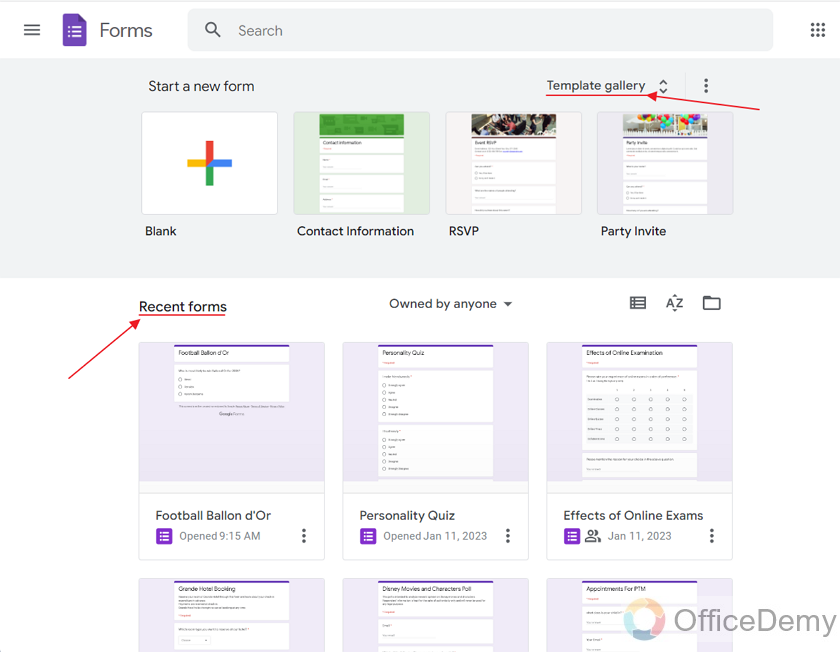
It shows various templates to be used for the form making and also displays the recent forms.
We will choose “Blank” to create a completely blank form where we will provide questions according to our own scenario.
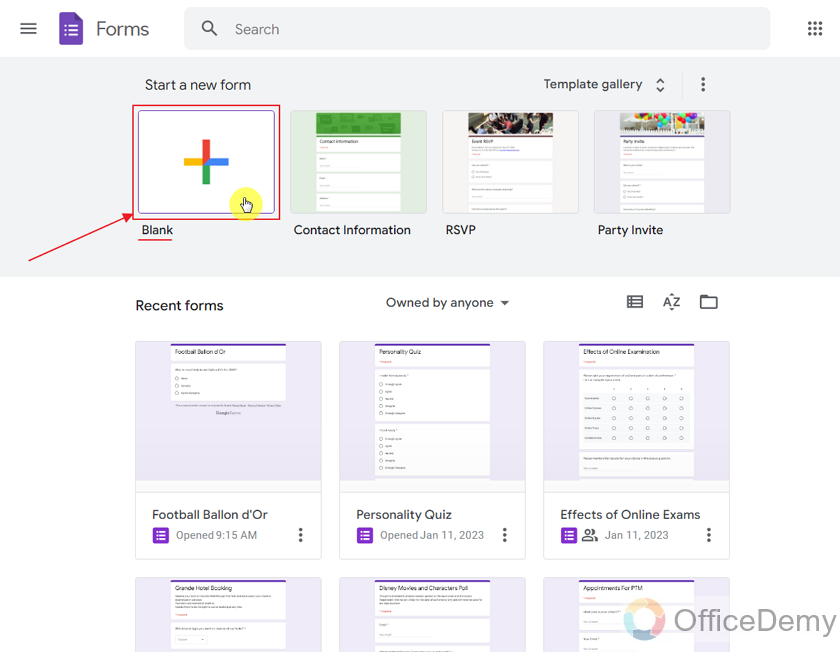
Google Forms make us a completely blank untitled form as:
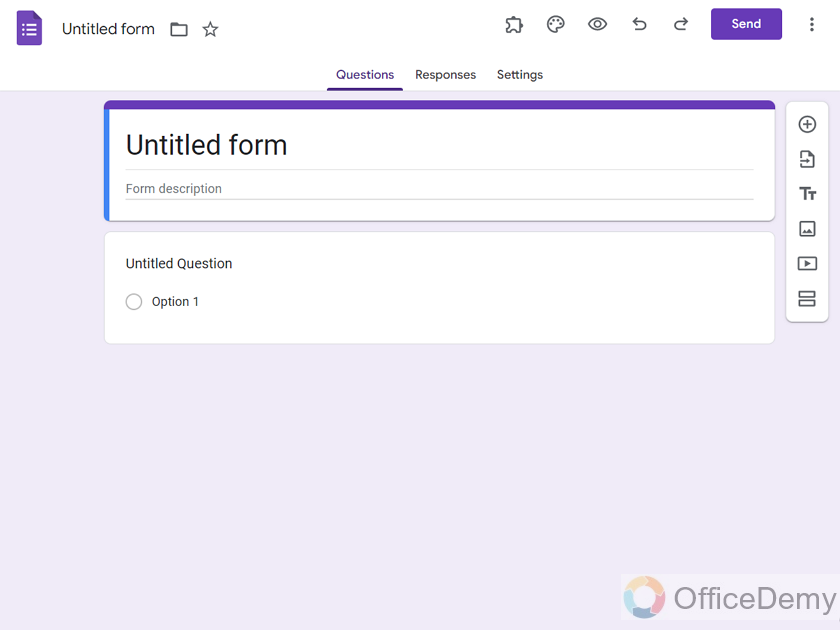
Now, we can provide title as “City Hospital Reviews” and provide description as:
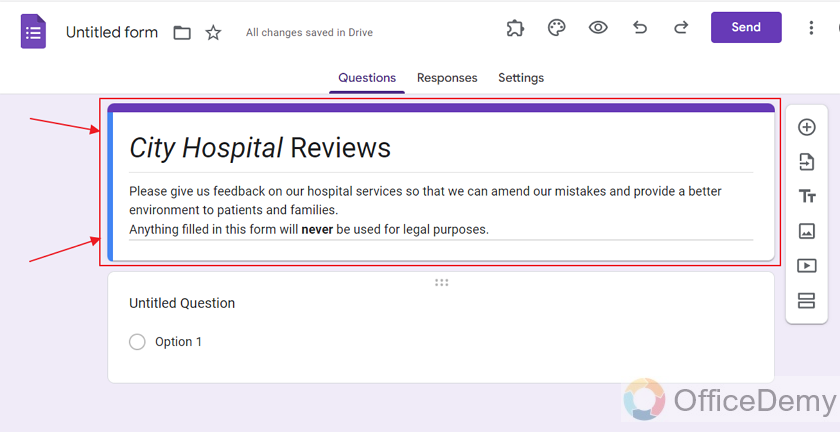
If we take a survey each year, it may become difficult for us to find this survey later, so we will also provide a name as “CItyHospitalReviews2023” so that we can find it in our Google Forms easily as:
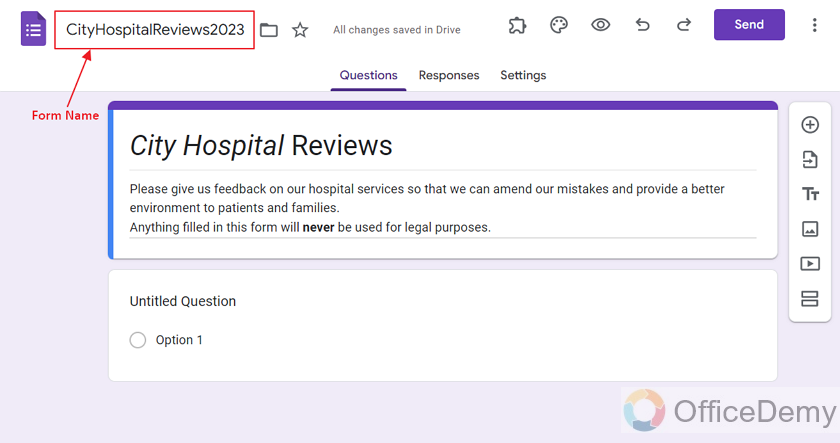
This name will not be visible to responders rather only owner, editors and collaborators.
Now, we will provide questions according to our “City Hospital Reviews” as:
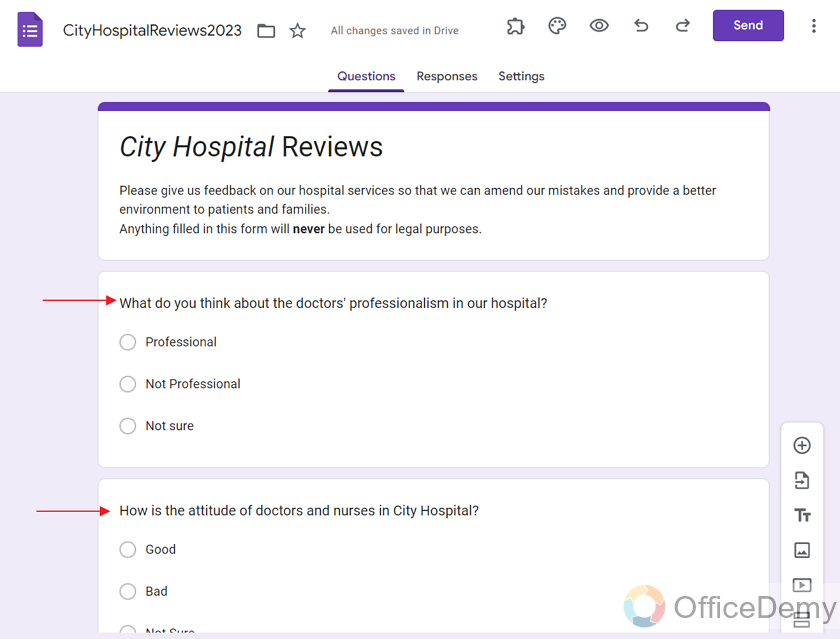
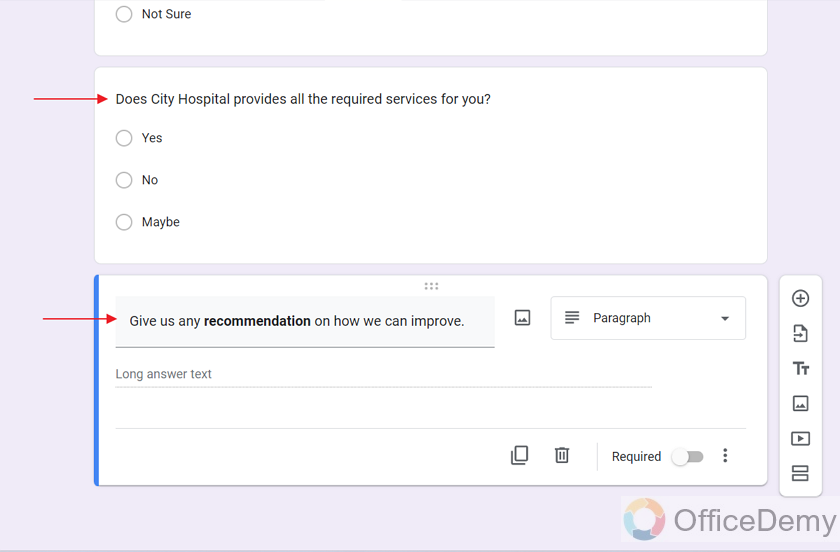
These questions will help us to analyze public’s views about the City Hospital and recommendations for it.
Enable “email notifications” for the responses in Google Forms
We can enable the Google Form to send the email notification as soon as a new form is submitted by following the steps below:
Step 1: Go to “Responses” tab of the form.
We can go to Responses tab by clicking on it. We can find its button on top center of the form as:
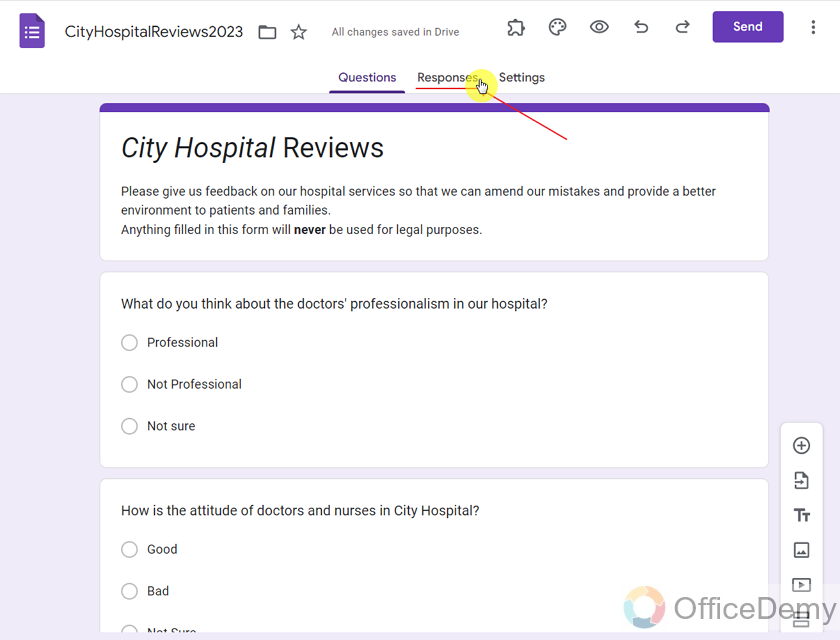
Step 2: Click on the “More” icon displayed on top right of the Responses tab as:
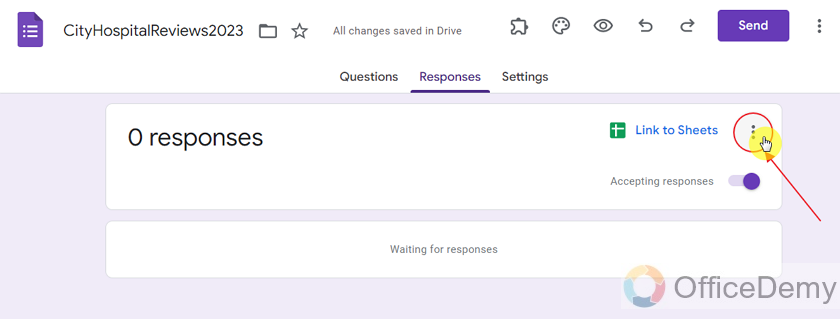
Step 3: Choose “Get email notifications for new responses” from the dropdown menu displayed as:
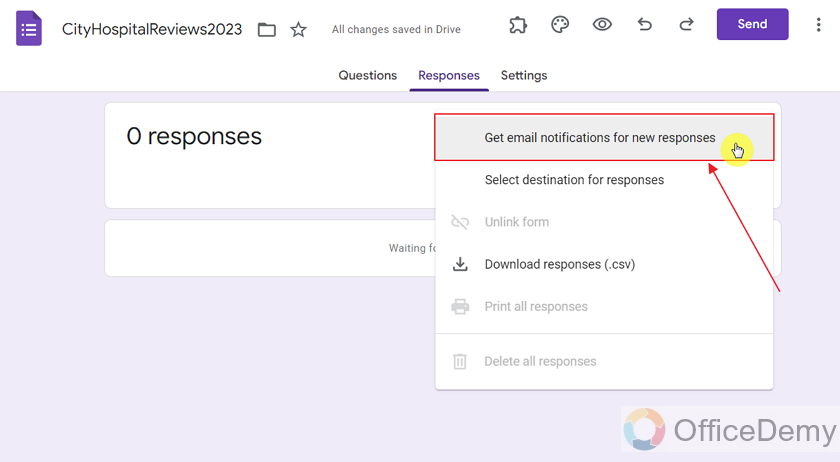
Google Forms will prompt that “Email notifications enabled” as:
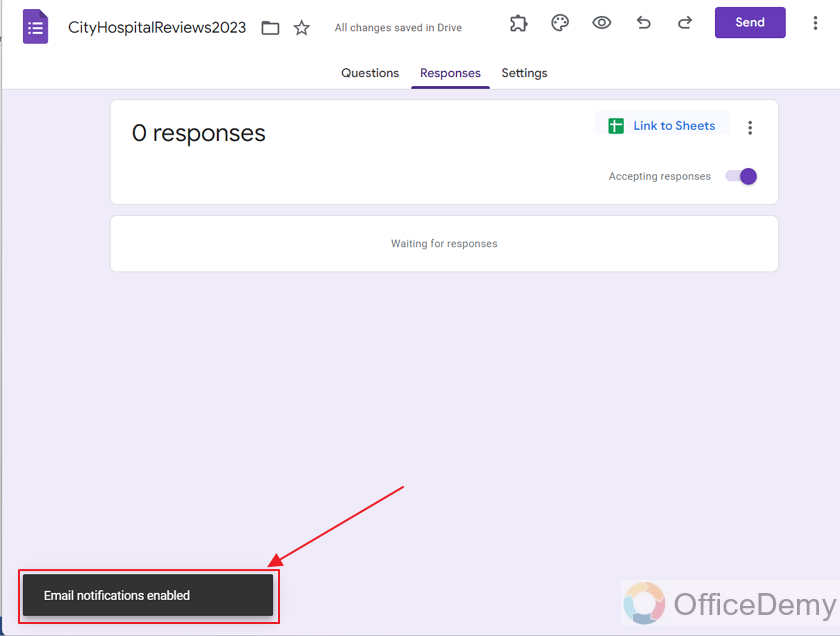
View email notifications sent by Google Forms
Now, let us submit a response to the survey to test if the Google Forms will really send an Email notification to our gmail account.
Firstly, we will submit a test form as:
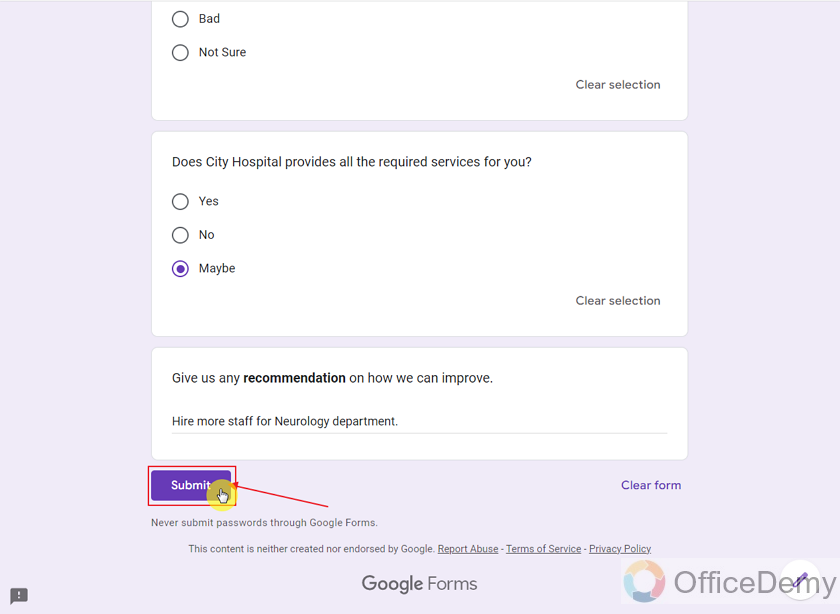
Form is submitted.
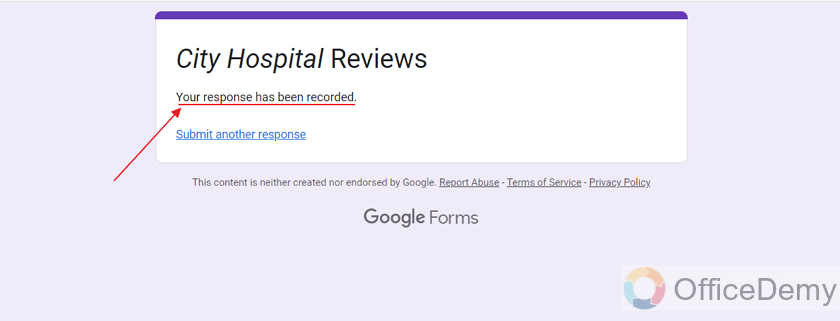
Secondly, we will check our Gmail account to see if we received the email notification.
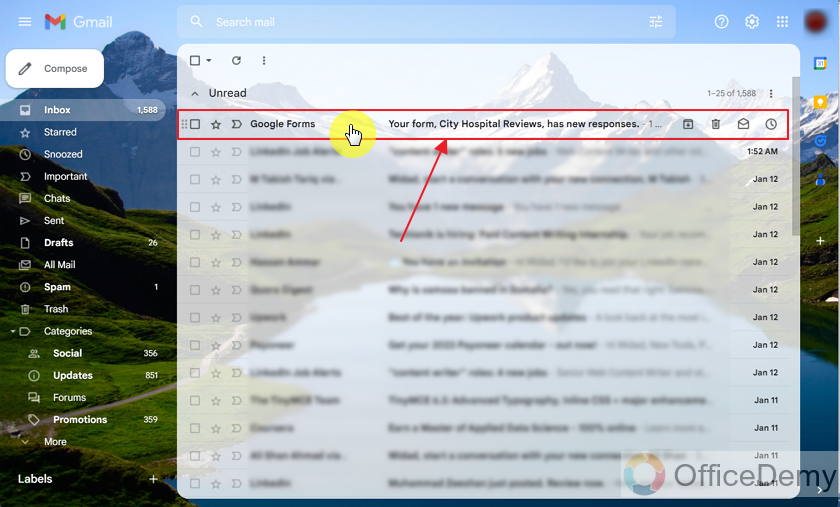
Here it is. Click on it to view the mail.
Let us look at the contents of the email by opening it as:
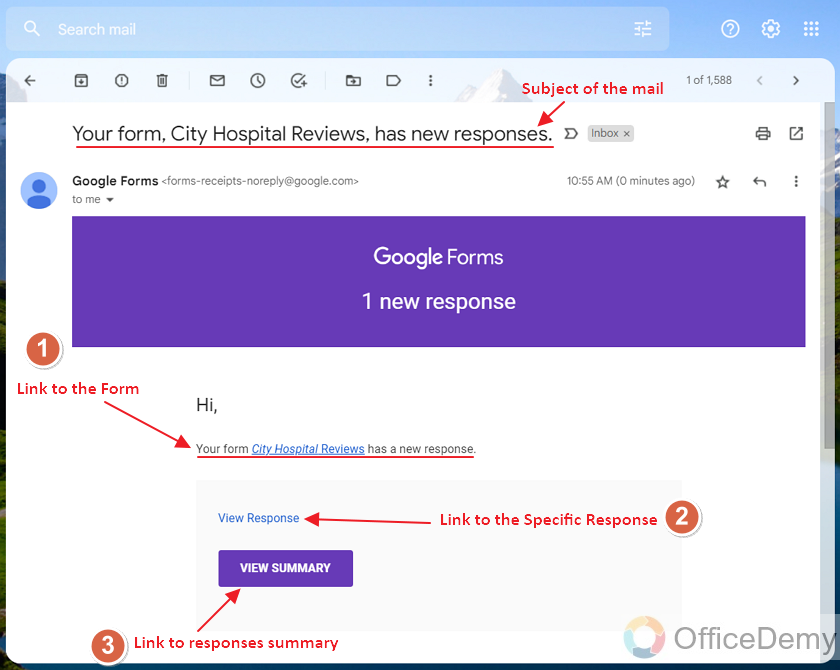
Now, we can navigate to either the “Form” as displayed in “1”, or go to the specific new response as in “2” or go to the Responses Summary by clicking on “3” as shown above.
By clicking on “1” from the mail, we can go to our form as:
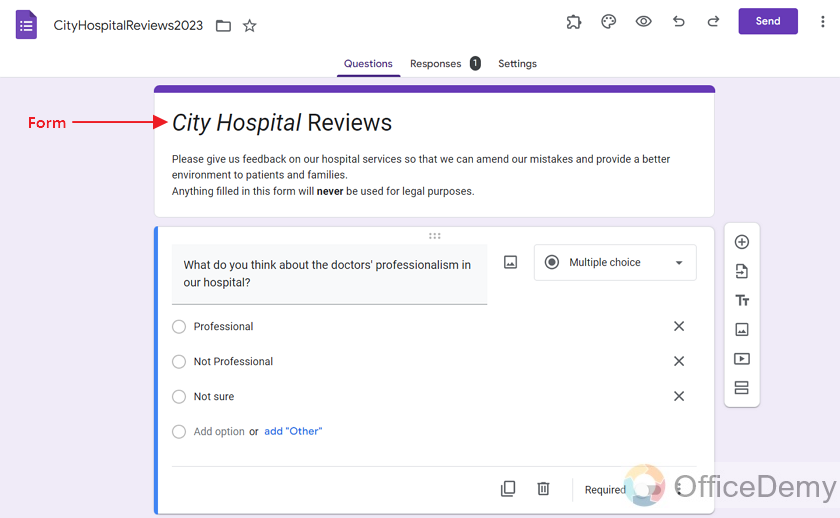
By clicking on “2” from the mail, we can go to the specific response as:
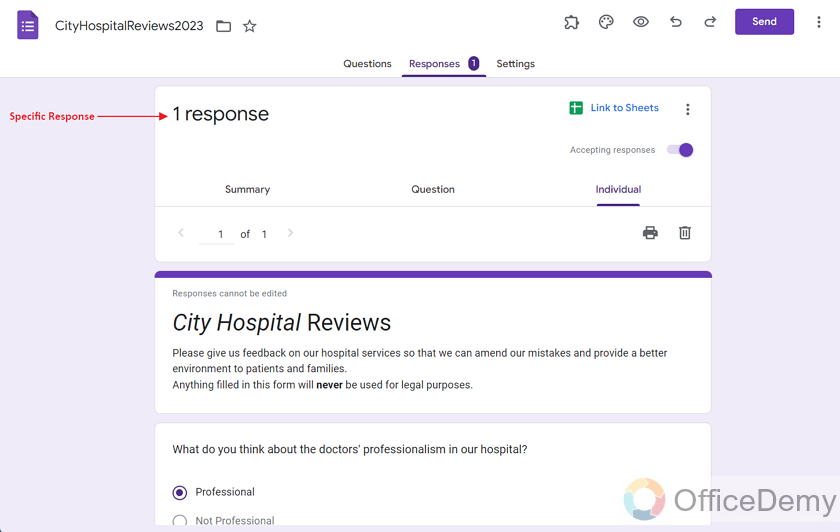
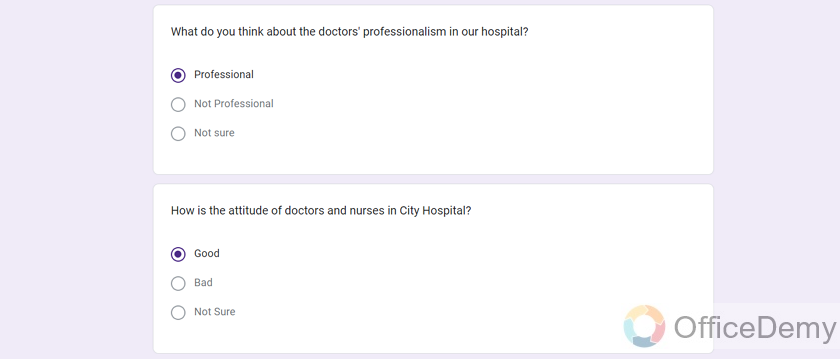
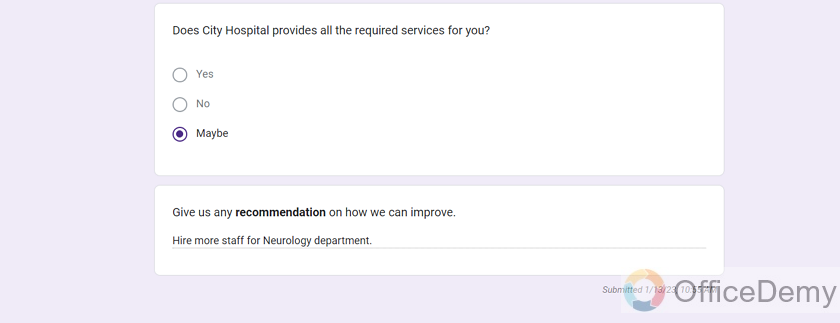
Here, we can see all the responses submitted for each question by the responder as above. We can only view these details and cannot change any of the response.
By clicking on the “3” in the mail, we can go to the Responses Summary as:
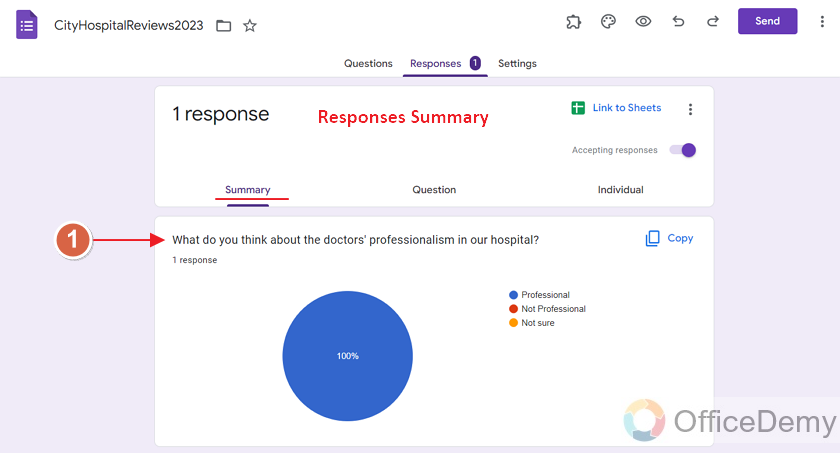
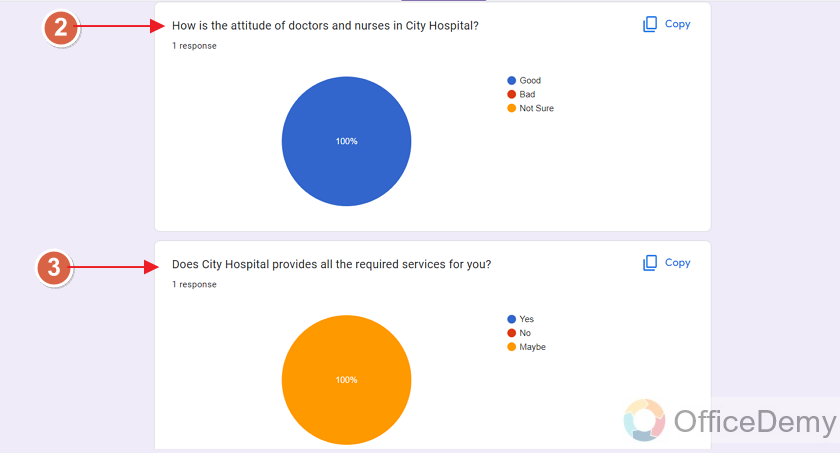
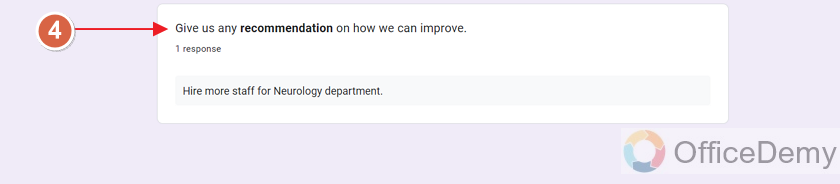
Notes
- If “get email notifications for new responses” are enabled in Google Forms, Google Forms will send email notifications to the form owner each time a new response is added to the form.
- The “email notification for the new response” includes mail subject mentioning the title of the form as well as prompt that new response is received. It also contains link to the Google Form, link to view the new response received in complete detail, and response summary which shows complete summary of the responses received by the Google Form.
- “Get email notifications for new responses” can be disabled and enabled by the form owner according to his/her choice. He may enable or disable it any time.
Frequently Asked Questions
What happens if you enable “get email notifications for new responses” in Google Forms?
When a form owner enables “get email notifications for new responses”, he/she are notified each time a new response is submitted to the form. Form owner may redirect to the form, individual response or response summary of the form as per choice.
Can we also disable “get email notifications for new responses” in Google Forms?
Yes, form owner may enable or disable “get email notifications for new responses” as per requirements whenever required. If it is enabled, notifications are sent for new responses. And if disabled then notifications are not sent for new responses in Google Forms. The method to disable is the same as enable.
What are the content of the Email Notification received by Google Forms?
The “email notification” from Google Forms includes mail subject, link to the Google Form, link to view the new response, and response summary of the Google Form.
Does “get email notifications for new responses” work separately for each Google Form owned?
Yes, for each Google Form, the setting of “get email notifications for new responses” work separately. If you want to receive email notifications for each and every form you own, you will have to apply the settings separately for each form.
What is the default value for “get email notifications for new responses” in Google Forms?
By default, for each new form, “get email notifications for new responses” is disabled. But it can be enabled by form owner if required.
Conclusion
In this article, we discussed why we may need to get email notifications for new responses in Google Forms. Also, this article demonstrates how to get email notification from Google Forms whenever a new response is added to the Google Form. Example of City Hospital Reviews survey is used for the demonstration. “Get email notifications” can be enabled or disabled by the form owner whenever required. In this article, we also discussed the following in detail:
- Make a review survey for City Hospital on Google Forms
- Enable “email notifications” for the responses in Google Forms
- View email notifications sent by Google Forms
Also, the answers to the following are discussed as well:
- What happens if you enable “get email notifications for new responses” in Google Forms?
- Can we also disable “get email notifications for new responses” in Google Forms?
- What are the content of the Email Notification received by Google Forms?
- Does “get email notifications for new responses” work separately for each Google Form owned?
- What is the default value for “get email notifications for new responses” in Google Forms?
Thanks for reading!






