To Reschedule a Meeting in Outlook
- Click “Calendar” in the left pane.
- Find and double-click the meeting you want to reschedule.
- Update the meeting title, start date, start time, end date, end time, location, and description as needed.
- Adjust the meeting reminder time and priority if necessary.
- Modify the list of required or optional attendees.
- Click “Send Update” to inform all attendees of the new date and time.
Meetings are an essential part of every organization in the fast-paced industrial and business environment of today. Meetings aid in decision-making, idea generation, and maintaining consensus. However, occasionally it may be necessary to reschedule a meeting because of unexpected events. One of the most popular email client and calendar management programs, Outlook, can be a useful tool in these situations to conduct online meetings. With Outlook, rescheduling a meeting entails switching the originally planned date and time for the meeting to a new, more practical time and date. The procedures below can be used to reschedule a meeting in Outlook.
Hi, and welcome back to our most recent outlook series of tutorials. Today, we will learn and discuss how to reschedule a meeting in outlook. Outlook is a leading email client that allows several functions to facilitate scheduling and communication at work. The feature to schedule meetings and appointments is one such tool. Yet occasionally, unanticipated events happen, and you need to postpone or reschedule a meeting in outlook. We will go into great depth about how to reschedule a meeting in outlook in this article.
When Reschedule a Meeting in Outlook is important?
It’s crucial to learn how to reschedule a meeting in Outlook for several reasons, rearranging a meeting in Outlook enables you to be adaptable and modify your calendar as necessary. Situations can change abruptly. Attendees can experience conflicts that prohibit them from showing up to a scheduled meeting. The meeting can be rescheduled in Outlook so that you can be considerate and satisfy their demands. You may make sure that everyone in attendance is informed of the new date and time by rescheduling a meeting in Outlook.
By doing so, you may avoid confusion and make sure the meeting goes smoothly. You may be able to better manage your time if you can reschedule a meeting in Outlook. You can make sure that you have adequate time to finish other crucial chores by modifying your schedule as necessary. Overall, for anyone who routinely plans meetings or attends them, being capable of rescheduling one in Outlook is a crucial skill.
The Main Reasons to Learn – How to Reschedule a Meeting in Outlook
- Flexibility
- Courtesy
- Efficiency
- Time management
Overall, for anyone who routinely plans meetings or attends them, being capable of rescheduling one in Outlook is a crucial skill.
Outlook offers several options for modifying the scheduled meeting, including suggesting a new time or canceling the meeting entirely, whether you’re the meeting organizer or an attendee.
How to Reschedule a Meeting in Outlook
You might occasionally need to reschedule a meeting if you use Outlook to plan and manage meetings. Thankfully, changing a meeting time in Outlook is a simple and quick task. This article will walk you through each process of rescheduling a meeting in Outlook. In just a few easy steps, you can easily and quickly reschedule a meeting in Outlook.
Step 1
Open your Outlook desktop app
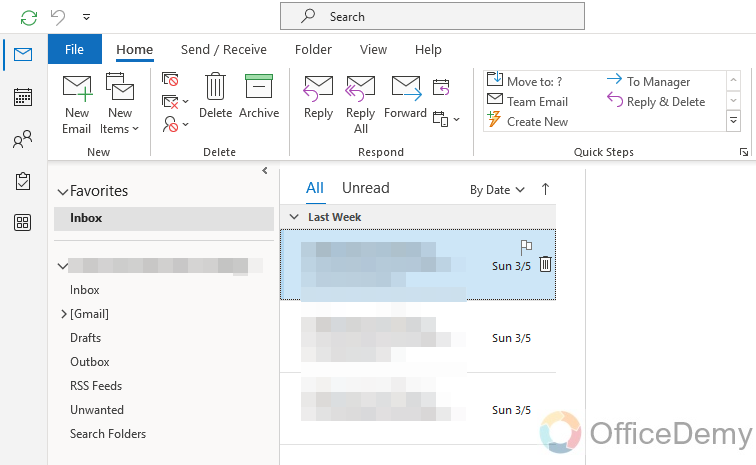
Step 2
Opening the calendar is the second step in rescheduling a meeting in Outlook. Go to your Outlook calendar to do this, which you can find in the sidebar of your outlook desktop app
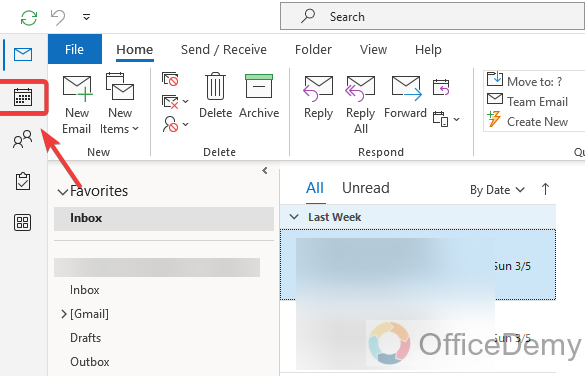
Step 3
Double-click the meeting or appointment you want to reschedule. The meeting request will open in a separate window.
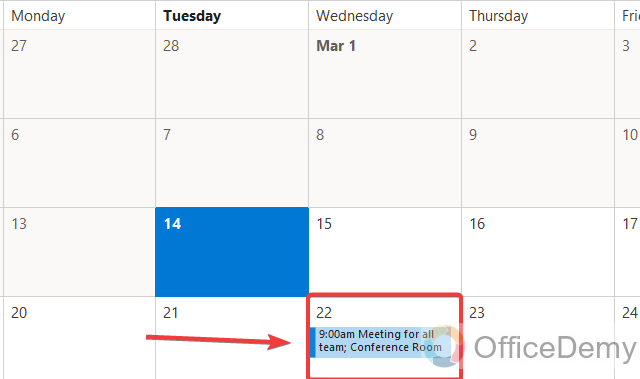
Step 4
In this new window, you will get your already-scheduled meeting and which you want to reschedule or update
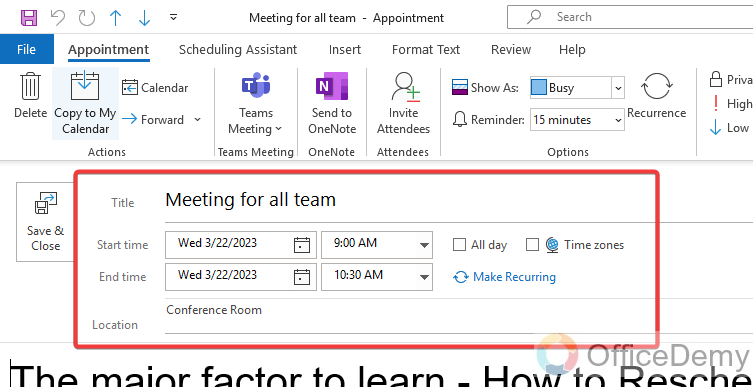
Step 5
Now you can update your meeting title, at the top of the meeting request window
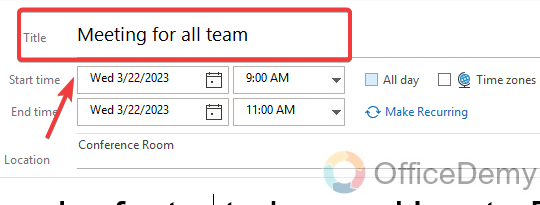
Step 6
You must update the meeting start date to reschedule the already scheduled meeting
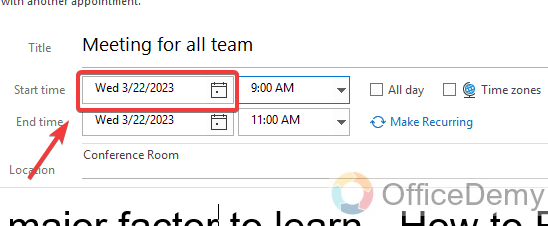
Step 7
Change or update the meeting start time if needed
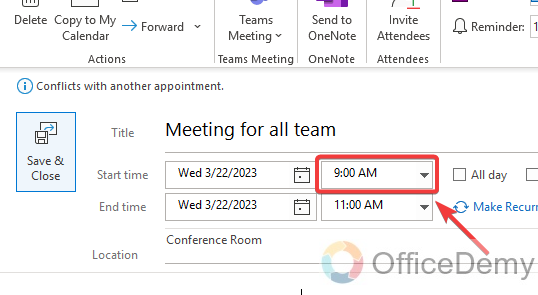
Step 8
You must update the meeting end date to reschedule the already scheduled meeting
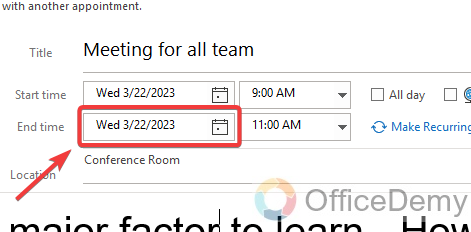
Step 9
Change or update the meeting end time if needed besides the end date
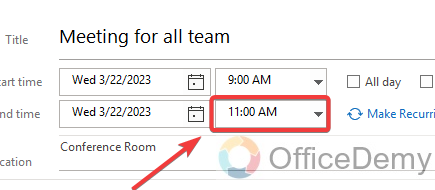
Step 10
Change or update the location if needed
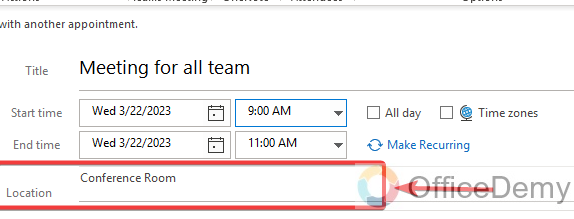
Step 11
Update the description in the message body of your meeting if you want changes in the meeting
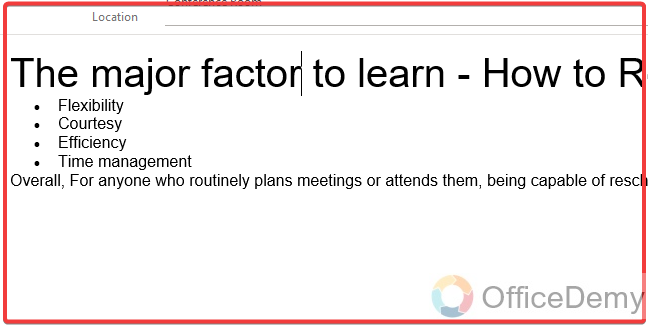
Step 12
You can also change the meeting reminder time if needed from the meeting main menu
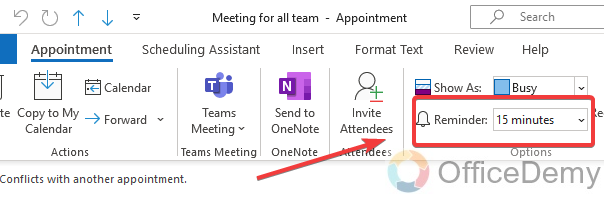
Step 13
Change or update the meeting priority/tags from the meeting main menu
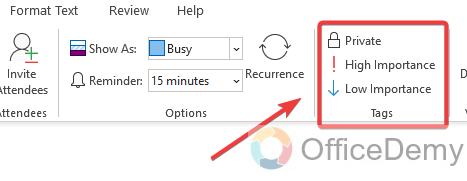
Step 14
You can also change required or optional attendees while updating and rescheduling your already scheduled meeting from the same window
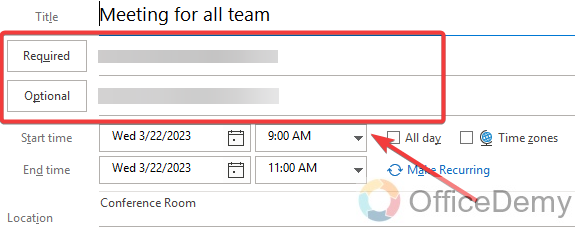
Step 15
Click the Send Update button in the meeting request window after making the necessary modifications to the meeting schedule date, time, location, description, and attendees. All attendees will receive a revised meeting request informing them of the new date and time.
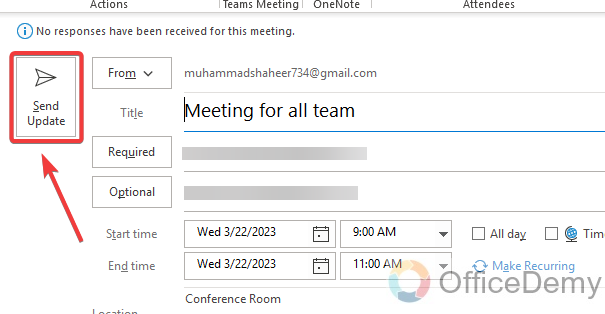
That’s it, you can easily reschedule a meeting and make sure that all attendees are informed of the new date and time by following the above easy guide.
Frequently Asked Questions
If I’m not the one who schedules the meeting, can I reschedule the meeting in Outlook?
Only the meeting organizer has the authority to modify an existing meeting’s schedule in Outlook. This means that as a participant, you are unable to independently reschedule the meeting. However, you can use the “Propose New Time” feature to tell the organizer of a new meeting time. With the help of this feature, you can suggest a different time and date for the meeting that better fits your schedule or resolves a conflict.
If I change the time of a meeting in Outlook, will attendees be informed?
All attendees will be notified automatically if the meeting is rescheduled by the organizer in Outlook. This implies that the meeting will automatically update attendees’ calendars and that they will be notified of the new meeting time.
Any changes to the meeting’s location or agenda, as well as any other pertinent information, will typically be included in the notification that attendees receive. Depending on their notification preferences in Outlook, attendees might also get a reminder notification closer to the new meeting time.
Can I Use the Same Methods to Reschedule a Biweekly Meeting in Outlook?
When it comes to biweekly meeting scheduling in outlook, rescheduling can be easily done using the same methods. Outlook offers a user-friendly interface where you can modify the date, time, or location of a biweekly meeting effortlessly. Simply select the meeting, choose the new date and time, and Outlook will update it for you seamlessly.
Can I Use the Same Process for Rescheduling a Recurring Meeting in Outlook?
Yes, you can use the same process for scheduling recurring meetings in outlook. Simply select the recurring option when setting up the initial meeting, and Outlook will automatically create future instances for you. To reschedule a recurring meeting, just open the series, make the necessary changes, and send updates to all participants.
Can I cancel a meeting instead of rescheduling the meeting?
By opening the meeting on your calendar and selecting the “Cancel Meeting” button, you can end a meeting in Outlook if you need to. This will remove the meeting from both your and everyone else’s calendars and inform all attendees that it has been canceled.
You will have the choice to include a message in the meeting cancellation email explaining the reason for the cancellation. All attendees will receive both the cancellation notice and this message.
Can I send a rescheduled meeting invite to recipients?
Yes, when you re-scheduled a meeting, all the recipients of your invited mail will get a new notification for the revised meeting. It’s by default sent to your recipients in case of any revision you made.
Conclusion
The knowledge in the provided guide is intended to be very useful and helpful to you. As a result, today we learned the basic steps for how to reschedule a meeting in Outlook. You can see how easy it is to use the procedure to reschedule a meeting in Outlook. These are very simple, easy, and helpful instructions for how to reschedule a meeting in Outlook. I hope this guide was worthwhile for you to read and that you learned something new from it. I will be back soon with another useful and helpful guide. Keep learning with Office Demy. Thank you.






