To Set up AOL Email in Outlook
- Open the Outlook App.
- Go to “File” > “Add Account“.
- An “Add Account” pop-up will appear.
- Add your Details > Done.
Hello Welcome back, today our topic is how to Set up AOL email in Outlook. We know Outlook offers the advantage of centralizing email management, allowing users to access their AOL emails alongside other accounts within the Outlook application. This integration streamlines communication by providing a unified platform for handling emails, calendars, and tasks, enhancing productivity and organization while also enabling offline access and synchronization across devices.
Advantages to Set up AOL Email in Outlook
Learning how to set up AOL email in Outlook is essential as it enables seamless integration of AOL’s email service with the powerful features and organizational tools offered by Outlook.
This integration streamlines email management, enhances communication efficiency, and ensures that AOL emails can be conveniently accessed, organized, and responded to directly within the Outlook interface, facilitating a more cohesive and productive email experience.
How to Set up AOL Email in Outlook?
Today, we’re going to explore how you can set up AOL email in Outlook using different methods in Outlook Desktop Application & Outlook Web Browser. It’s going to be an easy step-by-step guide, so let’s get started!
To set up your AOL email account in the Outlook desktop application, you can follow these steps:
Step 1
Open Outlook and go to the File tab.
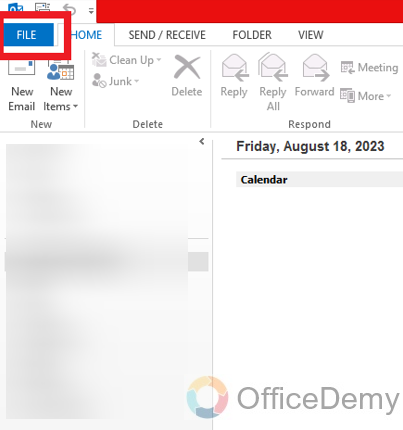
Step 2
Go to the file tab in the top-left corner and click on “Add Account”.
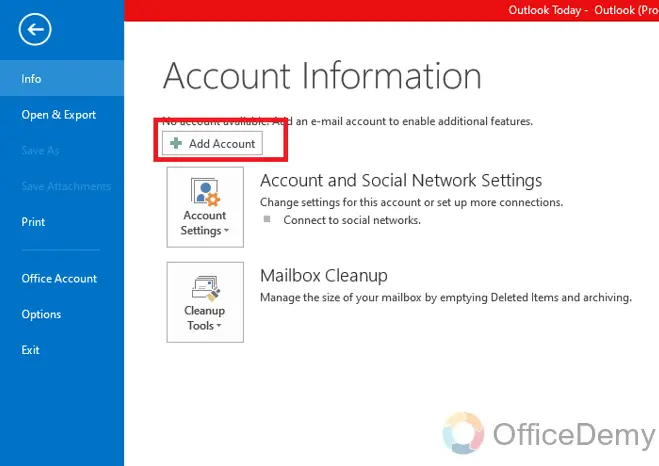
Step 3
Add account pop-up will appear.
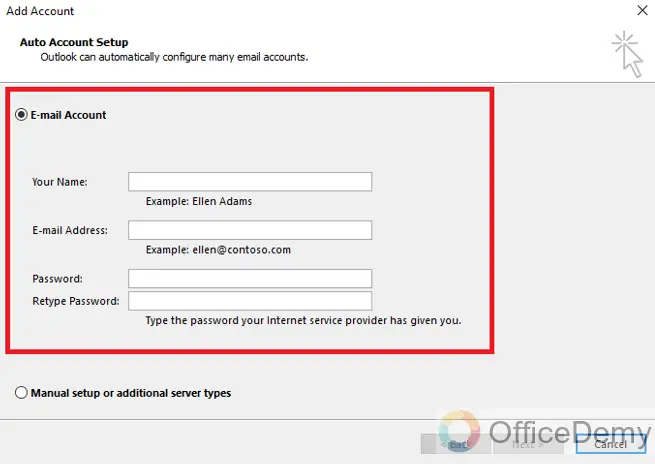
Step 4
Enter your Name, AOL email password and click on the Next button to connect the AOL email.
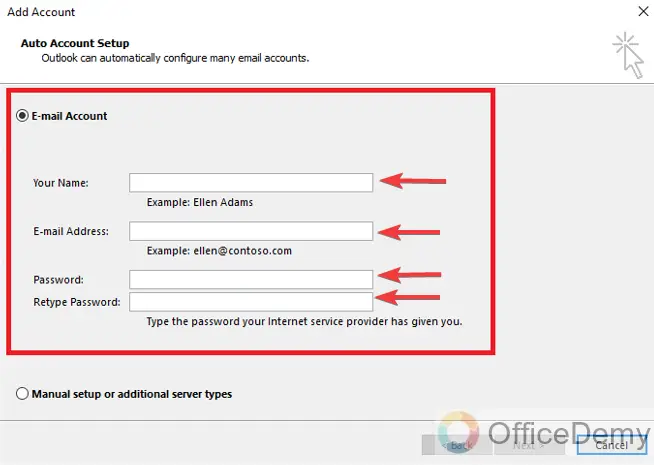
Click Done. Your AOL email account is now in Outlook and will download messages to your account.
Frequently Asked Questions
Q1: What are the incoming and outgoing server settings for AOL in Outlook?
Incoming Server (IMAP): imap.aol.com (Port: 993, Encryption: SSL/TLS)
Outgoing Server (SMTP): smtp.aol.com (Port: 465 or 587, Encryption: SSL/TLS)
Q2: Can I set up an AOL email using POP3?
Yes, AOL supports both IMAP and POP3. However, IMAP is recommended for better synchronization across devices.
Q3: Is my AOL email password the same as my AOL account password?
Yes, the password you use to log into your AOL account is the same password you’ll use to set up AOL email in Outlook.
Q4: Can I access my AOL contacts and calendar in Outlook?
Yes, when you set up AOL email in Outlook, you can also sync your AOL contacts and calendar events.
Q5: What if I want to add multiple AOL email accounts to Outlook?
Repeat the set up process for each AOL email account you want to add. You can have multiple accounts in Outlook.
Q6: How Can I Refresh Emails in Outlook After Setting up AOL Email?
To refresh emails in Outlook after setting up AOL email, follow these steps. First, open Outlook and go to the File tab. Next, click on Options and select the Advanced tab. Under the Send and Receive section, click on the Send/Receive button. A new window will open where you can choose send and receive emails in outlook. Finally, click on Close and restart Outlook for the changes to take effect.
Are the Steps to Add AOL Email to Outlook App Similar to Adding Work Email?
Yes, the steps to add AOL email to the Outlook app are similar to adding work email to outlook. Both processes involve accessing the Outlook app settings, selecting the option to add an email account, and then entering the necessary account details. In either case, users can easily integrate their AOL or work email into the Outlook app for convenience.
Q7: Is there a difference between setting up AOL email in Outlook desktop and Outlook web version?
The general steps are similar, but the interface might vary. Desktop Outlook offers more advanced features, while the web version is more accessible from any browser.
Conclusion
Today we learned how to set up AOL email in Outlook and got the understanding that it can be a straightforward process that enhances your email management and productivity. By following the steps provided and using the correct server settings, you can seamlessly integrate your AOL account with the Outlook platform, allowing you to access emails, contacts, and calendar events all in one place. Remember to ensure the security of your account by using your AOL email password during set up and following any recommended authentication processes. Thanks for reading this guide, keep learning with Office Demy.






