To Insert PDF into Google Sheets
- Upload your PDF file to Google Drive.
- Open it to Google Docs.
- Copy & paste data to Google Sheets.
In this article, I will show you how to insert PDF into Google Sheets. Google Sheets creates updates, modifies spreadsheets, and shares the data online in real time. Many companies have also started using Google Sheets’ integrations to automate tasks. But the pdf is the regular format of the document for archiving and sharing data.
If you have also received a PDF file but want to embed it into Google Sheets, then we have brought to you how to insert PDF into Google Sheets.
Why may we need to Insert PDFs into Google Sheets?
Inserting a PDF file in Google Sheets can take a long time, and when there is more than one PDF document, entering data into cells can be very frustrating. Apart from being a long drawn-out process, it can cause errors and it would make much more sense to automate it simply.
If you are facing such a situation or you may need to embed one on your document if you want to reference a PDF file for your current project in Google Sheets, Sheets, above, Sheets, above, Workspace, then you must learn how to insert pdf into Google Sheets that is below.
How to Insert PDF into Google Sheets
Unfortunately, Google Sheets does not have any direct option to insert or import any PDF file, but you can make it possible with different methods like uploading a file to Google Docs and then copying and pasting or you can also convert your PDF to an Excel file then can import it to Google Sheets. Let me show you practically both methods with examples.
- Insert pdf into Google Sheets by Google Drive
- Insert pdf into Google Sheets by converting the file
Insert PDF into Google Sheets – Using Google Drive
We cannot directly insert a PDF into Google Sheets drop-down, but we can insert a PDF into Google Drive and then easily open it to Google Docs. After opening the file to Google Docs, we will copy and paste the pdf file data into Google Sheets.
Step 1
As discussed above, first we will have to upload a pdf file to Google Drive. To upload a file to Google Drive, first open Google Drive from Google Workspace then click on the “New” button at the left top corner of the window as highlighted below.
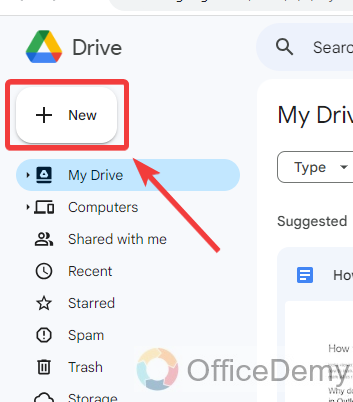
Step 2
When you click on the “New File” button, a drop-down menu will open where you will have to click on the “File Upload” option as highlighted in the following picture.
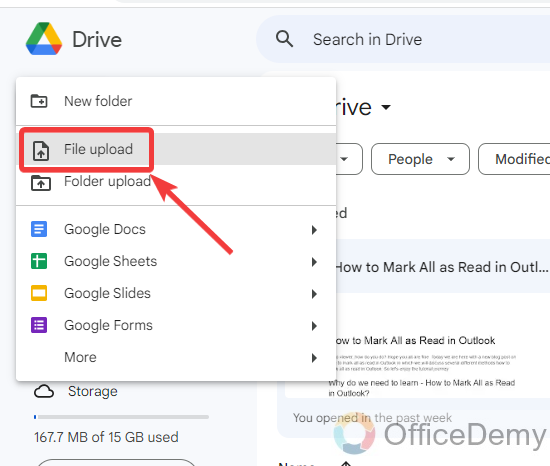
Step 3
As you click on the “File Upload” option, a small new window will open in front of you from where you can browse PDF files from your computer. Find and select your PDF file then click on the “Open” button to upload it to Google Drive.
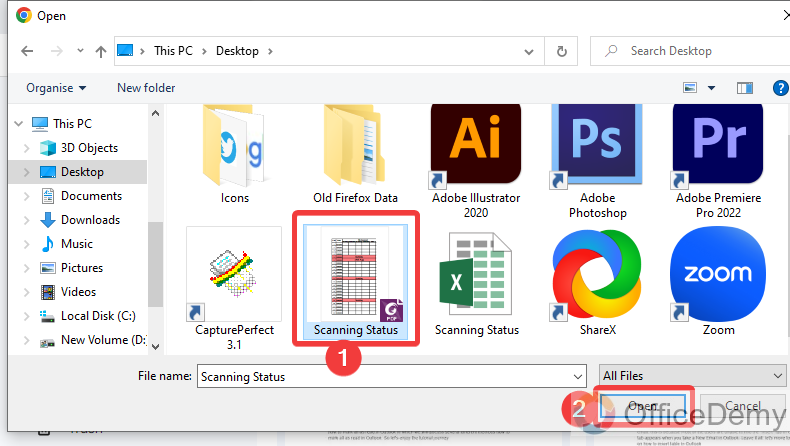
Step 4
After a while, you will see your file uploaded in Google Drive as you can see the result in the following picture, Press the right click of the mouse on this uploaded file and select the “Open with” option.
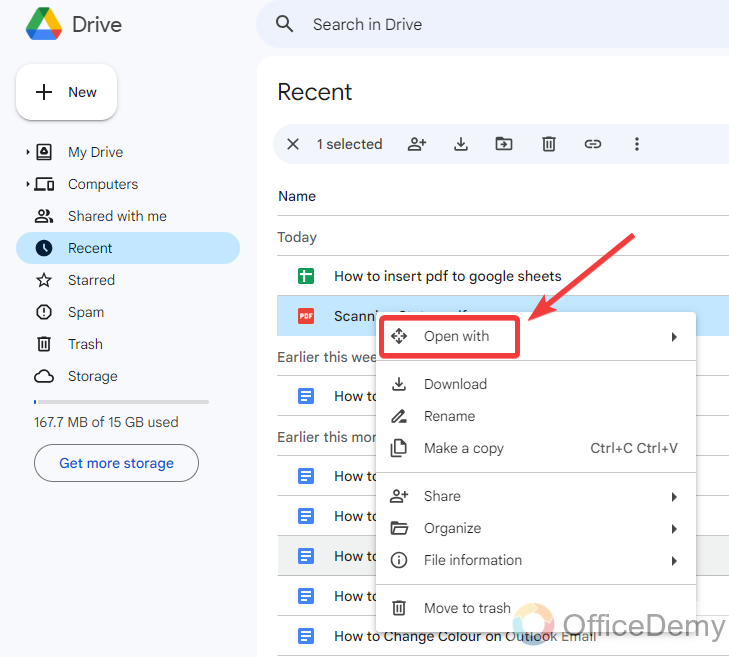
Step 5
When you click on the “Open with” option, another drop-down menu will open where you will see some different tools to open this PDF. Select Google Docs to open this pdf file.
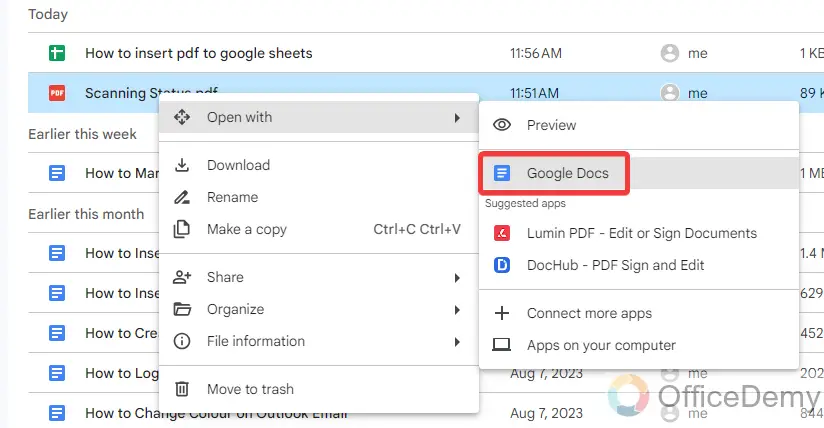
Step 6
Once your file has been opened to Google Docs, select all the data from this pdf file. You can also select all the data with the help of the shortcut key of select all Ctrl + A then press Ctrl + C to copy all the data.
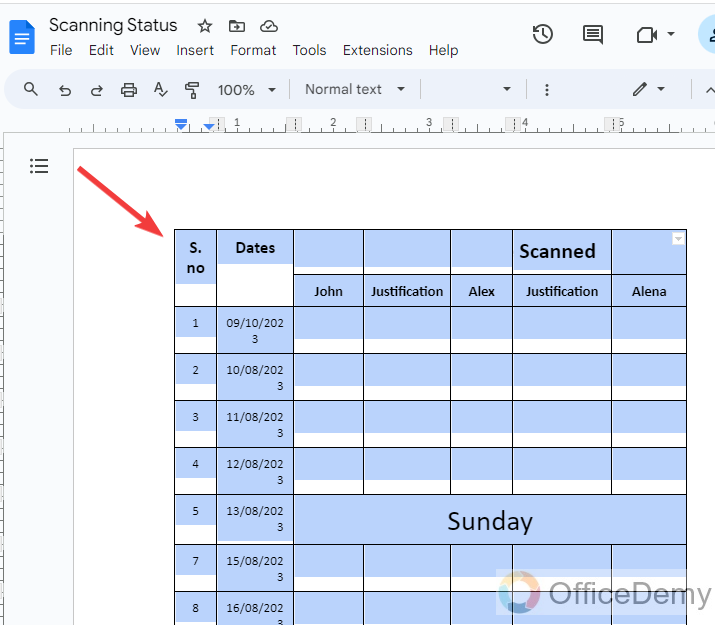
Step 7
After copying data, launch Google Sheets and place your cursor where you want to add this data. Then press Ctrl + V to paste all the data.
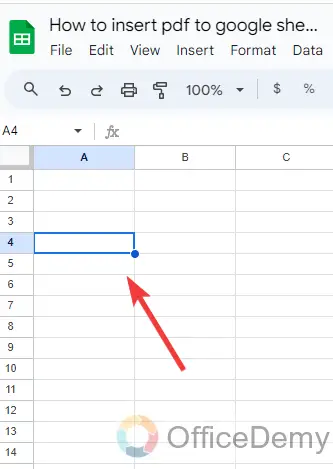
Step 8
You will see that your data will instantly be added to the Google Sheets as can be seen in the following picture, all your data has been added to the Google Sheets.
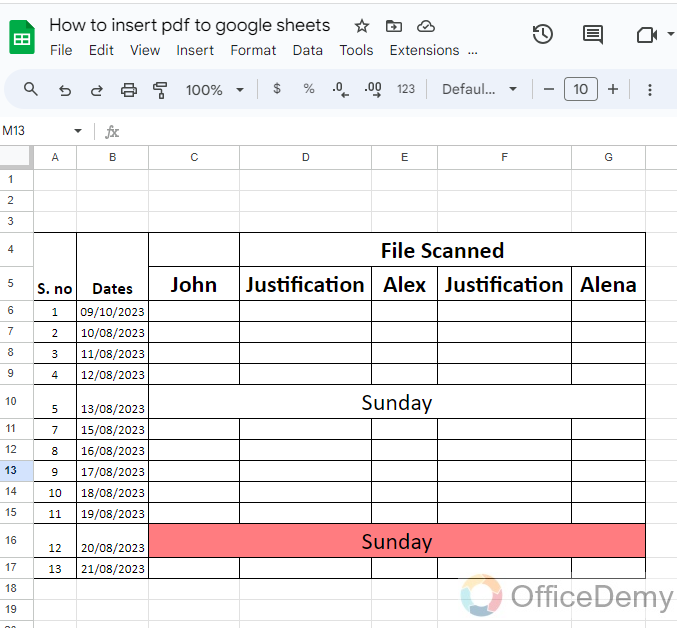
In this way, you can open your pdf file data in Google Sheets.
Insert PDF into Google Sheets – By Converting the file
As we know, Google Sheets can import an Excel file, so in this method, we will convert a PDF file to an Excel file and then import it to Google Sheets.
Step 1
First, open your pdf file from any source application of the pdf viewer as here I am using Foxit Phantom to open the pdf file.
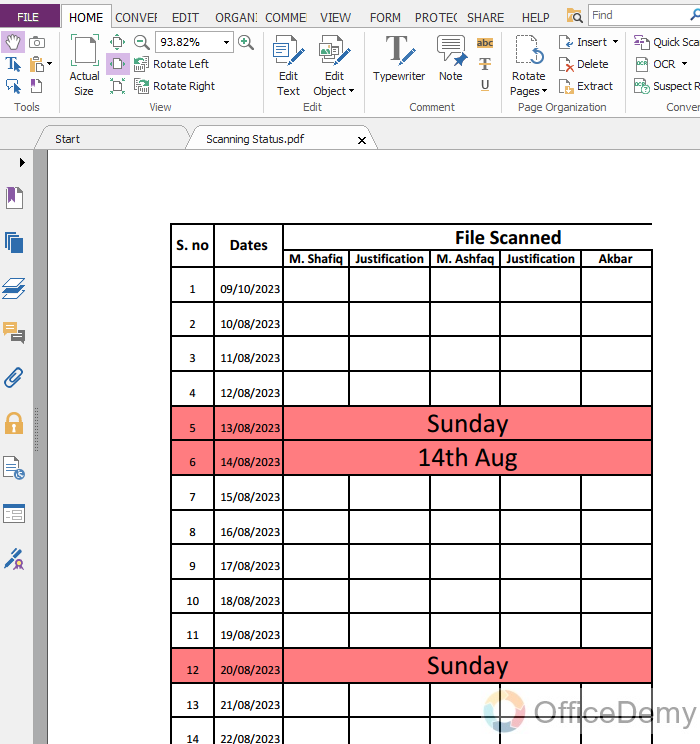
Step 2
Foxit Phantom offers the facility of converting your PDF file to an Excel file. To convert your pdf into XLSX, go into the file menu from the menu bar of Foxit Phantom then click on the “Export” tab from the left panel.
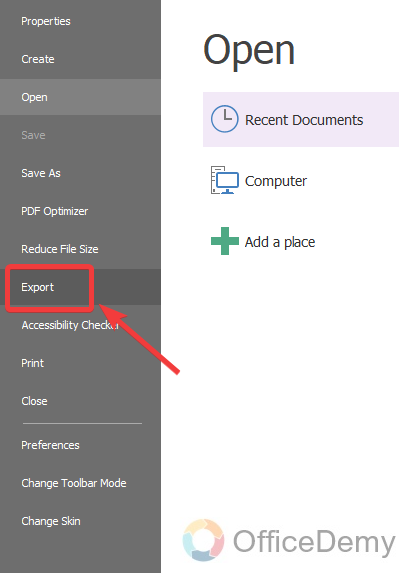
Step 3
When you click on the “Export” tab, it will ask you to convert your file in which format. As we have to convert a PDF to an Excel file, here we will select first “MS Office ” then “Excel” from the following menu.
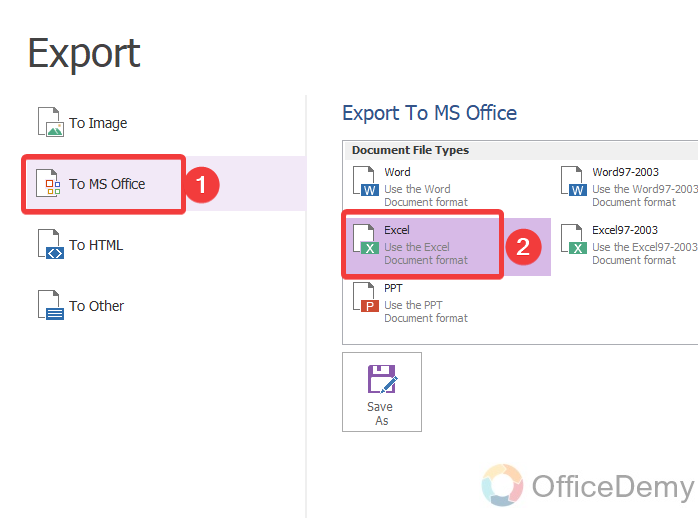
Step 4
Foxit Phantom will ask you to select the file destination to save your converted Excel file. Select the location path first then give the name to your file then simply click on the “Save” button as directed in the following screenshot.
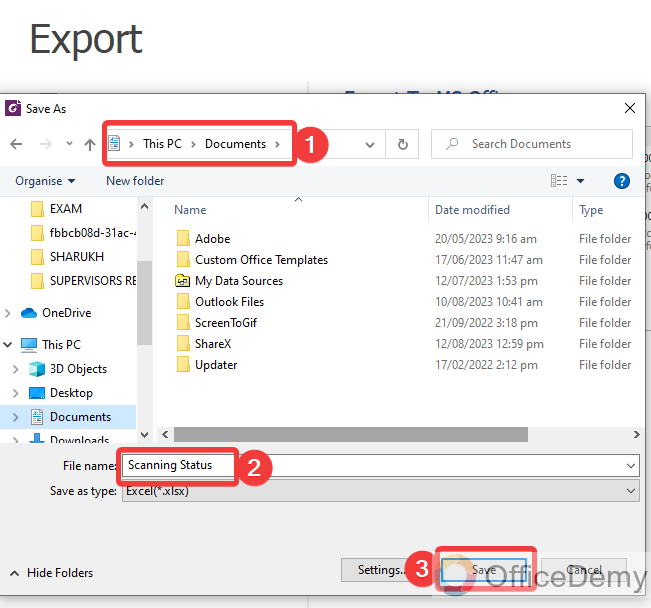
Step 5
As you can see from the result in the following picture your pdf file has been converted into an Excel file. Now we will import this XLSX file to Google Sheets.
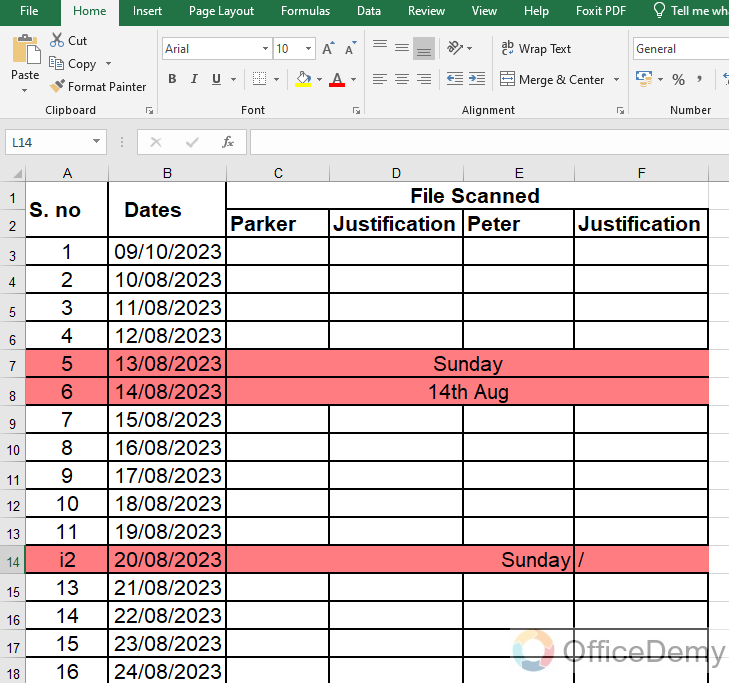
Step 6
To import this Excel file into Google Sheets, go into the “File” tab from the menu bar of Google Sheets located at the left top corner of the window.
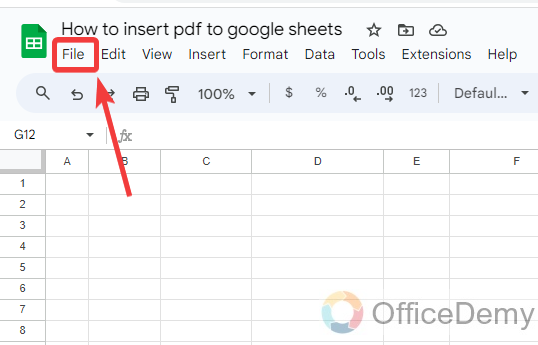
Step 7
When you open the “File” tab, you will find an “Import” option from the drop-down menu as highlighted in the following example. Click on it to import your Excel file to Google Sheets.
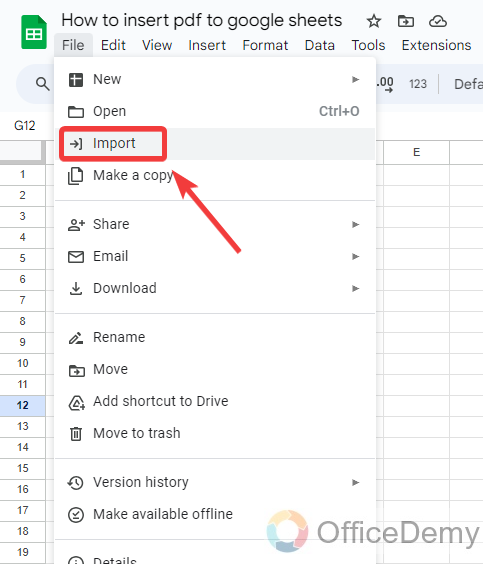
Step 8
When you click on the “Import” option a pop-up window will appear in front of you, click on the “Upload” tab first then click on the “Browse” blue button as directed below.
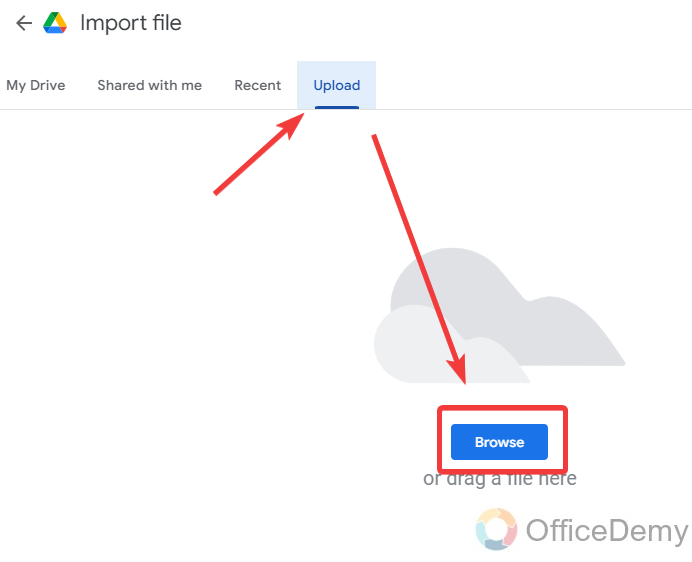
Step 9
Now locate and select your converted Excel file from your computer then click on the “Open” button to Import it to Google Sheets.
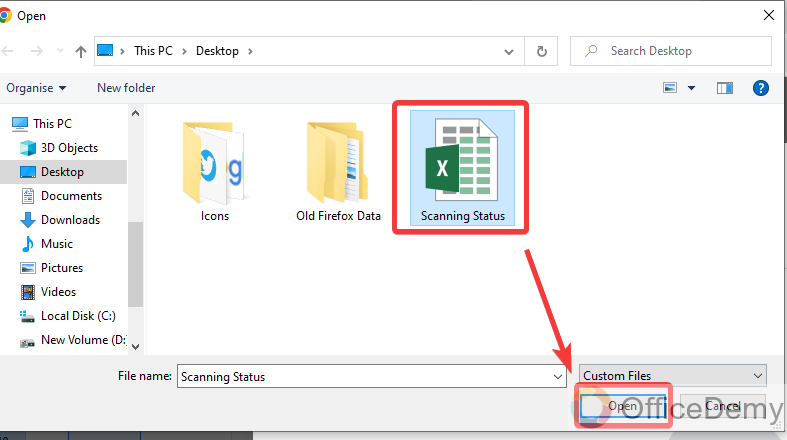
Step 10
As you click on the “Open” button, another pop-up will appear in front of you that will ask you to confirm the import of this file to Google Sheets. Click on “Import data” to import Excel file data into Google Sheets.
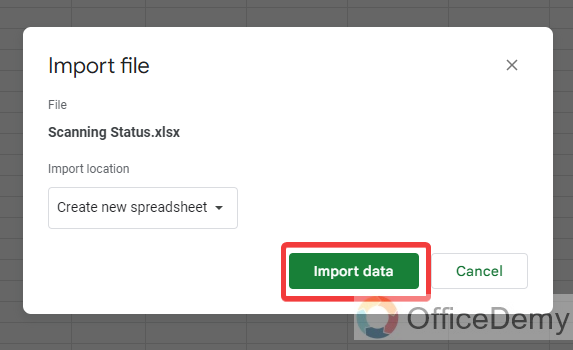
Step 11
You are almost done now. You can see the result in the following picture that your all PDF file data has been inserted into Google Sheets.
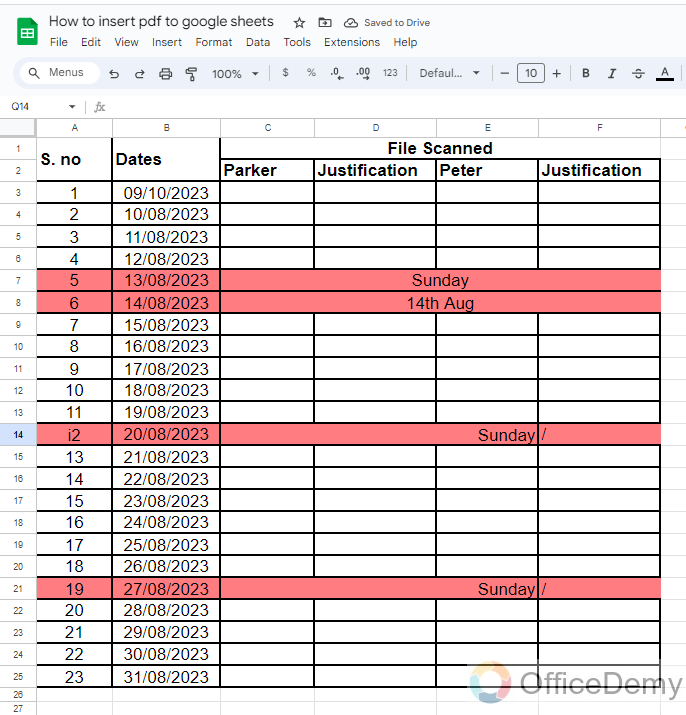
In this way, you can also insert pdf file data into Google Sheets.
Frequently Asked Questions
Can I Attach a PDF File to an Email in Google Sheets?
Yes, it is possible to send a Google Sheet as an attachment in an email. You can simply attach the PDF file of the Google Sheet to your email using the send google sheet as attachment feature. This allows you to conveniently share your spreadsheet with others via email.
Q: How to create a PDF file from Google Sheets?
A: Unfortunately, we can’t open PDF into Google Sheets, but there is good news you can create your spreadsheet file into PDF from Google Sheets. To create your tabular form data into pdf from Google Sheets follow the following guide as described below.
Step 1
Go into the “File” tab from the menu bar of Google Sheets located at the left top corner of the window as directed below.
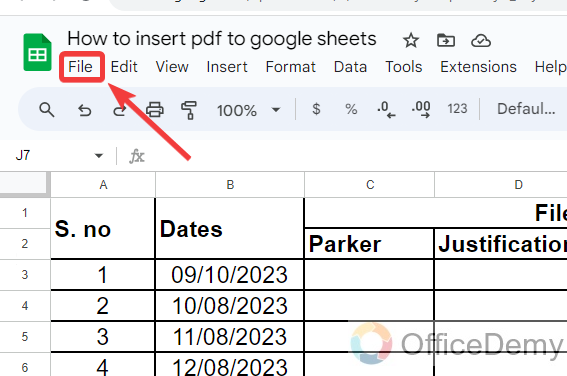
Step 2
When you click on the “File” tab of the menu bar, a drop-down menu will open where you will see a “Download” button. Click on it to download your file into pdf.
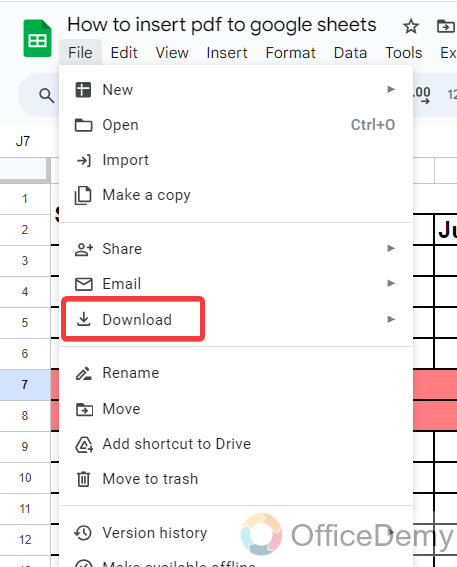
Step 3
When you click on the “Download” option from the menu bar, another expanded menu will drag down where you will see different kinds of file formats to download your Google sheet. As we need to convert our Google sheet into PDF here, we will select the “PDF (.pdf)” file format from the drop-down menu.
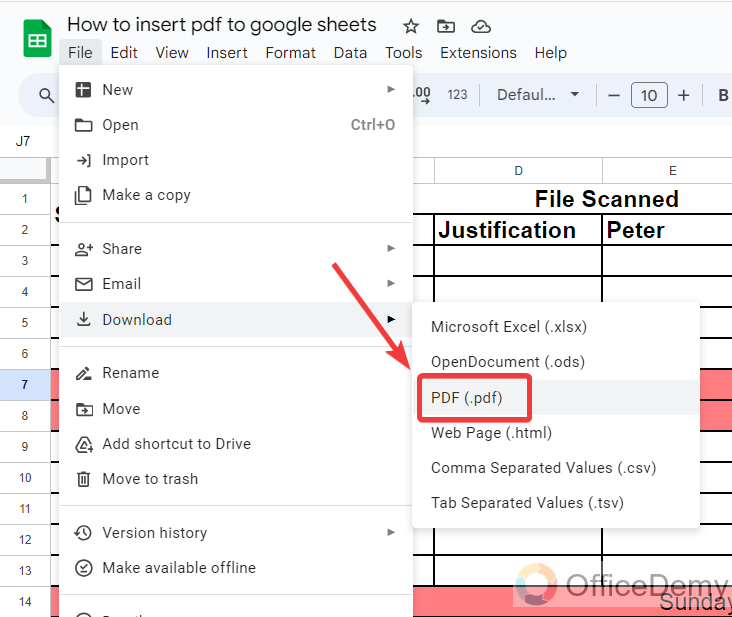
As you click on the pdf file format, your file will automatically download into the pdf.
Conclusion
Hopefully, Google Sheets will soon provide features to import your PDF file to Google Sheets till then you may use any above methods of inserting pdf into Google Sheets in the above article on how to insert pdf into Google Sheets.






