To Make Tabs in OneNote
- Open Microsoft OneNote and notebook.
- Go into the View tab.
- Click on the “Tabs layout” option.
- Then click on the “Horizontal tabs” > Tabs will be created.
Today, we will learn how to Make Tabs in OneNote. Microsoft OneNote is very simple with its easily accessible layout but still, it provides a variety of options to customize it. Similarly, Microsoft OneNote facilitates its users to add tabs in OneNote. You can easily access your notebook sections with these and provide you with a prominent look. In this article on how to make tabs in OneNote, let’s see how we can create tabs in OneNote.
Why do we need to Make Tabs in OneNote?
If you are in Microsoft OneNote there is a separate panel section for notebook and notebook pages but unfortunately, by default, there is no division to separate notebook sections in OneNote. Tabs provide you with the facility to organize your sections therefore you may need to create tabs in OneNote.
How to Make Tabs in OneNote
The procedure of making tabs in OneNote is very easy because it has a built-in option through which you can easily make tabs in OneNote which are below.
Step 1
When you open Microsoft OneNote, you see three different sections on your screen: the first for the notebooks and sections, the second for the pages and the third for writing notes. As you can see in the following picture as well as the first section for the notebooks and sections. Let’s see how we can create tabs for these sections instead of a folder tree.
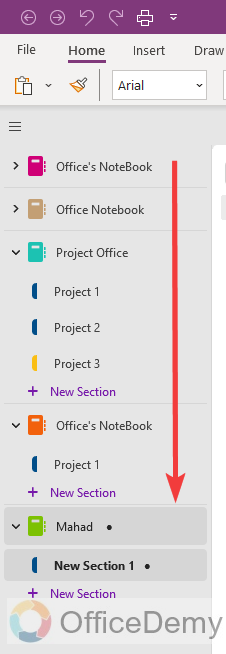
Step 2
Look into the menu bar of Microsoft OneNote and go into the “View” tab as highlighted below.
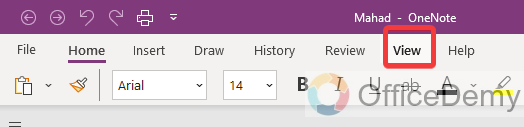
Step 3
Once opened the “View” tab, here you will see an option for “Tabs layout” at the 3rd or 4th tab as highlighted in the following screenshot.
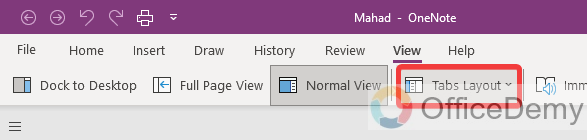
Step 4
When you click on this “Tabs layout” option, it will give you a couple of options “Vertical tabs” or “Horizontal tabs”, click on the “Horizontal tabs” option.
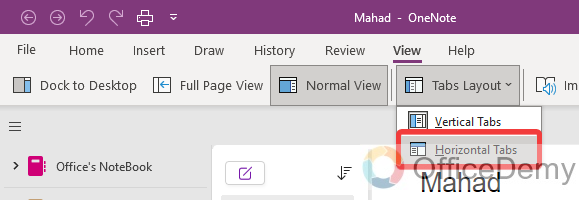
Step 5
Clicking on the “Horizontal tabs” option will give you tabs for the notebook’s Sections along the top of the notebook window as seen below. You can easily organize and access your notebook’s Sections by using these tabs.
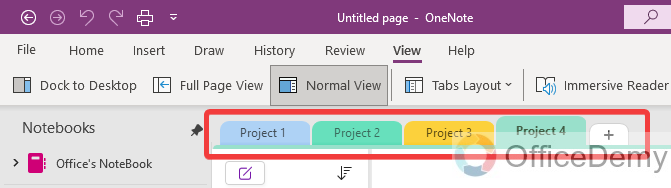
How to add Tabs in OneNote?
A: Although adding a tab in OneNote is much easier in Microsoft OneNote just like a browser tab, you just need to click on the “+” sign along the last tab, and a tab will be added to your notebook. Moreover, there is another way to add a tab in OneNote, as we know these tabs represent the notebook’s sections in OneNote so if we create a new section in OneNote, it will create a new tab for it, let me show you practically experience in the following examples.
Step 1
If you see the following picture, here you will see a “+” sign along the end of the tabs as directed below. You can easily add tabs by just clicking on this “+” sign.
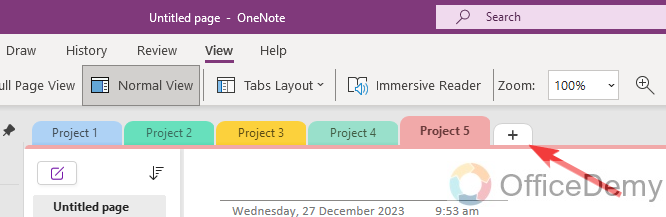
Step 2
On the other hand, you can also add tabs by creating a new section in OneNote. To create a new section in OneNote first open the notebook in which you want to create a new section, then look at the extreme bottom of the window in the first panel, here you will see a button to “Add section”. Click on it to create a new section.
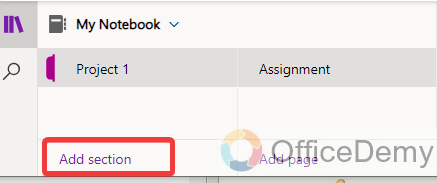
Step 3
When you click on the “Add section” button, it gives you a small pop-up window where it will ask you to enter the name for the section then click on the “OK” button as highlighted below, it will give you a new tab with a new section.
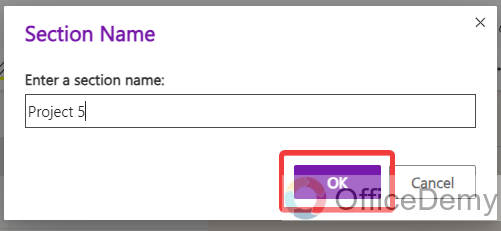
How to remove Tabs in OneNote?
If you are looking to remove tabs in Microsoft OneNote, then there are two different scenarios either you want to completely remove a tab in OneNote or want to just hide this tab’s view in OneNote. Both methods are below. Whatever you want to do you can easily remove tabs OneNote by following these steps.
Step 1
If you want to completely remove a tab forever from your notebook then you will have to delete it from your notebook. To delete a tab, press right-click on the tab, and a small drop-down menu will open where you will find the “Delete” option. Click on it to delete the tab or section.
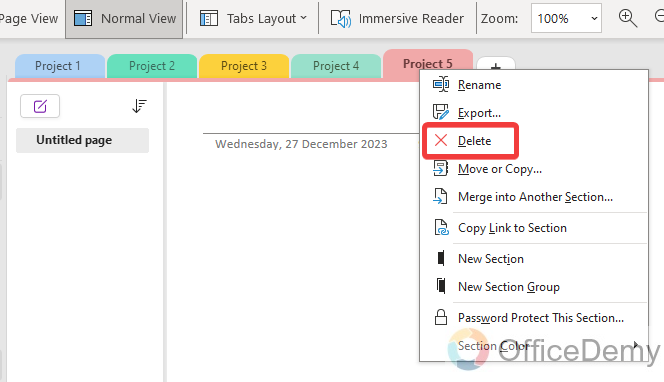
Step 2
If you just want to hide these tabs from the layout but want to keep all your notebook’s sections safe, then you can toggle to vertical view from the horizontal view from the View tab as highlighted in the following picture. It will change the layout view and turn your tabs into a vertical view in the notebook section.
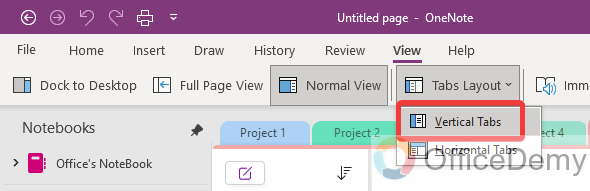
Conclusion
Did you see how it was easy to make tabs in OneNote? Now you can make tabs in OneNote whenever you want and can organize your notebook well. I hope this tutorial on how to make tabs in OneNote will be helpful to you.




