To Share OneNote with Others
- Open the notebook.
- Click on the Share button.
- Select the desired source.
- Put the email address of the recipient to share with.
- Click on the Send button.
OR
- Open notebook in OneNote.
- Go into the File tab.
- Click on the Share tab.
- Enter the email address of the person.
- Then simply click on the Send button.
This guide will teach you how to share OneNote with others. Microsoft OneNote is becoming more elegant among people because it not only facilitates you to create notes in OneNote, but you can also directly share them with other users if needed. If you don’t know how to share OneNote with others, then go through the following article on how to share OneNote with others.
Why do we need to Share OneNote with Others?
Creating notes means you are drafting something to take an idea of something else. There may be thoughts on notes that you may need to share with others to take advice or suggestions. If it is so, then read the following article on how to share OneNote with others and learn to share these notes with others.
How to Share OneNote with Others
In this article on how to share OneNote with others, we will teach you three different methods of sharing OneNote with others.
- Share OneNote with others by Share button
- Share OneNote with others by Share tab
- Share OneNote with others by using OneDrive
1. Share OneNote with others Using the Share button
When you open Microsoft OneNote, you will see a small share button located at the right top corner of the window through which you can easily share OneNote with others. Below are the steps to share OneNote with others by Share button.
Step 1
Once you have opened Microsoft OneNote, you will be on the “Home” screen of OneNote where you will see all your notebooks and pages, first, select the notebook that you want to share with others.
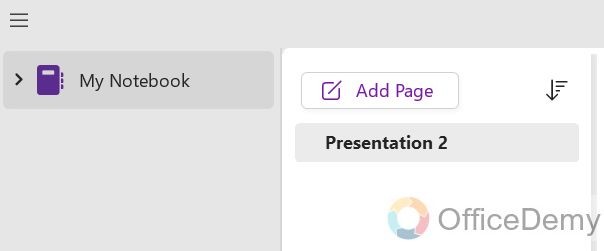
Step 2
Once you have opened the notebook that you want to share on Microsoft OneNote then look at the right top corner of the window where you will see a “Share” button as directed in the following picture. Click on it to share the OneNote with others.
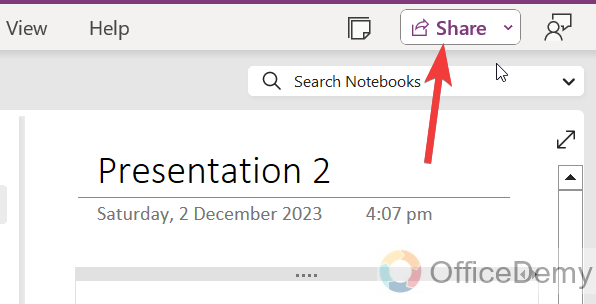
Step 3
As you click on this “Share” button, a small drop box will open where you will see different kinds of options to share OneNote. In these options the first option you will see “Share Entire Notebook” through which you can share the entire notebook in OneNote.
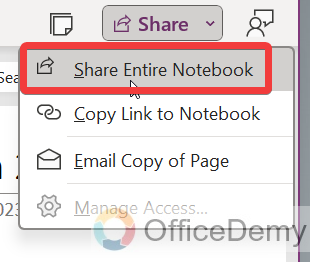
Step 4
The second option of this drop-down menu is “Copy Link to Notebook“. This option will give you a link that you can share with others with the help of which other users can access your notebook.
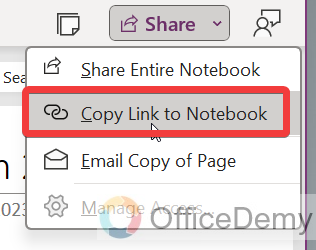
Step 5
Similarly, if we look at the third option of this Dropbox you will see an option “Email Copy of Page” that will lead you toward the email window along with a copy of the current page of the notebook that you can share with others.
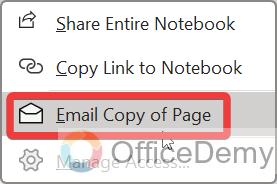
Step 6
When you click on any of the above options, you will see the following pop-up window that will ask you to provide the email address of the person with whom you want to share this file.
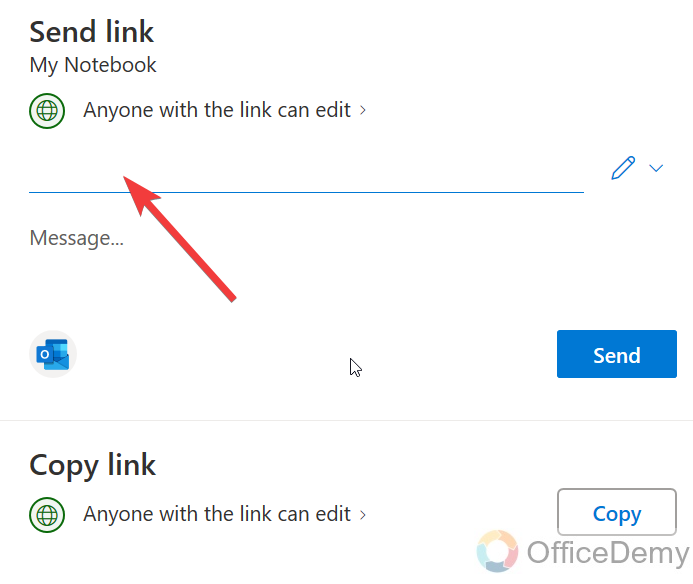
Step 7
Once you have put the username of the person with whom you want to share your notebook then click on the “Send” button as highlighted in the following picture.
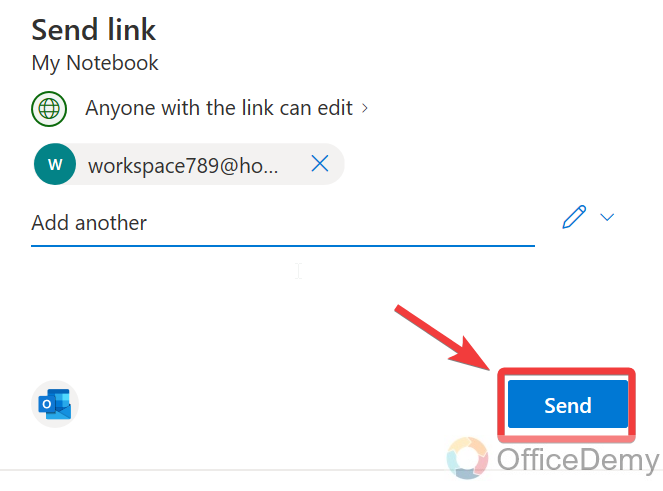
2. Share OneNote with others by Share tab
You can also find a Share tab in the File tab from the menu bar of Microsoft OneNote through which you can share OneNote with others. Let me show you practically with the help of the following steps.
Step 1
First, open the notebook that you want to share with others, you can easily open your notebook from the following section on the Microsoft OneNote window.
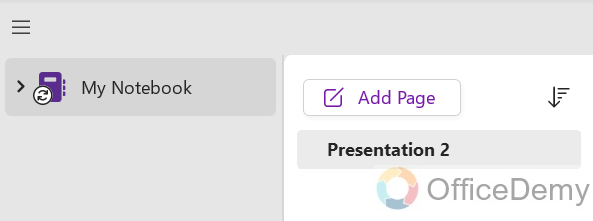
Step 2
After opening the notebook that you want to share click on the “File” tab from the menu bar of Microsoft OneNote located at the left top corner of the window as did below,

Step 3
As you click on the “File” tab from the menu bar of Microsoft OneNote, you will switch to the following window where you will find a “Share” tab in the left panel as highlighted in the following picture.
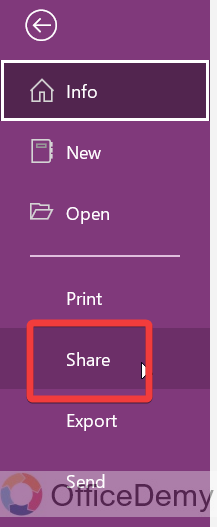
Step 4
Clicking on this “Share” tab from the side panel will give you a small pop-up window that will ask for inserting the username or email address of the person with whom you want to share the file. Simply click on the “Send” button after entering the email address.
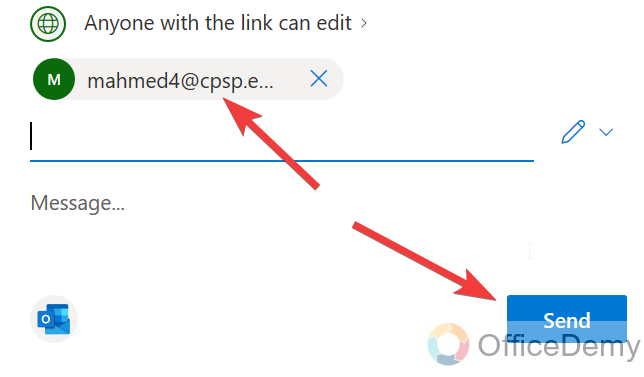
3. Share OneNote with others Using OneDrive
As we know, OneNote stores its backup to the Office 365 cloud that can be accessed by Microsoft OneDrive. You can also share OneNote with others by using OneDrive. Follow the following instructions to share OneNote with others by using OneDrive.
Step 1
Open any browser on your computer and go on to the web page of Microsoft OneDrive where you will see several tabs at the left panel, go into the “My files” tab from this panel as highlighted below.
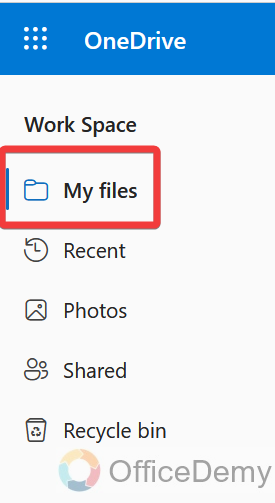
Step 2
In the other section of Microsoft OneDrive, you will see all your OneDrive files and folders. Microsoft OneNote files are placed in the documents folder, that’s why we will open the “Documents” folder as highlighted below.
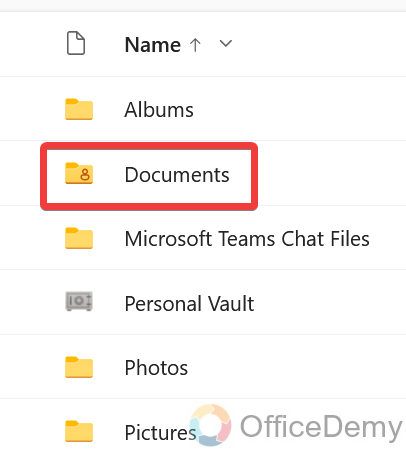
Step 3
As you open the “Documents” folder on Microsoft OneDrive, you will see all your Microsoft OneNote files, press right-click a mouse on the file that you want to share then click on the “Share” button from the drop-down menu.
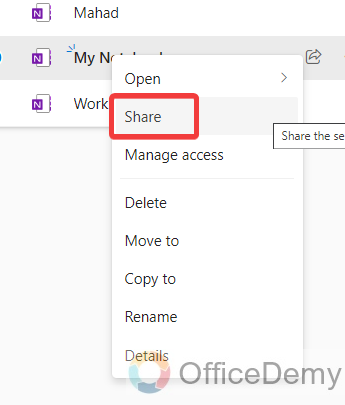
Step 4
Clicking on this “Share” button will also give you the same pop-up where first you will have to write down the email address of the person then simply you can share this file by clicking on the “Send” button as directed below.
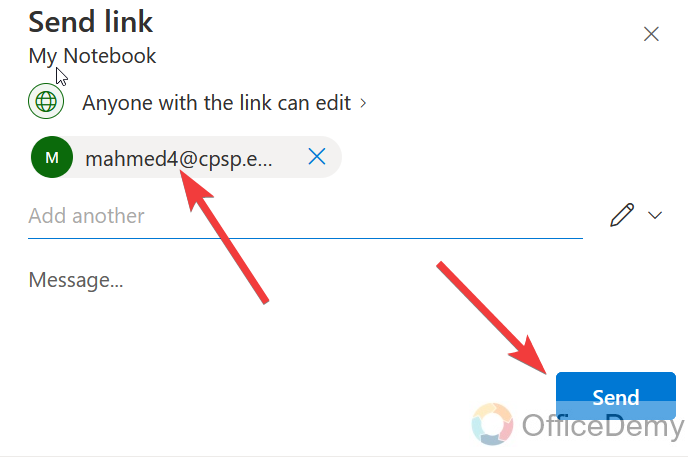
Frequently Asked Questions
How to share access on OneNote?
You can also share access to your notebook in OneNote to give rights to other users to access your notebook more significantly. Read the following steps to share access on OneNote with others.
Step 1
As usual, first, we need to open the notebook on Microsoft OneNote for that, you want to share access as I have opened a notebook in the following example.
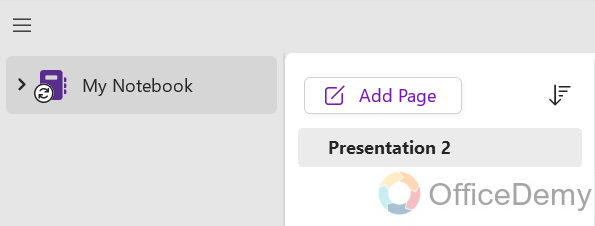
Step 2
Once you have opened the notebook on Microsoft OneNote click on the “Share” button located at the right top corner of the window as highlighted in the following picture.
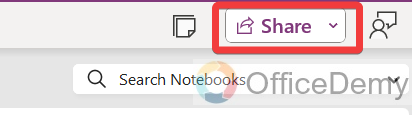
Step 3
When you click on this “Share” button, a small drop-down menu will open where you will see a “Manage access” option at last as highlighted in the following picture. Click on it to share access on OneNote.
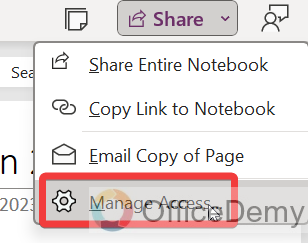
Step 4
Clicking on this “Manage access” option will give you a small new pop-up window where you will see all the shared participants of the notebook. Click on the “Start Sharing” button to share access to the notebook as directed below.
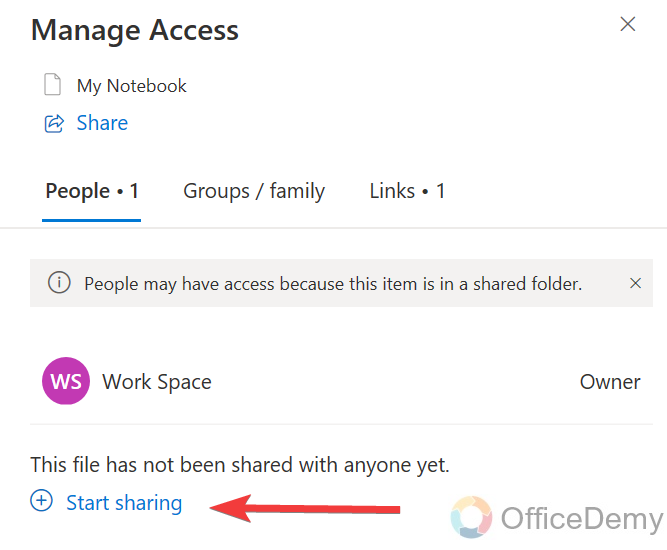
Step 5
When you click on the “Start Sharing” button, it will give you another pop-up that will ask you to insert the username of the person with whom you want to share access to the file as directed below.
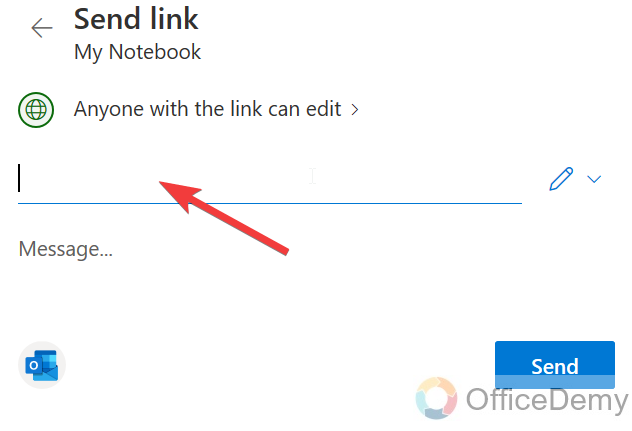
Step 6
Once you have added a username click on the small pencil icon along the participants’ field as directed in the following picture.
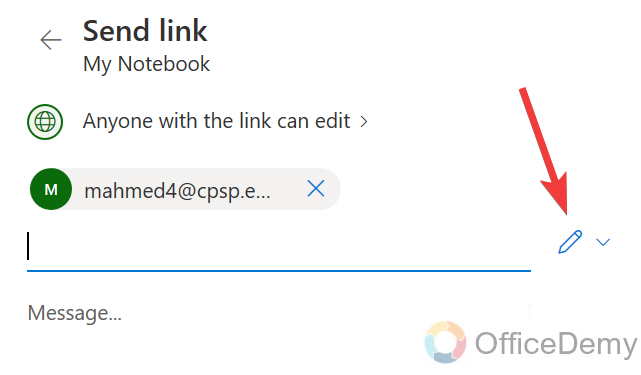
Step 7
This small pencil icon will also give you a small drop-down where you will see different kinds of rights that you share with the user. Select the rights from the following highlighted drop-down.
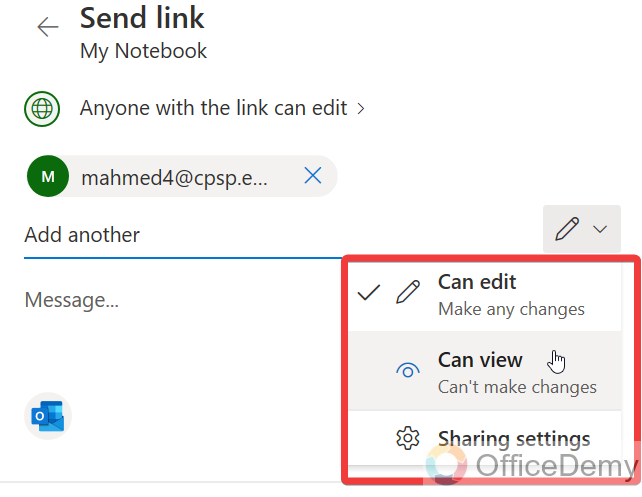
Step 8
Once you have done all for giving the rights to the user then simply click on the send button on this pop-up to share this selected access on OneNote.
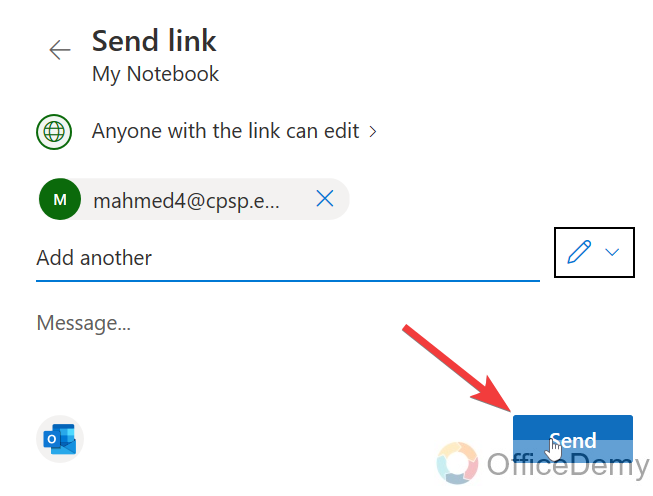
Conclusion
Hope you enjoyed the above article on how to share OneNote with others in which we have covered three different methods of sharing notebooks. If the above guide is found helpful to you then let us know in the comment section below.




