To Turn off OneDrive Autosave
- Open OneDrive Web App.
- Select “Settings” (the Gear icon) and then “Settings” again.
- Turn off all three toggle buttons.
- Click “Manage backup” and toggle off all file autosaving buttons.
Hello everyone. Today, we are going to learn How to turn off OneDrive autosave. Autosave is a saving function in many computer applications and video games that automatically saves the current changes or progress in the program or game, intending to prevent data loss should the user be otherwise prevented from doing so manually by a crash, freeze, or user error.
Further, autosave is a new feature available in Excel, word, and PowerPoint for Microsoft 365 subscribers that saves your file automatically, every few seconds, as you work. Autosave is enabled by default in Microsoft 365 when a file is stored on OneDrive, OneDrive for Business, or SharePoint online.
Now we are looking forward to learning about the main topic, how to turn off OneDrive autosave. If you want to turn off OneDrive autosave, then select Start, type OneDrive in the search box, and then select OneDrive in the search results, go to Settings on the settings tab, uncheck all the boxes under general, on the autosave tab, set the documents and pictures lists to this PC only, and uncheck the other boxes.
Why do we need to Learn – How to Turn off OneDrive Autosave?
It depends on the user’s needs. If someone is working on a project and wants to save changes automatically then the person would never like to turn off Autosave. But, if you have a final data file, and you want to do some experiments, workaround with the file, but you don’t want to use AutoSave if your experiment Is right only then you would like to save those changes, otherwise you will revert to original data by Undoing the action, in this, and a lot of similar cases, the autosave feature can be turned off.
However, if you turn off OneDrive autosave for a file, the program will remember and will keep it off every time you reopen that file. We also have some more reasons to turn off OneDrive autosave.
- You have full control disabled autosave in OneDrive, you regain complete control over when and how your OneDrive files are saved.
- If you turn off OneDrive autosave it improves performance while working on files, autosave can consume system resources, especially when working with large files.
- If you’ve ever experienced the frustration of unintentional changes being saved automatically, causing valuable data to be overwritten or lost forever, fear not, for we have the solution. And it is very easy, you can turn off autosave by the settings.
Step-by-Step Procedure to Learn – How to turn off OneDrive autosave
We can turn off OneDrive autosave using a simple strategy. So, let’s begin to learn how to turn off OneDrive autosave step by step using this common and easy procedure, so keep reading. Now go ahead to learn how to turn off OneDrive autosave in a few minutes.
How to turn off OneDrive autosave – Using Settings
In this first section, we will learn how to turn off OneDrive autosave step-by-step using settings. There is a simple method that must be easy to learn how to turn off OneDrive autosave. You can Open OneDrive from the shortcut on your taskbar, or you can go to the web and search for OneDrive.
Step 1
First, click on the “Cloud” icon in the taskbar to start OneDrive.
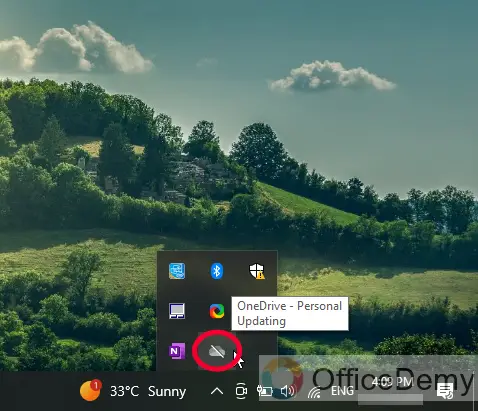
Step 2
Now click on the Gear icon “Settings” to open help & settings.
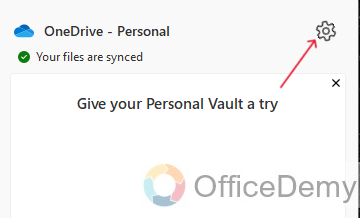
Step 3
Then click on the “Settings” buttons in the dropdown list.
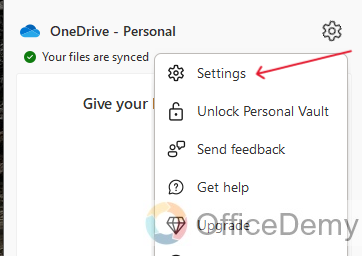
Step 4
Now you can see three toggle buttons below, Toggle off all three like I did in the below image.
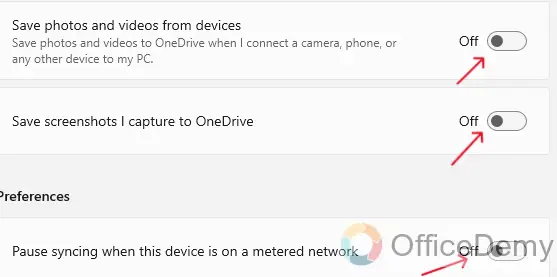
Step 5
Now click on the “Manage backup” button below.
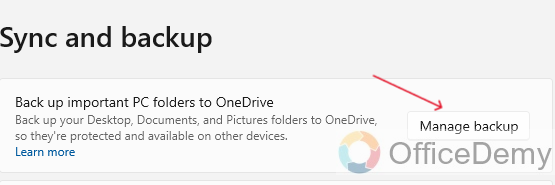
Step 6
And last, toggle off all file’s autosaving buttons.

You can solve your issue without any doubt with this effortless and proper procedure to turn off OneDrive autosave.
FAQs
Q1: What do you mean by Autosave? And how does it work?
Ans. Autosave is a function of a computer program (such as a word processor or spreadsheet) that automatically saves an open file at regular intervals. It saves your file automatically, every few seconds, as you work. AutoSave is enabled by default in Microsoft 365 when a file is stored on OneDrive.
Q2: What happens if the autosave is off?
A2: If autosave is turned off, the following experiences are degraded: Any edits made by other authors will not be visible in real time to the userwith autosave off. Changes others have made since the last manual save won’t appear until the next time the user saves the file manually, content merges complete, and a full download happens, the more likely their edits will conflict with the edits of others, resulting in longer save time and merge conflicts that may be difficult to resolve. The user may see more errors.
Q3: What are the advantages and disadvantages of autosave?
A3: The advantages of autosave, this feature ensures that your work is not lost in case of a power outage or a system failure. It saves time and prevents the frustration of losing hours of work due to unexpected interruptions and disadvantages of autosave, this also creates an issue if you regularly open an existing workbook, make changes, and then Save As to save the file with a new name. If autosave is enabled, you will need to change your workflow. As soon as you open the original file, you need to save a copy before making changes.
Q4: How to change the autosave location in OneDrive?
A4: You can change the autosave location in OneDrive step by step.
In the file, click on the Options button and save in the default file location you can set the default save location. Each office app can use a different location. As long as the file is somewhere in either a personal or business OneDrive folder, it will autosave.
Q5: What is the difference between autosave and auto recovery?
A5: There are some differences between autosave and auto recovery. AutoSave allows you to save your work in real time when you save your Excel files in OneDrive or SharePoint. On the contrary, ‘save auto recover Information’ is an option that automatically saves your work every 10 minutes (or whatever time you specify).
Conclusion
Wrapping up how to turn off OneDrive Autosave. I have explained as much as possible in a short way, how to turn off OneDrive autosave. I hope that I have delivered all necessary instructions by this easiest and most helpful producer to turn off OneDrive autosave. You can also find some FAQs regarding this topic. I hope that you find this guide helpful. Thanks for reading Office Demy tutorials.

![How to Turn off OneDrive Autosave – [Easy way]](https://www.officedemy.com/wp-content/themes/rehub-theme/images/default/noimage_450_350.png)

