To Lock Sheets in Google Sheets
- Open the Data tab and go into the “Protect sheet and ranges”.
- Add a new Sheet.
- Select your sheet.
- Click on Set permission.
- Restrict permissions for Only me.
- Click on the Done button.
Hi, in this tutorial, I will teach you how to lock sheets in Google Sheets. Have you lost the original form of the document that was created after spending hours or someone in the co-workers has changed the layout of your document that you preferred? That can be frustrating. No more worry now! Google Sheets has announced the feature of locking sheets.
If you want to know how to lock sheets on Google Sheets, then the following article is for you. So, Let’s get started.
What is the Need for Locking Sheets in Google Sheets?
If you are on a shared Google sheet spreadsheet file and other people have access to the document, you might want to lock entire sheets that contain important information or if you are making any important sheet in google sheets and want to restrict other co-workers not to edit it then you should learn, how to lock sheets in google sheets to get rid of unwanted changes to your sheet.
How to Lock Sheets in Google Sheets
Google Sheets has an option namely, “Protect sheets and ranges” which can be found in the “Data” tab through which you can set restrictions of editing by setting permissions of “Only me“. In this way, nobody will be able to make changes to your sheet because it will be locked for editing. These are the following steps for applying protection on a sheet in Google Sheets to lock a sheet in Google Sheets.
Step 1
Once you have opened Google Sheets, go into the “Data” tab from the menu bar of Google Sheets as highlighted in the following picture.
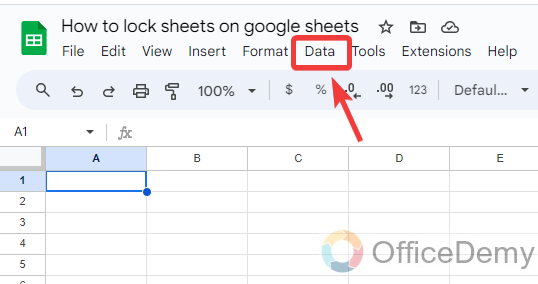
Step 2
When you click on the “Data” tab from the menu bar of Google Sheets, a drop-down menu will open where you will see a “Protect sheets and ranges” option. Click on it to protect or lock the sheet in Google Sheets.
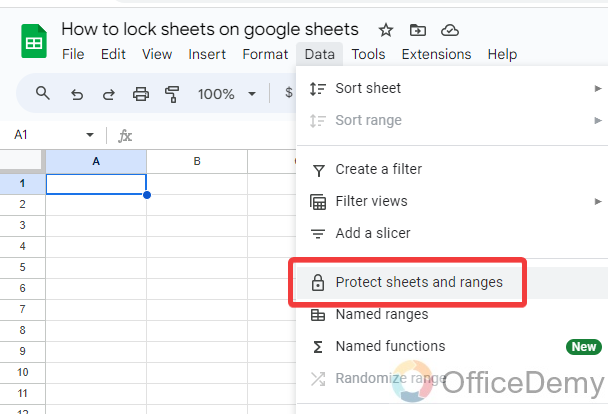
Step 3
When you open “Protect sheets and ranges“, a pane menu will appear from the right side of the window as can be seen in the following picture. On this panel click on the “Add a sheet or range” link button to add a new sheet to protect.
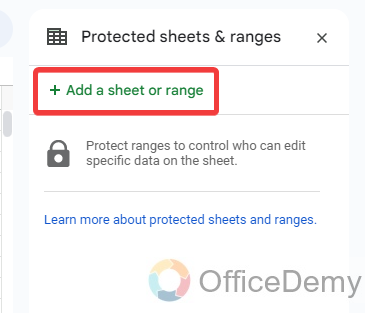
Step 4
Clicking on the “Add a sheet or range” option will give you the following menus, we have to lock a sheet so click on the “Sheet” option on it as directed below.
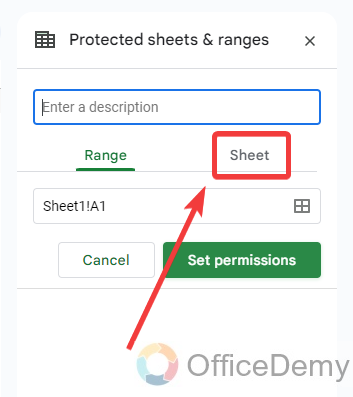
Step 5
When you click on the “Sheet” option, all required fields for locking a sheet will appear below, Fill them up to lock a sheet in Google sheet. In these required fields, first, give the name to create this protection.
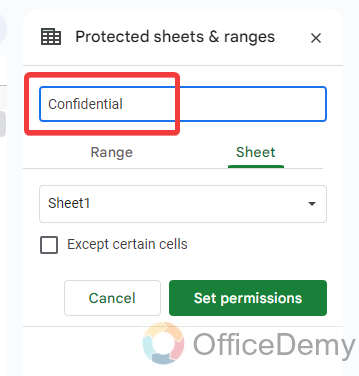
Step 6
After inserting the name, just into the next section, you will see a drop-listed menu that you can open with a small arrow as directed below. In this drop-listed menu, you can select the sheet that you want to lock or protect.
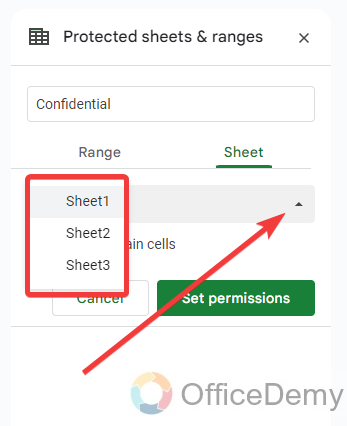
Step 7
Let’s suppose, here we are locking sheet1 so here we are selecting Sheet1. After selecting the sheet, simply click on the “Set Permissions” button to set your sheet on protection.
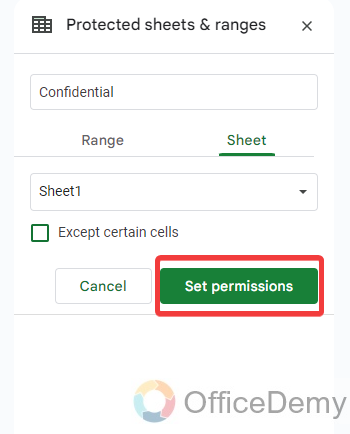
Step 8
When you click on the “Set Permissions” button, a small pop-up window will appear where you can set permissions, as you can see the several options on this small window, select the “Restrict who can edit this range” option.
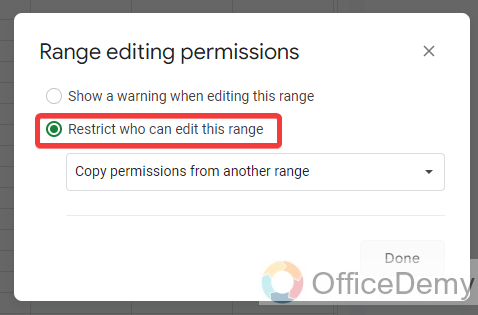
Step 9
After selecting this restriction, you will see a drop listed menu, select “Only you” from this drop-down menu to restrict your permission so no one can edit your sheet. In this way, you can protect or lock your sheet in Google Sheets.
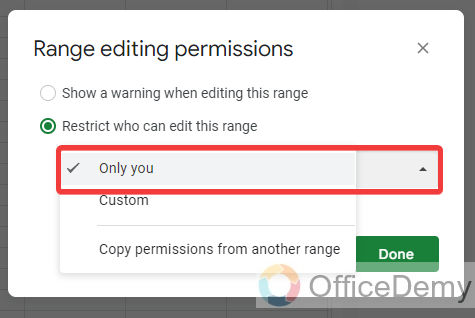
Step 10
Once you have selected all these options then click on the “Done” button to save these changes, As you click on the “Done” button your sheet will lock for any kind of editing.
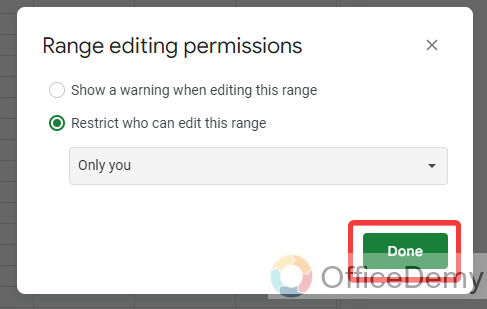
Frequently Asked Questions
Can Macros Help in Locking Sheets in Google Sheets?
Macros in google sheets can be the perfect solution for locking sheets. With their automation capabilities, macros allow you to protect specific sheets by setting permissions and restrictions. By utilizing macros in Google Sheets, you can ensure that only authorized individuals have access to the content, providing enhanced security to your data.
Can I Use the Same Method to Lock Google Sheets as I Can to Lock a Google Form from Editing?
Yes, you can use the same method for securing your google form as you can for locking a Google Sheet from editing. By adjusting the settings, you can restrict access and prevent others from making changes to your form or sheet. This ensures the integrity and privacy of your data.
Can the Same Method Used to Lock Sheets in Google Sheets be Applied to Locking Formulas?
Protecting formulas in google sheets is essential when you want to secure your data. However, the same method used to lock sheets may not apply to locking formulas. While you can protect sheets with passwords, formulas need a different approach. Utilizing features like data validation, protecting ranges, or using script code can effectively secure your formulas from being altered or deleted.
Can I Lock the IDLE Sheet in Google Sheets?
If you want to prevent accidental modifications, understanding idle in google sheets can be useful. While you can’t exactly lock the IDLE sheet itself, you can protect it by locking specific cells or ranges within it. This way, you ensure that the important data remains intact while allowing others to view or edit other parts of the sheet as needed.
How to unlock a sheet on Google Sheets?
Let’s suppose, you were working on a project with the help of a Google Sheets shared file. In this file you made a sheet locked to prevent any kind of unwanted changes, but you are free to project and want to free your sheet in Google Sheets. Then there is nothing to worry about because Google Sheets allows you to unlock the sheet if you lock it in for any reason. If you want to unlock the sheet in Google Sheets, then the following are the steps to unlock a sheet in Google Sheets.
Step 1
If you have locked any sheet in Google Sheets and want to unlock your sheet, then go into the “Data” tab from the menu bar of Google Sheets as highlighted in the following picture.
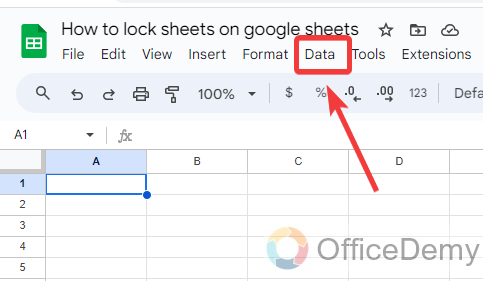
Step 2
When you click on the “Data” tab from the menu bar, a drop-down menu will drag down as can be seen in the following picture in which you will find the “Protect sheets and ranges” option.
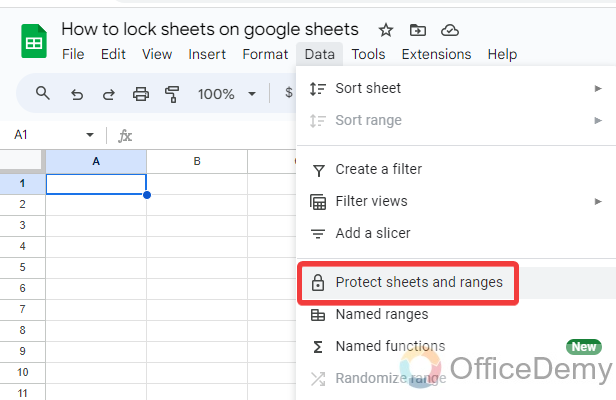
Step 3
When you click on the “Protect sheets and ranges” option, a pane menu will open on the right side of the window. On this panel, you will see an option for “show all protected ranges” as highlighted in the following picture.
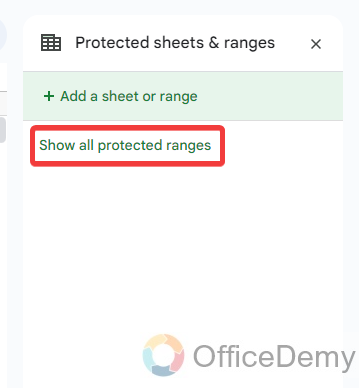
Step 4
Clicking on this “Show all protected ranges” button will show you all the locked sheets in front of you as displayed in the following picture. Click on it to unlock it.

Step 5
You can easily make changes to it when you open it, as we need to unlock our sheet in Google Sheets, to unlock the sheet click on the following highlighted bin icon. When you click on this bin button, the following rule will be deleted automatically.
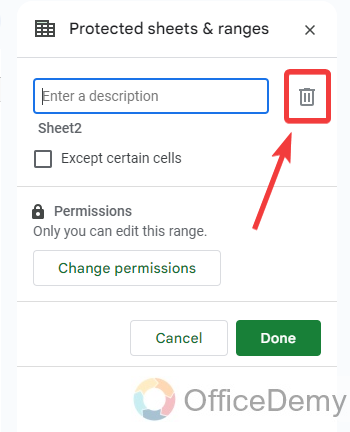
Step 6
When you click on that bin icon, a popup will appear in front of you to confirm it, click on the “Remove” button to confirm remove it. Your sheet will be unlocked.
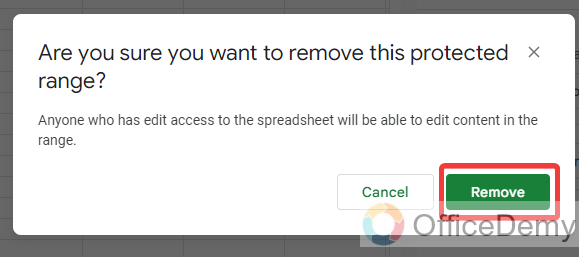
Can I Use Goal Seek in Google Sheets in Locked Sheets?
The goal seek function in google sheets can be used even in locked sheets. This powerful tool allows users to find a desired value by changing the inputs of a formula. It is valuable for financial analysis, budgeting, and forecasting.
How to get alerts when someone makes changes to your sheet?
Protecting a sheet or locking a sheet in Google Sheets is the fine way to prevent any unwanted changes in google sheets, but if you don’t want to lock your sheet but want to know who is making changes to your sheet, then this method is going to be very helpful to you because, with the help of following steps, you can enable alerts when editing with your sheet. Let me show practically in the following section how it can be done.
Step 1
First, go into the “Protect sheets and ranges” option and select the sheet for which you want to get an alert, after selecting the sheet click on the “Set Permissions” button.
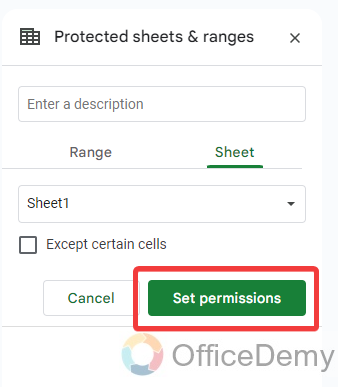
Step 2
When you click on the “Set permissions” button, a small pop-up menu will open in front of you where you will see an option “Show a warning when editing this range“, through which you can get alerts.
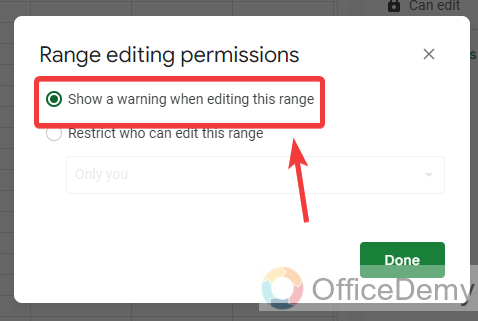
Step 3
Once you have selected the following option, then click on the “Done” button as highlighted in the following screenshot to save these changes.
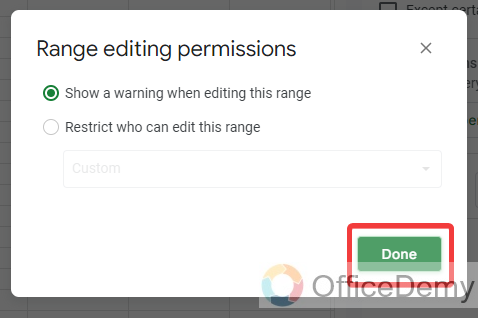
How to rename a sheet in Google Sheets?
If you are working on a giant project in Google Sheets and dealing with multiple sheets, you might be confused while linking these sheets or applying formulas and also recognizing them. In such a situation, giving a name to your sheet is the best idea in Google Sheets. Yes! Google Sheets offers the feature of renaming sheets as well. The following are the steps for renaming a sheet in Google sheet.
Step 1
To change the name of any sheet in Google Sheets, look at the left bottom of the window, you will see all your sheets. Press the right click of the mouse on the sheet for which you want to change the name, and a drop-up menu will open where you will see a “Rename” option.
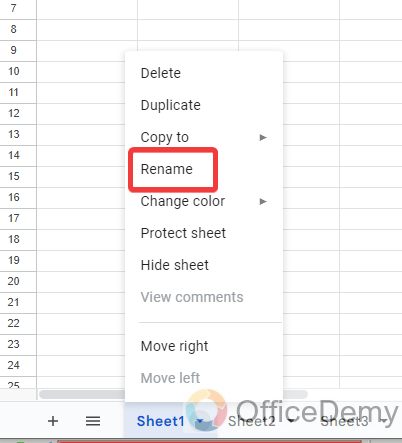
Step 2
When you click on this “Rename” option, it will automatically give you the name-changing option for the sheet, simply write the name for your sheet and hit Enter button, and your sheet name will be changed as in the following example.
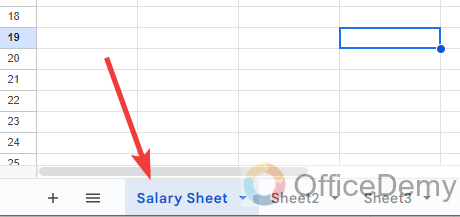
Conclusion
Working on a shared spreadsheet in Google Sheets, protection on sheets is essential. We have given you a way to protect your sheet through the above article on how to lock sheets in Google Sheets.




