To Share Section in OneNote
- Open the section in OneNote.
- Right-click > Click on the Copy link to section option.
- Search for the person.
- Paste the link.
- Click on the Send button.
In this tutorial, I will teach you how to share a section in OneNote. Microsoft OneNote comes with a lot of fantastic features in which one of the features of Microsoft OneNote is to create individual sections to differentiate notes and their topics. You can also share this section to collaborate with other co-workers, if you don’t know how to share a section in OneNote and want to learn then read the following guide.
Advantages of Sharing a Section in OneNote?
Let’s suppose that you are working on a project while creating in OneNote, you may need to share a specific part of your project with someone but you can easily share just a section with others in OneNote. It can provide you with a quick and efficient process to share a section of OneNote. So let’s get started with how to share a section in OneNote.
How to Share Section in OneNote
1. Share a Section in OneNote
The procedure of sharing a section in OneNote is very simple, there is no technical method but a logical way through which you can easily share a section in OneNote. Microsoft OneNote offers the facility of creating a link for a section in OneNote that you can share with anyone to share a section in OneNote.
Step 1
If you want to share a section in OneNote, first, you will have to open that section from your notebook in OneNote as I have opened in the following example.
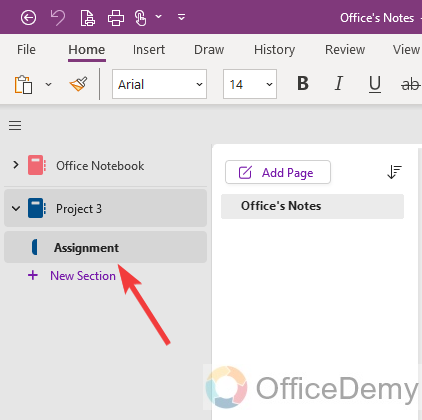
Step 2
After opening the section from the notebook press the right click of the mouse on the section The drop-down menu will open where you will see a “Copy link to section” option through which you can share a section in OneNote.
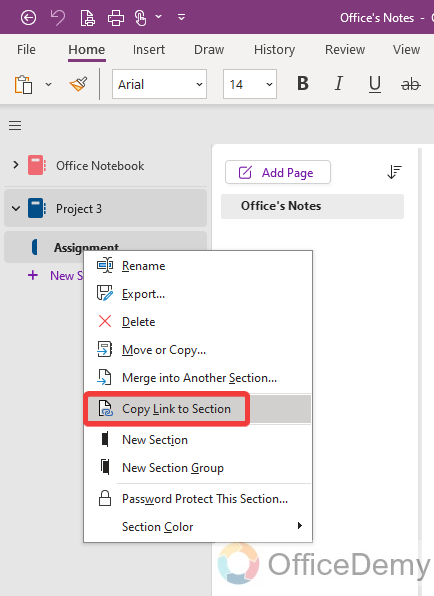
Step 3
Now, it’s up to you with whom you or by which you are sharing this OneNote section, just past the link and share the section. In this example, we are sharing a section with a person within OneNote. To find the person go into the search bar at the top bar of OneNote. On this search bar, write the email address of the person and click on it.
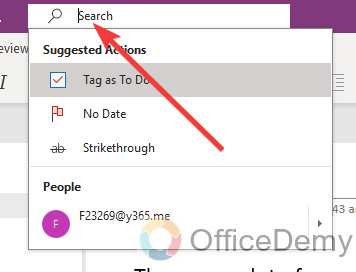
Step 4
When you click on the people from the search results, a small pop-up window will appear in front of you, on this window click on the “Message” icon as directed in the following picture.
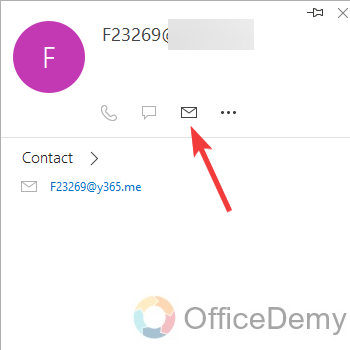
Step 5
Clicking on that message icon will automatically redirect you to the email window, again press the right click of a mouse and then click on the “Paste” option to paste the Section link.
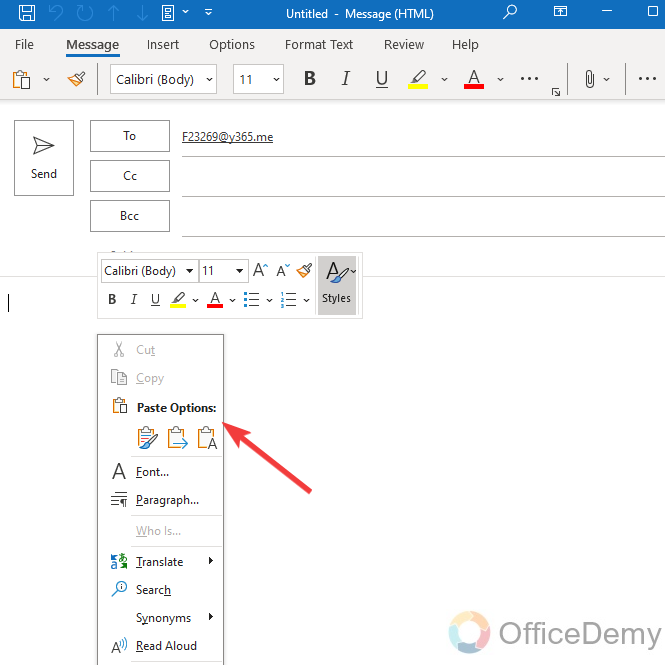
Step 6
As you can see the result in the following picture, here the section link has been added, now just click on the “Send” button to share the section with someone.
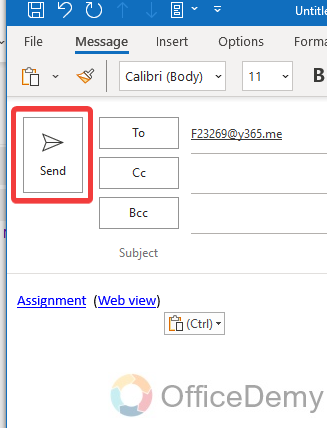
2. Share the entire notebook in OneNote
A: In Microsoft OneNote, a notebook consists of different sections and pages that you can share individually but if you want to share the entire notebook simultaneously in OneNote then follow the following instructions.
Step 1
First, open the notebook that is shared in OneNote.
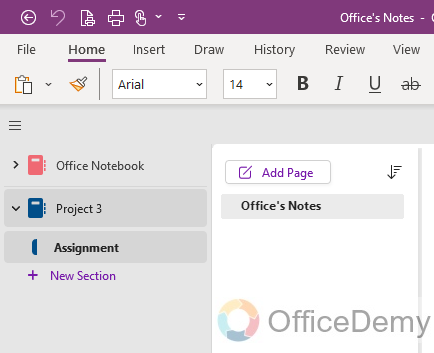
Step 2
Once you have opened the notebook then look at the right top corner of the window, you will see a “Share” button as directed below through which you can easily share an entire notebook with anyone.
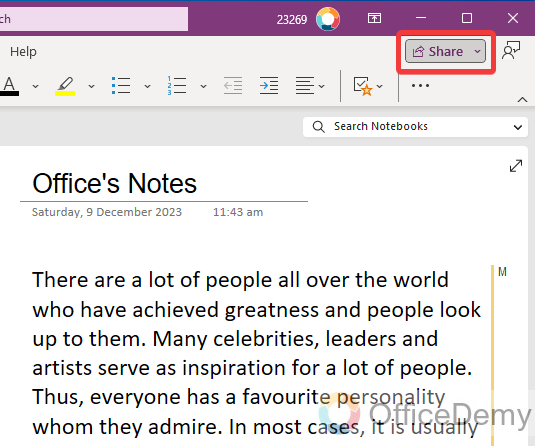
Step 3
As you click on this “Share” button, a small drop-down menu will open where you will see a “Share Entire Notebook” option as highlighted below, click on it to share the entire notebook in OneNote.
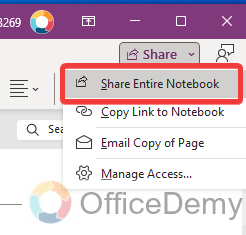
Step 4
A new separate small pop-up window will open where you will be asked for the email address with whom you are sharing the entire notebook, write the email address of the person then simply click on the “Send” button.
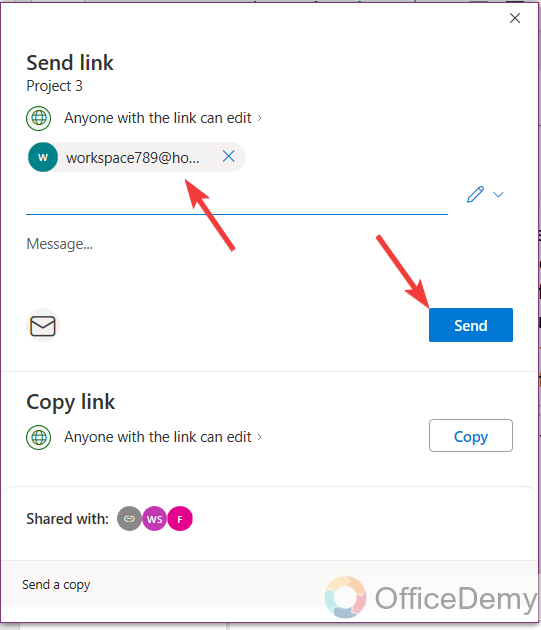
Conclusion
Now, if you need to share a section in OneNote or the entire notebook, the procedure is very fine and simple as you have learned in the above guide on how to share a section in OneNote.




