To Add and Remove Strikethrough in Google Docs
- Select the text you want to strikethrough.
- Click “Format” in the menu bar.
- Go to “Text” > “Strikethrough“.
OR
- Select the text with strikethrough.
- Click “Format” in the menu bar.
- Go to “Text” > “Strikethrough” to remove it.
In this article we will learn about what is strikethrough, how to do strikethrough in google docs. We will also learn how we can remove strikethrough from google docs document.
If you’re interested in adding a personal style to your Google Docs document, you can configure it with various formatting styles. One such option is known as Strikethrough , and there is often a special character for it.
Strikethrough is a great way to indicate that something has been crossed out, or to show that you’ve corrected an error. It can also be used to emphasize a word or phrase by striking it through with a red line.
As a general rule, the Strikethrough option is located in your computer’s menu globally. Depending on the context of your writing, it may function differently.
You’ll see how Strikethrough works in this article, so keep reading!
What is strikethrough in Google Docs?
Strike through text in a document is like crossing out the text of a paragraph with a line (commonly used a horizontal line). A crossed-out text is slightly visible, and the appearance of this text can be seen if we look closely, but the crossed-out text offers a clearer version of events than regular text.
Strikethrough is a great way to indicate that something has been crossed out, or to show that you’ve corrected an error. It can also be used to emphasize a word or phrase by striking it through with a red line.
Here is how strikethrough text looks like in google docs,
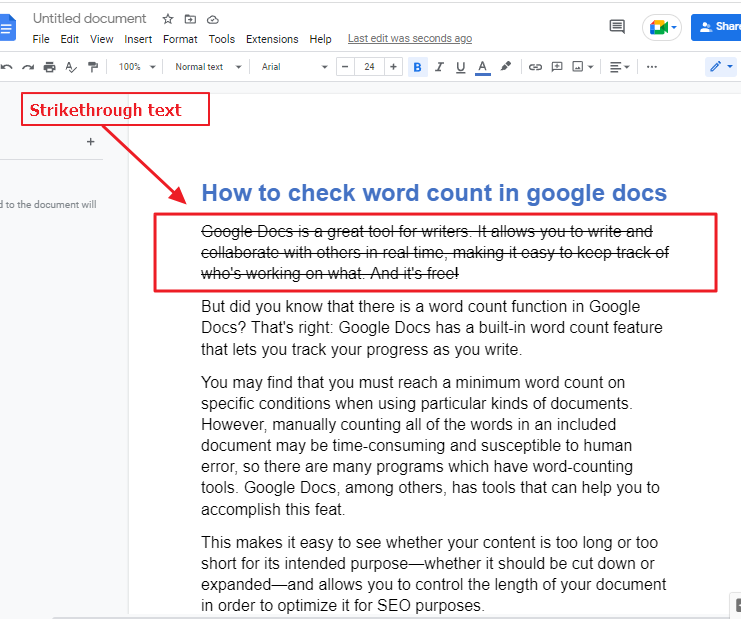
The strikethrough feature allows you to visually represent the mistakes we made in our document. It is also useful to add subtext in a document.
How to Strikethrough in Google Docs
To achieve the striking effect, you want whether you’re on desktop or on a cell phone, you can make use of the strikethrough feature. Follow one of the sections listed below based on your platform.
How to do strikethrough in google docs using menu bar
It is straightforward to deactivate text and strikeout the selection in Google Docs using the striking-through tool. Let’s take a look at how you can make use of one of the most fundamental tools provided by Google Docs to create a nice document.
Step 1: open your google dos file on which you would like to use strikethrough feature.
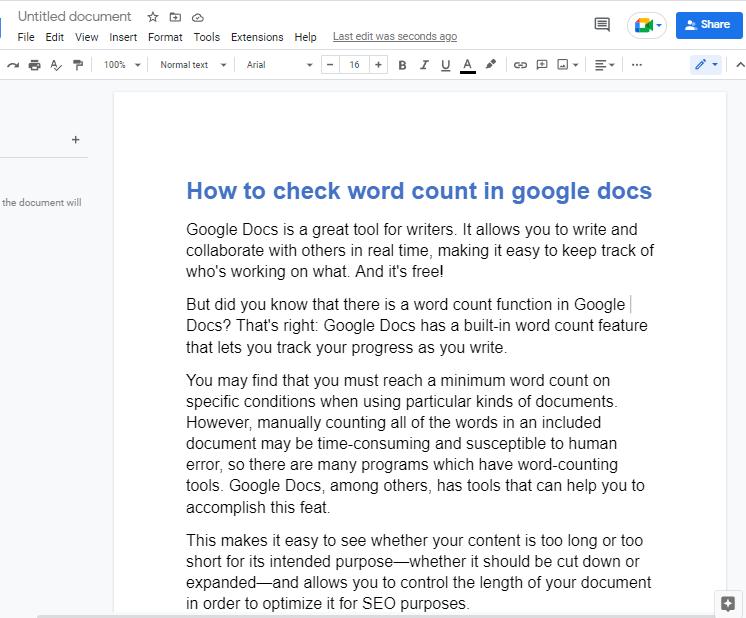
Step 2: Select the desired text in Google Doc and hold your left mouse click at the starting point of this text and drag the cursor to the end of the text. Finally, release the left click to complete the selection.
This is how your text will be selected and the strikethrough feature will be applied to that selected text only.
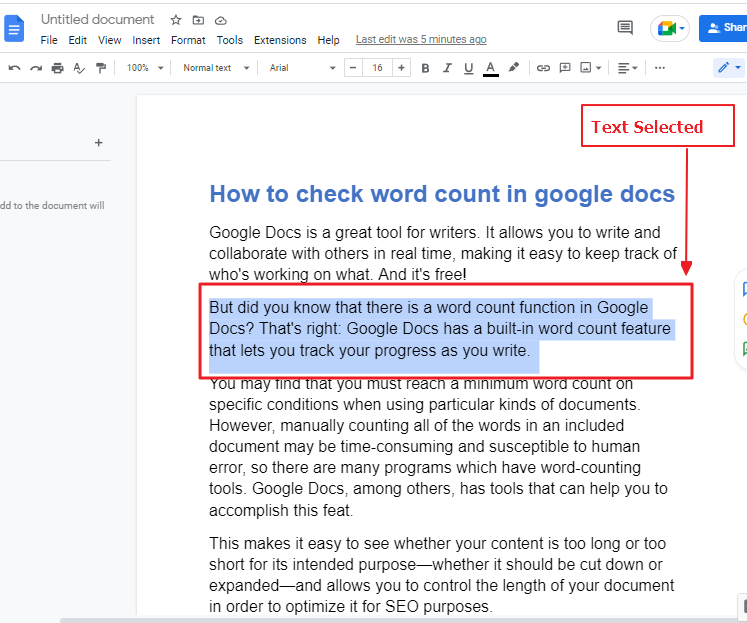
Step 3: now click on the format button in the menu bar. A dropdown menu will appear. click on Text > click on Strikethrough.
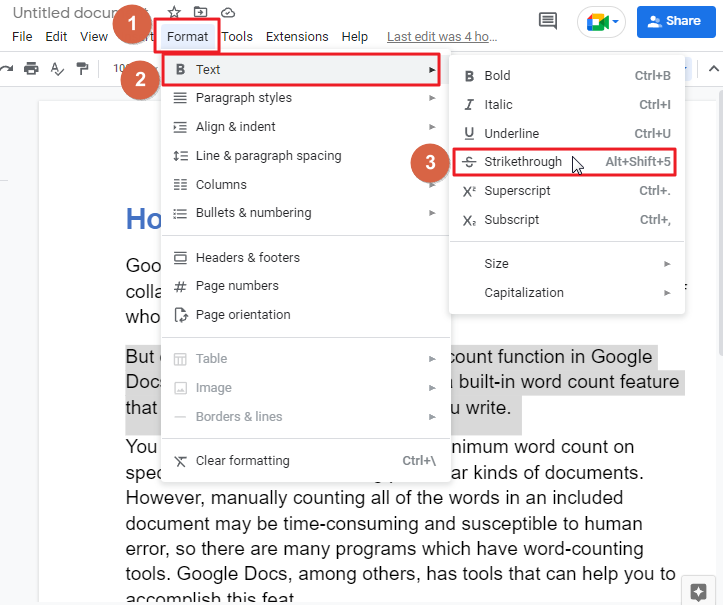
Once you click on the Strikethrough option, the selected text will be crossed out.
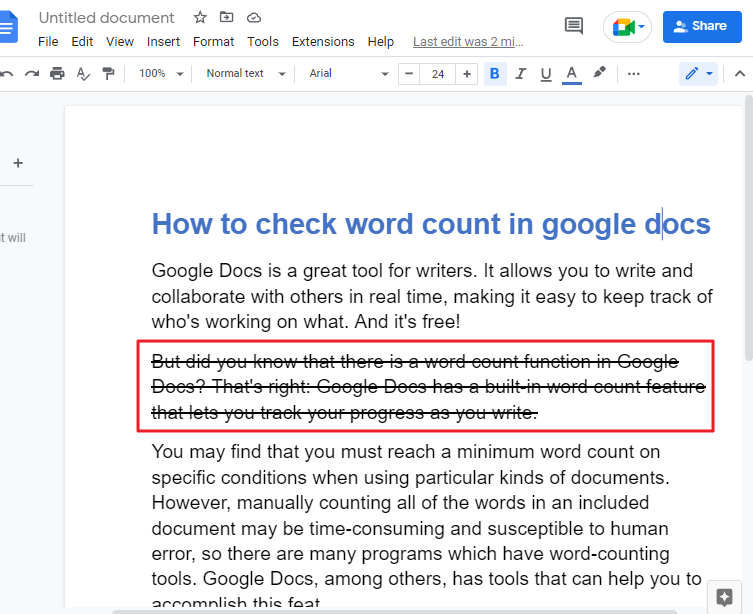
That’s it. You are done.
Animated Tutorial: Strikethrough in Google Docs
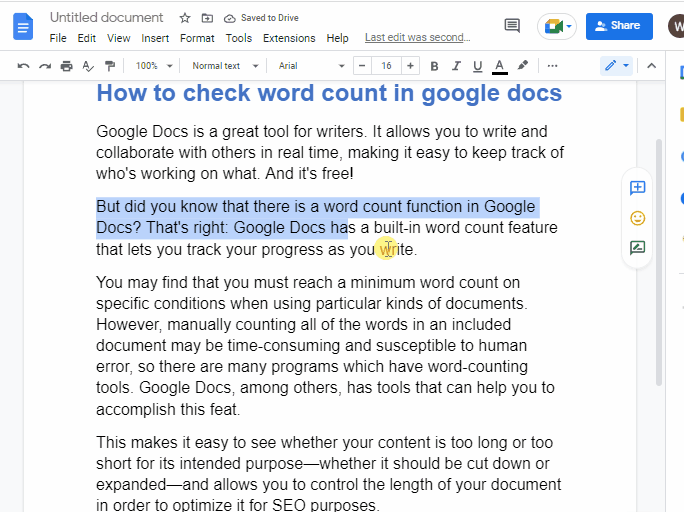
How to strikethrough in google docs using keyboard shortcut
Your desktop contains a series of key combinations that you can press in order to execute certain activities or tasks using a program or software you’re using. They are called keyboard shortcuts because they are much faster than going through the menus or options of a particular piece of software with your cursor. Have a look at the shortcut they relate to strikethrough.
Step 1: open your google docs file.
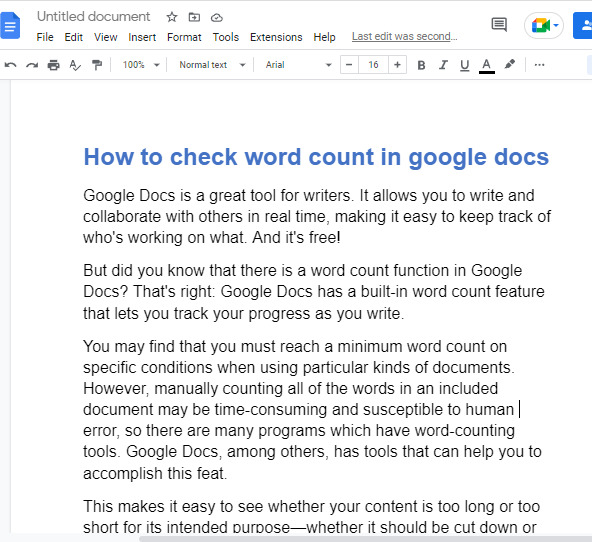
Step 2: Select the text that you would like to strikethrough. Hold your left click at the starting point of this text and drag the cursor to the end of the text. Finally, release the left click to complete the selection.
This is how your text will be selected and the strikethrough feature will be applied to that selected text only.
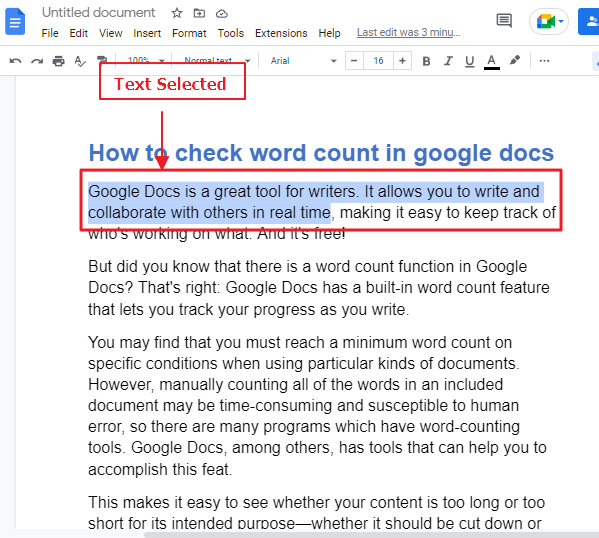
Step 3: once you have highlighted the text, now press ALT+SHIFT+5 on your keyboard if you are using windows.
Press command+shift+X if you are using Mac.
The lie you have selected in the previous step should be crossed out by now.
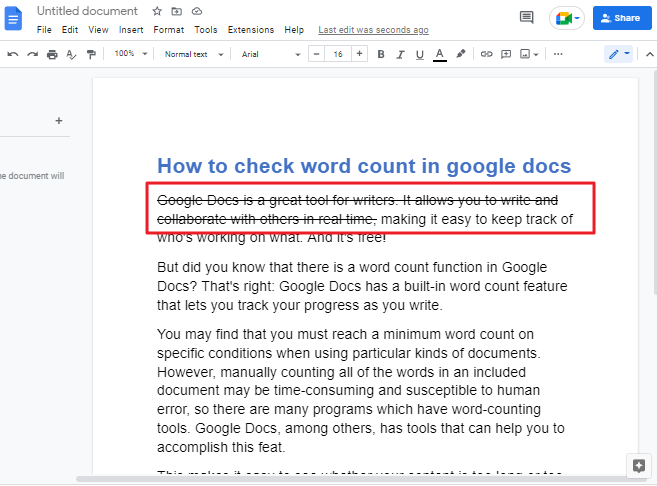
That’s it. You are done.
How to add a strike-through in the Google Docs app on an iPhone
If you wish to strikethrough the text in a document in the Google Docs iPhone app, follow this step.
Step 1: Initially, open your Google Documents application on your iPhone.
Step 2: Next, edit the document you’ll be striking through and highlight the text you want to strikethrough. To select a number of words, you can drag the cursor.
Step 3: In the toolbar at the top of the screen, tap on the Font icon.
Step 4: Now go to the Text tab and click the S button to do a strikeout.
Once you’ve completed the steps provided in this article, you should have the capability to add a strikethrough in the Google Docs app on your iPhone.
How to add a strike-through in the Google Docs app on an Android device
To add a strikethrough in Google Docs on your mobile device, follow these steps.
Step 1: First, launch the Google Docs app on your Android smartphone or tablet. Go to the document you will be editing.
Step 2: After you open your document, select the pencil icon to open the editing window.
Step 3: Select the text you wish to strikethrough.
Step 4: After that, tap the Font icon (the A icon) at the top of the window.
Step 5: Finally, tap the S icon from the Text tab’s to strikethrough the text.
After you have completed these steps, you will be able to add a strikethrough in the Google Docs app on your Android device.
How to Remove/Delete Strikethrough in Google Docs
Method 1: How to remove strikethrough in google docs
Strike out is a toggle function. Toggle functions work in an on/off manner. As soon as they’re used, they will affect the outcome, pressed once again they will remove that result.
Follow these steps to remove the strike through in google docs,
Step 1: open your google docs file on which you would like to remove the strikethrough.
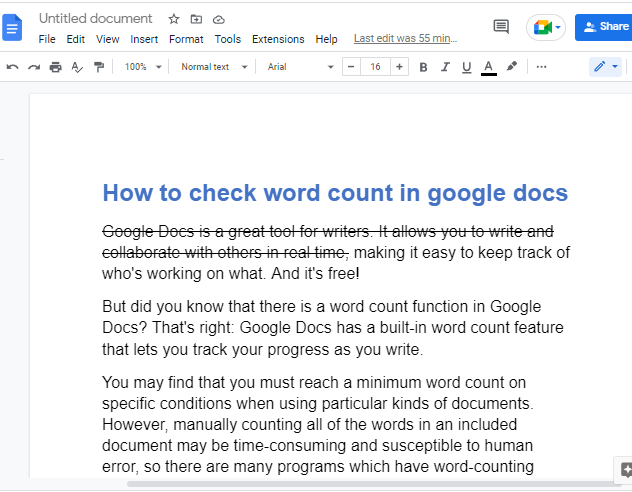
Step 2: In Google Docs, first click on the text you want to remove/delete strikethrough from. Next, maintain your left click at the start of the text and drag it to the ending point. Then, release the left click to make the final selection.
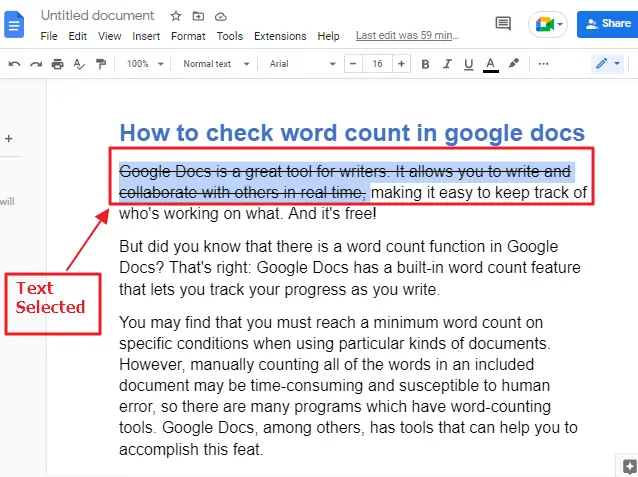
Step 3: once the text is selected, click on format in the menu bar. A dropdown menu will appear. click on Text > click on Strikethrough.
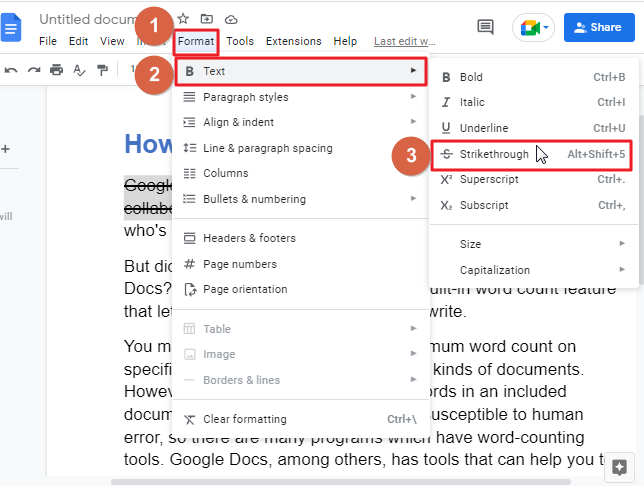
Your strikethrough should be remove by now.
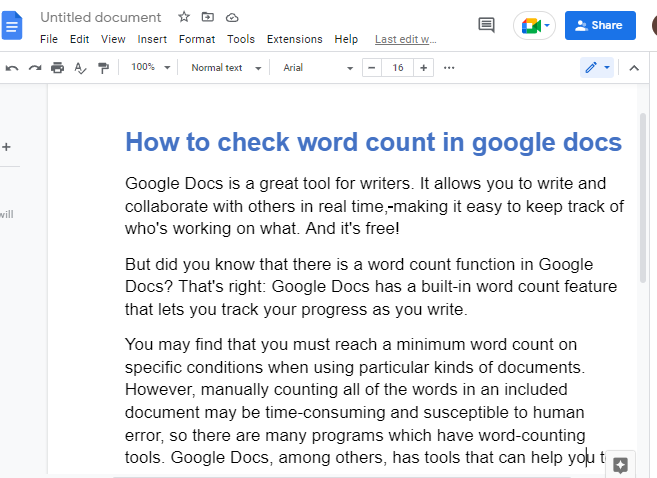
That’s it. You are done.
Method 2: How to remove strikethrough in google docs
Have you ever noticed that some text in your Google Docs looks different from the rest of it? Maybe it’s too large, or bolded, or maybe even colored incorrectly. This kind of inconsistency can make a document look unprofessional and unreliable.
By using the ‘Clear formatting’ option in Google Docs, you can manually format your text and also remove any unwanted text formats. You can use this feature to remove the strikethrough from your google docs as well.
So, lets learn how to use clear formatting option in google docs,
Step 1: select the text you would like to remove strikethrough from.
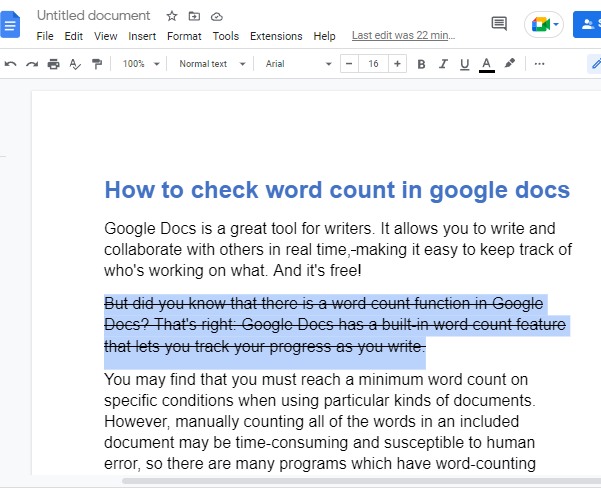
Step 2: click on the format option in the menu bar. A dropdown menu will appear. select Clear Formatting.
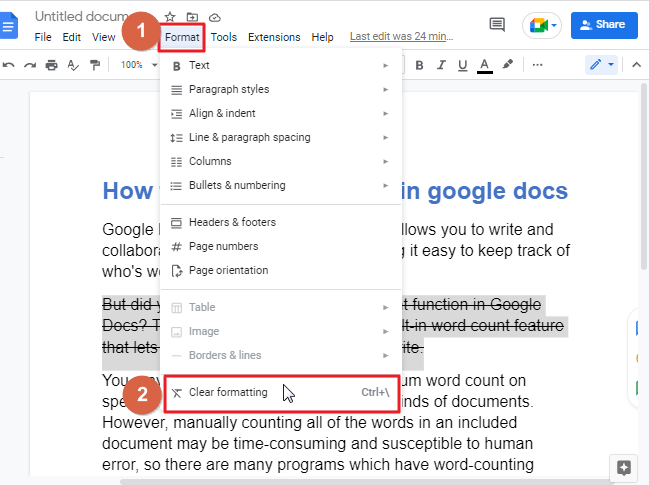
The strikethrough must be removed by now.
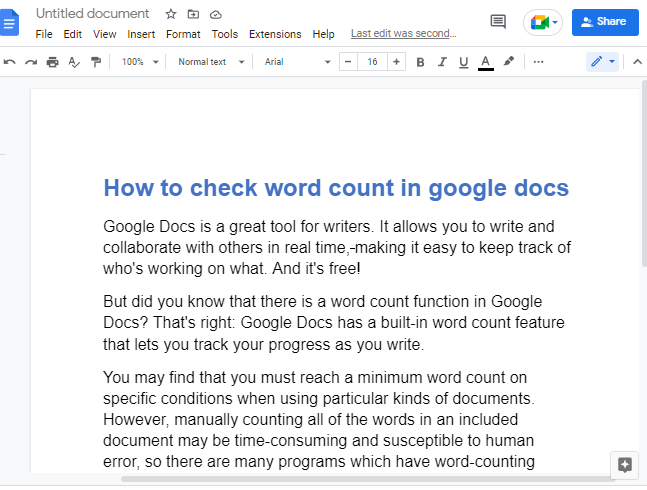
Animated Tutorial: Remove Strikethrough in Google Docs
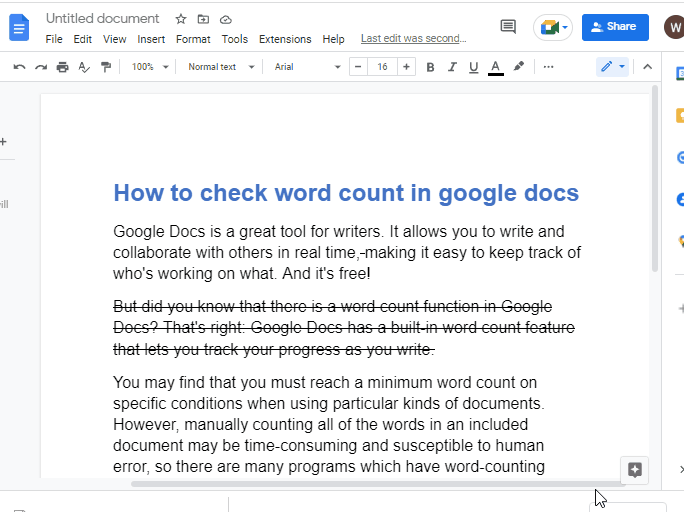
How to change strikethrough color in Google Docs
There is no shortcut for adding color to a strikethrough. But if you’re using Google Docs, you can quickly change the color of your strikethrough text by using the drawing tool.
Step 1: open your google docs first. Click on insert in the menu bar. Click on drawing > click on new.
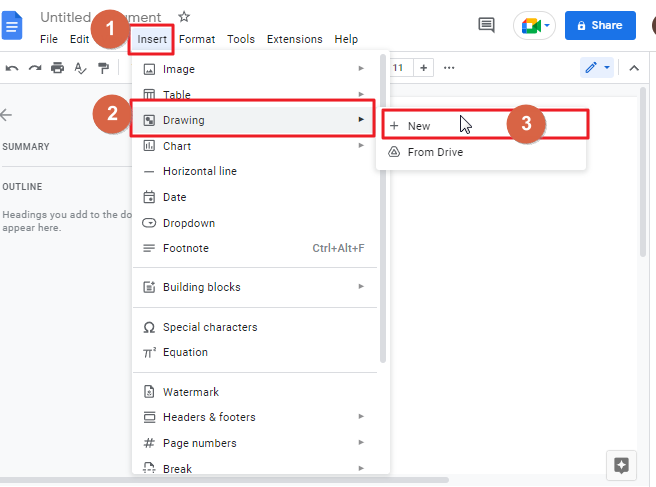
Step 2: a new window will open on your screen. click on the textbox icon in the menu bar.
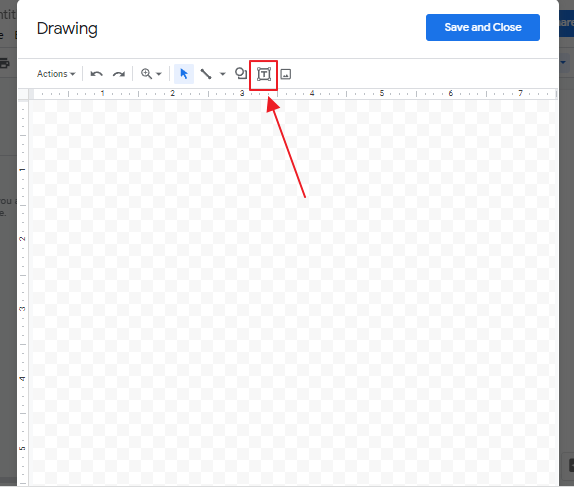
Place the text box and type your desired words.
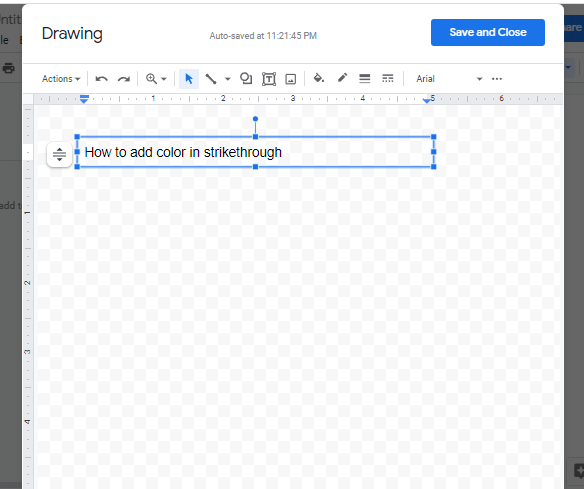
Step 3: click on the line icon in the menu bar. Place a cross line over your text.
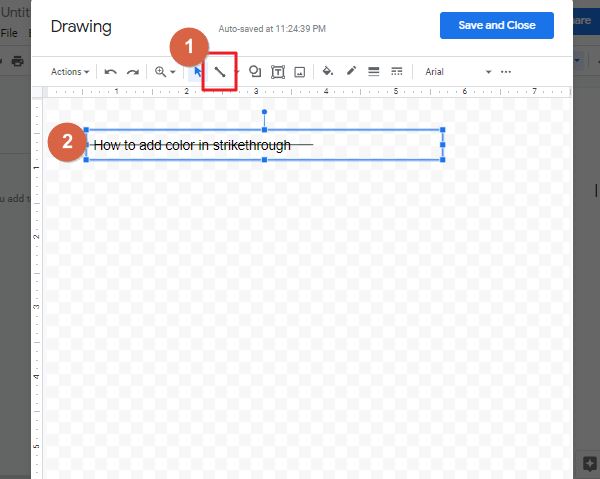
Step 4: now click on the line so that the liner color icon will be enabled in the menu bar.
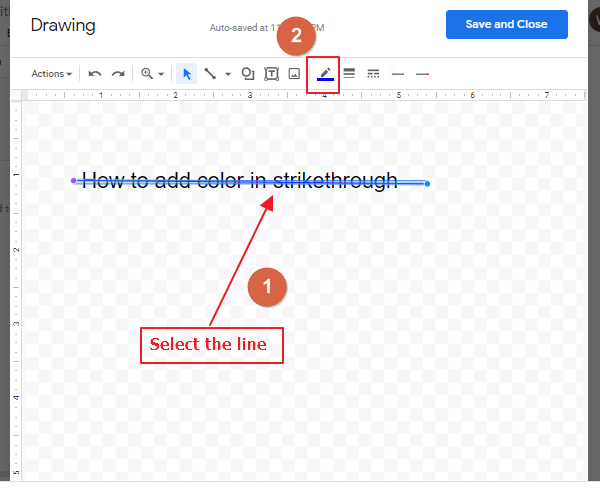
Step 5: click on the liner color icon. A list of color will appear on your screen. Select your desired color.
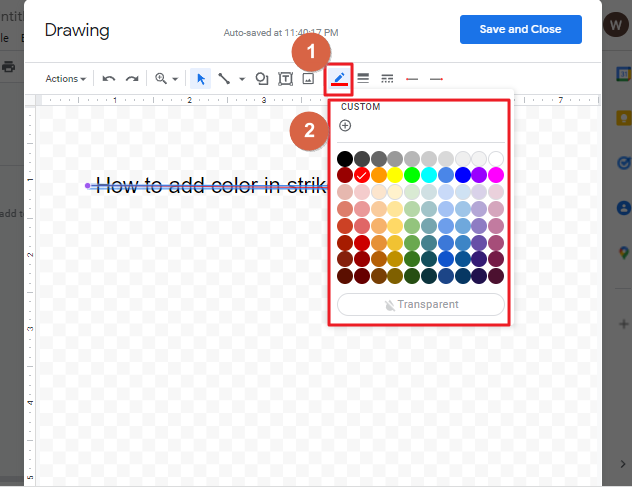
For example, I have selected red from the list.
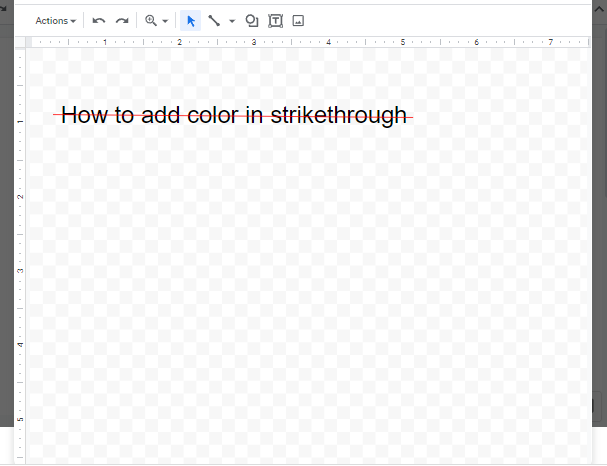
When you are done, click on Save and close.
How to put double strikethrough line in google docs
There is currently no formatting option for a double line crossed out in google docs, but the drawing tool allows double strikethrough text to be rendered.
Follow these steps to put double strikethrough line in google docs,
Step 1: Open up the Google Docs on your PC.
Step 2: Click on insert in the menu bar. Click on drawing > click on new.
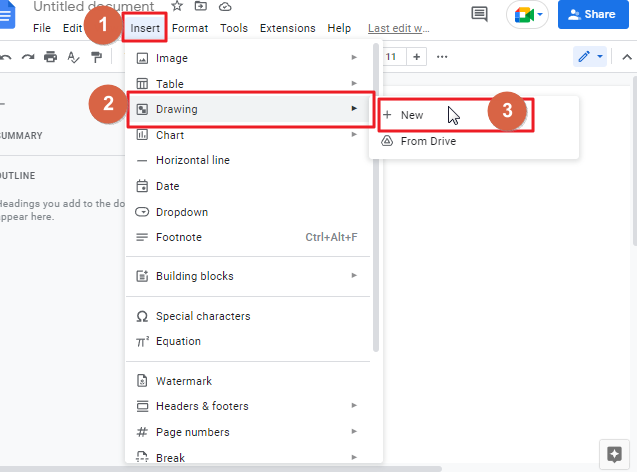
Step 3: a new window will open on your screen. click on the textbox icon in the menu bar.
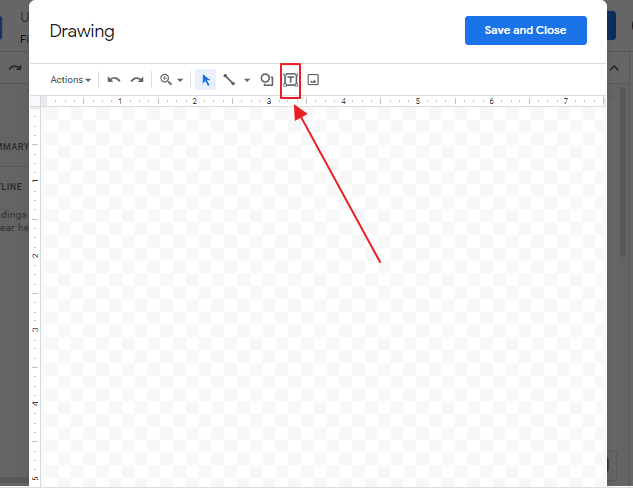
Place the text box and type your desired words.
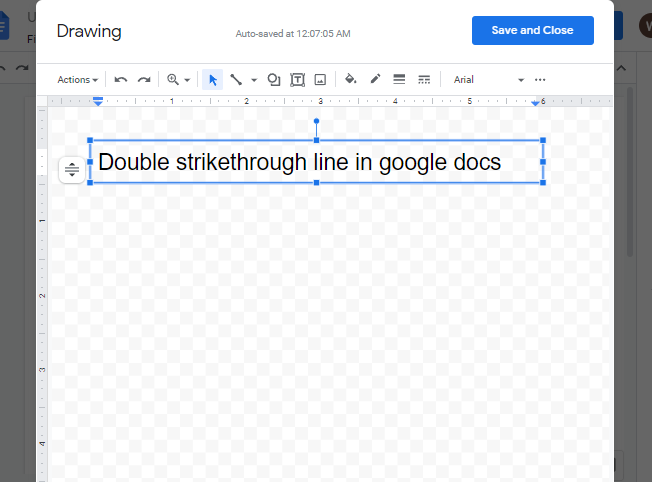
Step 3: click on the line icon in the menu bar. Place a cross line over your text. Once done click on the line icon again and place the second line over the text. So that there will be two strikethroughs together.
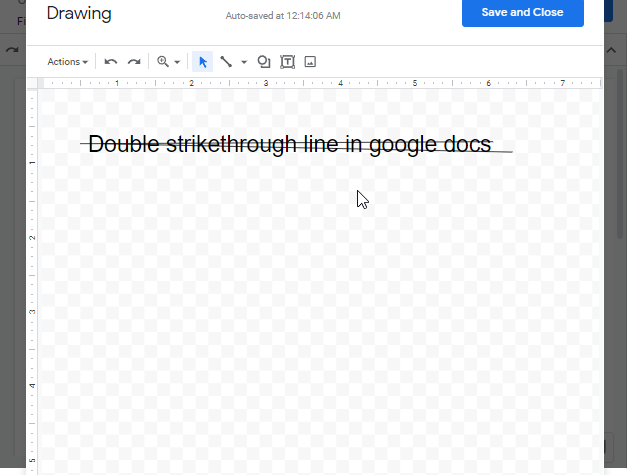
Your double strikethrough will get displayed in Google Docs.
Video Tutorial: Strikethrough Google Docs
Some FAQs to help you organize your work
Can I Use the Same Method to Apply Strikethrough in Google Sheets as in Google Docs?
When it comes to implementing strikethrough in google sheets, the same method as in Google Docs can be utilized. By selecting the desired cell or range and accessing the Format tab in the toolbar, you can choose the Strikethrough option. This highlights the text as struck through, making it easy to visually indicate deleted or completed content.
When should we use strikethrough?
It’s best to use a strikethrough only when you want to show which text was made wrong and how it is corrected. You should not completely ignore the text that is struck out, because it can be useful for readers to understand what the author originally intended.
What should we keep on mind while working with google docs?
When you’re working with strikethrough text in Google Docs, remember to pay attention to a couple additional details.
- Struck out text will also be included in word count.
- When you convert a file from one rich-text format to another, the strikethrough formatting will carry over. But if you convert it into a plain text format, such as .txt file formats, the strikethrough formatting will not.
- If you copy and paste text formatted with strikethrough formatting between rich-text programs and platforms such as Microsoft Word or LibreOffice, the formatting will carry over. However, if you paste such text into plain-text platforms, the strikethrough formatting will not appear.
Why strikethrough function is helpful?
The strikethrough function is useful to style a number of reasons,
- By crossing completed tasks off an electronic list, it can help you visualize progress.
- Strikethrough allows you to retain certain words or sentences that you may not want to remove later. You may want to choose the portions you previously crossed out during final editing.
- The function lets writers signify an update or elaboration in their viewpoint on a particular topic. It’s not the only method of adding humor, sub-context, and drawing the interest of readers to an online article.
Does the crossed-out text in my document count toward the final word count?
The crossed-out text will be included in the total word count of your document. To check the word count of your document press CTRL+SHIFT+C on your keyboard.
Can I convert text to double strikethrough in Google Docs?
Yes, it is possible to make double strikethrough in google docs. Use drawing tool to make double strikethrough in google docs.
Is strikethrough permeant?
No, strikethrough in google docs is not permeant. You can undo a strikethrough using the undo feature. If you do not have access to an undo function, try the suggestions listed in the article above to remove strikethrough in your text.
If I type text after my text is crossed out, everything I type is automatically crossed out. What should I do?
When this happens, you will have to eliminate the strikethrough formatting which follows your crossed-out text.
Position the typing indicator at the end of the text in your Google Docs that you have crossed out.
On your keyboard, press CTRL+ \ OR YOU CAN PRESS CTRL+SPACE
Is there any keyboard shortcut available to apply strikeout?
Yes, you can use keyboard shortcut which is, CTRL+SHIFT+5 in windows. From mac press Command+Shift+X.
What is the meaning of strikethrough?
The verb strikethrough refers to the action highlighting something that is incorrect by drawing a straight line through it.
Is this possible to undo strikethrough in google docs?
Yes, you can do it any time. Select the text that would like to undo in google docs. Press CTRL+SHIFT+5 on your keyboard.
Conclusion
Strikethrough is one of the most useful tools in Google Docs, and once you learn how to use it, you will be able to take your writing to the next level.
The strikethrough tool is not just for correcting spelling errors; it can also be used to show progress in a research paper or other project. Striking through text can help make your writing clearer and easier to understand by showing how ideas have changed over time.
Well, the article is about to end. Hope you liked the article on how to strikethrough in google docs. If you need some more solutions, don’t forget to check our other sections here in OfficeDemy.com






