To Remove Holiday Calendar from Outlook
- Launch the Outlook app.
- Calendar view.
- Right-click holiday calendar > “Delete Calendar” or “Remove Calendar” > Confirm.
OR
- Open the Outlook app.
- Calendar icon > “View” tab.
- Select the “List” view.
- Right-click holiday date > Select “Delete“
OR
- Open Outlook Web.
- Click Calendar.
- Right-click the holiday calendar.
- Select “Remove” > Confirm.
In this article, we will learn how to remove holiday calendar from Outlook. Are you tired of cluttered calendars and want to remove holiday calendars from your Outlook? Look no further!
In this article, we will guide you through the step-by-step process of removing holiday calendars from your Outlook account. Whether you want to declutter your calendar or simply prefer a more streamlined view, we’ve got you covered. Say goodbye to unnecessary holiday reminders and hello to a clean, personalized calendar experience with our easy-to-follow instructions.
Let’s dive in and reclaim control over your Outlook calendar!
When to Remove Holiday Calendar from Outlook?
Understanding the importance of learning how to remove holiday calendars from Outlook is essential for maintaining a clutter-free and personalized scheduling experience. While holiday calendars can provide useful reminders, they can also overcrowd your calendar and make it difficult to focus on your commitments and events.
By removing holiday calendars, you regain control over your schedule, allowing you to prioritize your tasks and appointments without unnecessary distractions.
Additionally, removing holiday calendars streamlines your Outlook interface, making it easier to navigate and locate your important events.
Learning how to remove holiday calendars empowers you to create a customized and efficient calendar system tailored to your specific needs and preferences. Say goodbye to calendar clutter and hello to enhanced productivity and organization by mastering the skill of removing holiday calendars from Outlook.
How to Remove Holiday Calendar from Outlook?
We have three methods to remove holiday calendar from Outlook, the first method is from the App, the second is also the App, and the third one is by using the Outlook web version. These methods are extremely easy, and you just need to follow the simple steps to learn and implement them. So, let’s get started with the first method.
Remove Holiday Calendar from Outlook – Delete Entire Calendar
In this first section, we will learn how to remove holiday calendar from Outlook using the Outlook App. We will remove holiday calendar using the Calendar view. A view that is used to see full calendars. Let’s see the steps required for this method.
Step 1
Launch the Outlook app on your computer and navigate to the Calendar view.
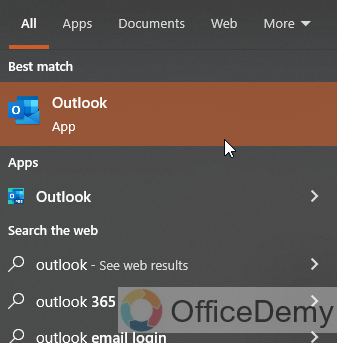
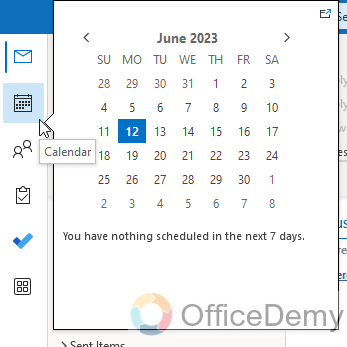
Step 2
Locate the holiday calendar that you want to remove from the left-hand sidebar under “My Calendars” or “Other Calendars.”
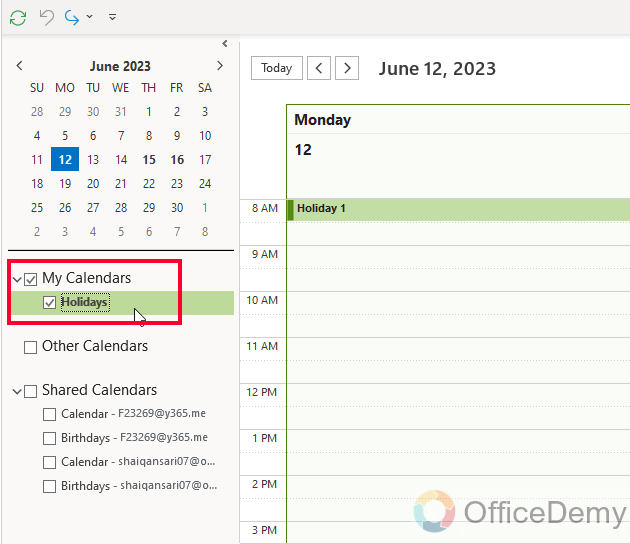
Step 3
Right-click on the holiday calendar you wish to remove. A context menu will appear.

Step 4
From the context menu, select the “Delete Calendar” or “Remove Calendar” option. Confirm the action if prompted.
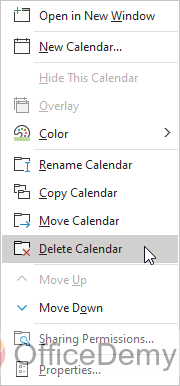
Step 5
The holiday calendar will be removed from your Outlook calendar view.
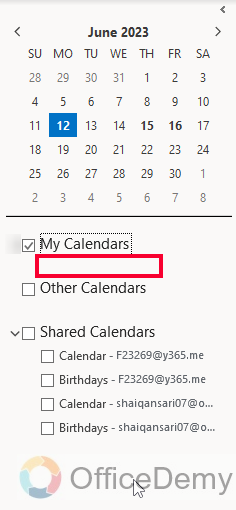
Remove Holiday Calendar From Outlook – Delete Previously Set Holidays
In this section, we will see another method, we are learning how to remove holiday calendar from Outlook, and we will see how to remove specific previously set holidays from the holiday calendar but not the entire calendar. So, let’s see how it’s done. I will do it using the Outlook list view interface.
Step 1
Open the Outlook app on your computer and click on the Calendar icon.
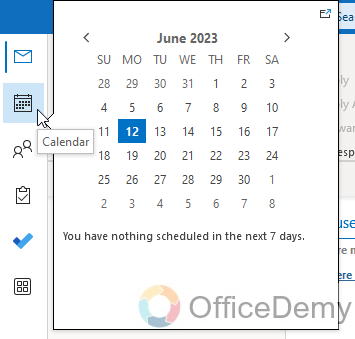
Step 2
Now you have your calendars here, from the top menu, click on the “View” tab.
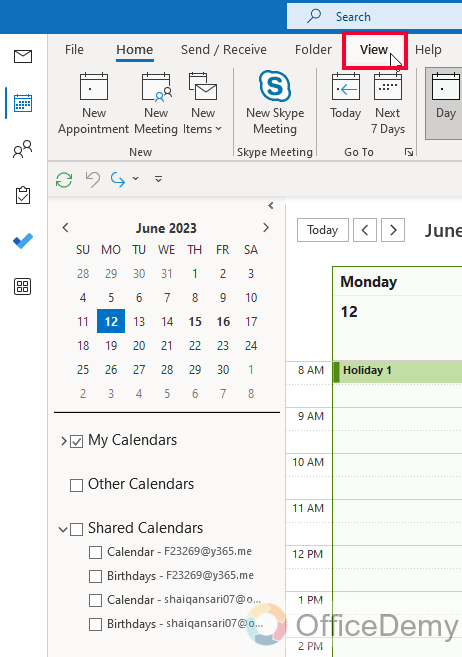
Step 3
Click on the “Change View” dropdown
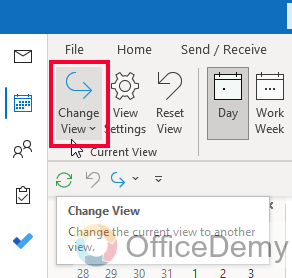
Step 4
Select “List” from the dropdown, and click on it to change the view immediately
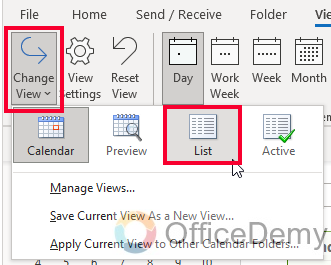
Step 5
Now, you have a list of all the previously set holiday dates in your selected “Holiday Calendar” from the left sidebar.
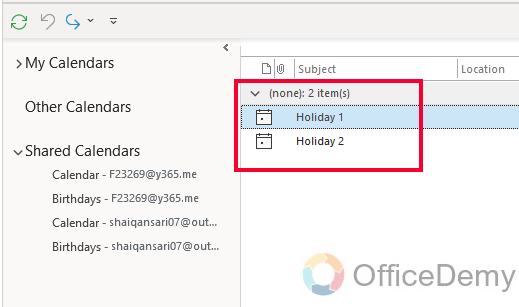
Step 6
Right-click on any individual item and a context menu will appear, select “Delete” from the menu, and confirm the action and the selected holiday date from the holiday calendar will be deleted, but the calendar will remain.
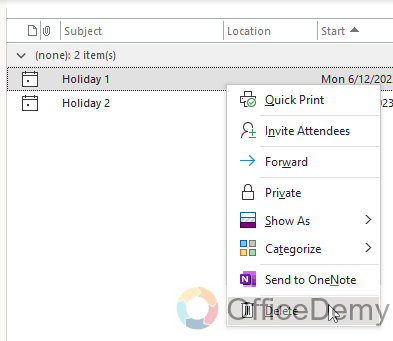
Remove Holiday Calendar from Outlook – Delete Entire Calendar Using Outlook Web
In this section, we will learn how to remove holiday calendar from Outlook Web interface. Let’s see how it is done.
Step 1
Open your Outlook Web interface and log in with your account, this will be your home screen after login.
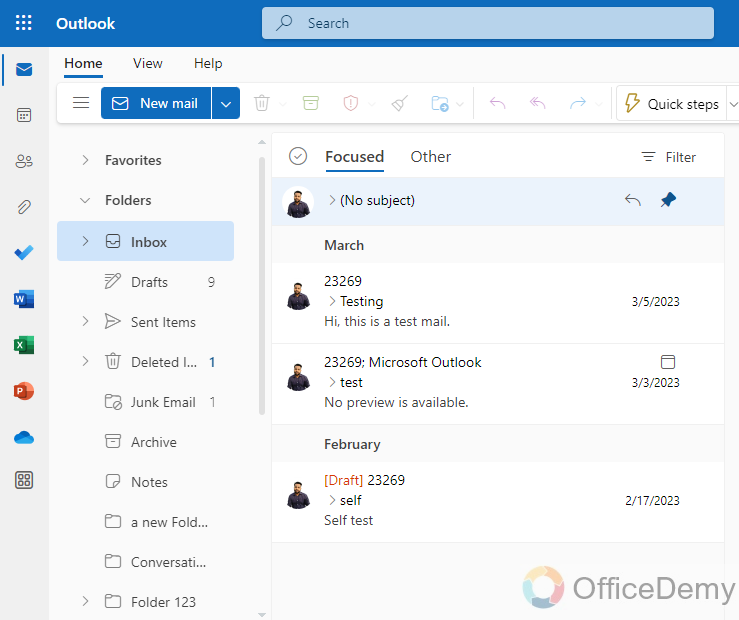
Step 2
Click on the Calendar button in the left sidebar
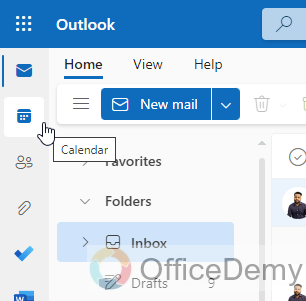
Step 3
Now you have a list of your calendars, including your holiday calendar
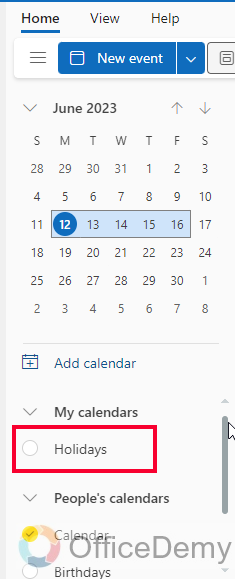
Step 4
Right-click or, click on the three dots next to the holiday calendar and you will get the context menu.
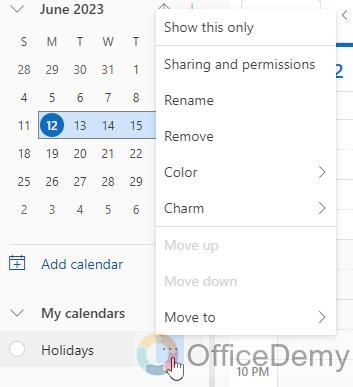
Step 5
Select “Remove” from the context menu. Confirm the action if prompted.

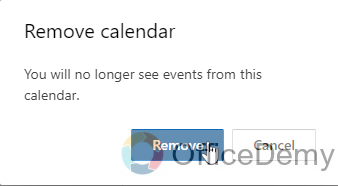
The holiday calendar will be removed from your Outlook web calendar view
So, these were some easy and common methods for how to remove holiday calendar from Outlook. I hope you found them easy to understand, and now you have got an understanding of how to remove holiday calendar from Outlook, and how to remove specific holiday dates from the holiday calendar using Outlook Desktop App, and web interfaces.
Things To Remeber
- Removing holiday calendars from Outlook helps declutter your schedule and prioritize your commitments.
- Removing holiday calendars streamlines your Outlook interface for easier navigation.
- Learning how to remove holiday calendars empowers you to create a personalized and efficient calendar system.
- Removing holiday calendars can enhance productivity and organization.
- You can remove holiday calendars from the Outlook app on your computer by right-clicking and selecting “Delete Calendar“
- Unsubscribing from a holiday calendar URL can be done in the Outlook web app by right-clicking and selecting “Remove Calendar” or “Unsubscribe.”
- If you can’t find the calendar URL option, you can directly remove holiday calendars from the Outlook app on your computer.
- Remember to confirm the removal action if prompted.
- By following these steps, you can effectively remove holiday calendars and regain control over your Outlook schedule.
- Enjoy a clutter-free and personalized calendar experience by mastering the skill of removing holiday calendars from Outlook.
Frequently Asked Questions
Can the Methods Used to Remove a Holiday Calendar from Outlook Also be Applied to Deleting any Calendar?
When it comes to removing calendar in outlook, the methods used to take out a holiday calendar can indeed be applied to deleting any calendar. Whether you want to get rid of a personal schedule or clear out a shared calendar, the steps for removing it in Outlook are typically the same.
Q: How to remove a holiday calendar from Outlook in the desktop app?
A: Right-click on the holiday calendar in the Outlook app’s Calendar view and select “Delete Calendar” or “Remove Calendar” from the context menu.
Q: How to unsubscribe from a holiday calendar URL in Outlook web?
A: Open the Outlook web app, go to the Calendar view, right-click on the holiday calendar, and choose “Remove Calendar” or “Unsubscribe” from the toolbar or context menu.
Q: How can I declutter my Outlook calendar by removing holiday calendars?
A: In Outlook, locate the holiday calendar you want to remove, and either delete it directly from the desktop app or unsubscribe from the URL in the web app.
Q: Can I remove multiple holiday calendars at once from Outlook?
A: Yes, you can remove multiple holiday calendars by following the same steps for each calendar individually.
Q: Will removing a holiday calendar delete any existing events or appointments?
A: No, removing a holiday calendar will only remove the calendar itself, and your events and appointments will remain unaffected.
Q: Can I add the holiday calendar back after removing it?
A: Yes, you can add the holiday calendar back by subscribing to it again or importing it using the respective options in Outlook.
Q: How do I ensure that I’m not accidentally removing my events while removing a holiday calendar?
A: When removing a holiday calendar, ensure that you are selecting the correct calendar and double-check before confirming the removal action.
Conclusion
Wrapping up how to remove holiday calendar from Outlook. We learned several methods for several purposes. You just need to know your goal and then pick the one that best suits your problem and use it to remove holidays from your Outlook App or web Interfaces. Thanks, and keep learning Microsoft 365 and Google Workspace with Office Demy.






