To Assign a Google Form Quiz in Google Classroom
- Log in to your Google Classroom.
- Select your class.
- Create a quiz assignment in the Classwork section.
- Provide quiz details, points, due date, and select a topic.
- Attach your Google Form as the quiz.
- Review and assign the quiz to your class.
Google Forms and Google Classroom have transformed the landscape of teaching by offering educators powerful tools for creating and distributing assignments, quizzes, surveys, and more. With Google Forms, teachers can create interactive forms and quizzes that feature a wide range of question types.
On the other hand, Google Classroom provides a seamless platform for efficiently managing and organizing classroom activities. The integration between these two tools simplifies the assignment process, allowing teachers to effortlessly distribute and collect student work.
As a result, these tools have become indispensable resources for educators, revolutionizing the learning experience and streamlining administrative tasks. Today, we will broaden our horizons by assigning Google Form quiz in Google classroom.
What is a Google Classroom?
Google Classroom is an online platform developed by Google for managing and organizing classroom activities. It simplifies the process of creating, distributing, and grading assignments, as well as fostering communication between teachers and students.
Teachers can post assignments, set due dates, and provide feedback, while students can access and submit their work digitally. It integrates with other Google tools and provides a centralized location for accessing class materials.
Why is Google Form needed in the Google classroom?
Google Form is a web-based tool that is used to gather data from a variety of audiences. One of its major uses lies in the educational sector. We have talked about it earlier in the article as well, we can say it in simpler terms as if Google classroom is providing us with the place to study then Google Forms is our examination center.
Both the classroom and examinations are virtual. Google Forms are needed in Google classrooms to take quizzes and examinations of that particular class or audience.
How to assign a Google Form quiz in Google classroom?
We will learn how to assign a Google Form quiz in Google Classroom in this article. The process of assigning a Google Form in Google classroom starts with logging into Google classroom account. Google account is only pathway to Google services and web-based tools. We will have to sign in with our Google account in order to have access to Google Form and Google classroom.
Login into your Classroom Account
Google workspace for education is a great initiative in modern times. The Internet and technology have replaced a lot of old ways. Education is no exception in the modern revolution. In pandemic days, every educational and workplace has to be shut down but education shouldn’t be stopped and Google classroom made a great contribution in this regard in crucial times. We simply need a Google account to have access to these great tools.
Go to the Google Classroom page and go for the “Sign in for Classroom” button as:
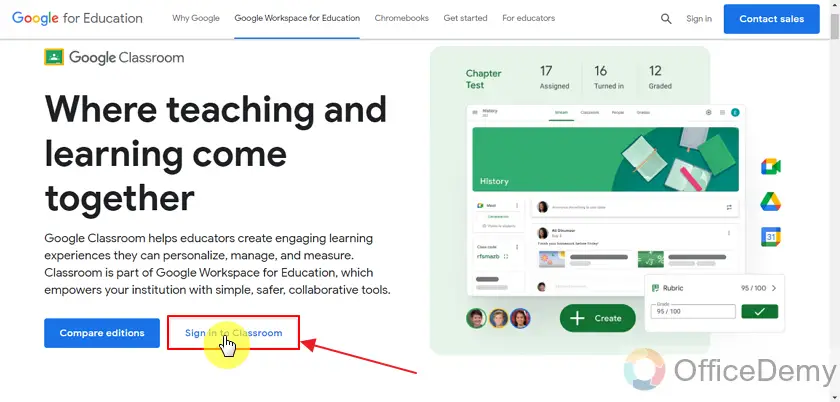
If someone doesn’t have a Google account at this stage, fret not! You can create a Google account from here and it only requires some of your information.
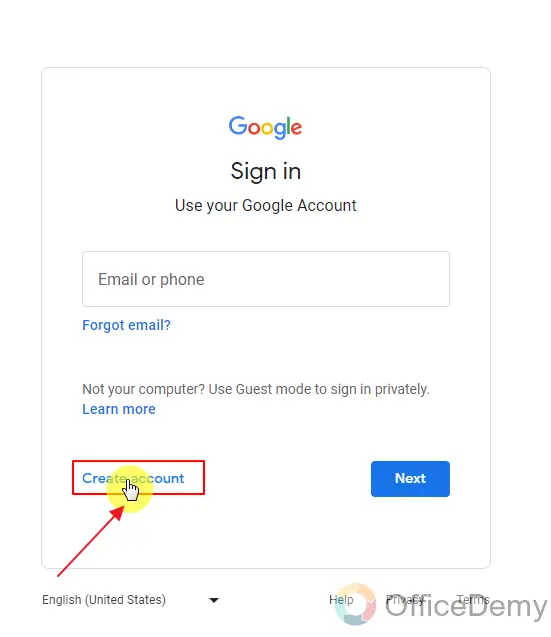
If you have a Google account, you can login with your email/mobile and password and login.
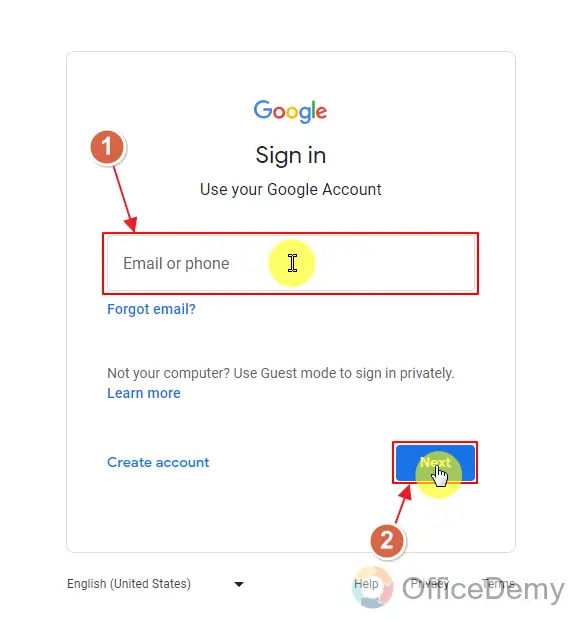
Once we have inserted our email and password, we will be logged in. We will be directed to the Google classroom homepage. If you have multiple accounts logged in your device/computer, you can switch between accounts from the top right corner.
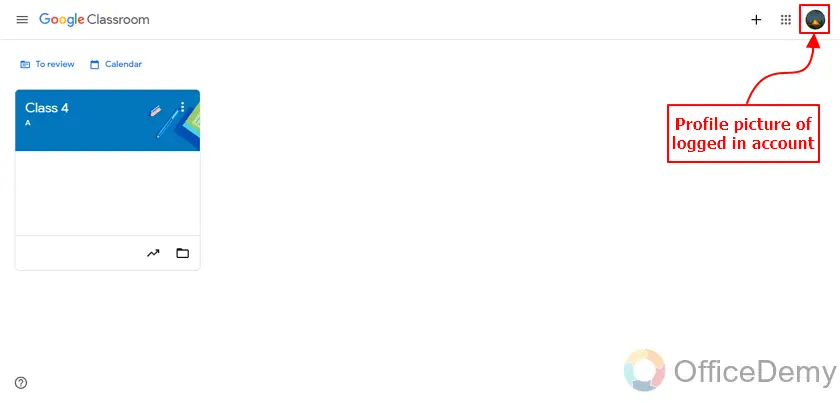
Select your specific class inside Google Classroom
Once we have confirmed our account, we will need to create the class or select it if we already have it ready.
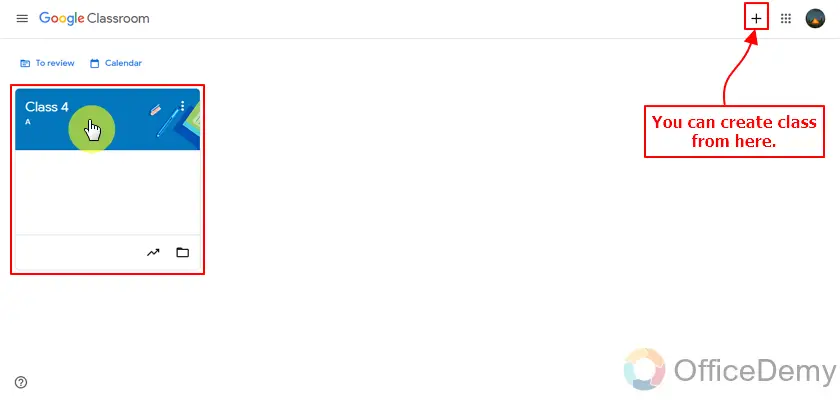
When we go to the class, we will be able to see everything related to that class. Students can use class code to enter the class or we can invite them from the people tab. We will stick to our topic and assign a quiz in this classroom. Quiz can be assigned from classwork.
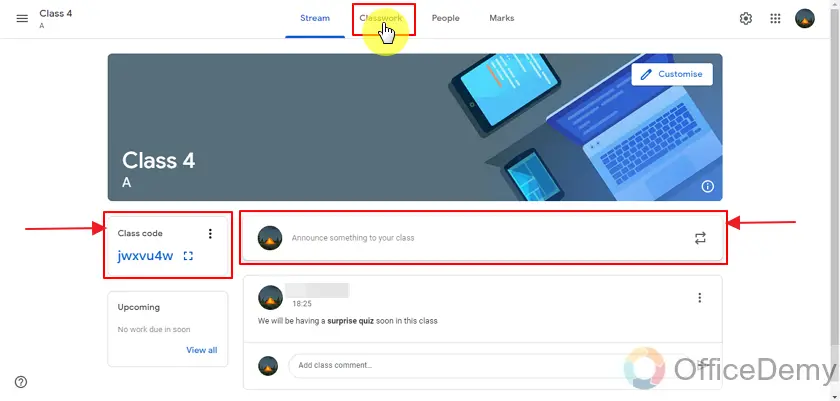
Classwork can be given from the create button (as shown below) and if you already have classwork like assignment it will be shown here. You can also check class related calendars or class Google drive as well. You can add study material there and full class will have access there.
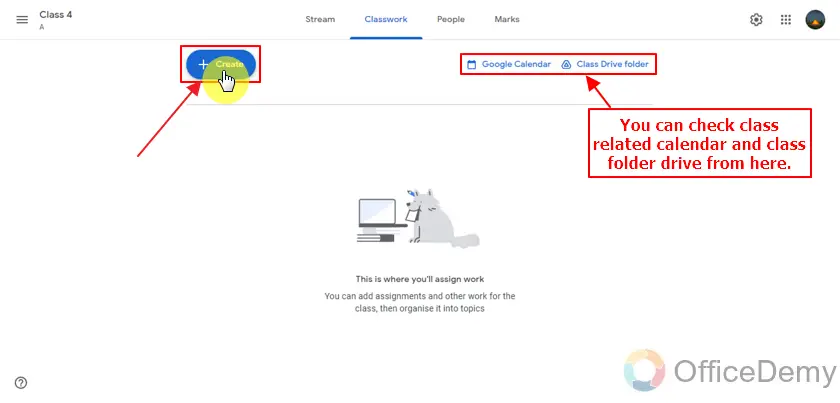
We can create different types of classwork, it can be assignments, quizzes, questions or materials etc. We can also add topics to sort things out. Let’s add a quiz assignment.
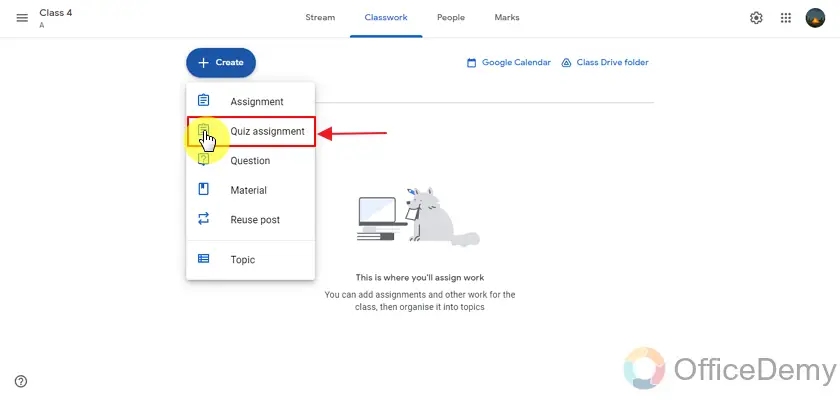
Enter quiz details inside class assignment
Creating a quiz will create a blank quiz and we will have to add all questions and answers again. It’s not a dead end, we can simply remove this blank quiz and add title and instructions for students and add our own quiz.
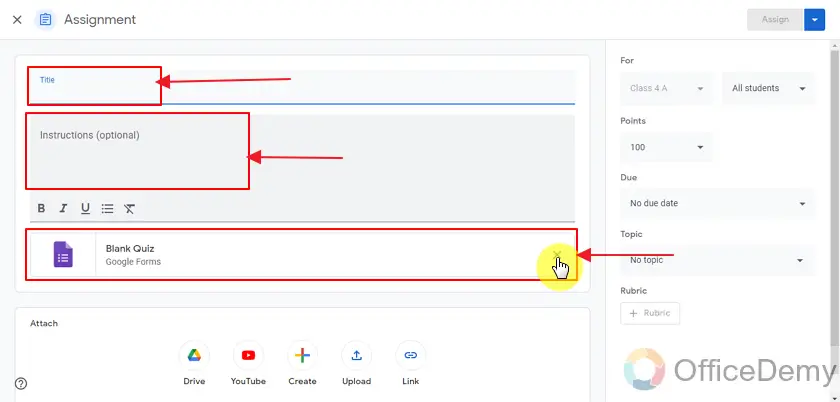
We can also set points and the due date for this quiz assignment as well. We can as well set a topic to sort things as well. Topic can be chapter name or number or any specific portion of a book and much more. These are the details that are required to be filled:
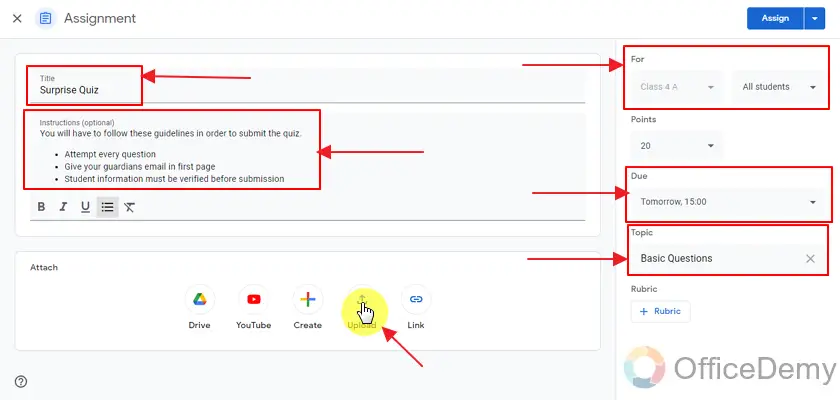
Add attachments to classwork
Now we need to add attachments. Google Form will be our attachment for this quiz assignment. We have already set the due date and time for class 4 A. Once we click the upload button, it will allow us to upload from various sources. We can upload a file or select from drive or shared files.
The “Browse” option allows us to drag a file from the local PC. We will go to “My Drive” because we want to attach the Google Form here.
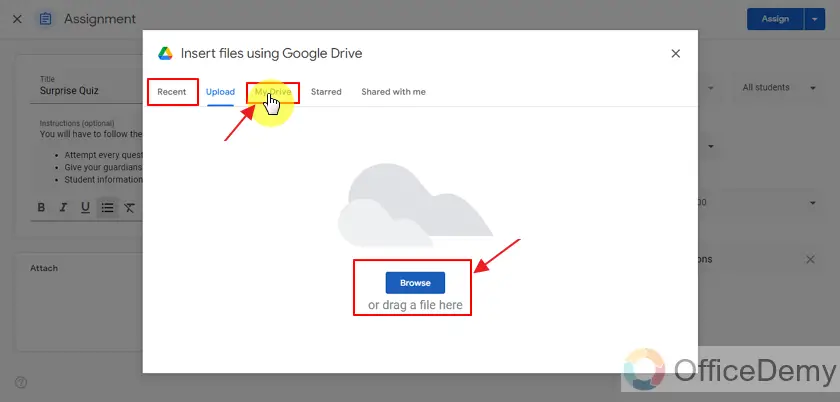 We recently made a surprise quiz when we learnt how to make Google Form using sheets, we can use that or we can choose any other form as well. User has to select the form that is required to be attached.
We recently made a surprise quiz when we learnt how to make Google Form using sheets, we can use that or we can choose any other form as well. User has to select the form that is required to be attached.
You can search for a specific form by typing some keywords using the Search button.
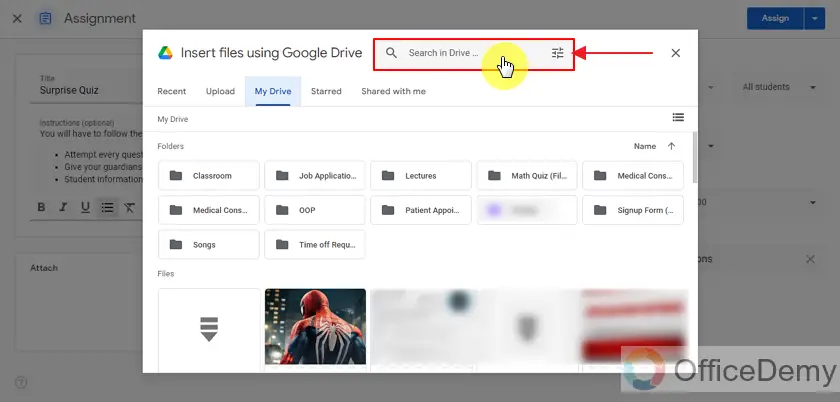
In the search bar of Google Drive, we can either search for our quiz name or we can search for all forms with type:form , it will show us with all the forms available in our drive. We can select from forms with ease and the thumbnail is a small preview as well.
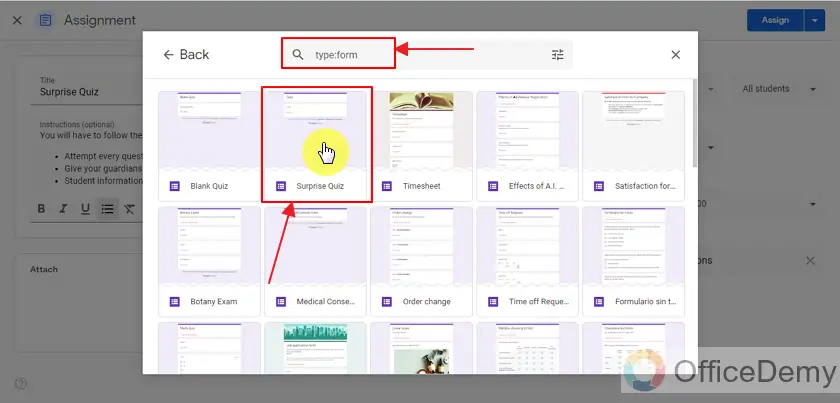
Google Form selection will lead us back to the classwork (quiz) assignment page. We can see our Google Form being added in the assignment instead of blank form. We can now proceed and assign this quiz assignment to our class.
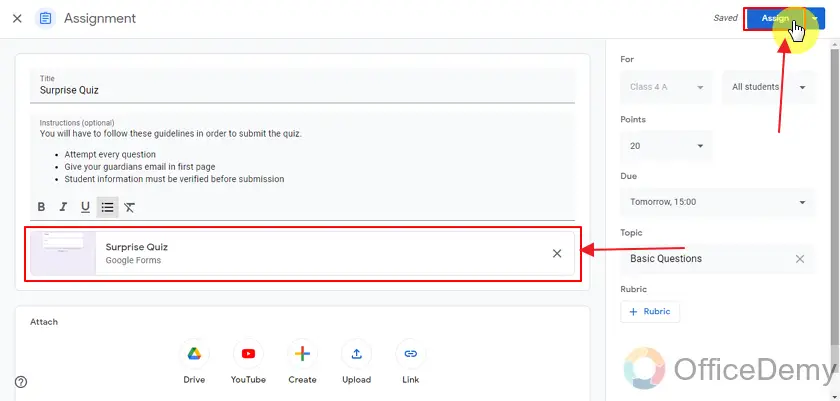
Preview the assignment classwork
Once it is assigned, we will be back to the classwork menu and we can see here our topic and assignment has been successful. We can also click it to check other information as well.
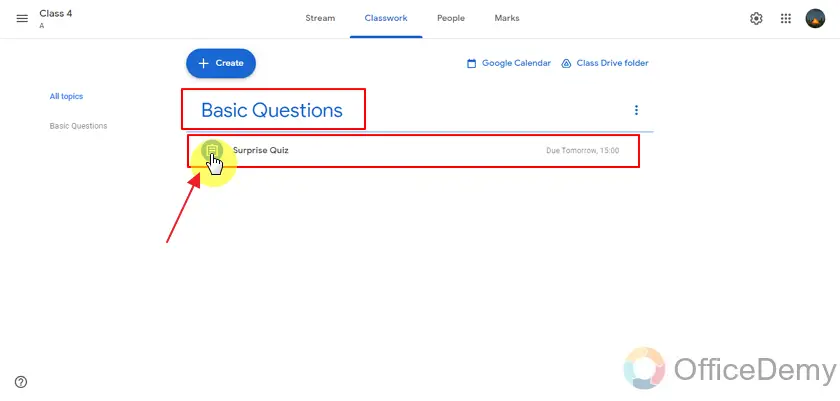
Teachers and students can see this and they can also fill this quiz. Every student in the classroom handing in their response will be tallied by Google classroom and will be shown here as well.
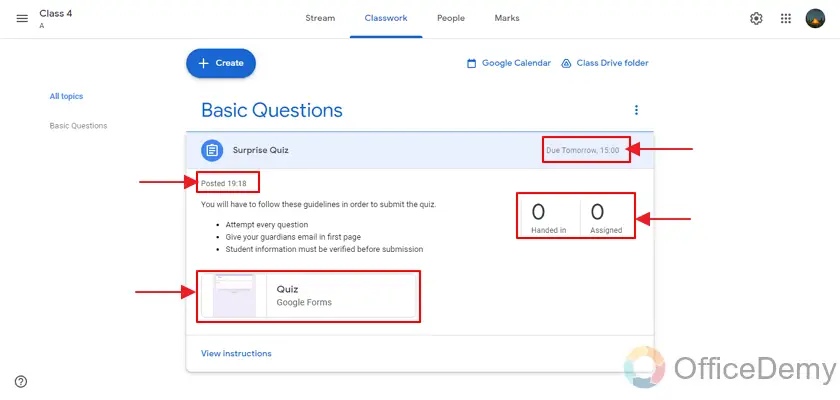
Teachers can also review the results from here as well.
Notes
- If there are responses handed in, we can review those from here without going to Google Forms.
- Searching the keyword “type:form” allows you to find all the present forms inside the Google Drive.
- Google Forms and Google Classrooms are both a part of Google Workspace and so, they work well together.
Frequently Asked Questions
Can we assign a Google Form in Google Classroom?
Yes, Google Forms can be assigned to Google Class inside Google Classrooms. This way, it is easier for a teacher to keep records of students and the marks of students. It has been demonstrated in the above article.
Conclusion
In this article, we discussed that assigning Google Form using Google Classroom can help a teacher manage his or her students’ grades and markings more effectively. Since Google Classrooms and Forms are both a part of Google Workspace, they are compatible with each other.
We discussed the following details:
- Login into your specific classroom account
- Select your specific class inside the Google Classroom
- Enter quiz details inside the class assignment
- Add attachments to classwork
Thanks for reading!






