To Add a Progress Bar in Google Forms
- Create a Google Form.
- Access Form settings.
- Navigate to Presentation.
- Enable the Progress Bar.
- Preview the form to view the Progress Bar at the bottom.
The progress bar, as the name suggests, shows the progress of the Google Form. Its only purpose is to show the respondent approximately how much of the form they have completed so that they can get an idea on how much portion of the form is left unfilled.
In this article, we will demonstrate how to add a Progress Bar in Google Forms.
Why do we add a progress bar in Google Forms?
Progress bar shows the respondents their progress of the form they are filling. This tells them approximately how much they have filled so far. It is convenient for the respondents to get an idea to manage their time better.
How to add a progress bar in Google Forms?
Google Forms do not have a progress bar by default. However, you can enable a progress bar in form settings. Before we demonstrate how to do that, we will need to create a Google Form. Let’s create our form first.
Create a Google Form
You can create a Google Form by going to Google Form’s website. Here I have created the hypertext to Google Form’s website.
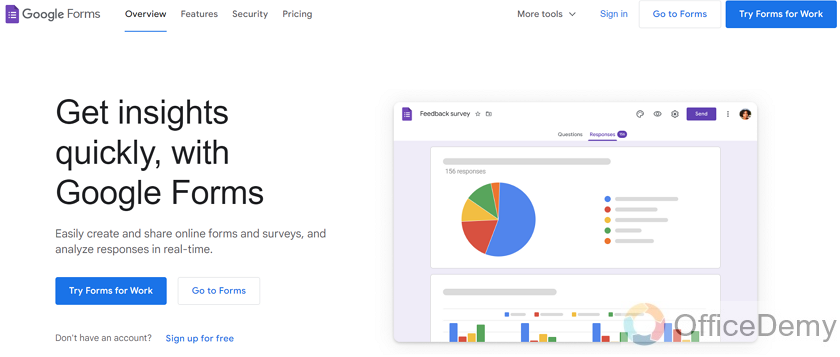
Now as you can see, there are buttons that say “Go to forms”. There are two of them, click on either one of them to create the Google Form.
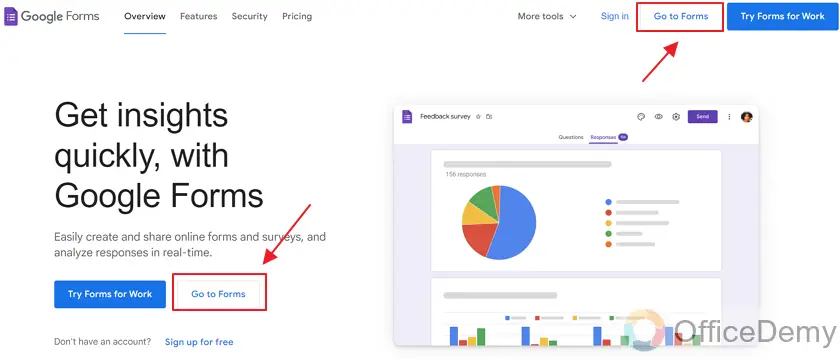
On this screen, you can see your forms that you’ve made already. Or you can select from one of the templates provided by Google. There are some very nice templates. You can select one of the provided templates and edit it to your liking.
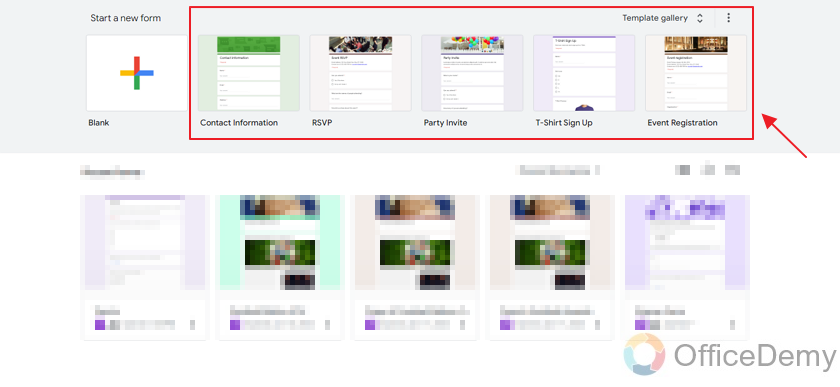
However, we will be starting a completely new form and will make it from the blank.
Click on “Blank” as:
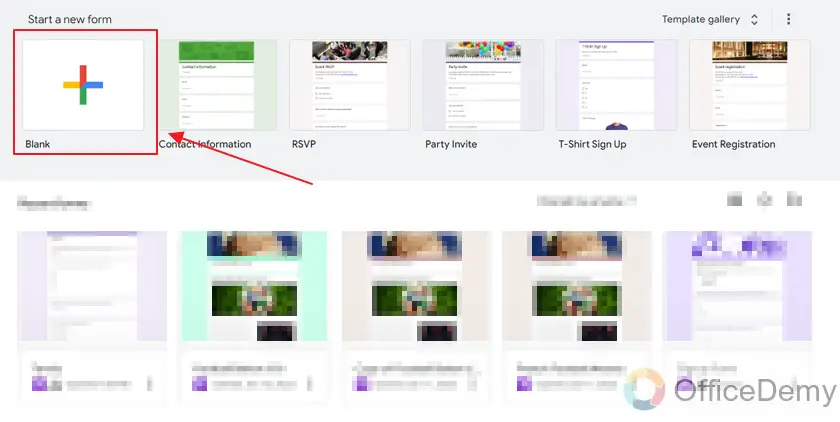
Here is the blank body of our new form.
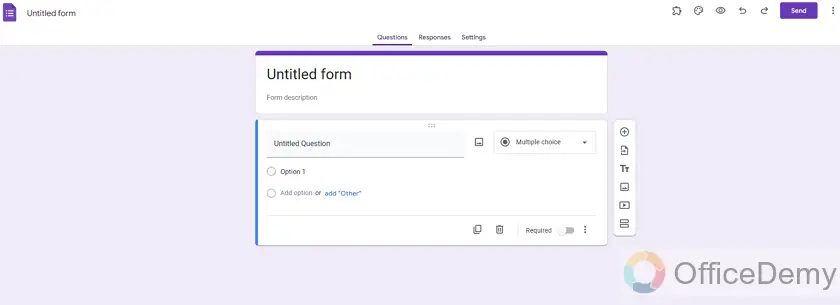
Let’s finalize the form by adding a title, description, some questions, etc. basically anything that the form needs.
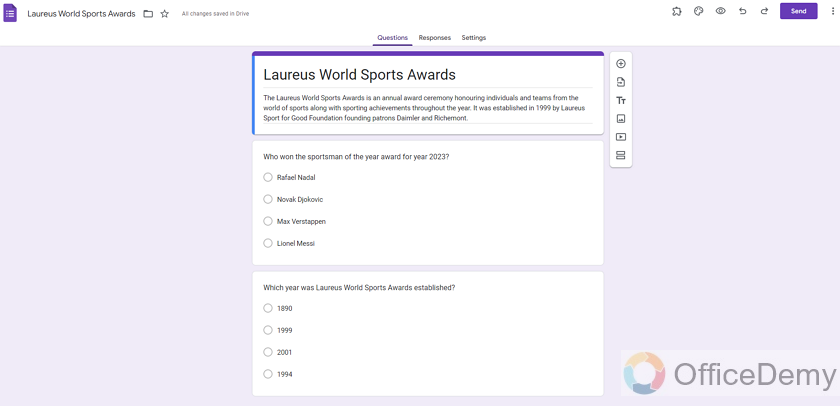
Now, our form is ready. Let’s go ahead and demonstrate how we can add a progress bar to our Google Form.
Form settings for adding a Progress Bar
We can add the progress bar in our Google Form from the form settings. Let’s look into details.
Click on “Settings” displayed on the top middle of the form as:
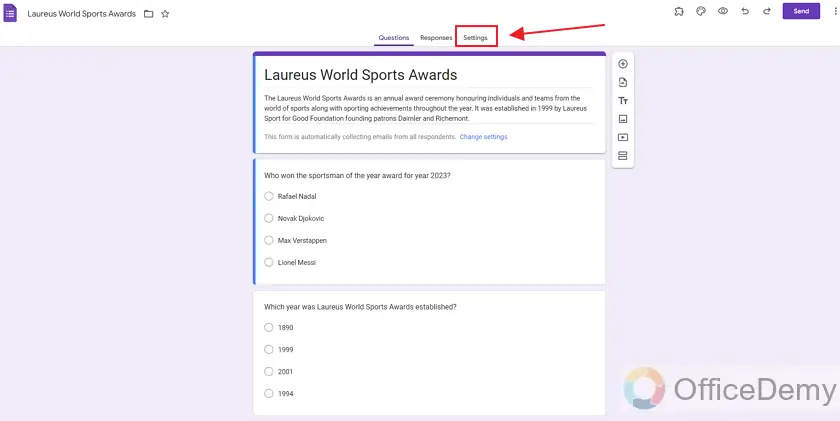
Settings in Google Forms are very detailed.
We have a few categories of settings,
1. Responses
This includes all settings regarding the responses. For example, settings about collecting emails of respondents, sending responders a copy of their responses, etc.
2. Presentation
This includes all the settings regarding the presentation of the form. For example, you can shuffle question order, settings about the confirmation after submission of the form etc. This includes presentation of both the form and responses.
3. Form Defaults
This category includes the settings about defaults of forms. For example, you can change if your form collects emails by default or not.
4. Question defaults
This category deals with settings regarding default settings of the questions. For example, you can set if you want all questions about defaults.
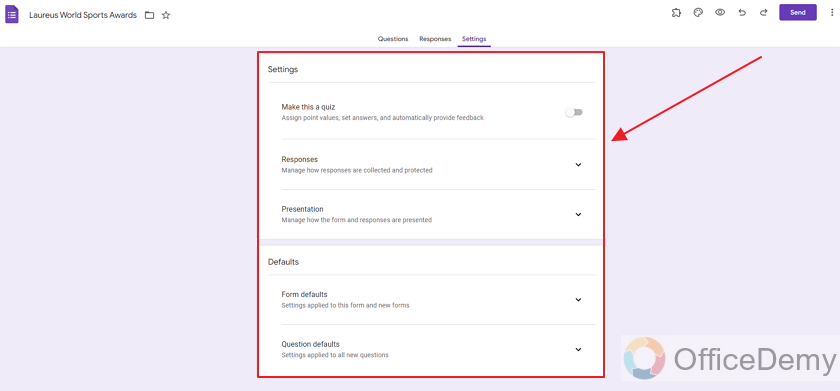
As you can guess, the setting to add a progress bar will be in the Presentation category of the form settings.
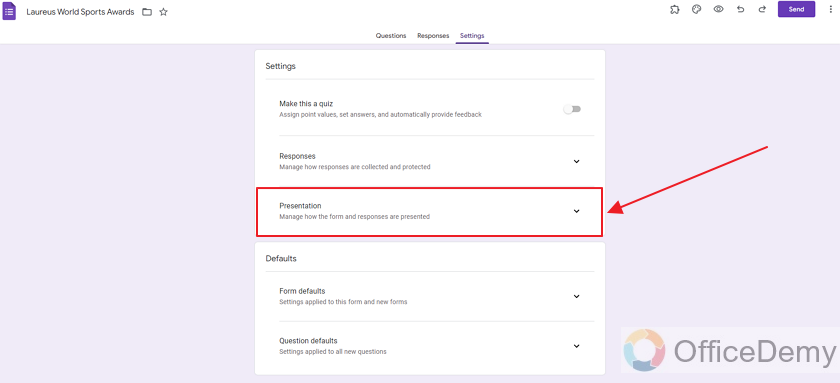
Presentation category includes lots of settings regarding the form and responses’ presentation.
Click on the drop-down button next to presentation to reveal more details as:
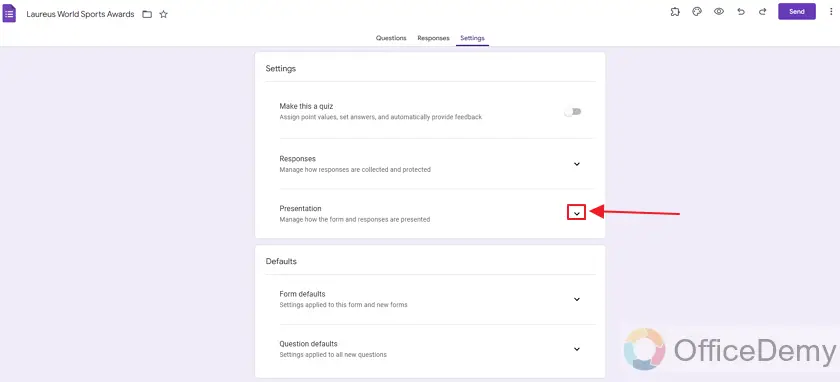
Here are the more details:
Presentation category has 3 sub-sections which include a few settings of their own.
1. Form Presentation
This includes a progress bar and shuffle question order.
2. After Submission
This includes a confirmation message after the submission, link to submit another response, and view results summary.
3. Restrictions
This includes the setting to disable the autosave feature.
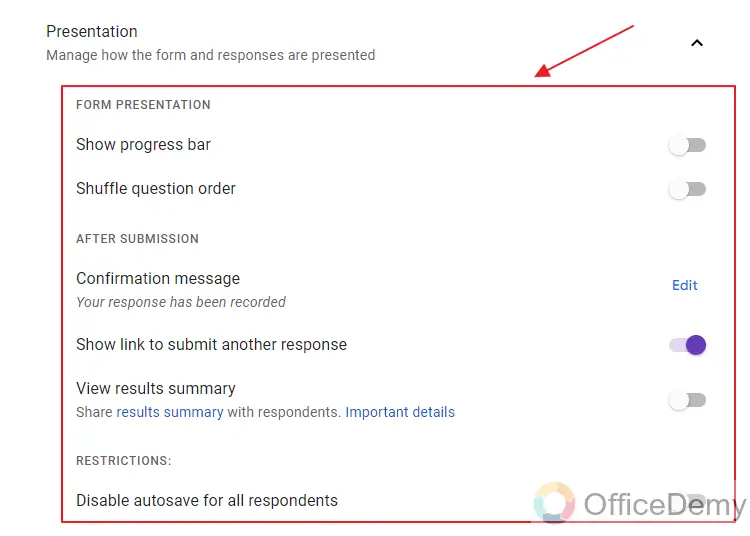
In the form presentation sub-section, we have our desired setting about the progress bar.
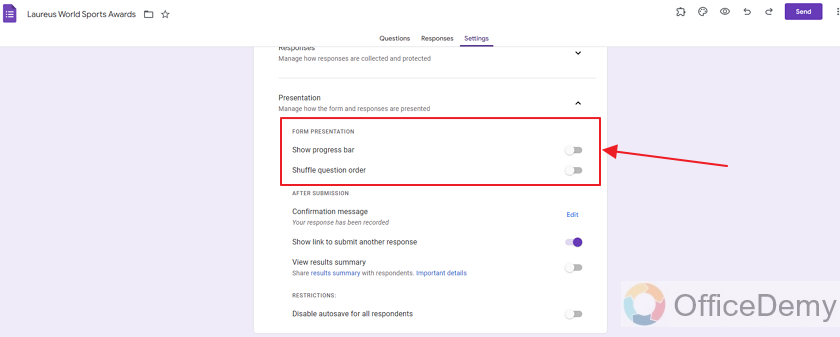
This setting is currently toggled off, let’s toggle it on to finally add a progress bar in our Google Form.
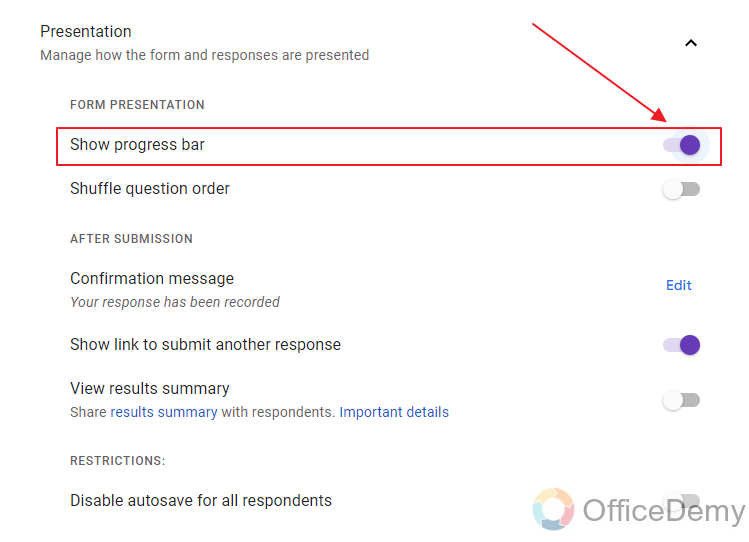
Now the progress bar is added to our Google Form. Let’s have a look at how it looks to the responders.
Preview the Progress Bar in Google Forms
To preview our form, click on the “Preview” button.
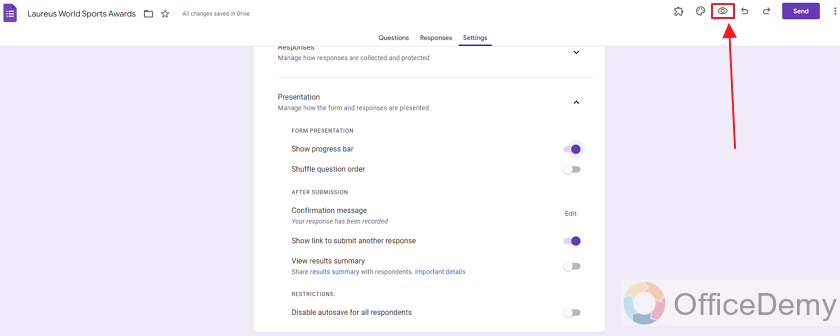
Here, at the end of the form, you can see the progress bar.
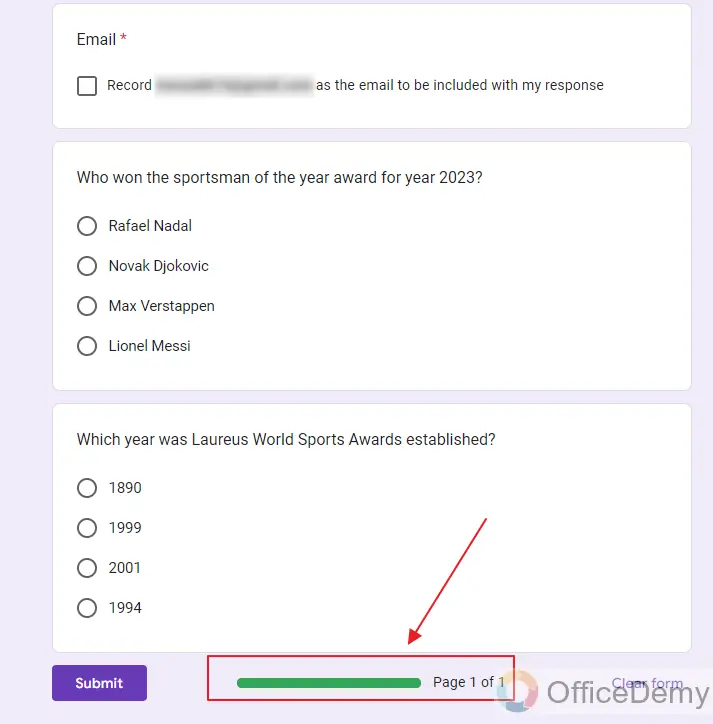
For more convenience, let’s look at another form preview that has multiple pages just to show how exactly it works.
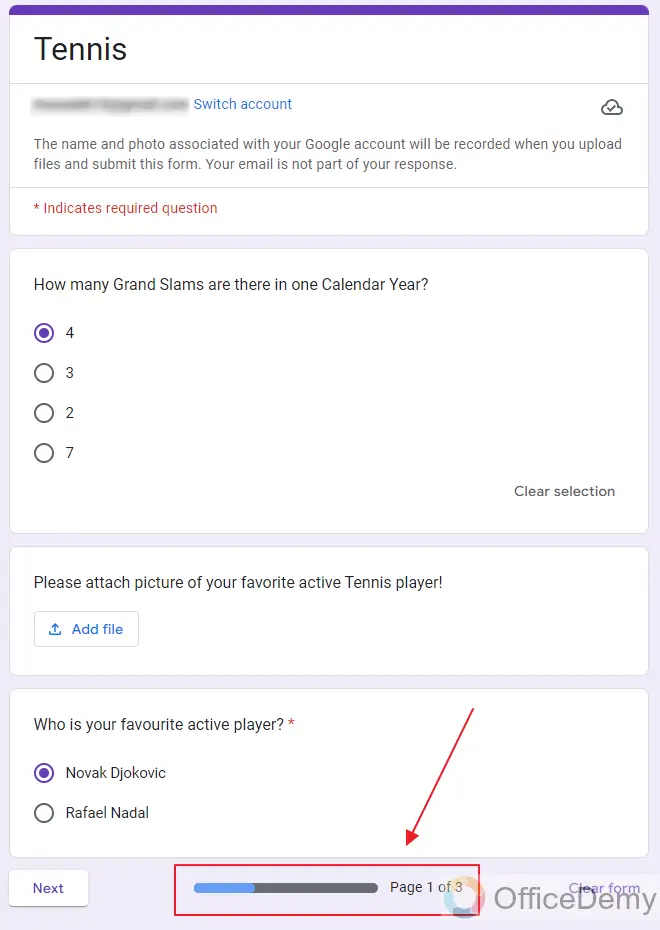
This form has 3 pages and the progress bar is 1/3 filled that indicates page 1 of 3.
Basically, each section of the form appears as a single page and hence the progress bar displays how many pages are in the form and how many are processed or filled by us.
Things To Remember
- A Google Form owner may choose to display a Progress Bar for its responders. This way, it is easier for the respondents to assess how many pages (or sections) are filled and how many are left.
- Progress Bar is displayed in the bottom of the form as displayed in the demonstration above.
Frequently Asked Questions
Does Google Form show a Progress Bar?
Not by default. But you can enable a Progress Bar through the Form Settings -> Presentation -> Enable Progress Bar. The complete demonstration has been shown above.
Is it Possible to Change the Order of Questions in a Google Form After Adding a Progress Bar?
The arrangement of google forms questions order cannot be changed once a progress bar is added. It is important to carefully plan the order of questions before adding the progress bar as it cannot be altered afterwards.
Where does the Progress Bar appear in the Google Forms?
It shows in the bottom of the form, showing the total pages and current progress of the respondents.
Conclusion
In this article, we discussed settings for the Presentation of the form. Within the settings, there is a setting for enabling the Progress Bar. This bar appears at the bottom of the form and displays the progress.
In this article, we discussed how to enable the settings for Progress Bar and discussed the following in details:
- Create a Google Form
- Form settings for adding a Progress Bar
- Preview the Progress Bar in Google Forms
Thanks for reading!






