To Add Terms and Conditions in Google Form
- Create a new form.
- Generate terms and conditions using online tools.
- Add them via a mandatory Checkbox question with a hyperlink.
- This will ensure that respondents agree to the terms before submitting the form.
Google Forms is a widely used service for the purpose of information gathering and analysis. It is used worldwide and on all levels, starting from educational purposes to job applications and a lot more. Due to the worldwide use of Google Forms, it is being used for official purposes as well. Official documents usually have a terms and conditions agreement that must be followed by the other party.
Here, the document is for the users and respondents of the form. Google Forms allows us to add terms and conditions to the form and take users’ submission upon abiding by the terms and conditions policies. In this article, we will demonstrate how to add terms and conditions in Google Form.
What is meant by Terms and Conditions?
Terms and Conditions is basically a contract in which the owner explains the terms for usage of the services or products.
For example, copyright or the rules that users must follow for the usage of the services. Different companies have different terms and conditions agreement for the users. Users must abide by these rules to use the product or services provided by the company.
Same way, if the Google Form data collection also has some terms and conditions, we should add them to the Google Form.
Why do we add Terms and Conditions to Google Form?
Terms and Conditions are very important for taking any kind of service or product. In Google Form, terms and conditions are important to set rules for the sharing, privacy policy, and usage of the form.
Owner of the Google Forms must set clear and detailed Terms and Conditions to ensure security and avoid any misunderstandings.
This way, respondents get a better idea of what terms and conditions they need to follow. In this article, we will demonstrate how to add terms and conditions in Google Form.
How to add Terms and Conditions to Google Form?
Adding Terms and Conditions is a very important factor. Before we demonstrate how to do that, we will need to create a Google Form and create our Terms and Conditions for the Form. Let’s create our form first.
Create a Google Form
You can create a Google Form by going to Google Form’s website. Here I have created the hypertext to Google Form’s website.
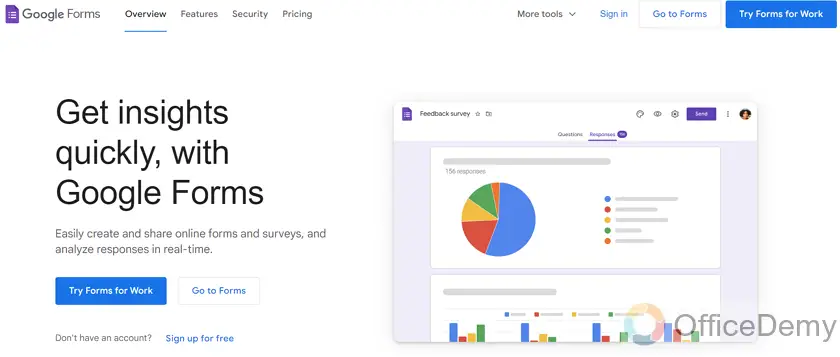
Now as you can see, there are buttons that say “Go to forms”. There are two of them, click on either one of them to create the Google Form.
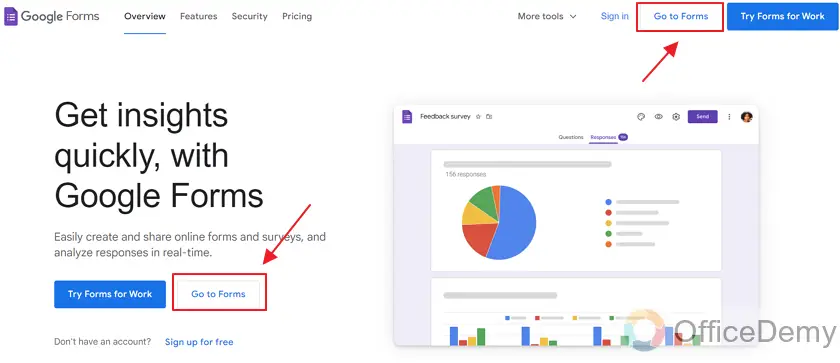
Now on this screen, you can see your forms that you’ve made already. Or you can select from one of the templates provided by Google. There are some very nice templates. You can select one of the provided templates and edit it to your liking.
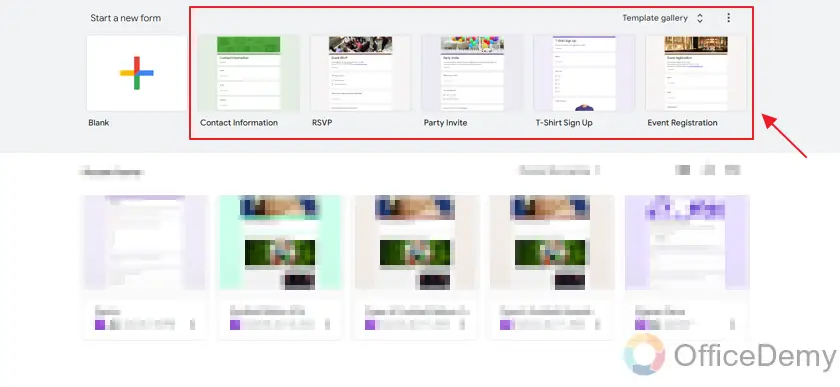
However, we will be starting a completely blank new form and will make it from the blank template.
Click on “Blank” to choose the blank template as:
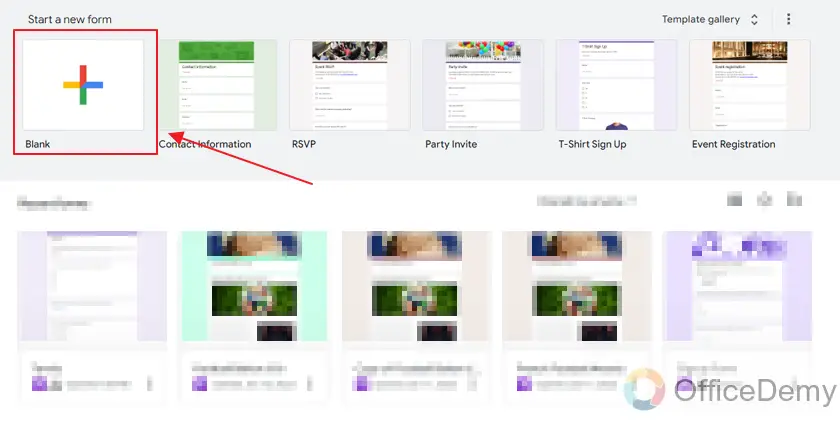
Here is the blank body of our new form.
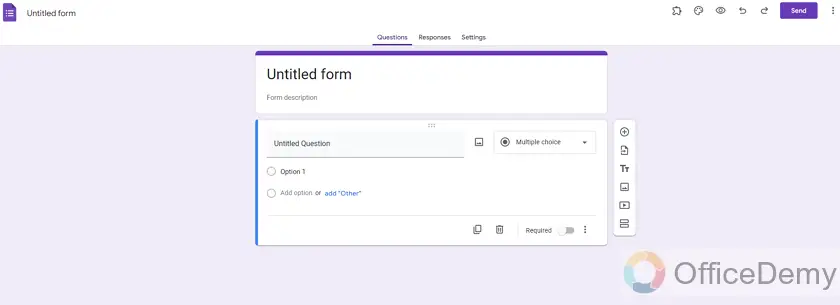
Now let’s add the title, description, and some questions, etc. Here is how our form looks like:
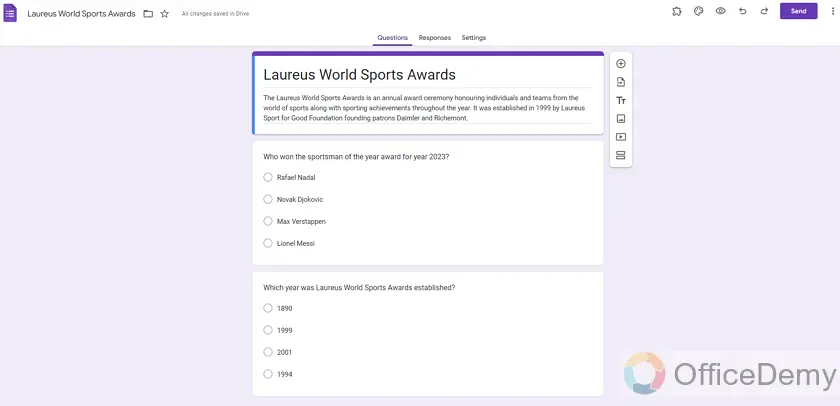
Now, our form is ready. Let’s go ahead and demonstrate how to generate our Terms and Conditions.
Generate Terms and Conditions
Rather than creating terms and conditions documents manually, there are several websites online that help you to generate Terms and Conditions for your services by taking some input about your services. It is not recommended for professional businesses. But if we are referring to small businesses or startups, then using these tools can be a good choice.
Go to any Terms and Conditions generator website. I have added a hyperlink for the website being used in this demonstration.
Here is how it looks like:
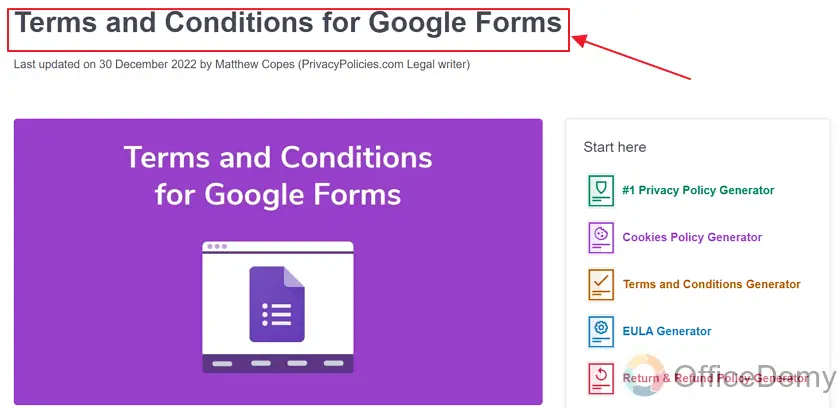
This website is specifically for Google Forms. It is better for us since we are dealing with Google Forms.
On the right side of the screen, you can see “Terms and Conditions Generator”.
Click on it.
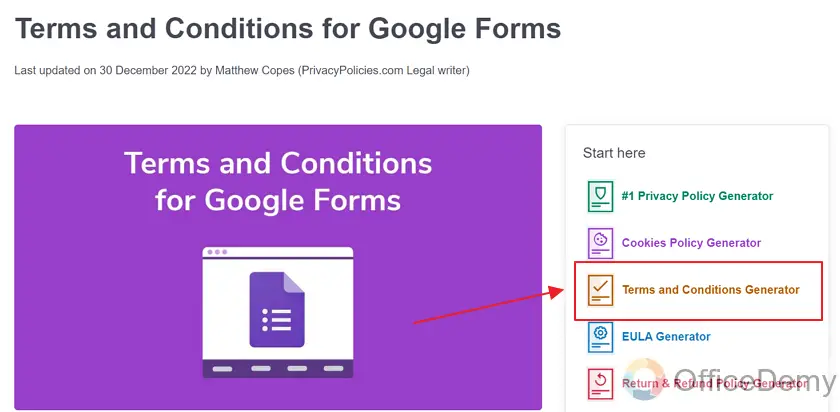
It will take us to a new webpage. On this, we will start to add some details about our services (Google Forms) and the website will generate Terms and Conditions for us.
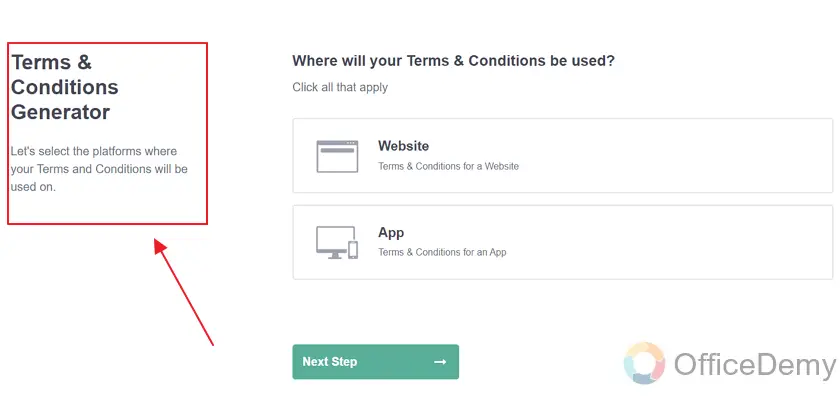
Select Website and click “Next step”. Our Google Form classifies as a website.
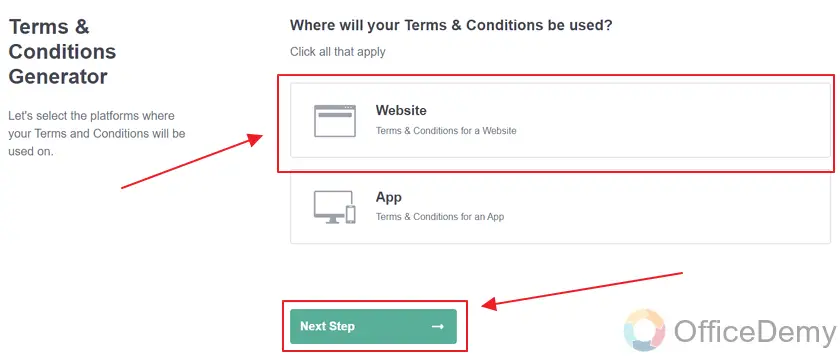
Now as a next step, Generator requires some more info.
That includes,
– Website URL (Link)
– Website Name
– Entity type (Business or Individual)
– Country
– State
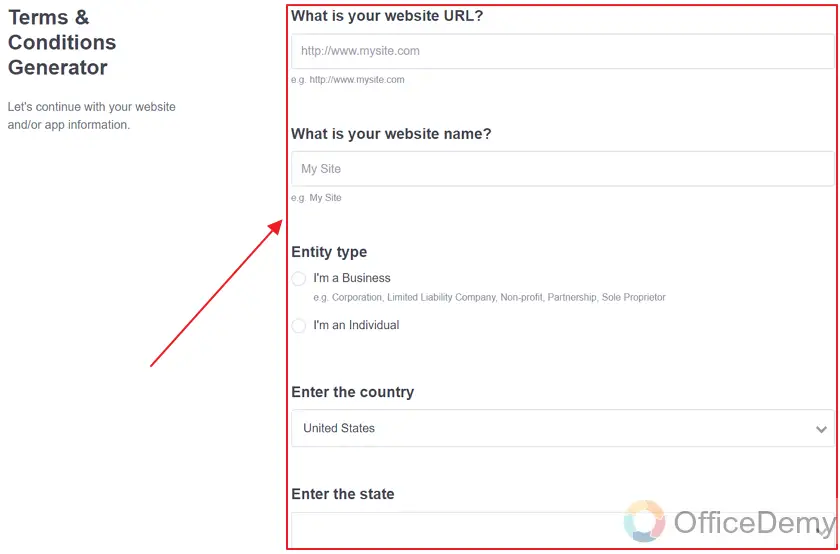
Let’s fill up all these fields with information about our services.
After adding all the required information, click “Next Step” as:
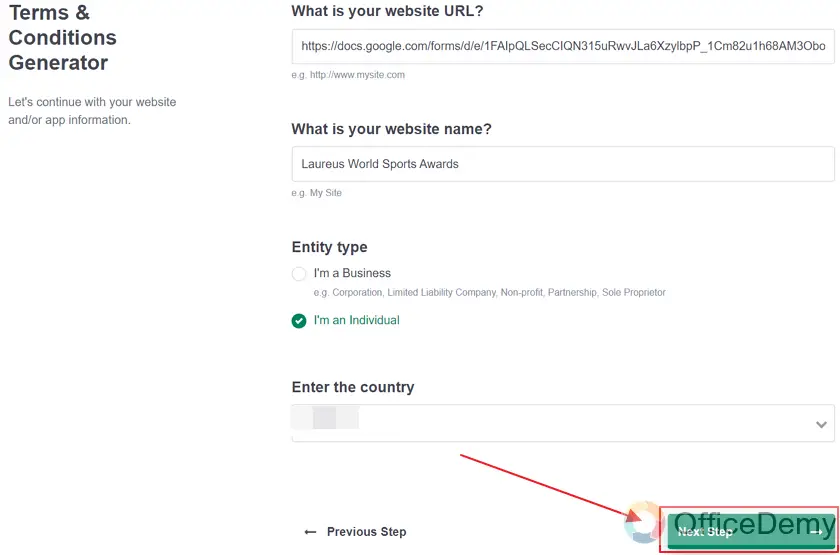
There is more information that is required. These are just basic questions about the services to help the generator generate Terms and conditions that reflect and are necessary for our services.
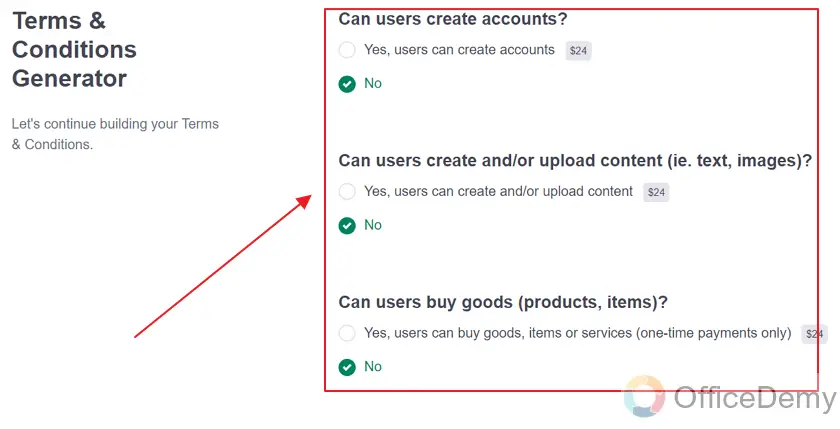 There is more required information. Just keep scrolling and fill in information about the services.
There is more required information. Just keep scrolling and fill in information about the services.
After all the required info, click “Next” as:

Now, enter your email where you want to receive Terms and Conditions. Generator will send you the terms and conditions document on the entered email.
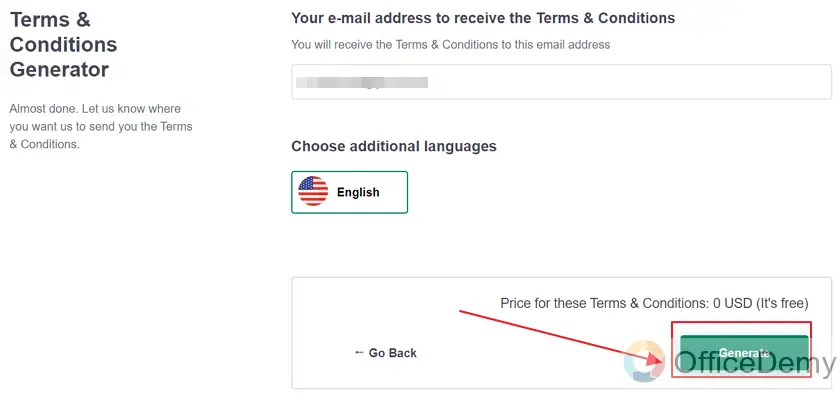
There will also be a copy of Terms and Conditions generated on the Website. Click “Copy” to copy the link to Terms and Conditions.
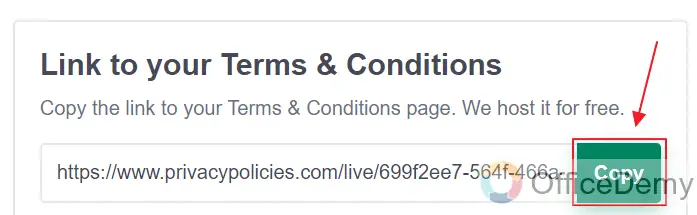
Now that we have successfully generated Terms and Conditions, let’s demonstrate how to add Terms and Conditions to our Google Form.
Add Terms and Conditions to Google Forms
Let’s add the Terms and Conditions to our Google Forms through a Checkbox question. We can make a required Checkbox question to ensure that all responders must agree to our Terms and Conditions before filling out the form.
Click “+” to add a question to our form.
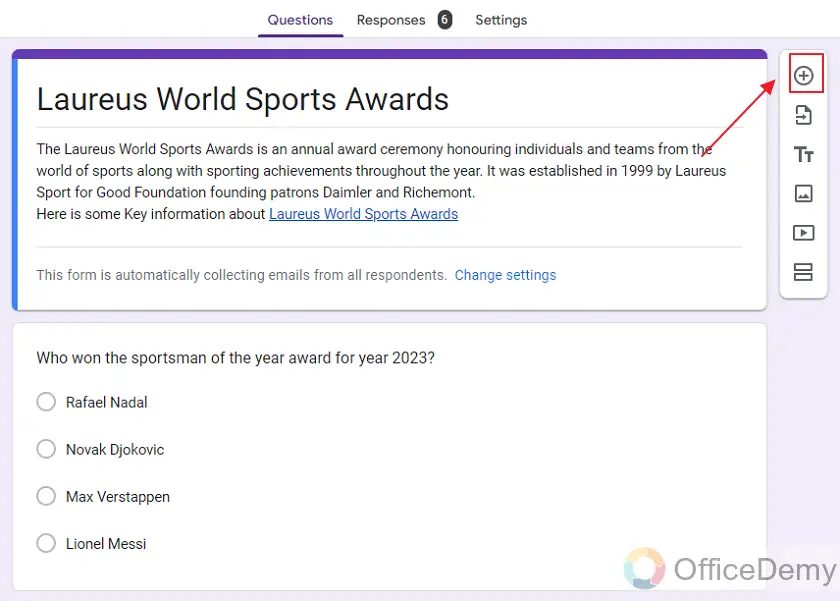
Now we have a new question. Let’s change the type of question by clicking on the question type.
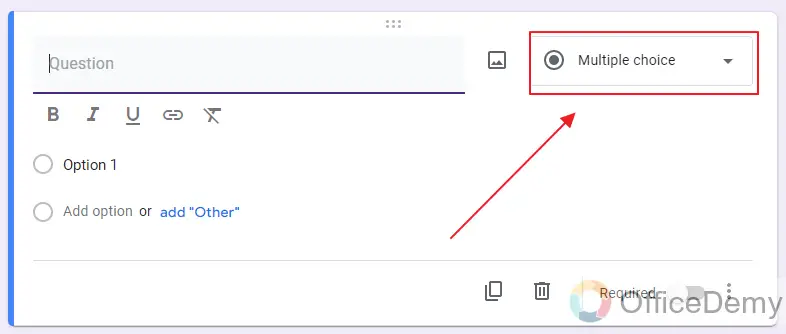
Select “Checkbox” from the available options.
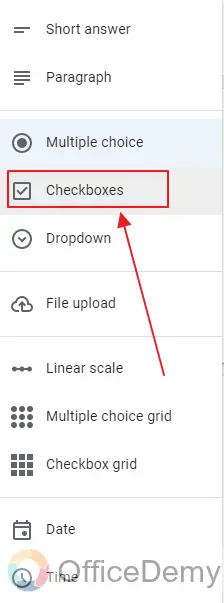
Now let’s just add the question title and our option.
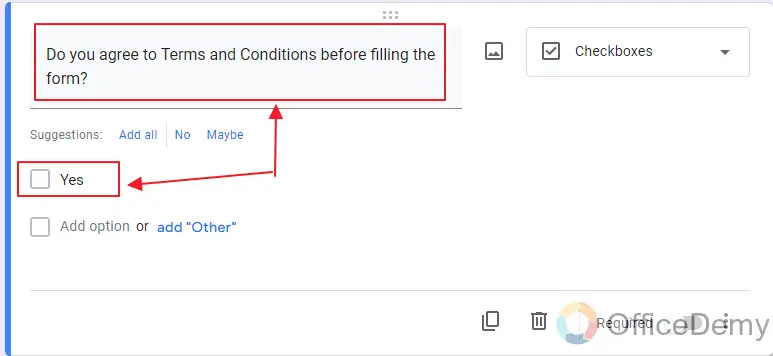
And to finalize it, Add link of the Terms and Conditions in the Question title. To make it more appealing, Make hypertext.
Select the Text and click on the “Link” button.
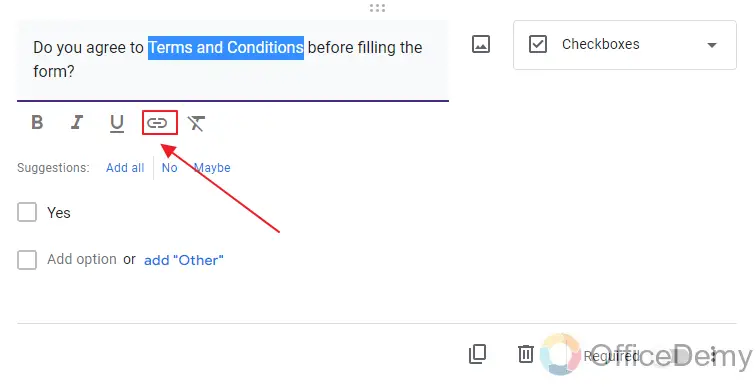
Now just add the earlier copied link to Terms and Conditions in the Link field and click “OK”.
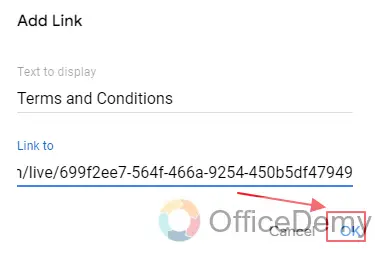
Now the final step is to make this a required question. That means that responders will need to answer (Agree to Terms and Conditions) before they can submit the form. Toggle it on.
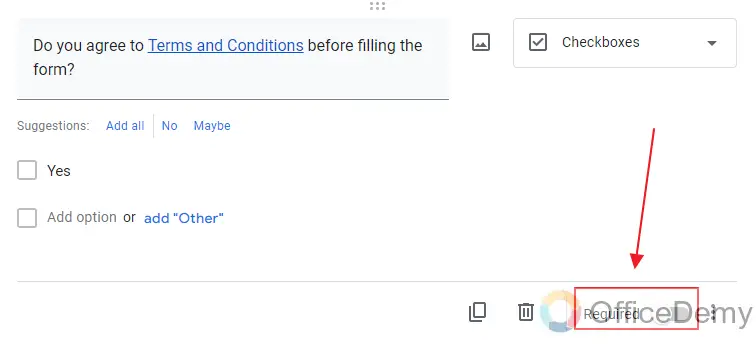
With this, we have successfully added Terms and Conditions to Google Form. This is how it looks like:

This way, respondents must agree to the terms and conditions for the submission of the form. As long as they do not accept the terms and conditions, they are unable to submit the form.
Things To Remember
- Terms and Conditions document in Google Forms imply the terms and conditions a service provider wants its consumers to abide by. All the terms for agreement are written in the terms and conditions document and then the document is added to the Google Form by the use of hyperlink.
- A Google Form owner or collaborator may add terms and conditions to the Google Form for its responders. So that they get a better understanding of the terms and conditions they are required to follow and abide by.
- In order to make sure that the respondents agree to the terms and conditions and do not neglect these, we can add a Checkbox type question having only one option of Yes and mandatory type. This way, form would not be submitted if the respondents do not accept the terms and conditions or terms of usage, etc.
- You can make the terms and conditions document by yourself completely customized, or you may hire another person to do so. Since the advancement in technology, many websites have appeared which help you generate the terms and conditions document by providing some information to them.
Frequently Asked Questions
Can I Add Hyperlinks to the Terms and Conditions in Google Forms?
Yes, you can add hyperlinks to the terms and conditions in Google Forms by creating hyperlinks in google forms. This feature allows you to include clickable links within your terms and conditions section, providing additional information or resources for your respondents. Adding hyperlinks can enhance the overall user experience and make it easier for respondents to access relevant information.
Can we add terms and conditions to a Google Form?
Yes, terms and conditions can be added to a Google Form to ensure that the respondents abide by the terms of use or terms and conditions agreement for the services or products being offered by the form owner.
How can we ensure that a respondent must accept terms and agreement for submitting the form?
In order to ensure that a respondent must accept the terms and conditions designed by the form owner, we can add a required checkbox question at the last of the form saying “Do you accept the terms and conditions?” and the only option to choose from is “Yes”. As long as the respondent does not check that “Yes”, he or she cannot submit the form. Yes must be chosen to submit the form. It has been demonstrated in detail in the above article.
Can we generate terms and conditions documents automatically?
Although we can generate terms and conditions documents manually, it takes up a lot of time. So, we may choose to generate it automatically by using online terms and conditions generating websites. We demonstrated how we can generate terms and conditions documents using online websites above.
Conclusion
In this article, we discussed that we might need consumers or respondents agree to some of our conditions for the submission of the form. For example, there may be some rules and regulations in applying for job applications, there may be some terms for order form, etc. These terms and conditions are written inside the terms and conditions document and later it can be attached to the Google Form. And a checkbox question makes sure that no response is submitted until respondent accepts terms and conditions. In this article, we demonstrated the following in detail:
- Create a Google Form
- Generate Terms and Conditions
- Add Terms and Conditions to Google Forms
- Validate if the respondent agrees to terms and conditions using a Checkbox question
Thanks for reading!






