To Convert Seconds to Minutes in Google Sheets
- Apply the divide formula.
- Select Time in Seconds.
- Give the denominator “60”.
- Press the Enter key.
OR
- Apply the CONVERT function.
- Give the reference of time in seconds.
- Specify the conversion like, “sec“, “min“.
- Press the Enter key.
OR
- Divide the seconds by 60 then 1440.
- Select the cell range.
- Go into the format tab.
- Click on Number then select Duration.
Google Sheets offers a variety of tools and functions to perform any task in Google Sheets but you may come across a problem while converting seconds to minutes Therefore, Today I am here with a complete guide on How to convert seconds to minutes in Google Sheets that is below.
Why do we need to Convert Seconds to Minutes in Google Sheets?
There may be many scenarios where you may need to convert seconds into minutes in Google Sheets, and making time conversion in Google Sheets is a little tricky therefore you must learn how to convert seconds to minutes in Google Sheets.
So, let’s get started without wasting our time.
How to Convert Seconds to Minutes in Google Sheets
The procedure of time conversion from seconds into minutes is very simple in Google Sheets as well as we do in simple life. As we know, there are 60 seconds in one minute, if we divide the number by 60, we may convert the seconds into minutes. Moreover, there are some more methods to convert seconds into minutes, which we will discuss below.
- Convert seconds into minutes by division formula
- Convert seconds into minutes by Convert function
- Convert seconds into minutes by formatting cells
- Convert seconds into minutes by division formula
Convert Seconds into Minutes by Division formula in Google Sheets
In this method, we will simply divide the number of seconds by 60 to convert it into minutes. Let me show you practically the following method.
Step 1
Let’s suppose, we have some sample data in the following example containing values of times in seconds that we have to convert into minutes. Let’s see how we can convert our seconds into minutes in Google Sheets by division.
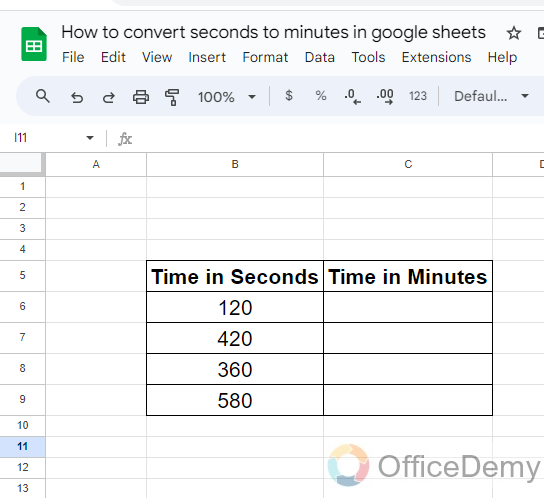
Step 2
As we have to divide the number by 60, first we will give the cell reference of the number that we have to divide as in the following example “B6” is the time in seconds that we have to divide.
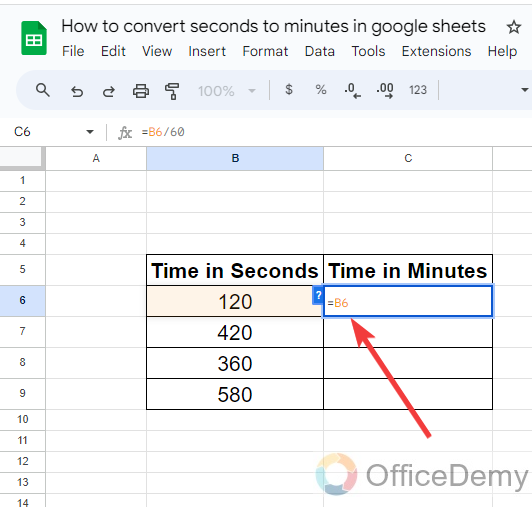
Step 3
After referencing the cell, specify the divider through which we have to divide our time, as 1 minute is equal to 60 seconds so here we will divide the seconds by “60” as written below.
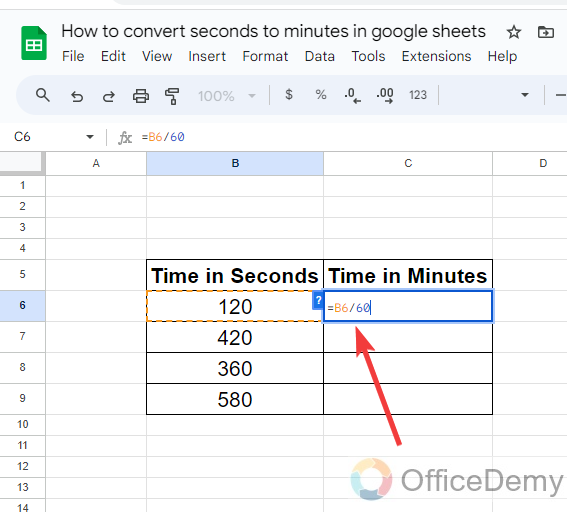
Step 4
To divide the time in seconds, you can also use the “Divide” function of Google Sheets, simply write the Divide after an equal sign to run the divide rule.
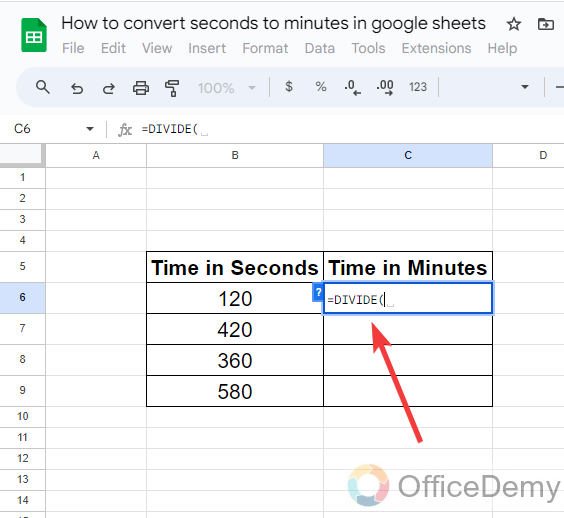
Step 5
Once you have started the divide function specify the numerator and denominator in the syntax as I have specified in the following example where “B6” is the numerator and “60” is the denominator.
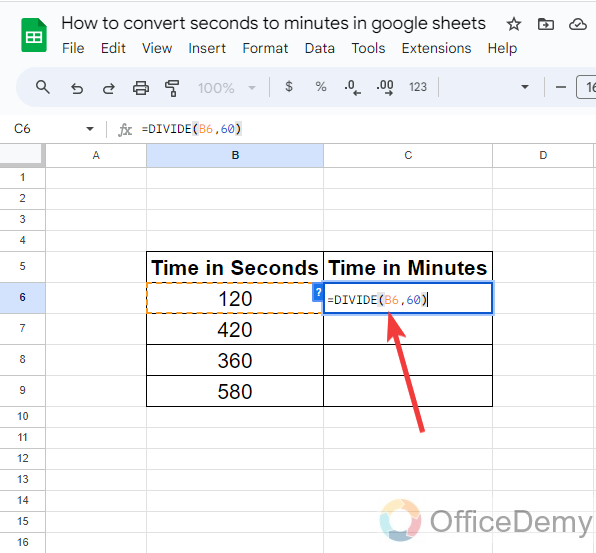
Step 6
Once you have written the syntax either by the Divide function or you divide directly the answer will be the same so, now just press the Enter key to get the result as directed in the following picture, The seconds have been converted into minutes as required.
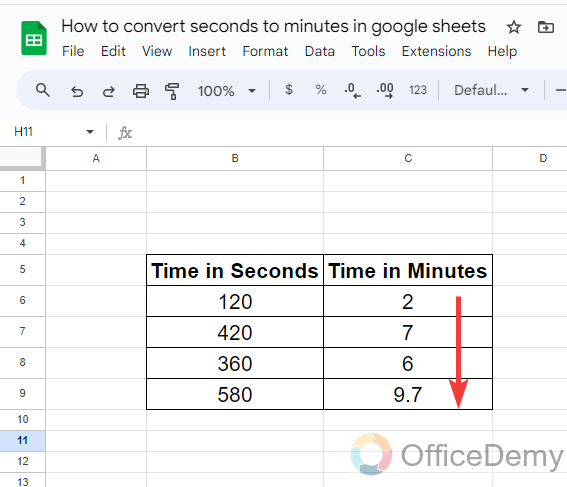
Convert seconds into minutes with the CONVERT function in Google Sheets
In Google Sheets, there is a built-in function through which you can convert seconds into minutes as well. Read the following steps to see how to apply the CONVERT function.
Step 1
Let’s suppose, you have some data values time in seconds that you have to convert into minutes. First place your cursor where you want to get the result.
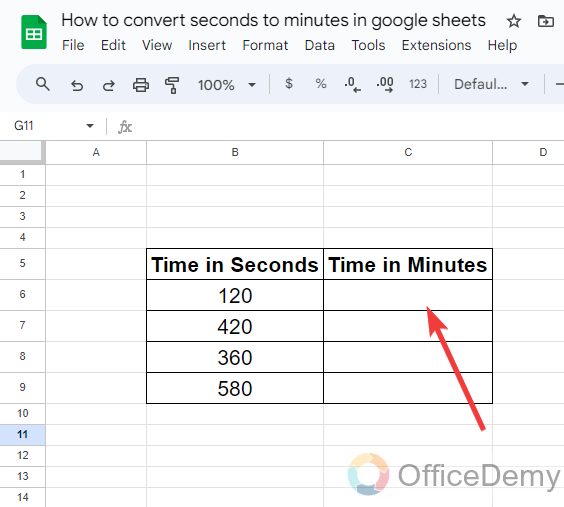
Step 2
In this method we will use the “Convert” function of Google Sheets to convert seconds to minutes so, let’s start the “Convert” function.
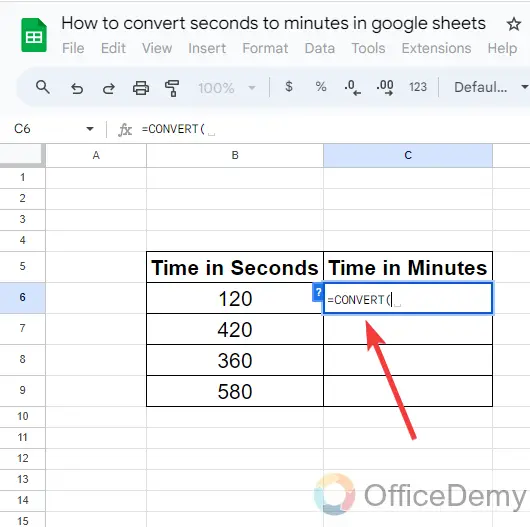
Step 3
After starting the “Convert” function, the first argument in the syntax will be the cell reference of the value that has to be converted. As I have given below in the following picture.
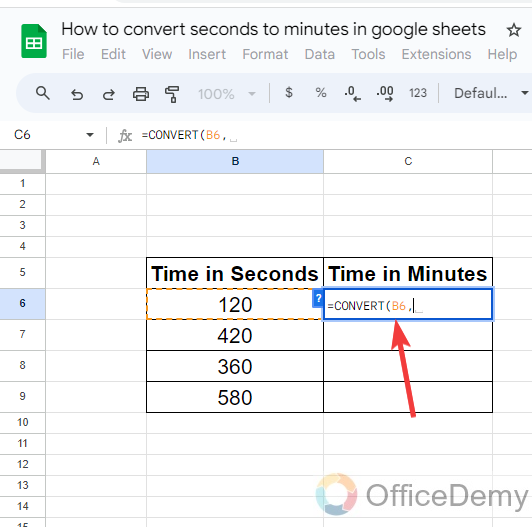
Step 4
The next parameter in the syntax is to state in which formats you have to make a conversion. As we have to convert seconds into minutes we will write the “sec”, and “min” in the syntax as written below.
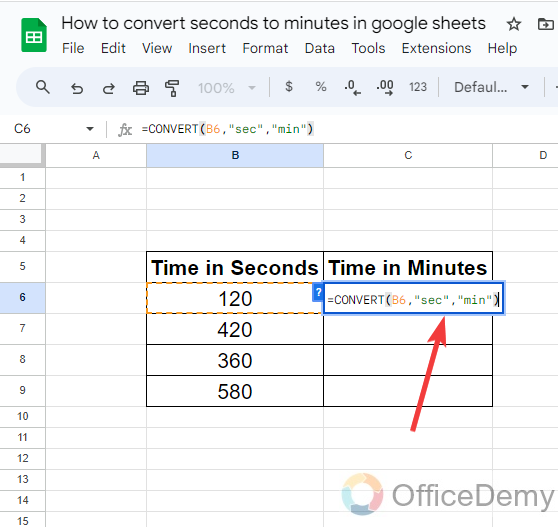
Note: The pattern of writing format must be the same as above if you add changes like “min” to “mins“. You may get errors so be careful with that.
Step 5
Now you are done with applying the conversion formula, just press the “Enter” key, All the data values in seconds will be converted into minutes as can be seen in the following picture.
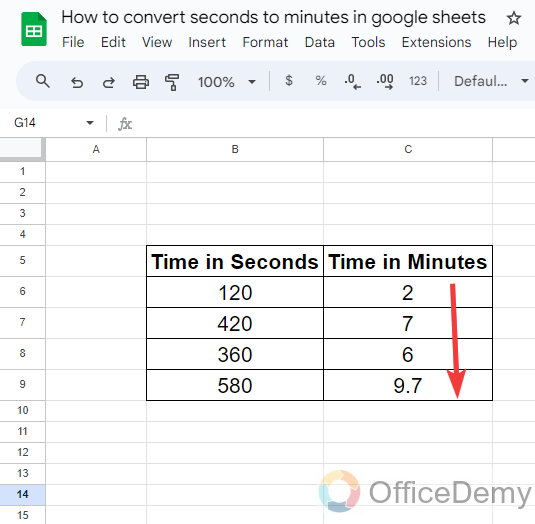
Convert seconds into minutes by formatting cells in Google Sheets
Google Sheets allows you to change the format of cells if you write any different value like Time, currency, percentage, date duration, etc. You can also convert your seconds into minutes by changing its format to duration but first, you will have to divide the value by 60/1440. Let me show you practically in the following steps.
Step 1
As we have discussed above, we have some large numbers of seconds that we have to convert into minutes. If you directly change the format of cells to duration to find minutes, you may get the wrong answer. So, you will have to convert your value into standard Time format for the minutes.
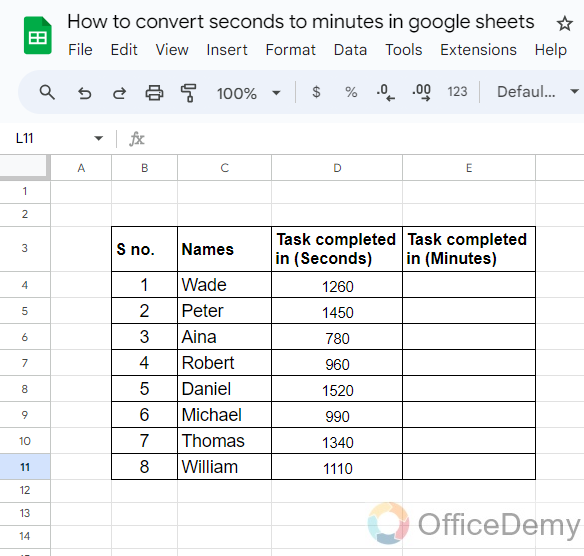
Step 2
To convert the decimal values into time format, you will have to divide your number by firstly by 60 and then by 1440. Because there are 60 seconds in one minute and 1440 minutes in one day.
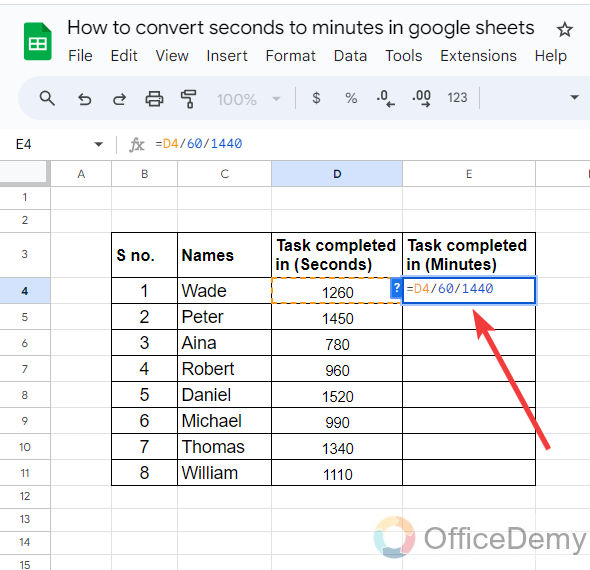
Step 3
When you press the “Enter” key, after writing the syntax you will get the type of data as shown in the following picture. Now you can change the format of these cells to convert them into minutes.
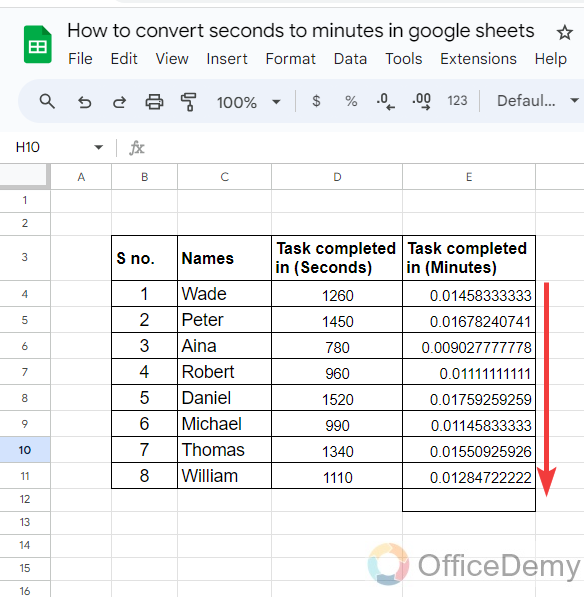
Step 4
To change the format of the cells, first, you will have to select all these cells as I have selected in the following screenshot.
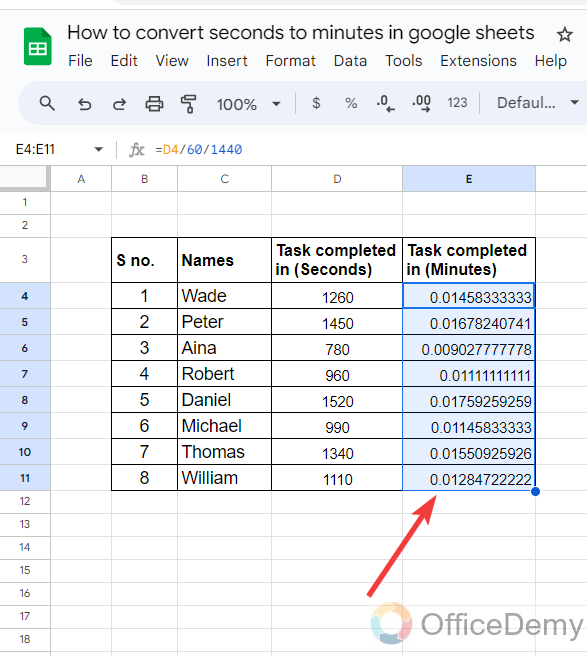
Step 5
After selecting the cells, go into the “Format” tab from the menu bar of Google Sheets, as highlighted in the following picture.
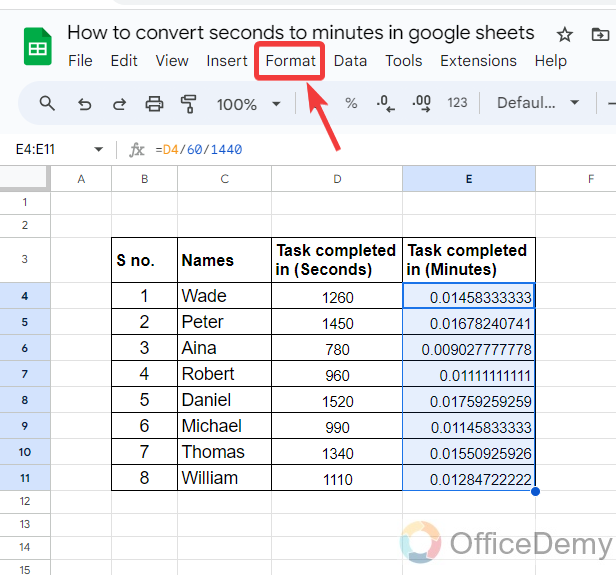
Step 6
When you click on the “Format” tab from the menu bar, a drop-down menu will open where you will see a “Number” format as you can see in the following picture.
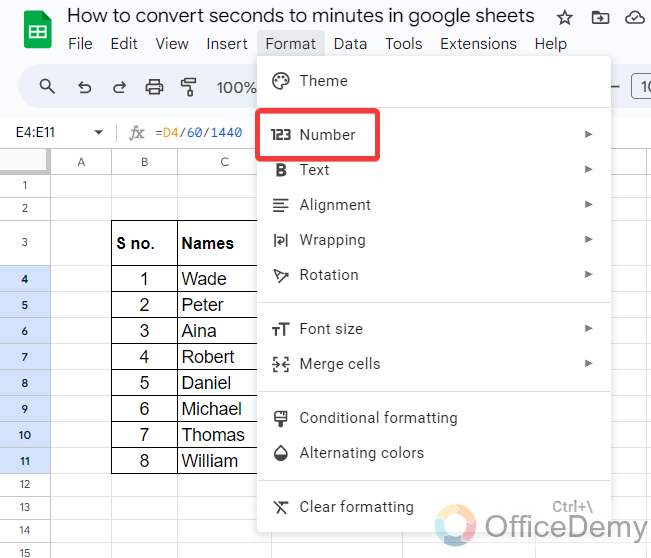
Step 7
When you click on this “Number” format, you will see all cell formats regarding Numbers. In these formats select “Duration” format as highlighted in the following picture.
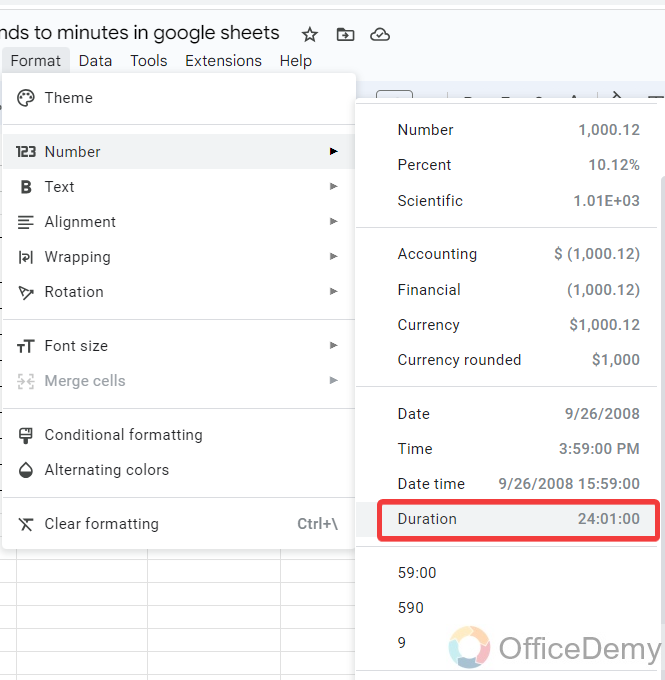
Step 8
Now, the result is in front of you, as you can see in the following picture, Now your numbers are in duration format through which you can analyze the minutes.
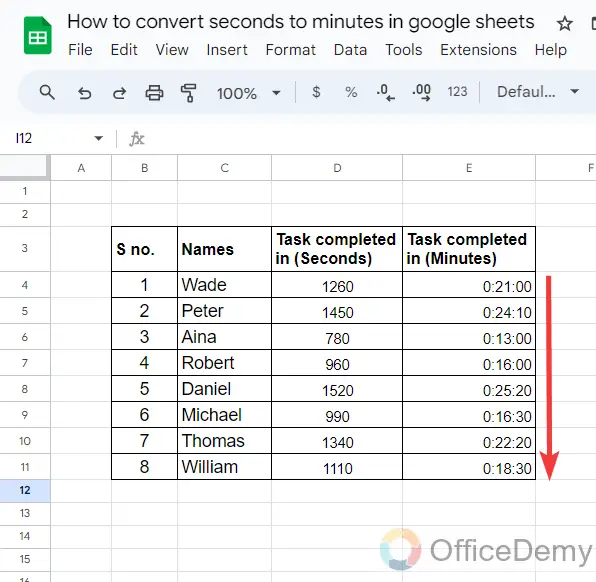
Frequently Asked Questions
What Is the Best Method to Add Time in Google Sheets?
To efficiently manage time-related data in Google Sheets, accurately adding time in google sheets is crucial. One effective method is to use the TIME function, where you can specify hours, minutes, and seconds to be added. Another way is to utilize the SUM function along with the TIME function to conveniently add a series of time values together. By employing these techniques, you can effortlessly include time in your Google Sheets calculations.
How to subtract seconds from any time in Google Sheets?
If you directly subtract seconds from any time, you may get any complex value or a wrong time, If you are facing such a problem then don’t worry, here is the solution in the following guide where we will learn how to subtract seconds from any time in google Sheets.
Step 1
If we look into the following data, there are some participants of a car race, who covered the distance in seconds. Let’s subtract these seconds from the start time to find out the end time.
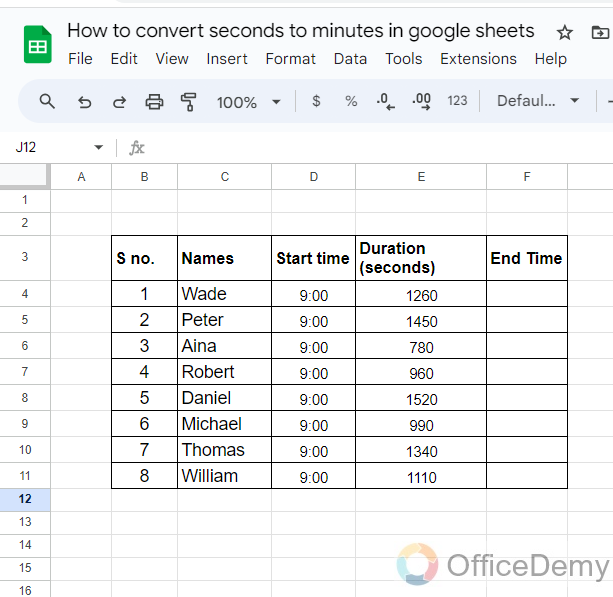
Step 2
Firstly, we will give the cell reference of the Start Time and then subtract it from the Time as I have written in the following example.

Step 3
In Google Sheets, the time format is HH:MM:SS. As we have to subtract seconds from the time write the following pattern (0,0, Seconds) as I have written in the following picture.
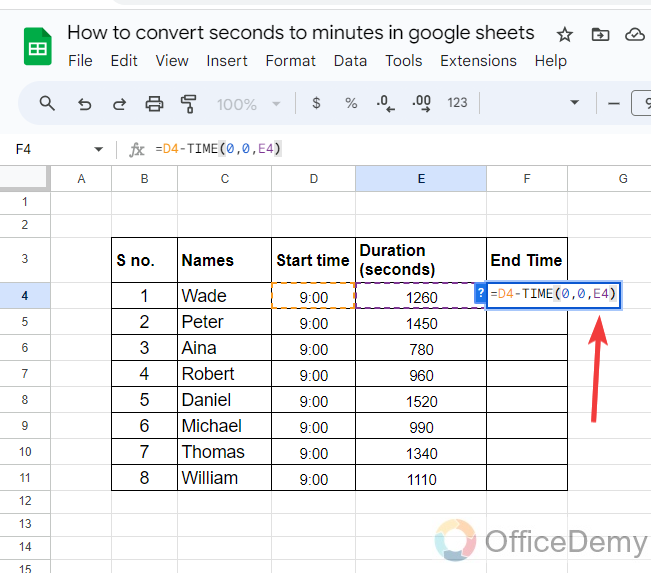
Step 4
Now you can see the result in the following picture, you have gotten the End time, and seconds have been subtracted from the Start Time.
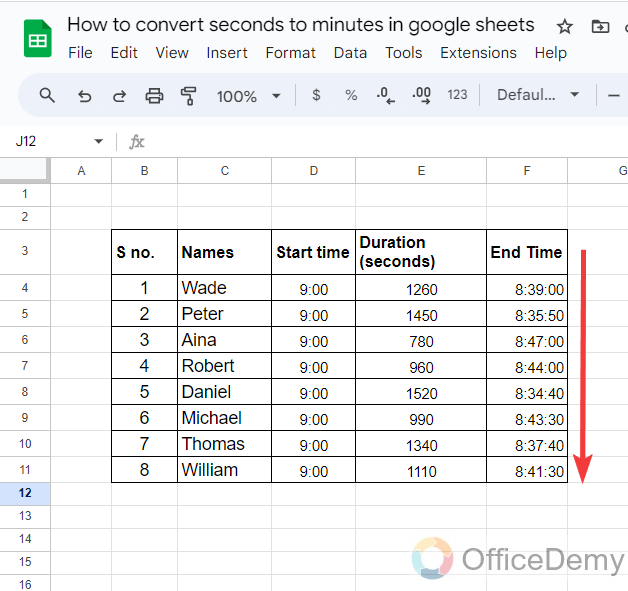
Conclusion
If you were facing a problem in the conversion of time seconds to minutes in Google Sheets, hopefully after reading the above article on how to convert seconds to minutes in Google Sheets will be completely resolved






