Free Google Sheets Ledger Template
- Add a title for the ledger.
- Make a portion for personal information.
- Make a cell for the initial amount.
- Format a table to add basic headings.
- Provide information accordingly.
- Add credit or debit amount.
- Apply the formula to calculate the Total Balance.
- Apply a Conditional formula to automate the template.
In this guide, we will learn to make a Free Google Sheets Ledger Template. A ledger is a type of document that keeps records of entries containing detailed information about the transaction for an account. In every profession or business we observe, it is need for everybody to organize their financial records. A ledger is only the solution to keep track of your transactions and monitor balance, assets, and expenses. In the traditional system, the ledger used to be recorded on Registers and books manually but now we have the availability of advanced software in which we can create our ledger template to maintain records on our devices. Similarly, Google Sheets is also top of them to make an advanced ledger template due to its automated functionality. If you want to make a ledger template for yourself in Google Sheets, today here we have brought you a complete guide on Free Google Sheets ledger template, in which we will learn how to make a ledger template in Google Sheets from scratch. So, let’s start without wasting our time.
Why do we use a Ledger in Google Sheets?
As I have discussed above, organizing, and maintaining financial records is a need of everybody, the person who owns even a small business must make a ledger for himself for record keeping. Before the era of computers, it was used to do manually on Registers and books where the risk of loss of data was high therefore making a ledger template in Google Sheets is not only safe but also free of cost. So why shouldn’t we learn the Free Google Sheets ledger template?
Step-by-Step Procedure – Free Google Sheets Ledger Template
The procedure of making a ledger template in Google Sheets depends on the ingredients that you want to add to your template, in the following tutorial, we will include all the basic things in our ledger template and will learn how can we automate our ledger template by applying some basic formulas. So, let’s get started without wasting our time from scratch.
Step 1
To make a Ledger in Google Sheets, I am going to take a drawing to make the Ledger title first. You can access the drawing tool of Google Sheets from the Insert tab of the menu bar.
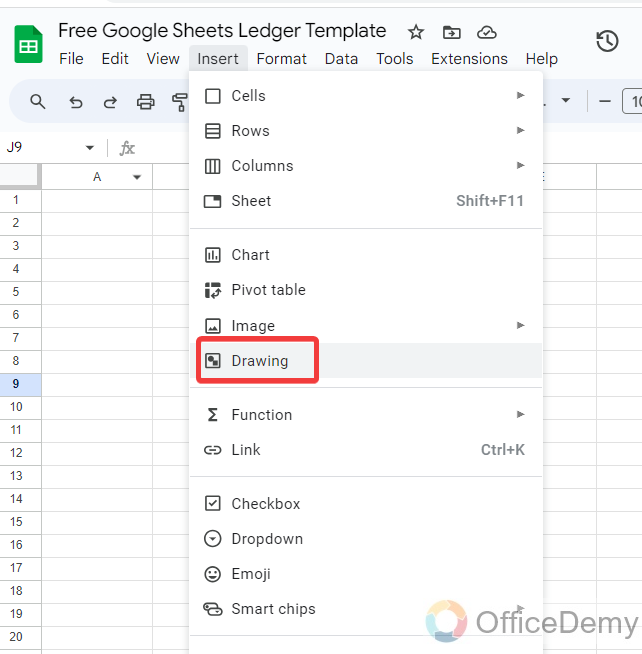
Step 2
When you click on the “Drawing” option, a small new window will open in front of you where you can make your drawing. Here we will click on the “Action” button where we will find “Word art” in Google Sheets.
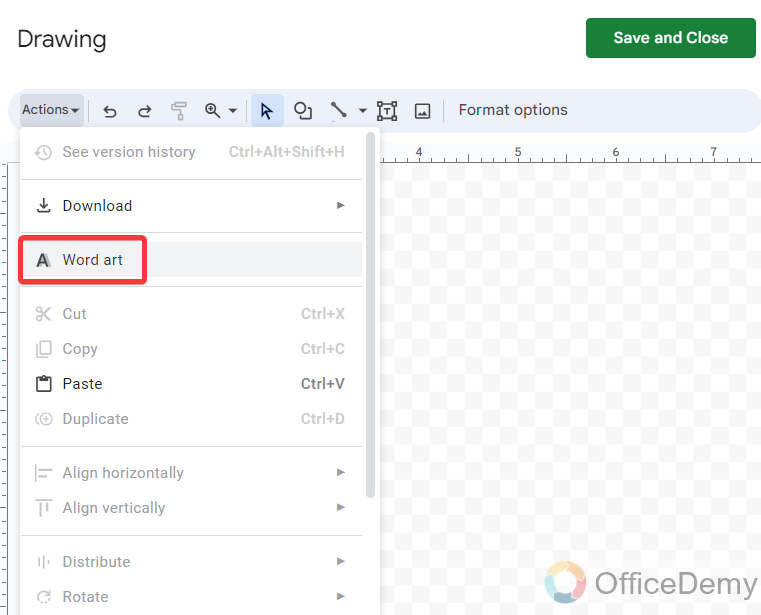
Step 3
With the help of this “Word art” option, we will create a title for our ledger template as you can see in the following picture. You can also format your word art in Google Sheets according to your desired preference.
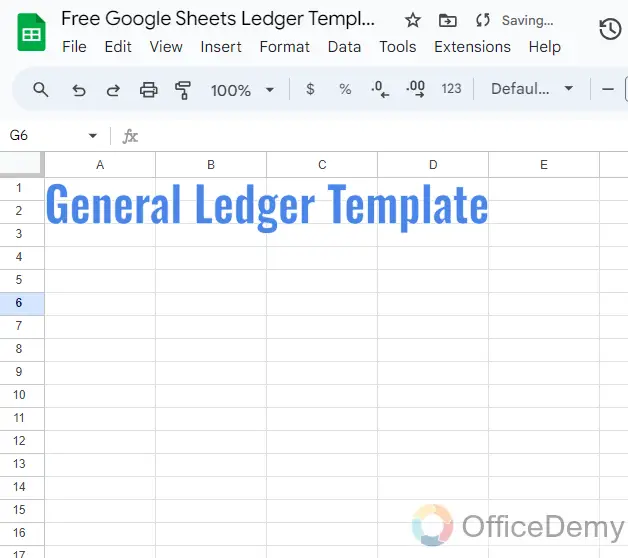
Step 4
After creating a title for the ledger template, I will make a portion at the left side of the sheet for personal information in which I am going to include the following headings as directed below.
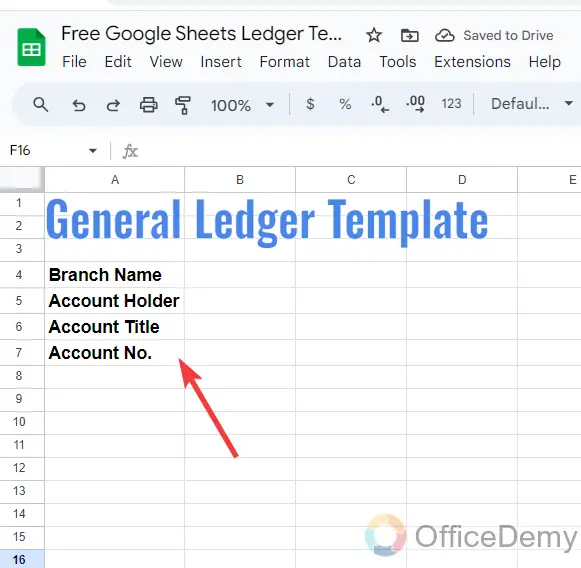
Step 5
To write your personal information, I am going to use the feature of merging cell and cell borders to format our cells in such a pattern.
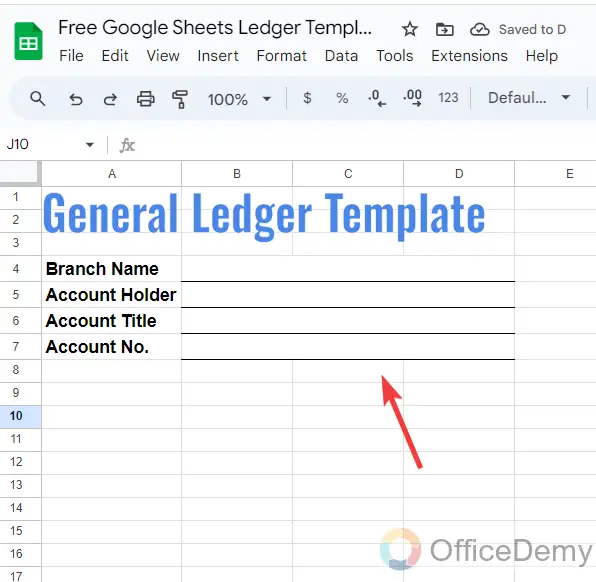
Step 6
After making a portion for personal information, we will add a small column in our ledger template for “Account type” and “Starting balance” as can be seen in the following picture.
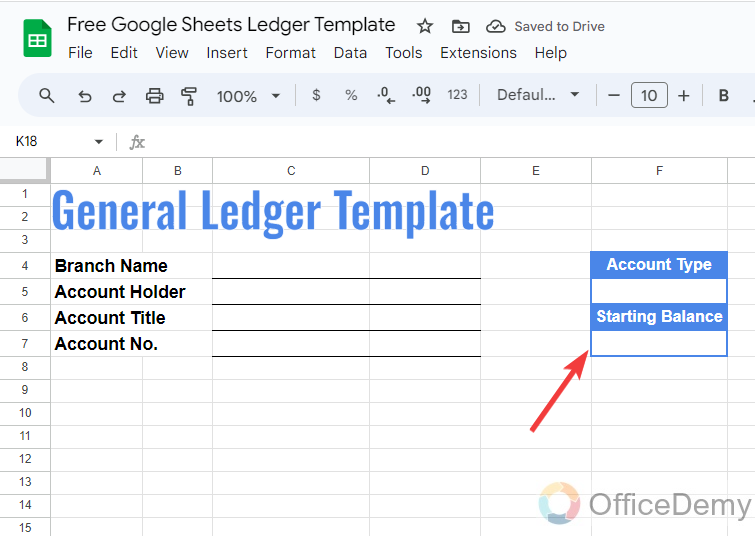
Step 7
In this step, I have added a cell border to the rest of the cells with a blue color as can be seen in the following picture to add further information in our ledger template.
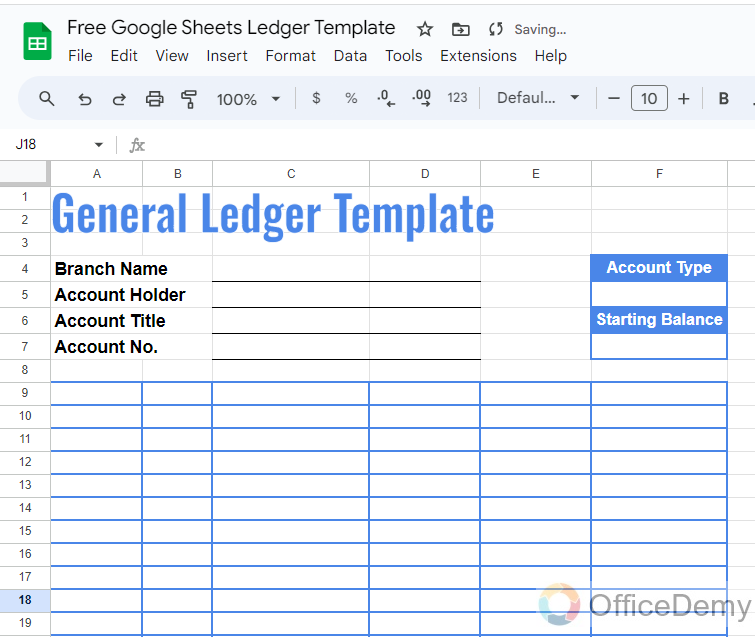
Step 8
In these cells, I will add the following headings for a general ledger template that includes Date, Reference code, Description, Credit Amount, Debit Amount, and Total Balance as highlighted in the following picture.
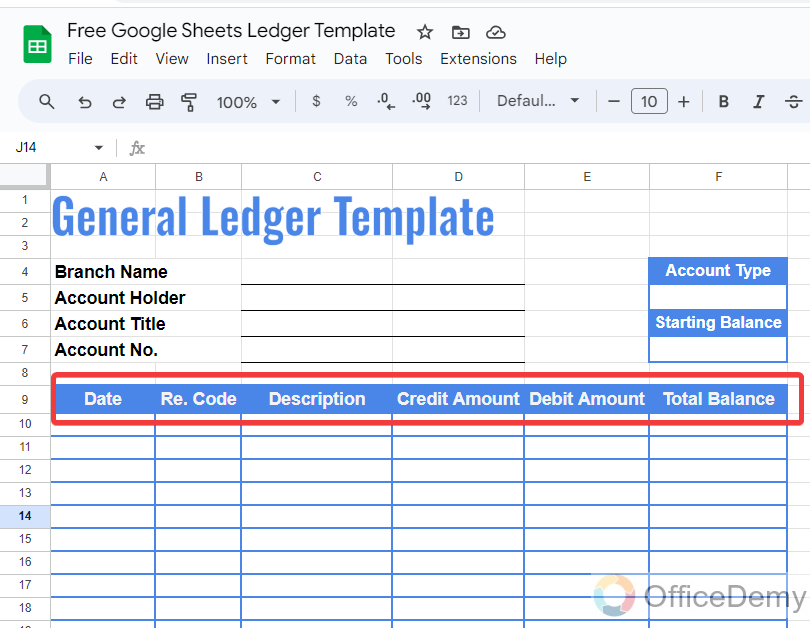
Step 9
In this step, I have filled the cells with a light color to highlight the text that will be written in the ledger. It is an optional step if you don’t want to do this, you can also skip this step.
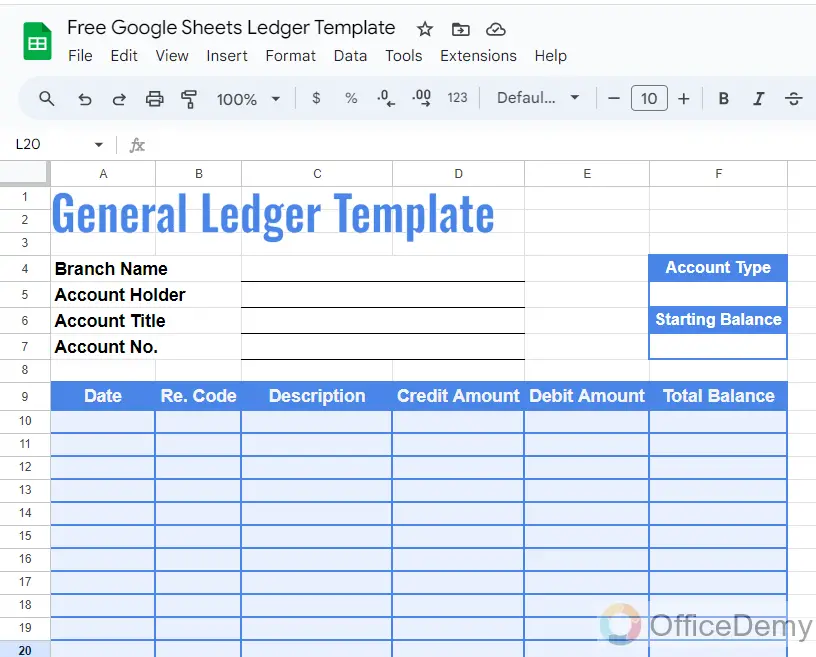
The structure for a ledger has been completed let’s start to put information into it to apply formulas.
Step 10
In the portion of personal information, you can give the following required information as highlighted in the following picture.
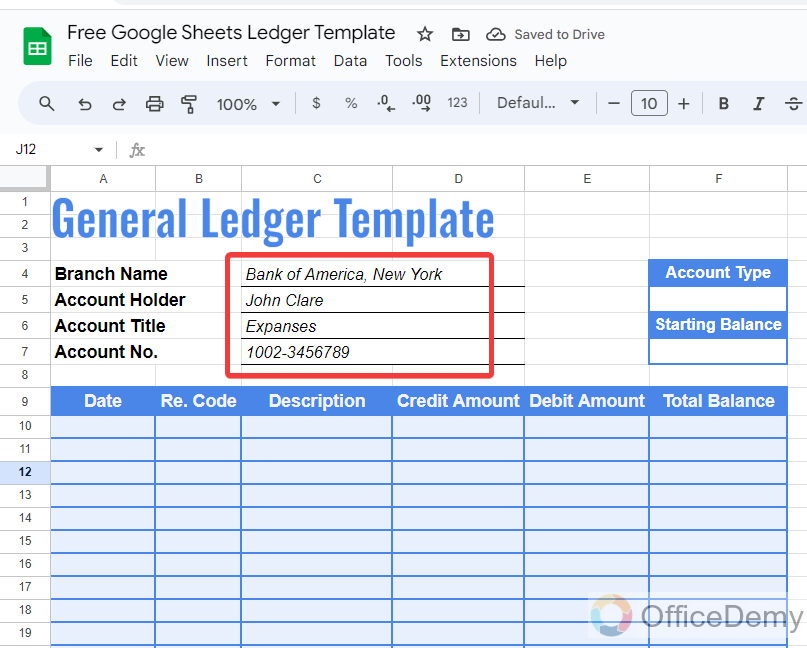
Step 11
To specify the account type, here I am going to use a drop-listed menu that can be inserted from the “Insert” tab of the menu bar where you will see the following “Dropdown” option.
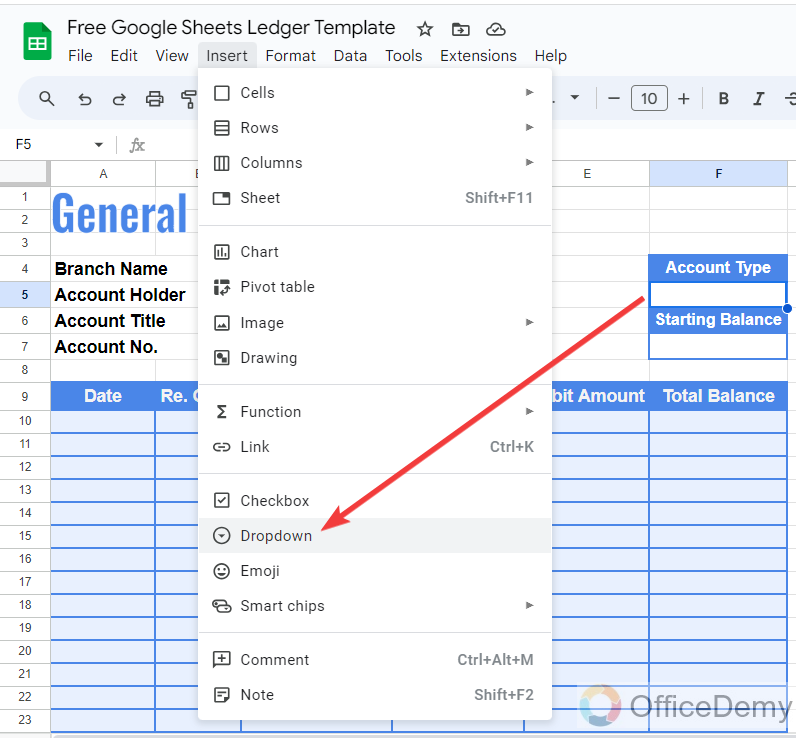
Step 12
In this drop-down menu, I am going to add two different criteria as account types “Credit Account” and “Debit Account” as highlighted below. You can also add more fields as needed.
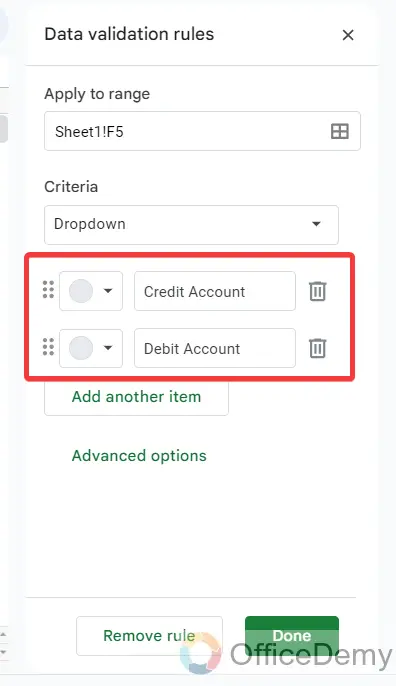
Step 13
As you can see in the following picture, a drop-listed menu has been prepared from which you can select the account type as I have selected “Debit Account” in the following picture.
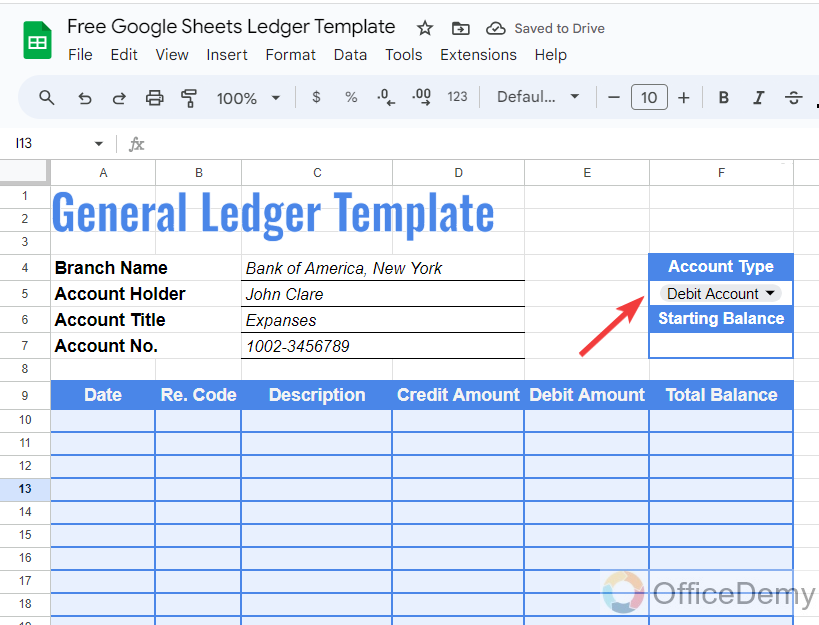
Step 14
In the second cell, we will write the initial amount that will be credited for the first time in the account as we have added 50,000 in the following example.
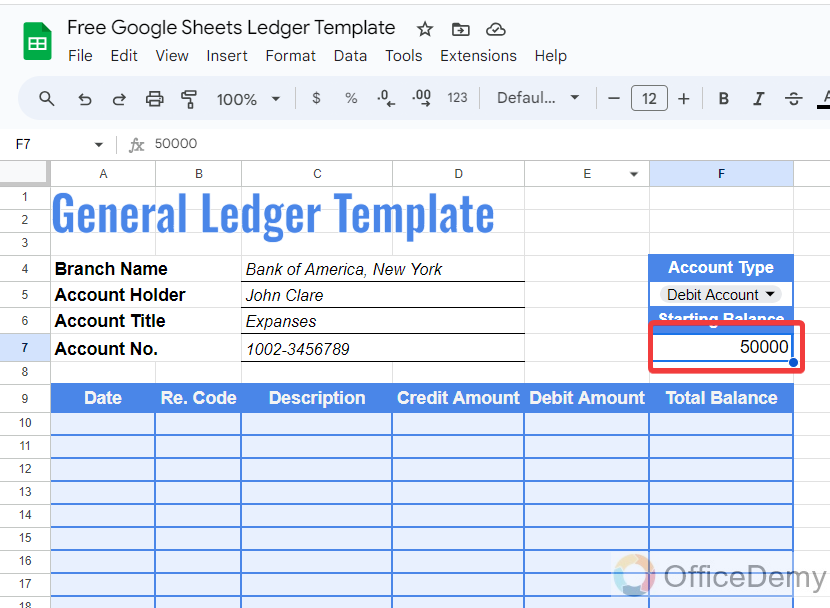
Step 15
The text in the cell contains a simple number format. To change its format to currency, you can go into the “Format” tab click on “Number” then select “Currency rounded” from the drop-down menu.
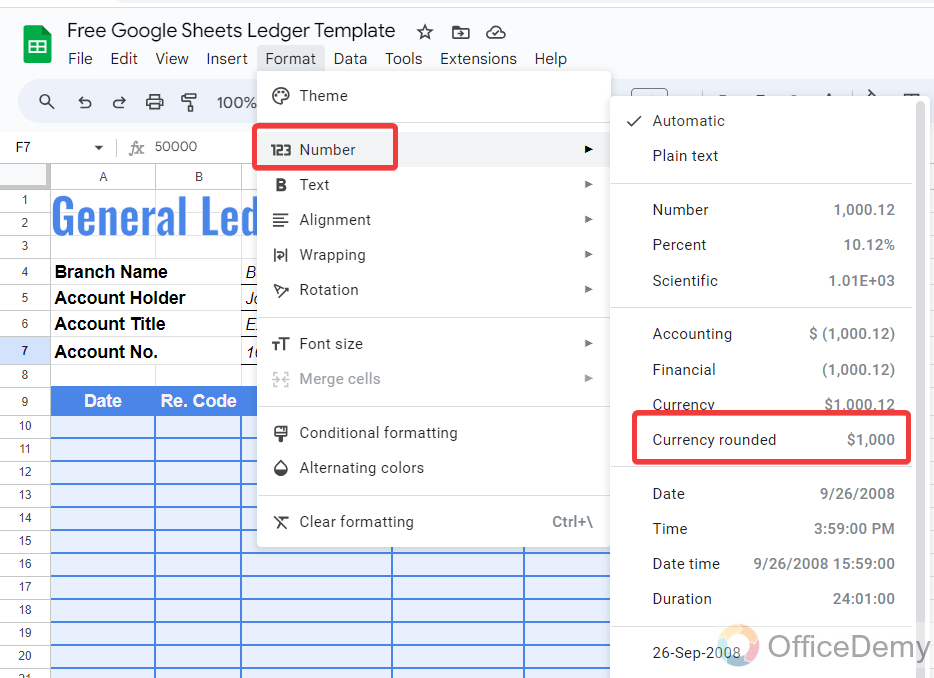
Step 16
Let’s start by providing the following information in the table. Here first column is for the Date that we will write in simple text because it will keep changing as per transaction.
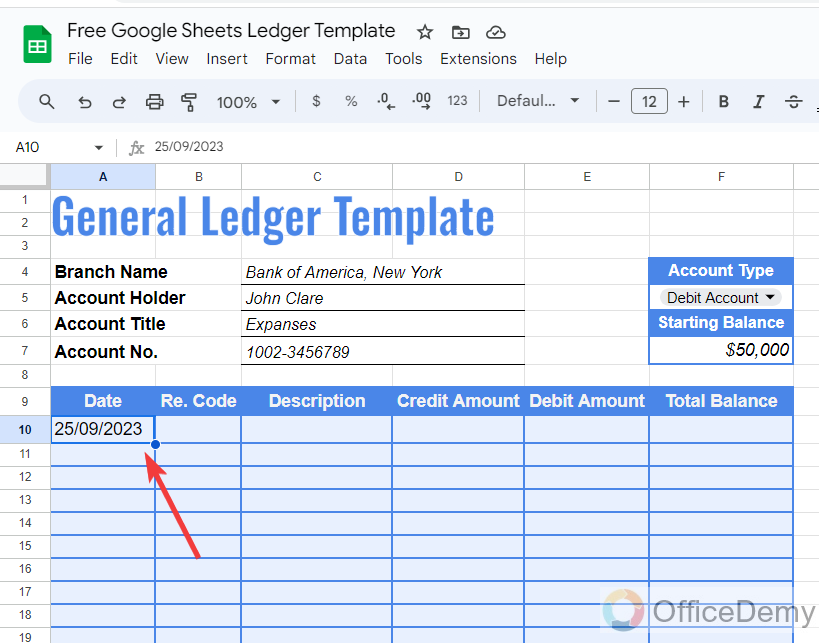
Step 17
In the second column, we will provide the reference code of the transaction and will describe the reason/source behind the transaction as written below.
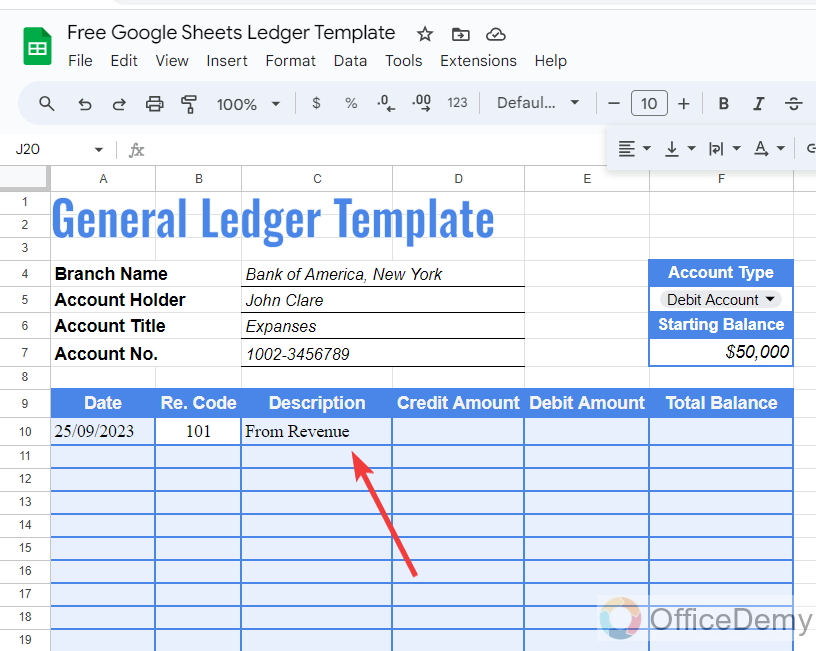
Step 18
Now, in this step, I am going to credit an amount of $20,000 with the initial amount of bank balance so I have written $20,000 in the credit column as can be seen below.
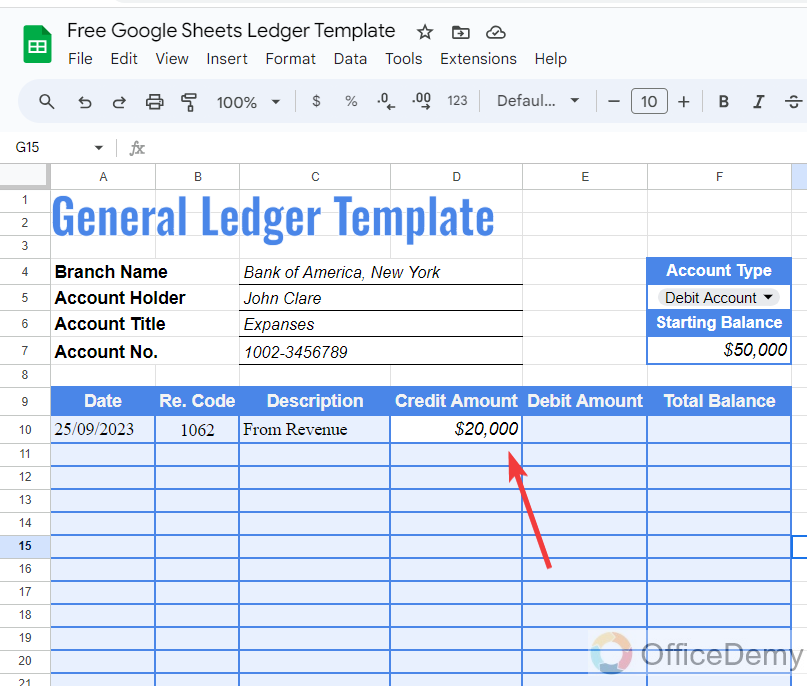
Step 19
To calculate the total balance, we will use the following formula (initial amount + credit amount – debit amount) as you can see in the following picture.
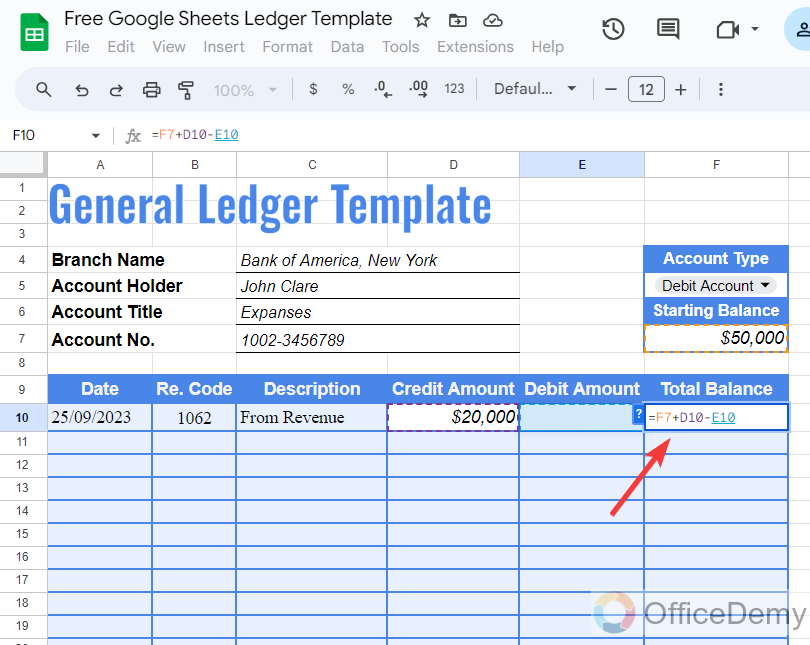
Step 20
Here you can see the result, we have gotten our total balance after crediting the amount as can be seen in the following picture. In the same way, we can find the rest of the transaction calculation.
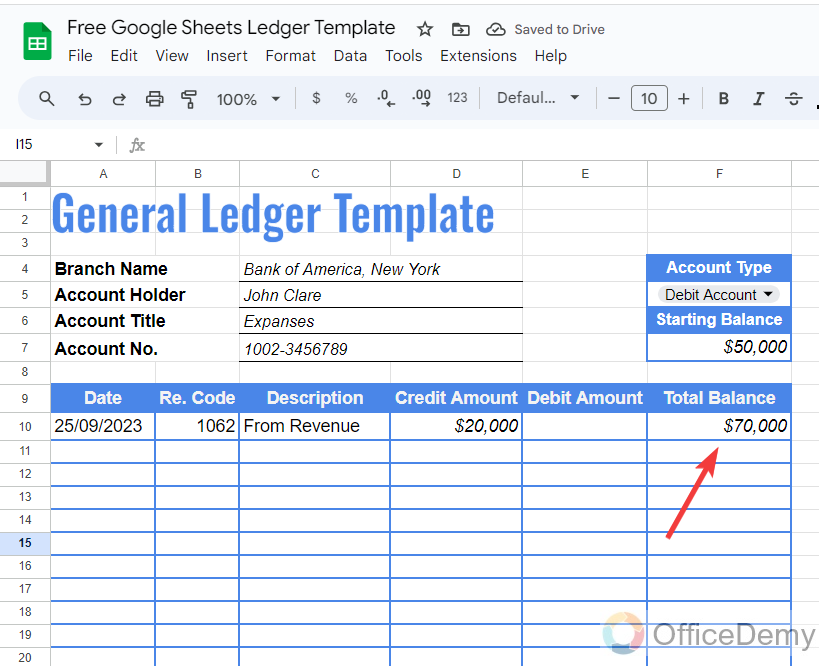
Step 21
Here I am going to add another transaction to our ledger that is described in the following picture.
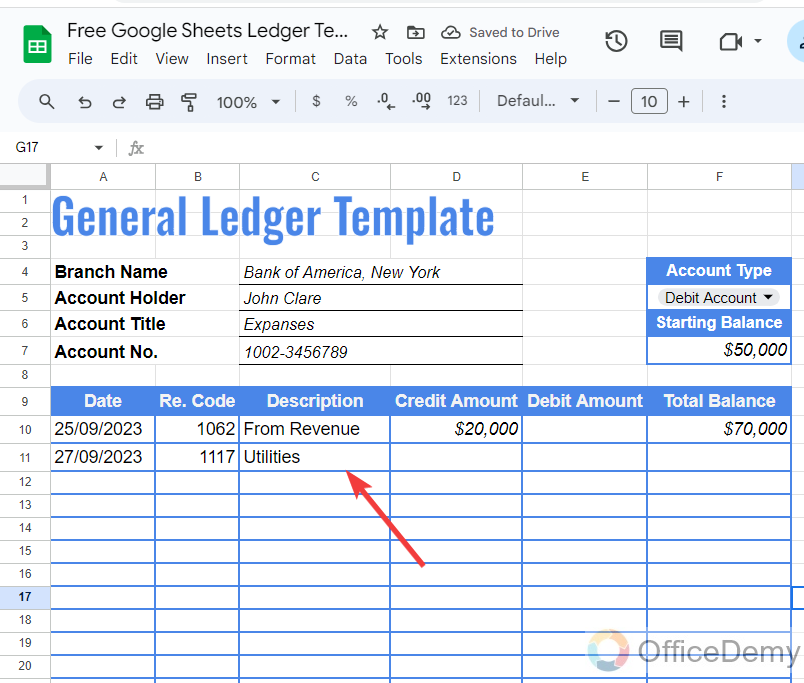
Step 22
As it was expenses that means the amount has been spent so we will at this amount in the debit amount column as written in the following screenshot.
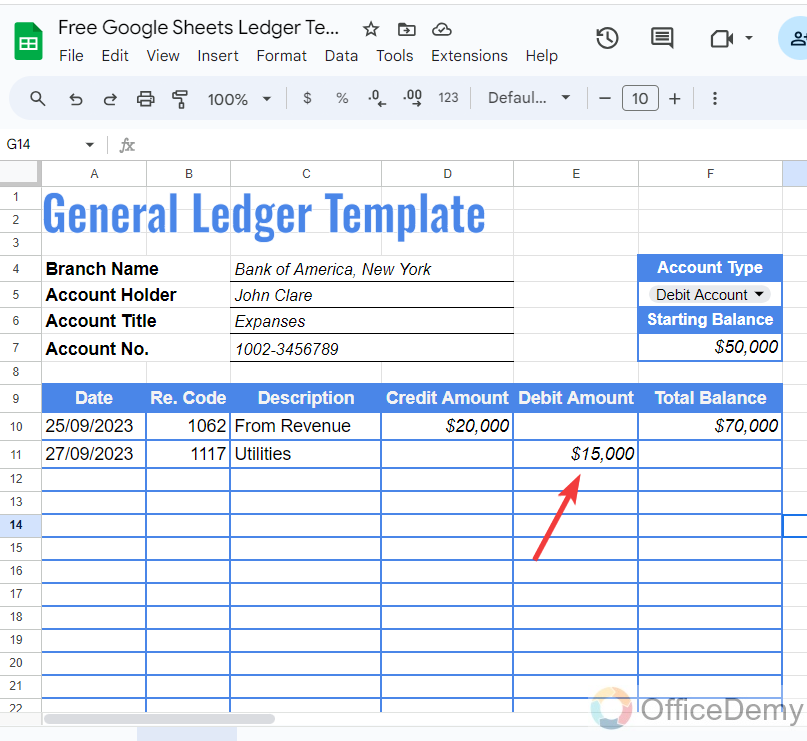
Step 23
In this cell of total balance, I will add the following highlighted formula to automate our ledger template that will be applied in the entire column so that we will be able to make calculations automatically with the help of this conditional formula by using the IF and AND functions.
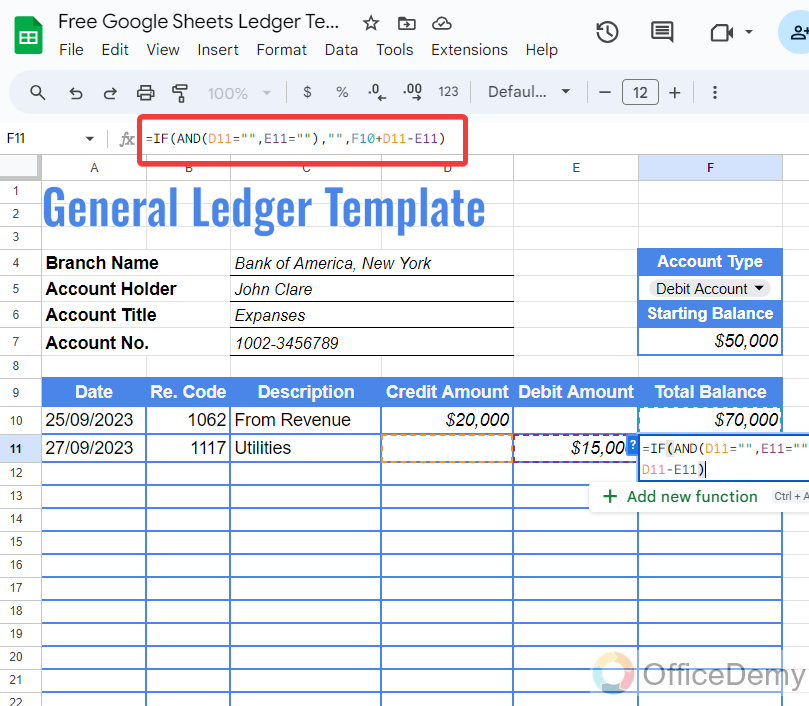
FORMULA: =IF(AND(D11=” “,E11=” “),” “,F10+D11-E11)
Step 24
Here you can see the result as we had the debit amount of $15,000 so the remaining balance is now $55,000 from $70,000 as can be seen below.
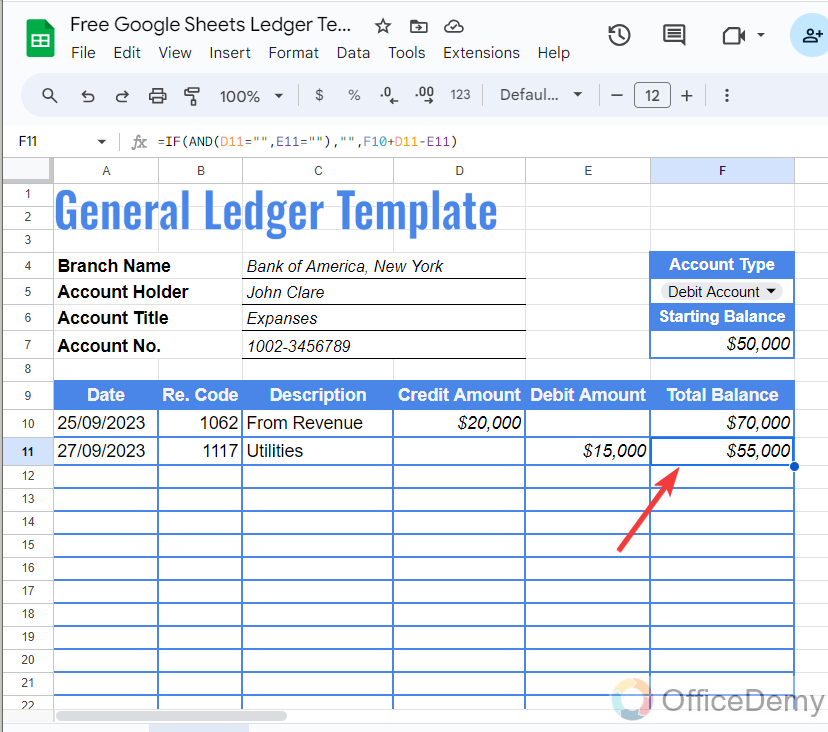
Step 25
Once you have applied the formula drag this formula over the entire column by just hovering the mouse over the cells to make our ledger template automatic.
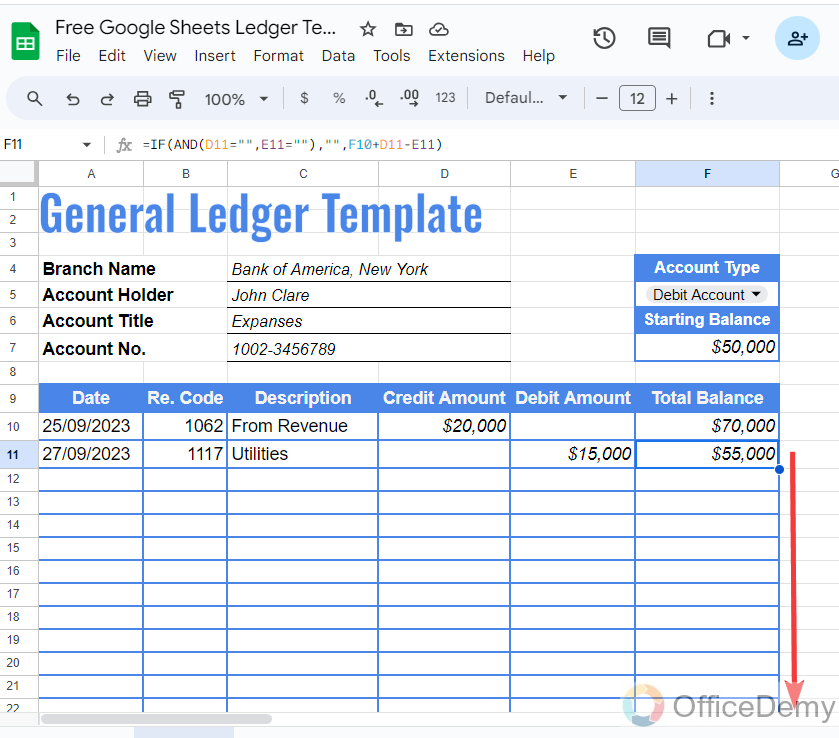
Step 26
Let me show you a demo of an automated ledger template with the help of animation as you can see in the following animation calculations are being made automated when we either credit the amount or debit the amount.
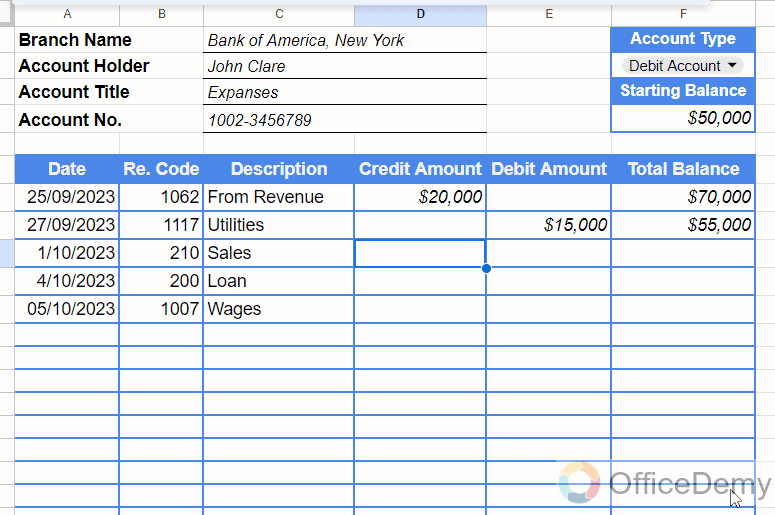
Do you want to get this Template?
Get a Free “View only” Template here, Go to File > Make a Copy, and use it as per your needs.
Free Google Sheets Ledger Template – Office Demy
Conclusion
In this tutorial on Free Google Sheets ledger template, I have shown you how to make a ledger template in Google Sheets from scratch so that now you may also make a ledger for your own business and can keep track of financial records.

![Free Google Sheets Ledger Template – [Free Template]](https://www.officedemy.com/wp-content/themes/rehub-theme/images/default/noimage_450_350.png)



