To Capitalize All Letters in Google Slides
- Open your Google Drive and access your presentation.
- Select the text.
- Click on the “Format” tab.
- A drop-down menu will appear.
- Go to “Text,” then choose “Capitalization” and select “UPPERCASE“.
OR
- Access your Google Slides presentation.
- Click on the “Format” tab.
- A drop-down menu will appear.
- Select “Text” then click on “Capitalization” and choose “Title case“.
In this article we will learn about how to capitalize all letters in Google Slides.
When you are creating a presentation designed for a specific audience, there are many elements that should be considered. You want to be sure the content is organized in the best way possible. this means not only making sure it is visually appealing, but also ensuring that it is easy to read.
When you make a slide in Google Slides, your text can be formatted in many ways. These styles are all done using the formatting toolbar at the top of your page. It includes a variety of options, like drop caps and bullet points. If you want to use bold or italicized text, there are buttons for this as well. If you want everything in your document to be capitalized, then that can be done as well.
There are many reasons that you might want to make certain words, phrases, or lines of text appear all in capital letters. In Google Slides, this action is known as “capitalizing.” Capitalizing in your slides can serve a number of different purposes. It can be used for emphasis, or it can create titles and headings. If you perform this process incorrectly, however, it can cause formatting issues on your slides.
Learn how to make everything capitalized in Google Slides. Easily make titles and captions into proper case with this quick tutorial.
How to Capitalize All Letters in Google Slides
When adding text to your Google Slides, you have many options for the formatting. You can choose a specific font or change the size and color to make it appear more visually appealing. Sometimes, however, if there is a lot of text on one slide, you may find yourself retyping it in order to capitalize it. There is an easy fix for this. simply use the “All Caps (Capitalize Every Word)” formatting option in Google Slides so that all of your text will be converted to uppercase letters.
This guide will instruct you on how to change the case of text in a Google Slides presentation. By following these steps, you will be able to convert text that is currently lowercase into uppercase.
Step 1: Go to your Google Drive and open the presentation.
Step 2: To change the case of text, select it first with your mouse.
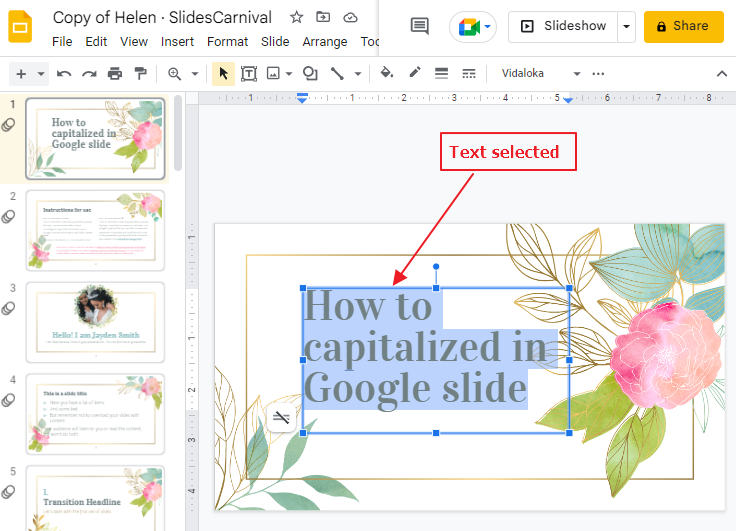
Step 3: After you have selected the text, click on Format in the menu bar. A drop-down menu will appear on your screen. click on Text > click on Capitalization > click on UPPERCASE.
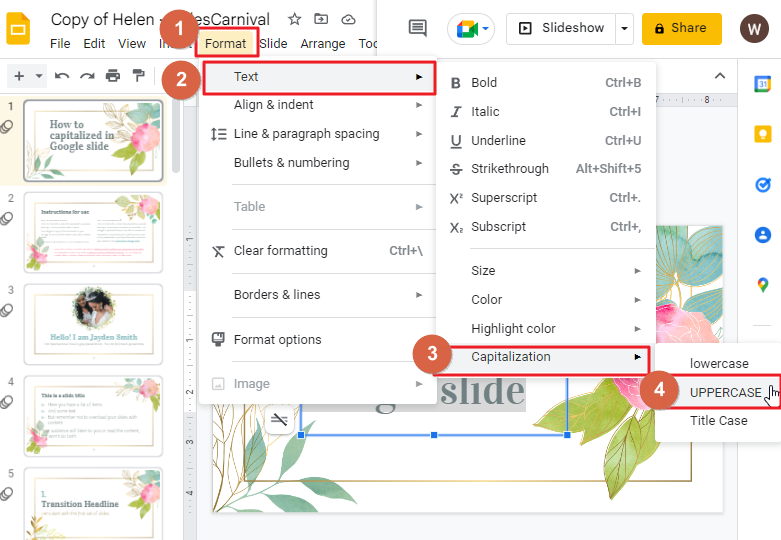
As soon as you click on UPPERCASE, the selected text will be turned into UPPERCASE.
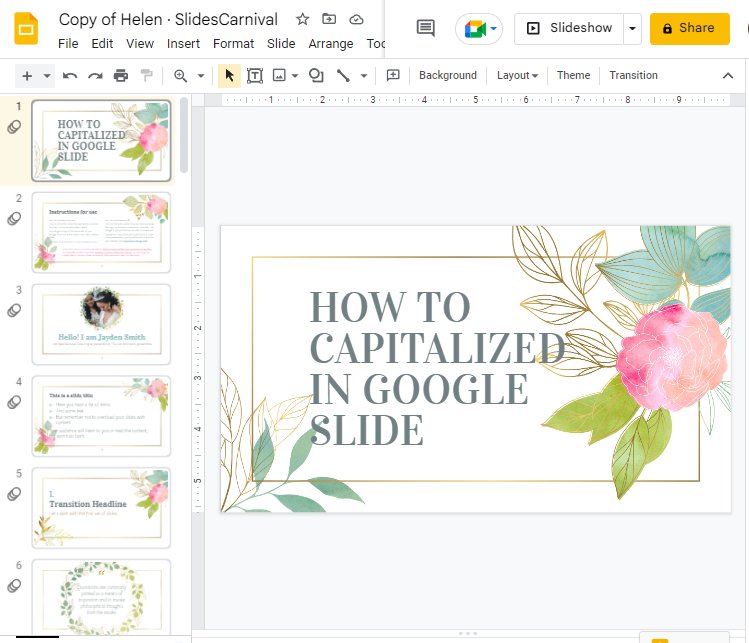
That’s it. You are done.
You may also choose between the other two capitalization options.
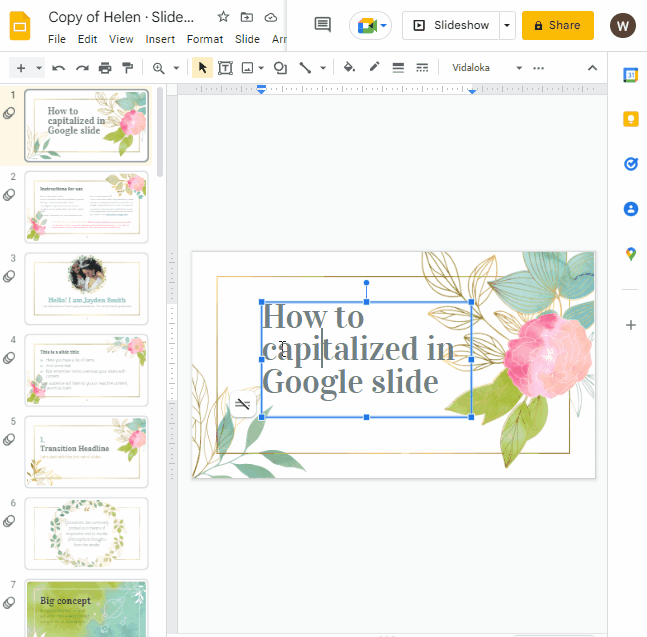
How to Apply Title Case in Google Slides
Title case is a way of writing words in which the first letter of each word is capitalized. It’s also known as upper case or capital letters.
In title case, all major words are capitalized, including prepositions and conjunctions. Minor words like articles, conjunctions, and short prepositions are not capitalized.
This style of capitalization can be helpful in making your slide content more readable and attractive. If you want to apply title case in Google Slides, follow the steps below:
Step 1: On your Google Slides page, click on the Format tab at the top of your screen.
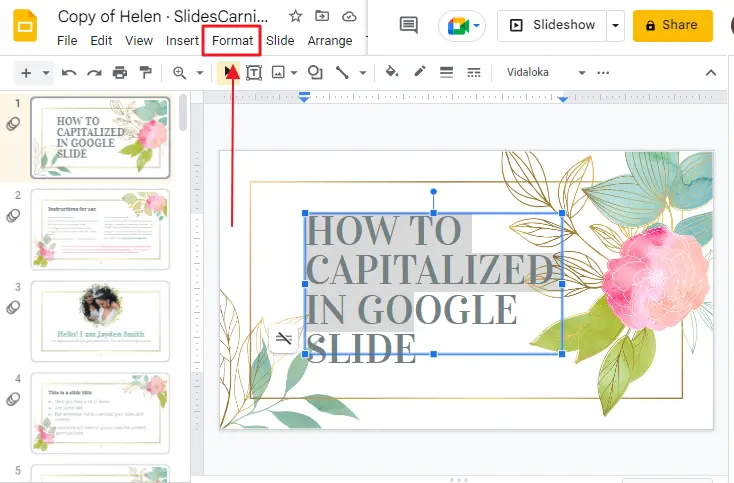
Step 2: A drop-down menu will appear on your screen. click on Text > click on Capitalization > click on Title case.
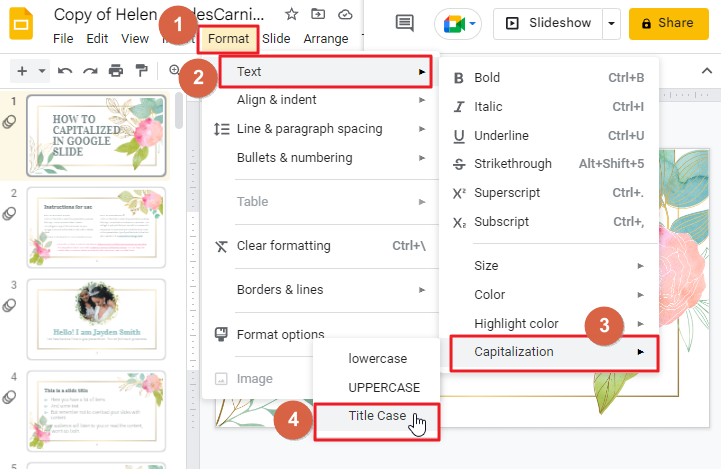
As soon as you click on Title case, the title case effect will be applied to your selected words.
Conclusion
UPPERCASE case is a great way to make your presentations stand out. It’s a simple and effective way to make your slides more engaging and compelling. The UPPERCASE case method is a simple way to make sure that whatever you’re presenting is clearly organized and easy to follow.
If you want to learn more about UPPERCASE case or have any questions, please reach out!
Hope you enjoyed the article on How to Make Everything Capitalized in Google Slides. Now it’s time to apply what you’ve learned! Make sure you’re using the right words, and don’t forget to use the correct spellings. If you’re having trouble with a specific word or phrase, try using Google’s search bar for help.






