To Make a Google Form Password Protected
- Create your Google Form.
- Add a question at the beginning of the form, such as “Enter the Password“.
- Enable response validation for the password question.
- Create sections in the form using the “Go to section based on answer” feature.
- In the section where you want to collect responses from users who entered the correct password, add your desired questions.
- Share the form.
Can a Google Form be password protected? Short answer, yes!
With the arrival of Google Forms in our daily lives, taking surveys and feedback have become much easier than ever. There are some cases when we don’t want everyone having link to the form to give their feedback rather need feedback from very specific responders. Those cases can be dealt with by applying some special conditions in google forms that must be fulfilled in order to submit a response to form.
Such cases are handled with care because sometimes they may have sensitive information about particular things which can be about company’s future decisions, an upcoming unlaunched product or a surprise service.
What is Password protection?
Passwords give the primary line of defense against unauthorized access to your system and private information. Password protection is an access management technique that helps keep necessary knowledge safe from unwanted public by making certain, it will solely be accessed with the proper credentials.
Can a Google Form be Password Protected?
Yes, Google Form understands the need of its users to keep their forms safe from unwanted access. So, it provides an easy way to make the forms password protected. Using password protection service offered by Google Forms, any Google Form can be made password protected which will only allow authorized access and legitimate responses and no false or raw submission of response will be accepted by Google Form. Thus way, Form will be completely authentic and responses’ validity can be ensured.
Why do we make form password protected?
There are some situations where you don’t want your form to be available to everyone. These cases are in need to be handled with security. Sometimes, security of information is the top priority. Some cases can be:
- Early access of upcoming or unlaunched products for selected premium customers.
- Offers and discounts for a limited time in the sale of products or services for certain employee.
- Private registration for an event which only allow specific entries.
- Modules and programs intended for internal company use only.
- Recommendations form for company’s future decisions which is intended to be filled by company’s employees only.
How to make Google Form Password protected?
We can take any scenario to demonstrate how to make Google Form Password Protected. We will take simple scenario of weekly report from employee of organization that are working on different modules to see how steady work is going. Now, let us discuss in detail how to make Google Form Password Protected below:
Step 1: Create a simple form.
We will make a simple form where we will ask for employee id and have they finished their weekly assigned task. If they have not finished their assigned task yet, then how much task is done and how much is pending. This is a simple assessment of the pace of the ongoing project to evaluate about progress. Let us add some relevant questions in the form.
We set response validation of number in between 26 and 1200 which corresponds to validate employee ID and made it a required question as:
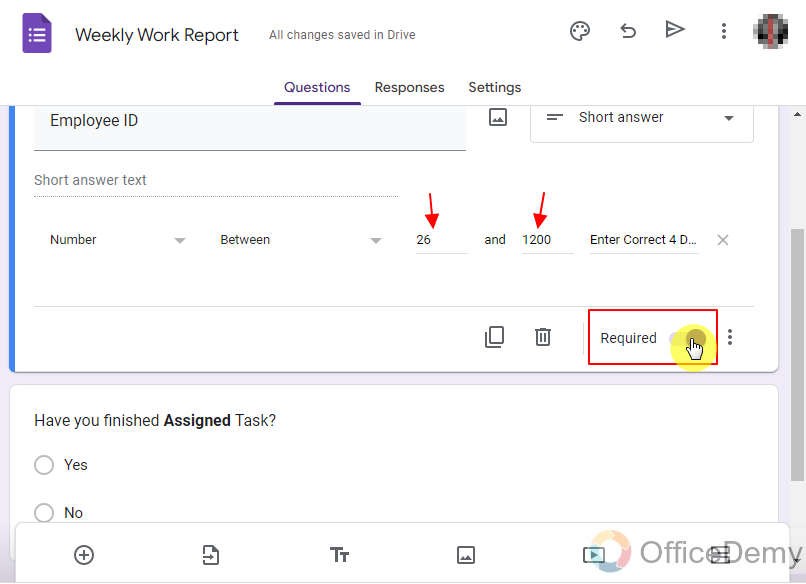
Knowledge about problems and feedback on modules will ultimately make big impact on whole project, that’s why we have specifically added feedback question. Work completion percentage would be a plus to know in order to ensure project’s progress.
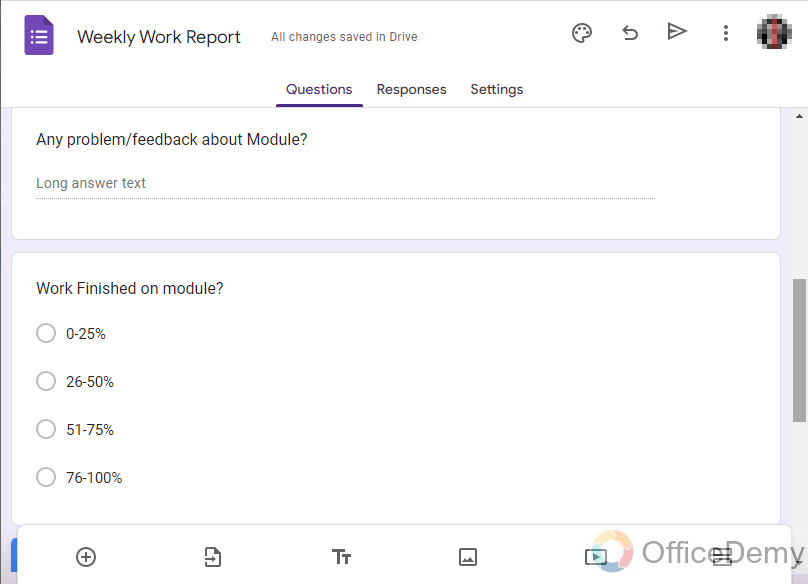
Until this point, our form is just a basic form for knowing weekly report about the project’s progress. Now, we will add password protection to the form.
Step 2: Set up Password Protection.
Adding sections in the form depends on our need and requirements. Possibilities are endless and it’s all on us to choose how we utilize different settings and features provided by Google Forms. For this demonstration, we will ask in form if the respondent is from management team or not and authenticate whether it’s true.
Let us make a question “Are you from Management?”, make it mandatory and click triple dot icon as:
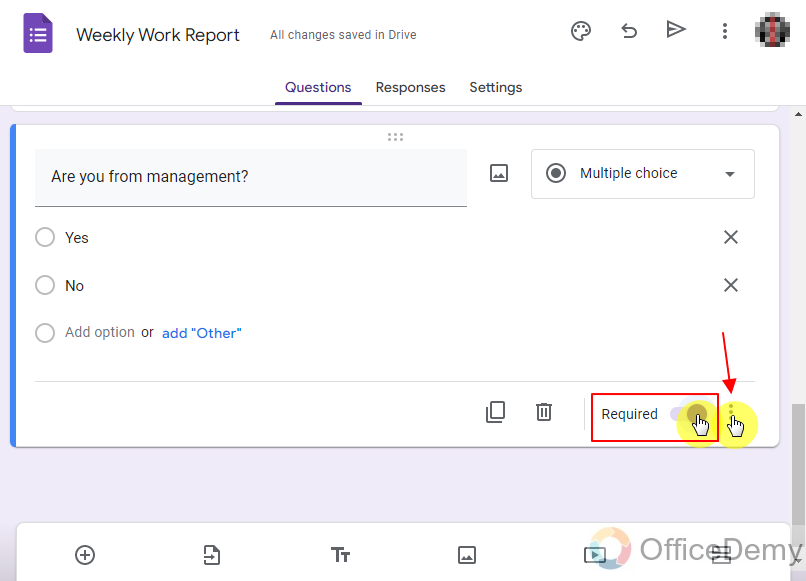
Noe, we will add section based on this answer to navigate between managers and team members.
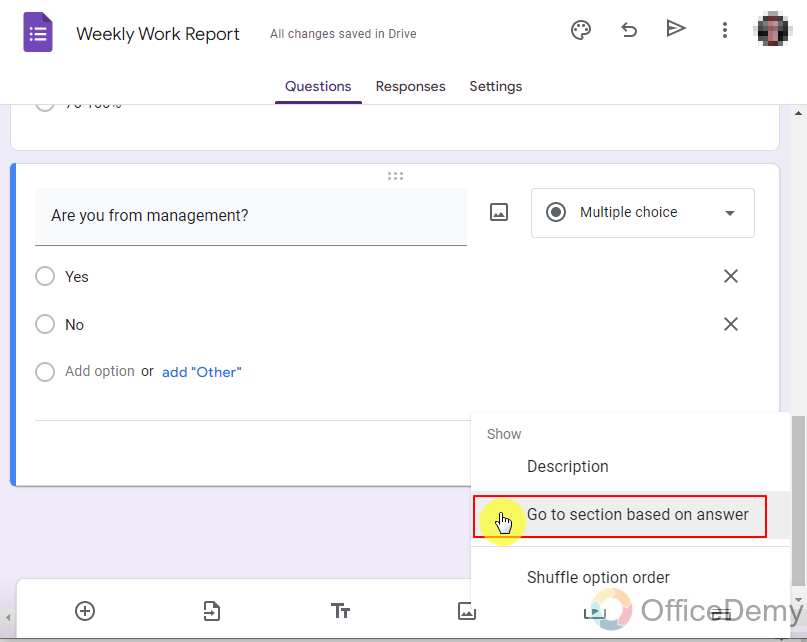
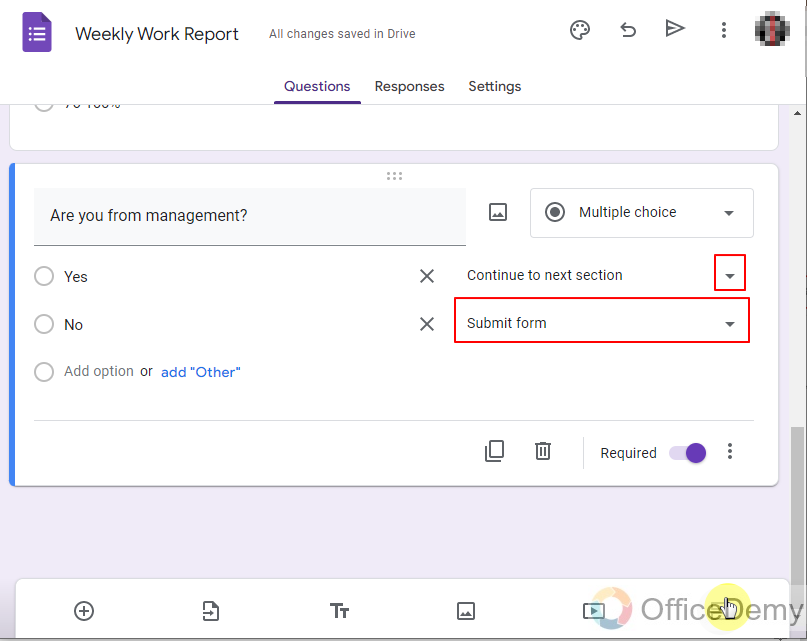
We will set sections according to our need, if respondent is not from managers, he just need to submit how much he did and get back to his work and if manager is respondent we will check his password/key.
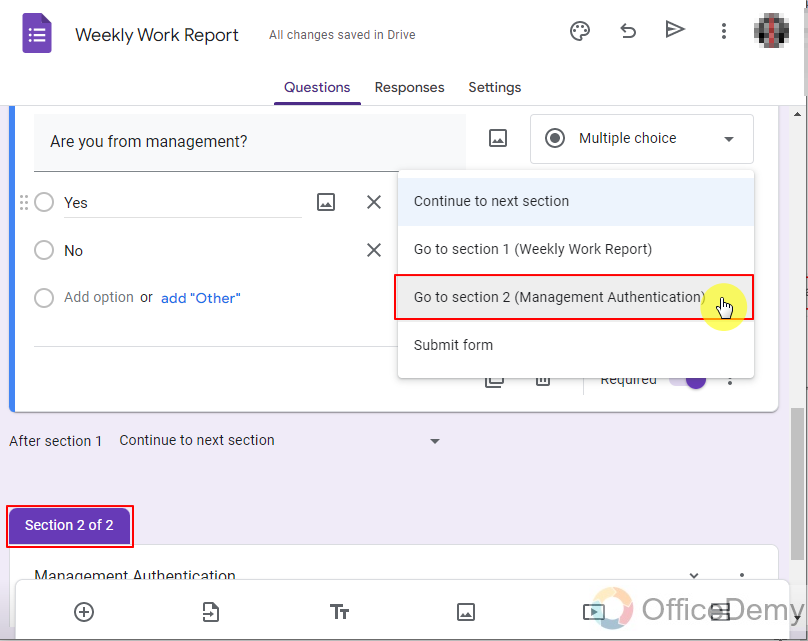
It will start showing section 2 of 2.
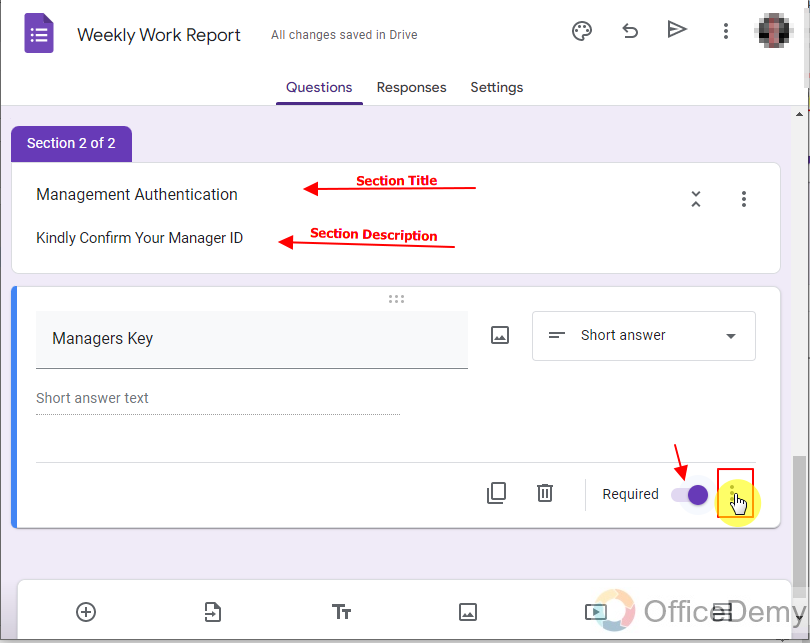
It is now just a question that is required to answer. Now, let us set password protection as:
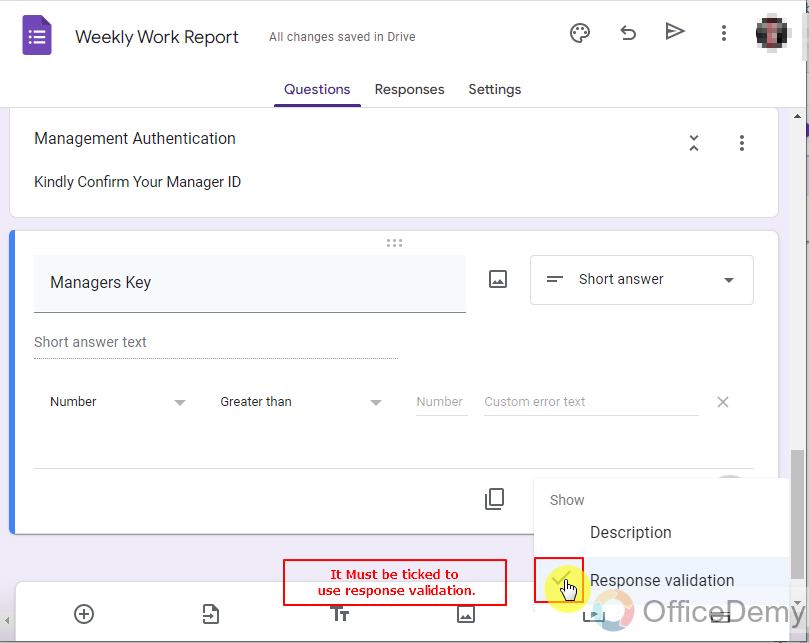
We turn on response validation on this question.
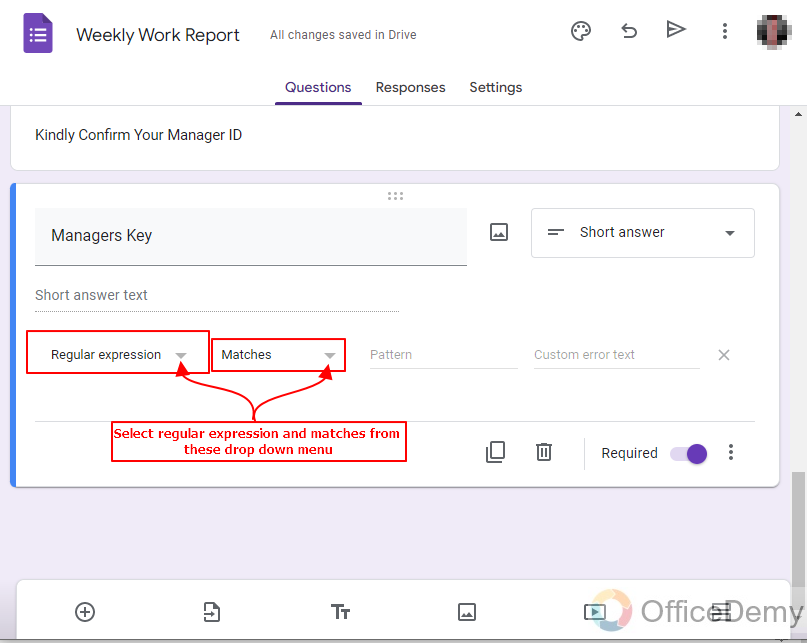
Password (key) must be regular expression that will be matched by respondents.
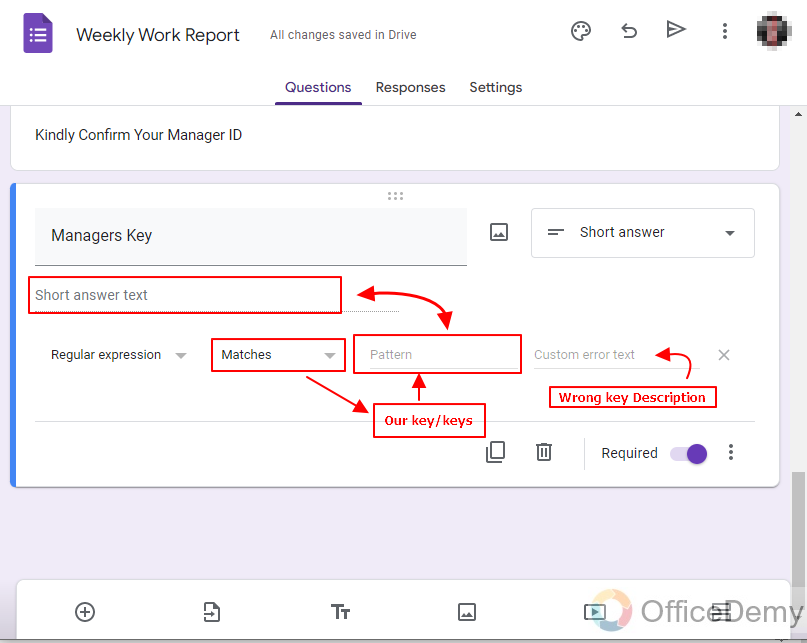
When respondent will fill the form, Google Forms will match the Key from pattern. If responder provides correct key that matches then it will proceed normally otherwise it will show message we save in wrong key description.
Step 3: Add the sensitive section (Section we don’t want everyone to see)
We can see that we have set up the key as below. Now, let us create another section for sensitive information that will only appear after matching the password as:
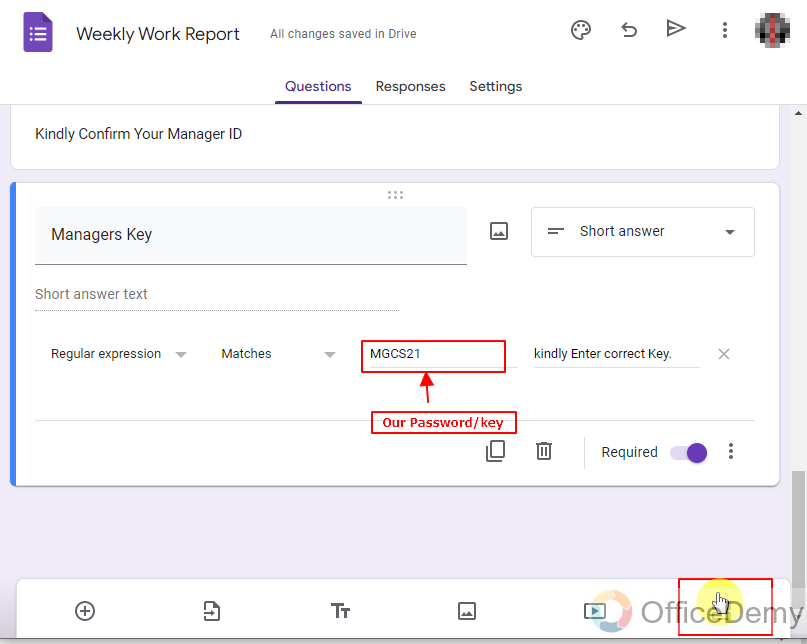
As we set the password, we can add the sensitive information/data section that we don’t want everyone to see. In our case, we will ask our management team about different matters and finances. But before that we will set up the section title and description as:
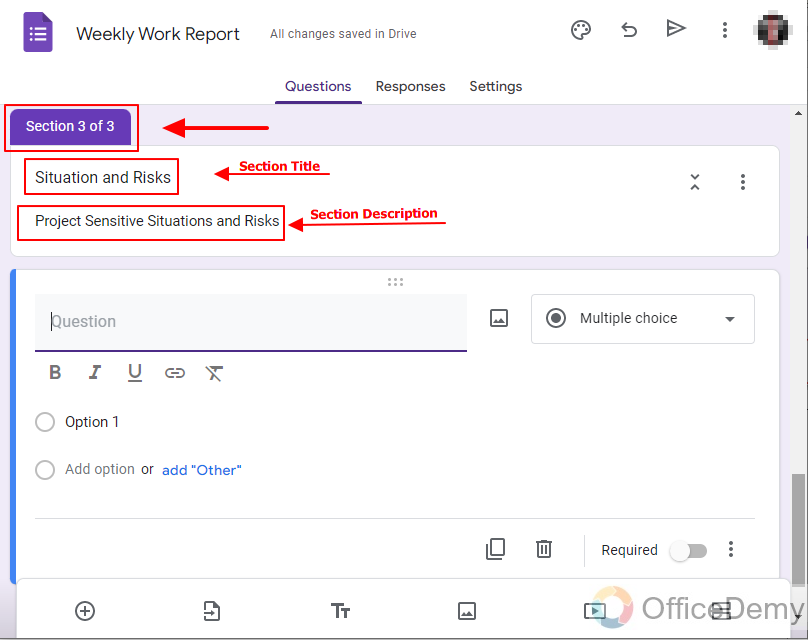
After setting password protection, we make new sensitive section and set Title and Description to show management team managers what questions will be about. Once section creation is done, we can add all of our questions and possible answers and fields for managerial staff from different departments to fill as:
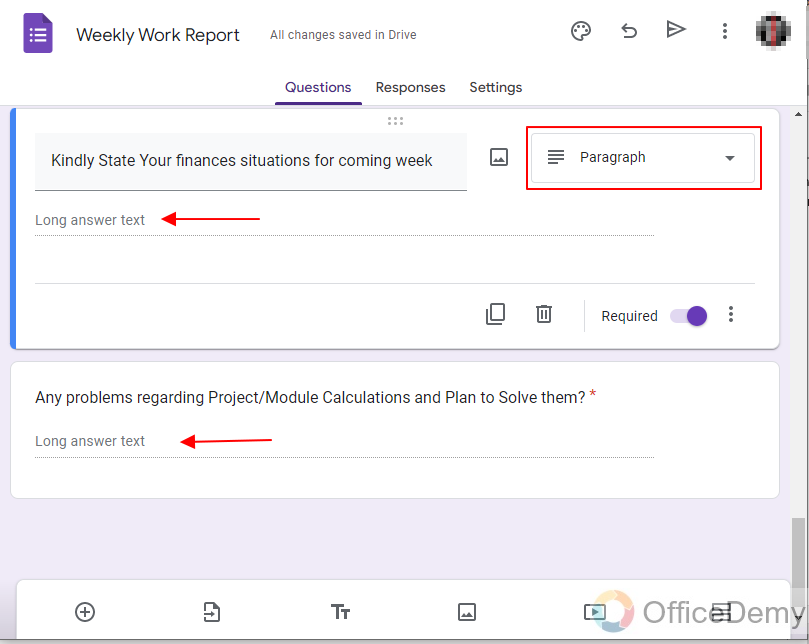
We can also add large text fields to get paragraph of answer from managerial staff. Sometimes short answers are not enough for answer to be bearing some fruit or shedding light on some situation.
After adding questions, we have to make sure our questions go from right path. Path is Important because more sections will make things more complicated so setting path (In and outs for/from each section) can make form easier to fill. Here, we set up path as:
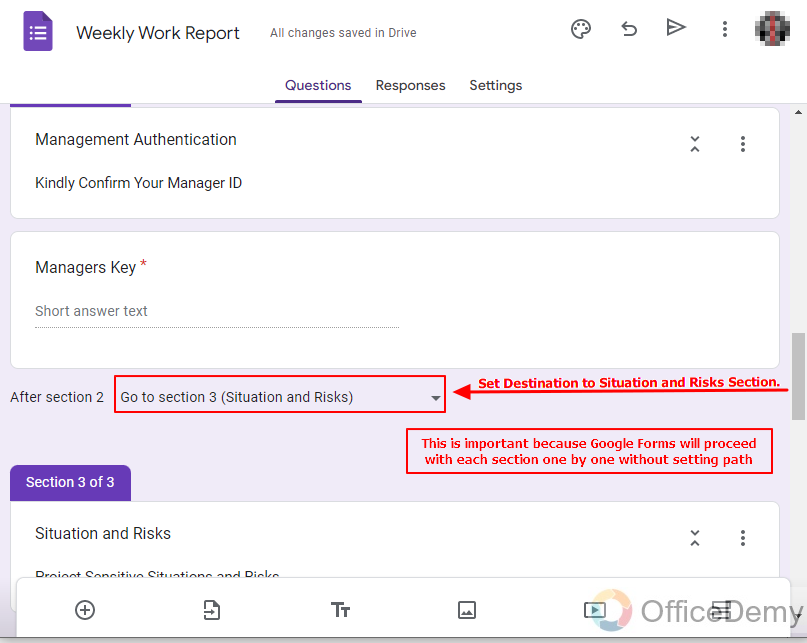
Step 4: Change Settings of the Google Forms to collect contact information.
Once we are done with form making and password protection, we can change settings of our Form to make it more authentic as:
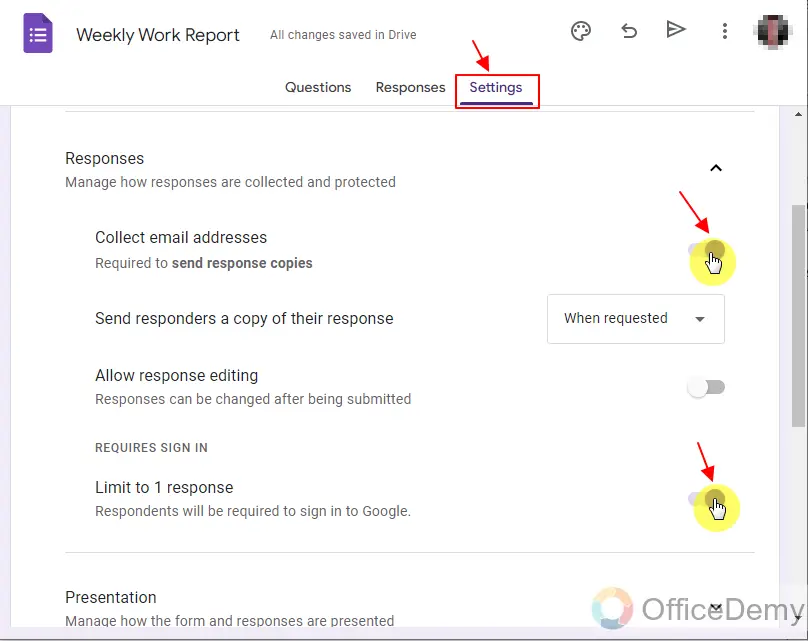
This demonstration is all about a weekly report on project so we will need a single response from each employee. So, we collect emails and responses are limited to one as above. One employee is not allowed to give two weekly reports for one week, this is the reason responses are limited to one in above.
Sometimes, weekly reports are very crucial. After submission of response, responders/employees need to be allowed to see copy of their response. Still, we need not to allow them to change their responses as in the current scenario.
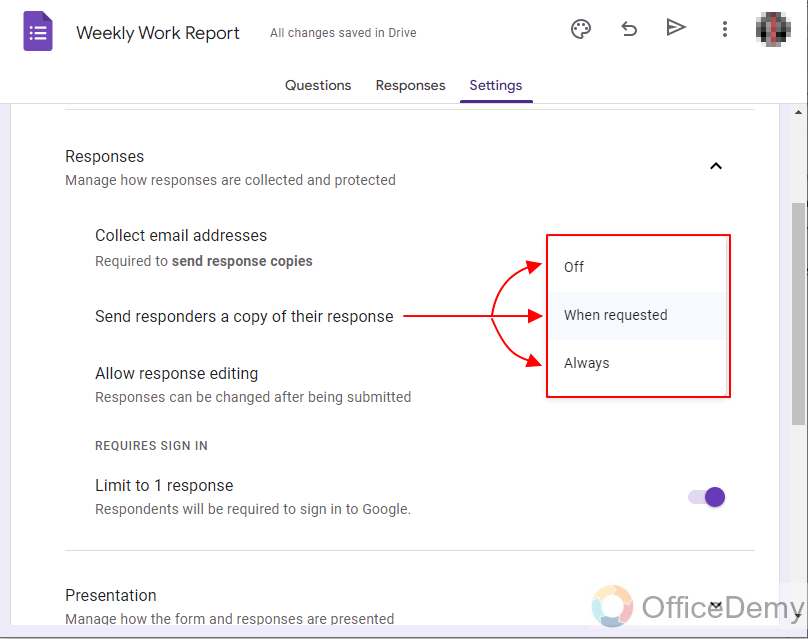
Sometimes forms have many questions and progress bar is required to show how many questions are left so responder has an idea. We can also enable a confirmation message to our staff by writing something good to encourage them and thank them for filling the form as:
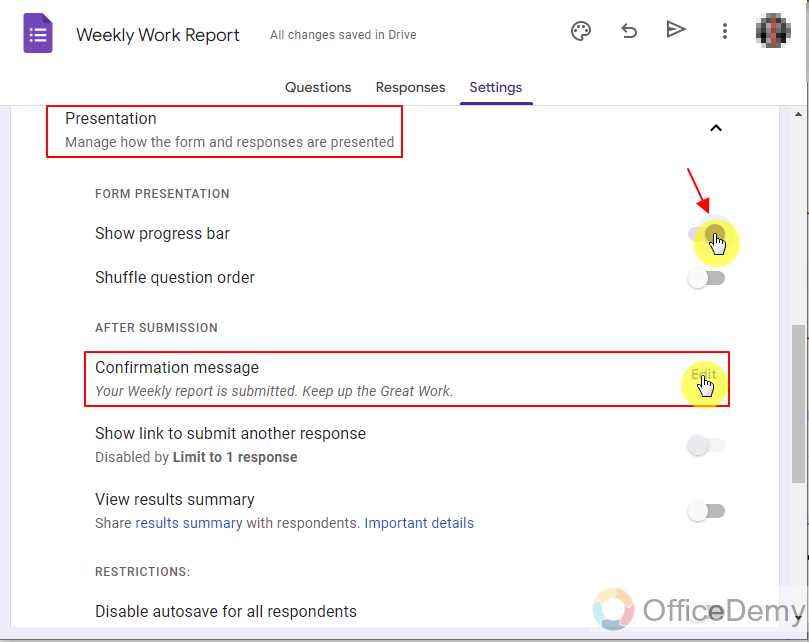
Step 5: Test form with password and without password.
Testing has always been a very important step in every field of life. Testing and Quality Assurance is a very important task that comes before deploying any product. So, Let’s Test our form:
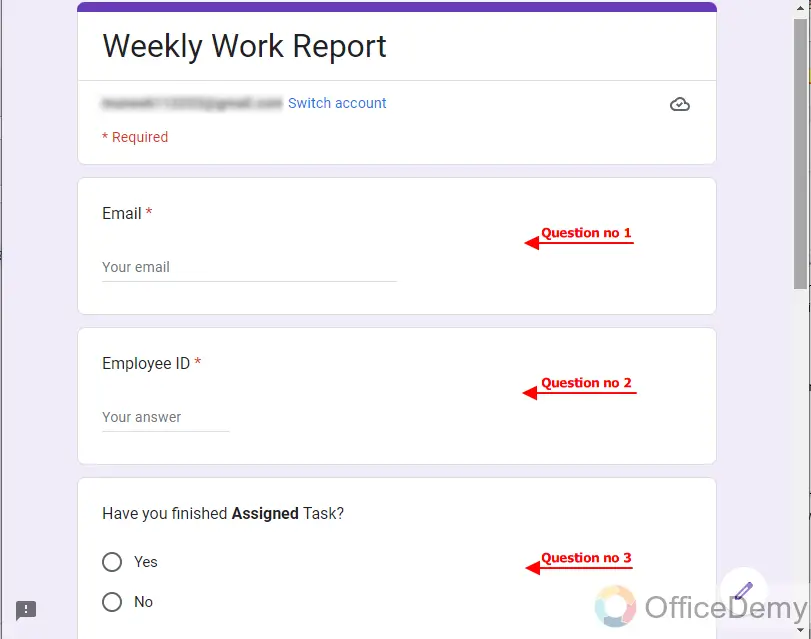
Questions 1-3 are showing as we want them to be.
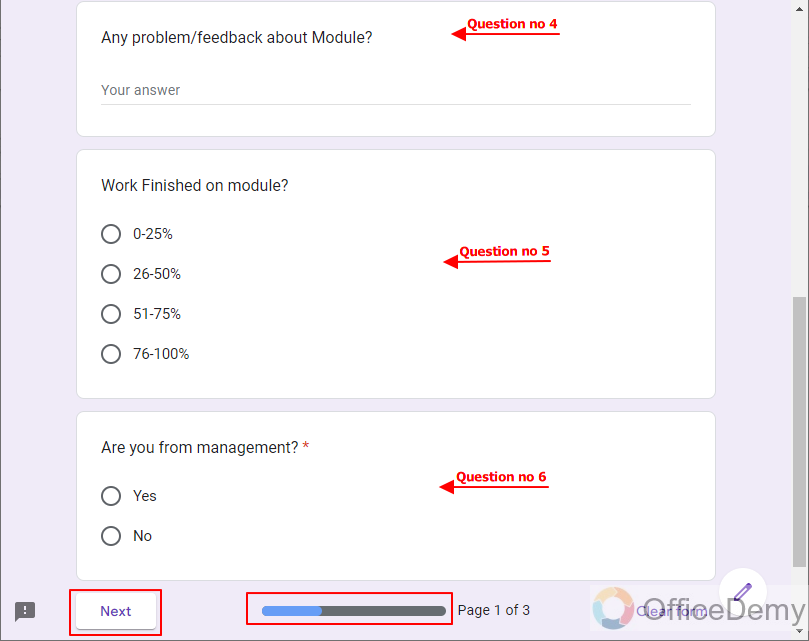
Let’s assume ourselves as simple employee and we answer “no” in Q6 and provide simple answers and submit the form as:
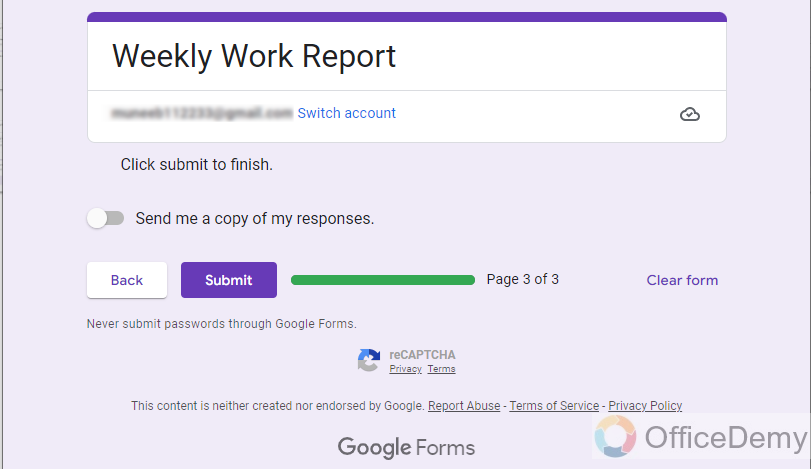
We will be directly taken to submission page for submission.
Now, here comes the password protection section to be tested. Now, we will give “Yes” in Q6 and we are taken to enter the key as:
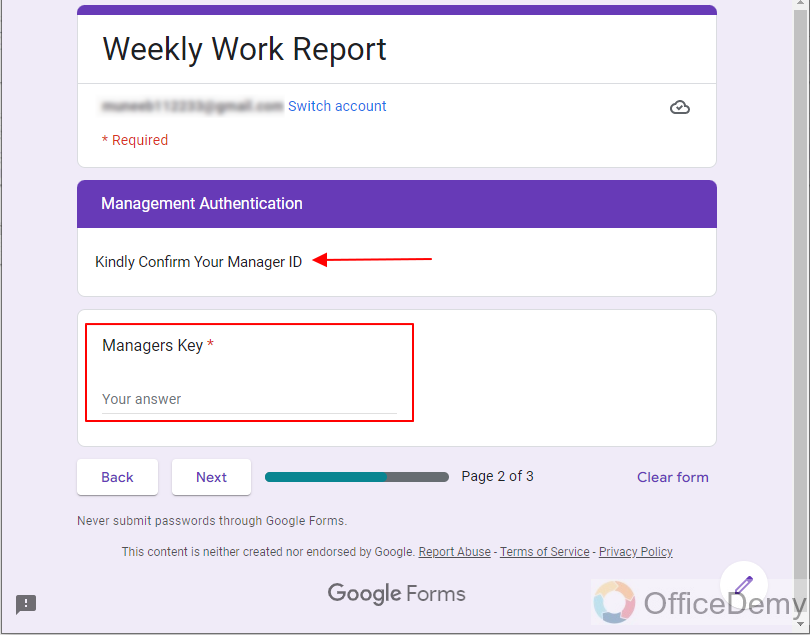
Here, we are not shown rest of questions but only the particular key question that we want the managers to enter. Reason is that even if someone fills 1st section wrong and reach here, our information in the sensitive section is password protected from him/her.
If the responder enters the wrong key, the message is displayed as:
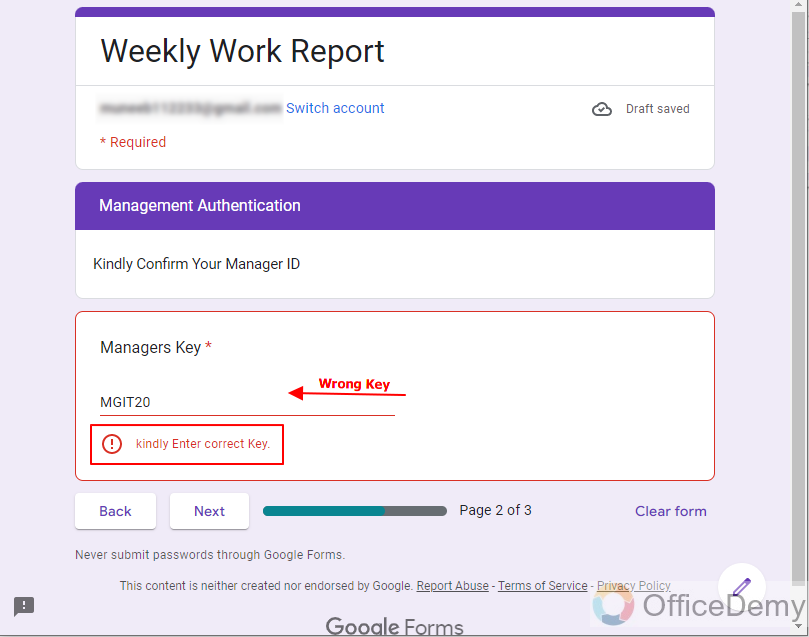
If someone try to reach the next section with wrong key, they won’t be allowed to see the sensitive section ahead without entering the correct key.
Anyone with right key will be directed to Password Protected section of Form and can give their valuable response there. When correct key is entered, Google Forms take us to the sensitive section as:
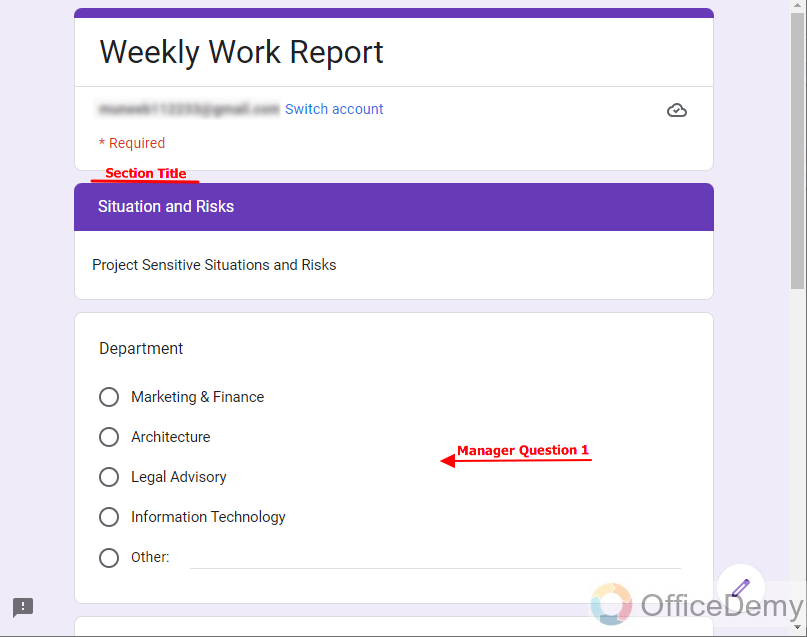
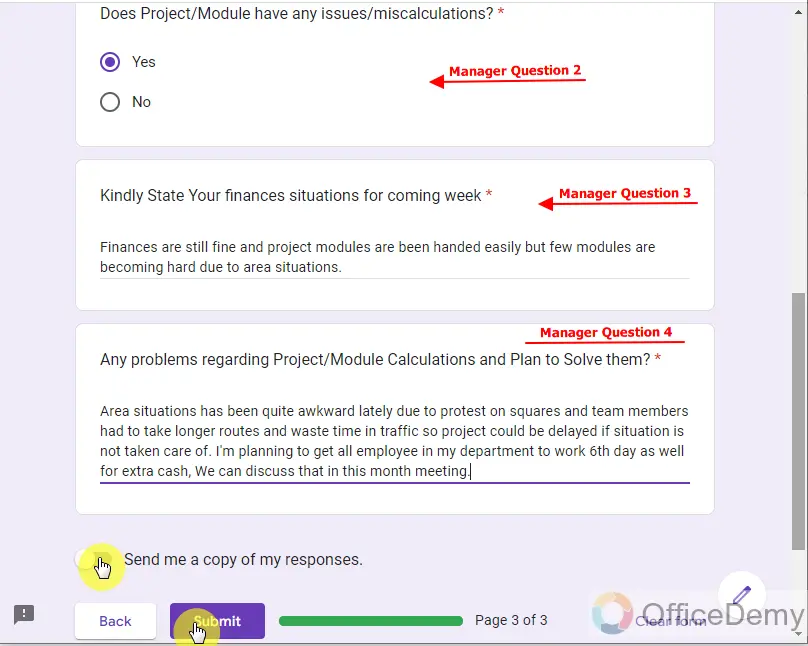
There are passage fields for giving their response and report and they can store a big chunk of information.
Managerial staff should keep a copy of their responses to evaluate their performance and keep track of every week problems and how they tackled them.
After submission, Employees and managers will get this message that we entered as message earlier, Hope it cheers them up.
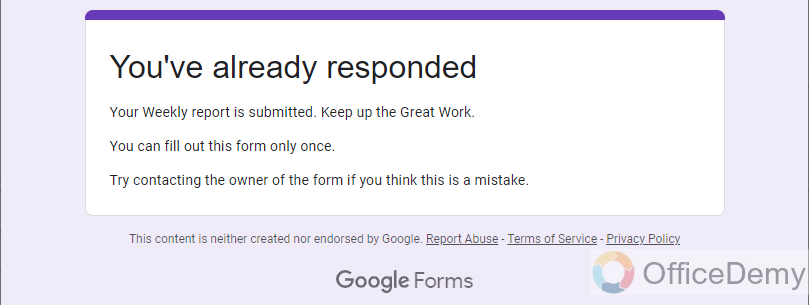
A copy of form is sent as email as below:
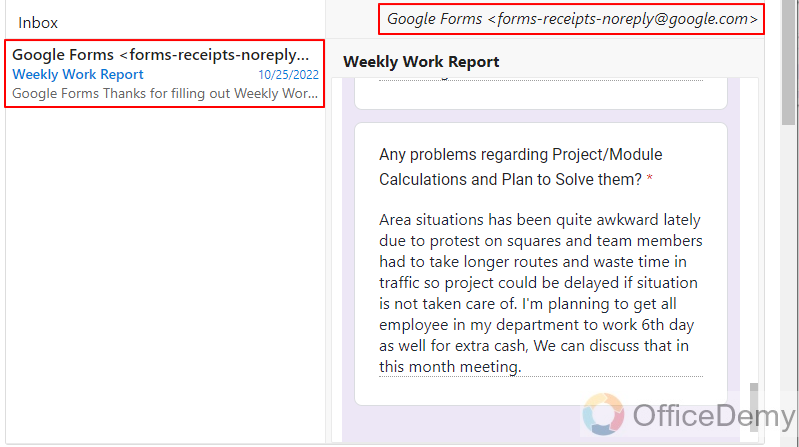
Google Form will automatically send a copy of submitted responses on the entered email in Form. In this email, responders can keep a record of their submitted responses to analyze their response last week and keep working hard.
Step 6: Share Form with selected audience.
Sharing form will be last step in any form creation because that is the ultimate procedure through which we get answers for forms. We have learnt earlier about different ways of sharing forms. Go through How to share a Google Form? To learn more about sharing Google Forms. Also, how to make a QR code for a google form? Can provide with more sharing options for Google Forms.
Important Notes
- Google account must be signed in to create a form.
- Form editor/owner must have google account logged in to make any changes to form.
- It depends on our need to allow only Google Signed in users to fill form or just anyone.
- Our case scenario defines how we use Google Form.
- Passwords/Keys are Case-Sensitive so keep it in mind before setting any key for section.
- Limiting public to one submit will need everyone to sign in/login to Google account.
Frequently Asked Questions
Can a Google Form be Password Protected?
Yes, Google Form can be made password protected. The procedure is discussed above.
Can I use the same method to password protect a Google Sheet as I would to password protect a Google Form?
To secure your google sheet, the method of password protection differs from that used for a Google Form. While Google Forms allow you to restrict access and collect responses securely, Google Sheets do not offer built-in password protection. However, you can use alternative methods such as setting file permissions or encrypting your sheet using third-party add-ons for enhanced security.
Can I Use One of the Methods to Make a Google Form with a Password Protection?
Yes, partially it is possible to add password protection to a Google Form using the email validation in google forms method. By utilizing this feature, you can ensure that only individuals with a valid email address can access and fill out your form. This added security measure helps in filtering out unauthorized users and maintaining the privacy of your form’s content.
Can I put password protection on the whole form rather than just some sections in Google Form?
Yes, we can make our full form password protected by asking for password field in very start without any bit of our form. e.g.
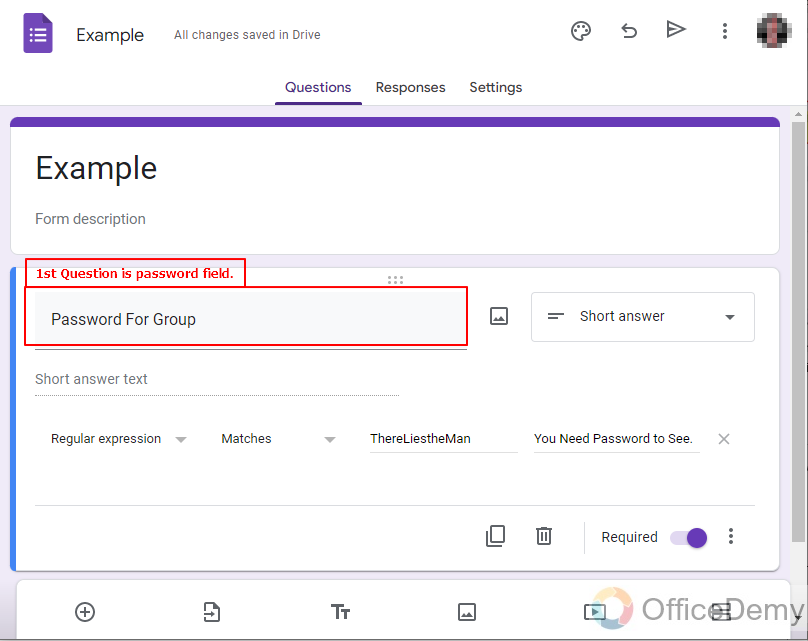
Asking Password in first question alone isn’t going to password protect/hide your entire form, you have to make section 2 and set this question as barrier for that section as:
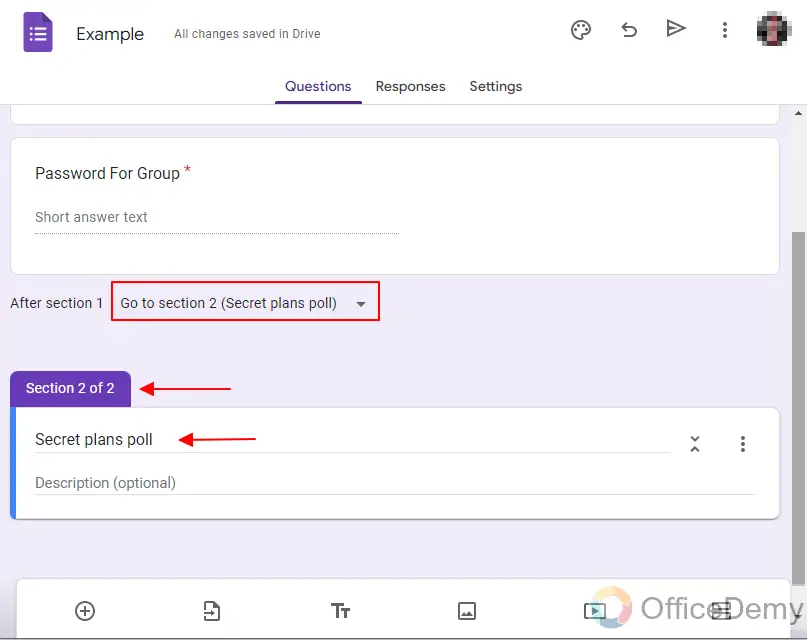
Can I set different passwords for different sections in Google Form?
Yes, we can set different passwords for different sections. We just have keep setting paths from and to sections. Possibilities are endless, it depends on our use-case and scenario.
Can I set multiple Passwords in a Google Form?
Yes, we can set multiple passwords to allow access to multiple people without them knowing each other’s passwords/keys. We can also take example of our use-case for weekly report, we set one password and all our managerial staff has to enter same password. We can set different by using Pipe Operator “|” .e.g.
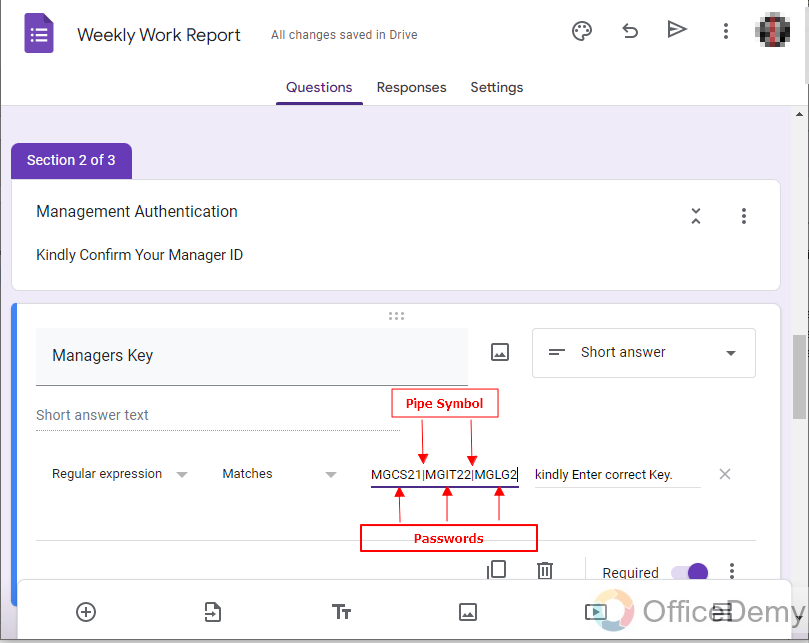
If we have many managers (in case of big organizations), we can use that excel sheet with concatenation function to add all passwords here. e.g.
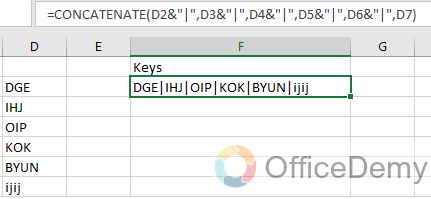
Can I set Pipe operator as password/key in Google Form?
No, we cannot set Pipe (“|”) in any key because wherever this operator is inserted, Key is ended and next key starts afterwards.
Are passwords case sensitive in Google Forms?
Yes, Keys/Passwords are case sensitive and are matched with expression as it is.
Conclusion
In this article, we discussed how to make a Google Form, make sections, make specific sections password protected and much more. We specifically discussed can a Google Form be password protected and came to the conclusion “Yes”. We discussed easy and step-by-step procedure for setting up password protection.
Feel free to comment below in case of any queries.
Thanks for reading!






