To Create a Folder in Google Docs
- Open Google Docs.
- Select a document.
- Click “Move” at the top.
- Choose any Google Drive folder.
- Click “Move here” to place your document in the folder.
OR
- Open the Google Docs app.
- Tap the “+” button at the bottom.
- Click the three dots at the top right.
- Select “Move” > Choose a folder or create a new one.
- Name the new folder and tap “Create“.
- Tap “Move” to move your document to the new folder.
In this article, we will learn about how to create a folder in Google Docs on Desktop and mobile devices.
Google docs folders are containers for files stored in the cloud. Folders allow you to organize your documents in a variety of ways, but there is no limit to how many folders you can make or how many files you want to put inside each folder. By using folders, you’ll be able to find the file you want much quicker than if all files were in one big list.
Google Docs offers the ability to create folders that contain documents. You can create multiple folders within a project and organize them by using the folder panel. These folders act as a way to categorize your files, or even allow you to break up big projects into smaller parts for easy navigation.
In this article, we’ll show you how to use a Google Docs folder to store and organize your documents, explain why it’s useful to use folders in Google Docs and walk you through the steps for creating one.
What is a Folder in Google Document?
Let’s face it: Google Docs has a pretty basic interface.
It’s not that hard to use, but there’s no denying that it doesn’t lend itself to file organization. In fact, the Google Docs home screen doesn’t even allow you to create folders.
It’s a part of a bigger ecosystem called Google Drive. Remember Drive as a cloud-based file manager, which functions in the exact same manner. And if you’re looking for a way to organize your documents within this ecosystem, we’ve got some tips for you!
A folder in Google Drive is a way of organizing your documents. You can create folders and subfolders, so that you can store related documents together. For example, you might want to put all the monthly reports for your business into one folder called “Reports,” and then create subfolders within that folder for each month’s report.
In other words, A folder is a collection of Google documents, in the same way that a desktop is a collection of files on your computer. You can create folders and organize documents within them, making it easier to manage your data. Google Drive allows you to organize your documents into folders. These folders can contain one or more documents and are useful if you want to separate different types of documents, such as work-related and personal documents.
In short, you can put your Google Docs in a folder on Google Drive and use them to organize your work.
How to Create a Folder in Google Docs
Google Docs allows you to create folders that are automatically saved on your Google Drive. These folders can be created both in the Google Docs app and directly on Google Drive itself.
You’ll learn in this section how to create Google Drive folders and how to store Google Doc files within them.
How to Create a Folder in Google Docs on Desktop
Step 1: Open a web browser from your computer, log in to your account, and open the Google Docs.
Step 2: select the document that you wish to install in a new folder on the docs site. If you do not have an existing document, you can create one anytime. Click on Blank to create a new google document.
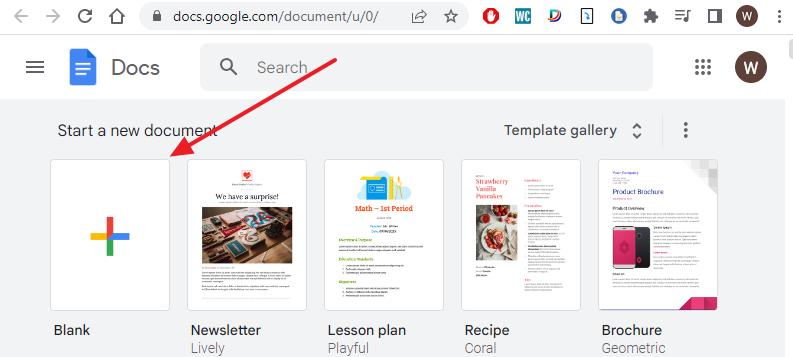
Step 3: You can either move your current files to a different folder or create a new folder. To do so. click on Move which is at the top of your screen.
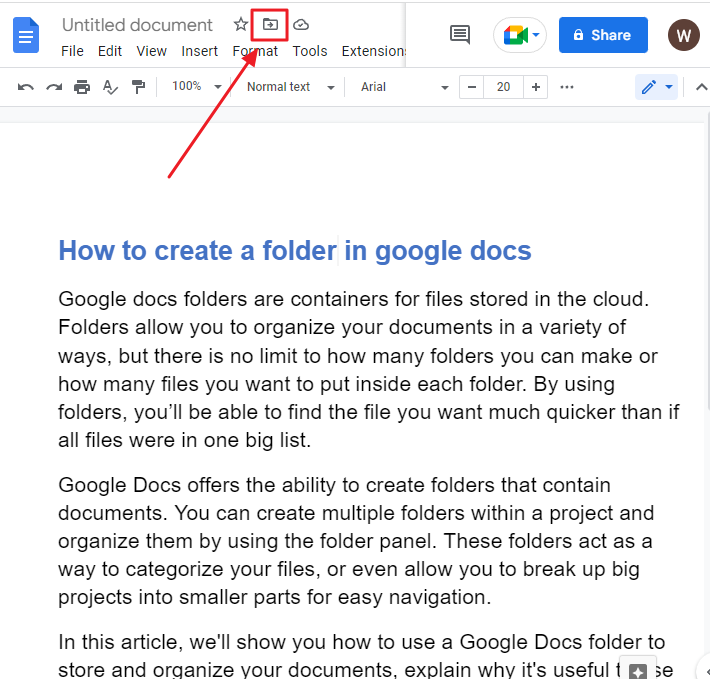
Step 4: Once you click on Move, you will see a dropdown list of My drive folders. Here, navigate to the folder to which you’d ideally like to add a new folder. Then, at the lower left-hand corner of this pop-up menu, click on New Folder option.
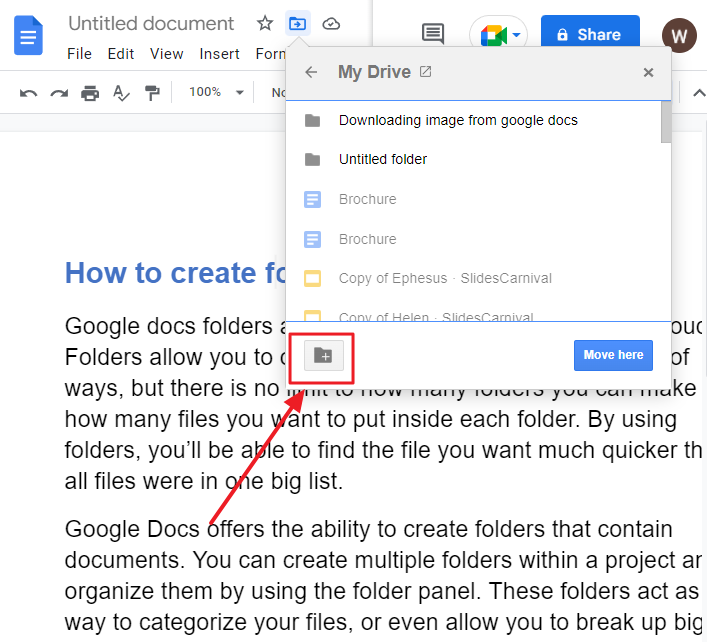
Step 5: At the very end of the process, all that remains is to name your brand-new folder! We chose “OfficeDemy” for this tutorial. Obviously, you are free to name it how you like.
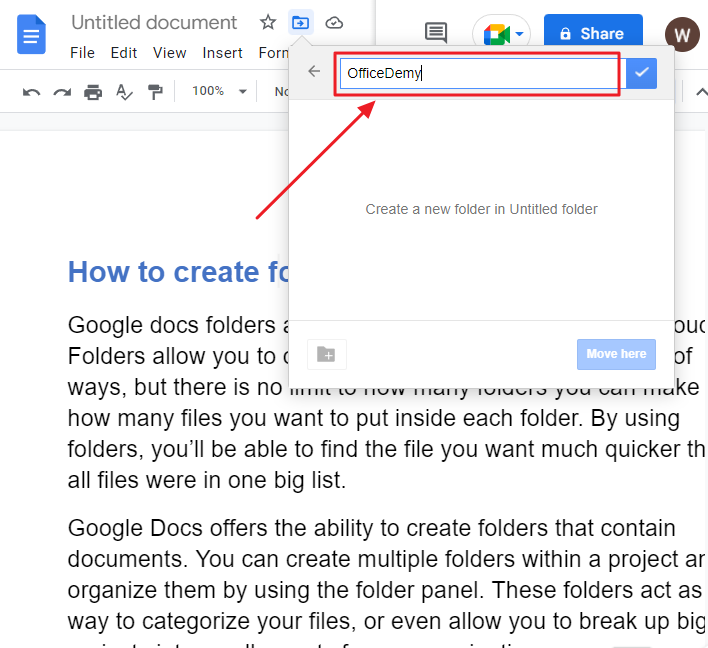
Step 6: To finish creating your folder, click the checkmark at the end of the text box.
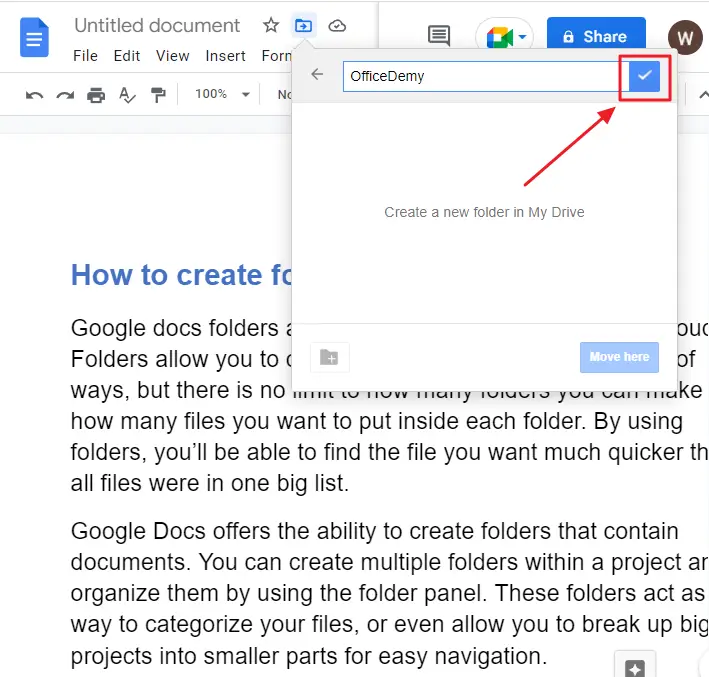
The directory you created should look just like that.
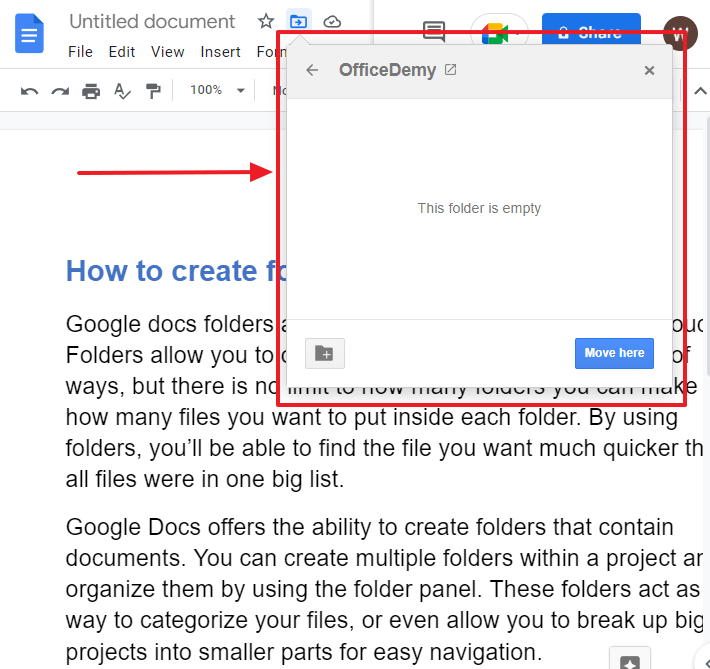
Step 7: To move your document in this new folder, click on Move here button which is at the bottom right corner of the popup window.
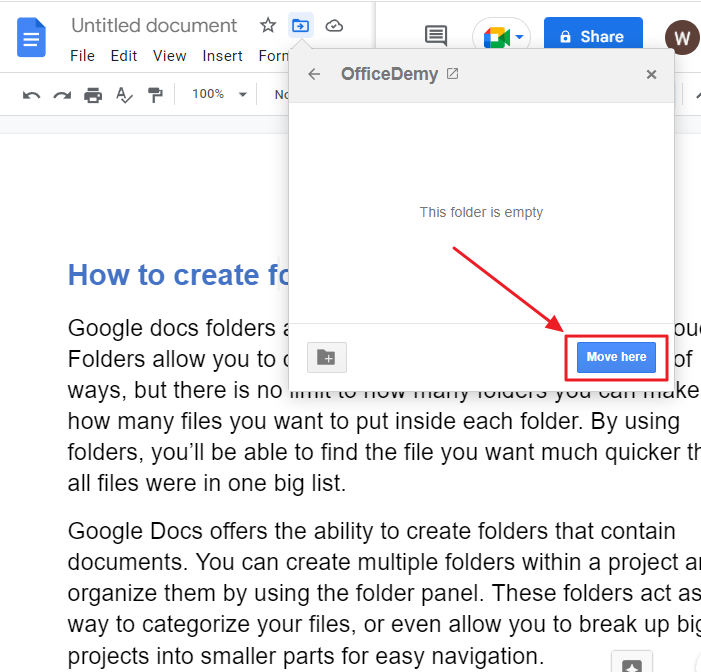
You will get a notification that your document has been moved in the folder you created.
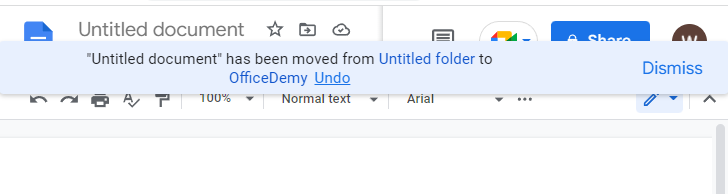
That’s it. You are done.
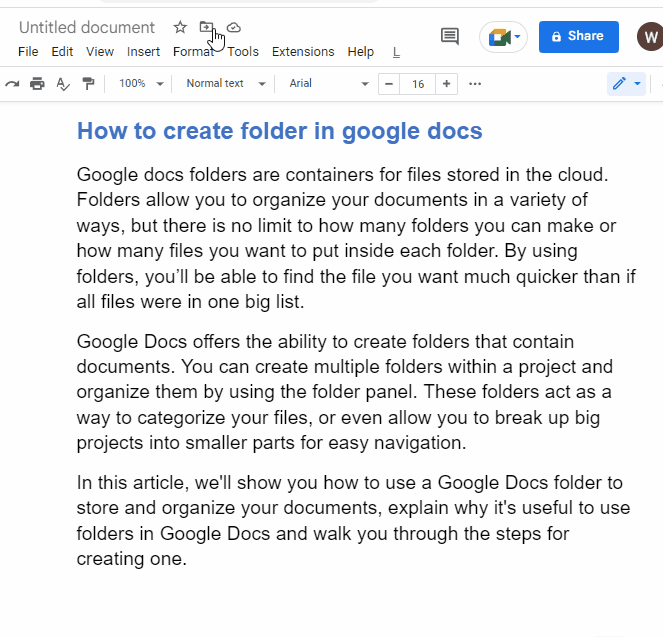
How to Create a Folder in Google Docs on iPhone/Android/iPad
Google Docs is a great way to organize and share your files, but it can be confusing for those who are new to the service.
If you’re looking for help on how to create folders in Google Docs on your mobile, this guide will be your best resource. We’ll walk you through the process of creating folders in Google Docs on mobile from start to finish.
It’s easy to create a folder in Google Docs on your iPhone, iPad, or Android device.
Step 1: Open the Google Docs app on your iPhone, Android, or iPad.
Step 2: Open the Google Docs app and click the “+” button at the bottom of your screen. This will open a new document window with no name or labels yet.
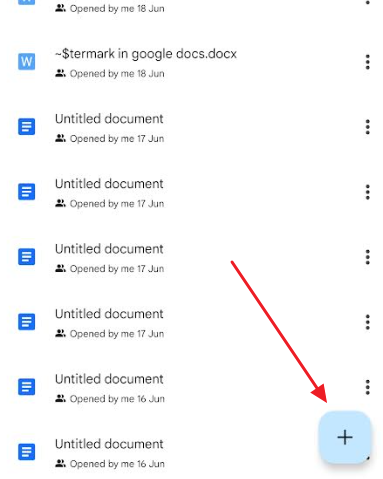
Step 3: click on the three dots which is at the top right corner on your screen.
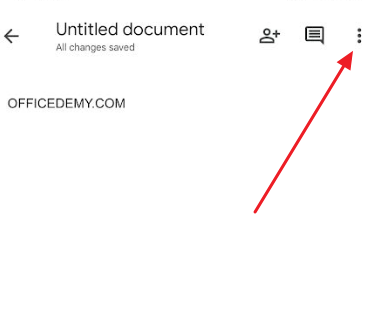
Step 4: from the new window click on Move.
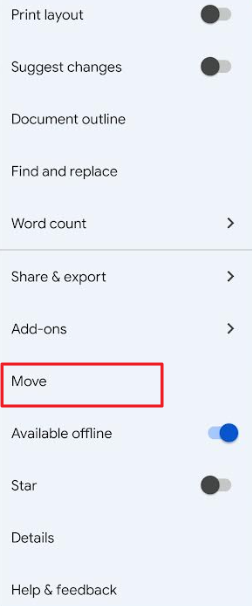
Step 5: you will be navigated to the google drive. In my drive screen navigate to the folder on which you would like to create a folder. Then, click on the folder icon which is at the top right corner on your screen in my drive page.
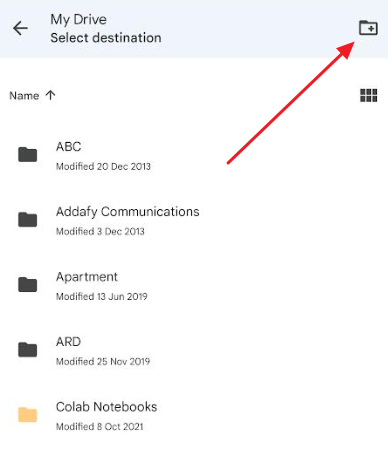
Step 6: New folder popup window will open. Type the name that you want to provide to your newly created folder. Click on Create.
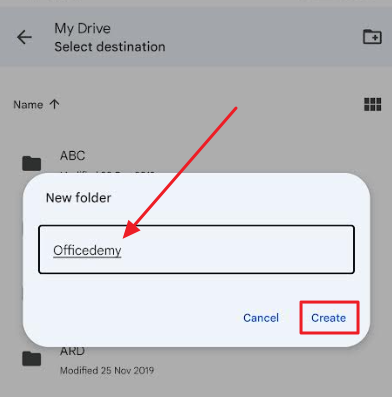
Step 7: Your new folder will be created. Select “Move” which is at the bottom right corner of your current folder screen to move an existing document into a newly created folder.
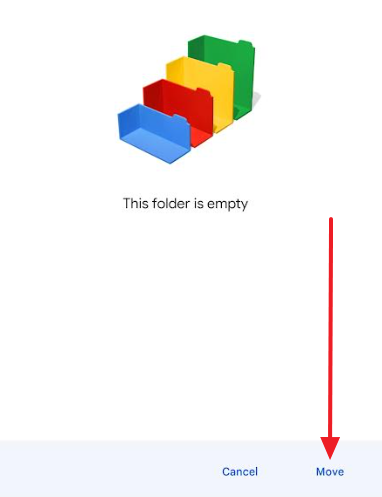
That’s it. You are done.
How to Create a New Folder in Google Docs with the Help of Drive Application?
One of the most common ways to create a new folder in Google Docs is through the Google Drive home page. If you want to get started with this process, follow these steps:
Step 1: Log into your Google account and open up the Google Drive application.
Step 2: Click on the ‘New’ button which is at the top left-hand corner of the page. This will bring up a drop-down menu which has various options for creating different types of files in your online storage account. You need to click on ‘Folder’.
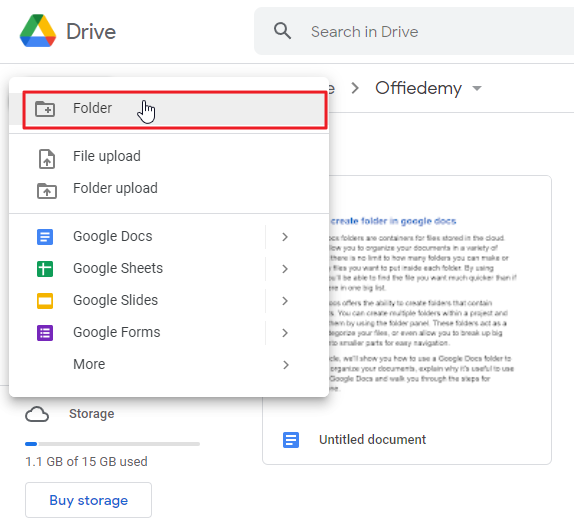
Step 3: provide a proper name to your folder. Click on create when you are done.
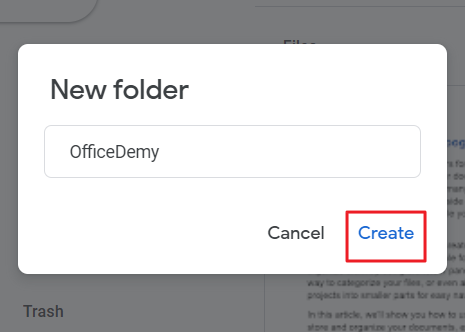
How to Access Folders from Google Docs?
To gain access to the folders you’ve created without going to Google Drive and wasting time, you can follow the process outlined below.
Step 1: Go to google docs websites home page. Click on Open file picker.
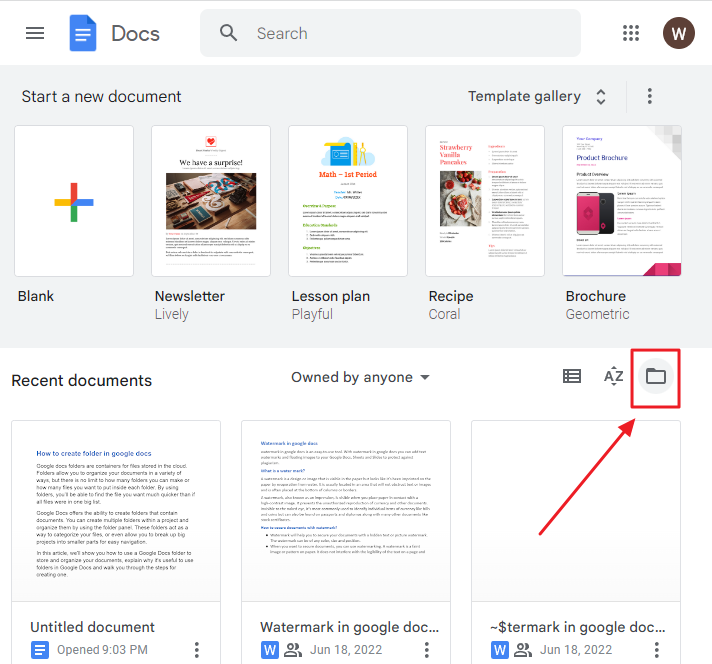
Step 2: As soon as you click on Open file picker, this will open an Open a File window on the screen. whatever files you have created so far can be seen from here.
Now that you are able to browse the documents in whatever folder of your preference, you may open up the one you want to access and continue working on it or share it depending on your intentions.
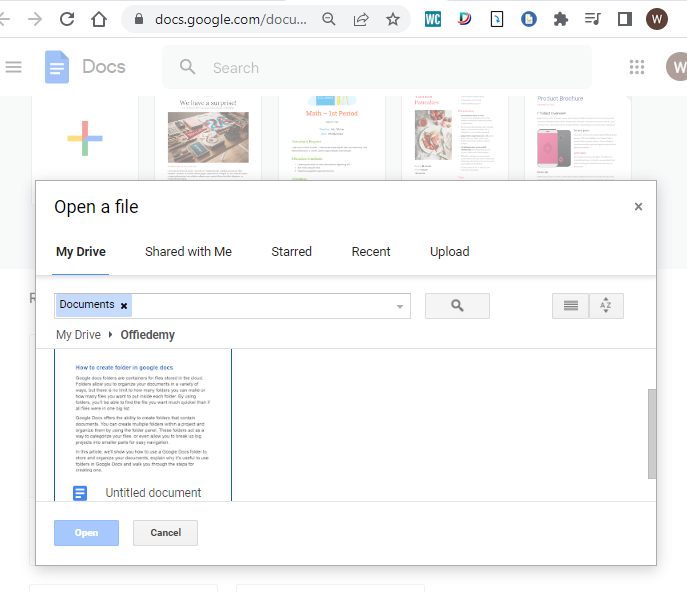
These easy procedures help save time a great deal.
How to Manage Folder in Google Drive
Google Drive users are able to take advantage of the service by moving folders into sub-folders, which can help them organize their files.
Right-click the folder to access the context menu and choose the appropriate functions from it, including deleting the folder, renaming it or sharing it with other participants. Google Drive provides a series of different options to choose from, so it is an easy way to organize your files in any way you choose. All that is needed is a simple right click on that folder.
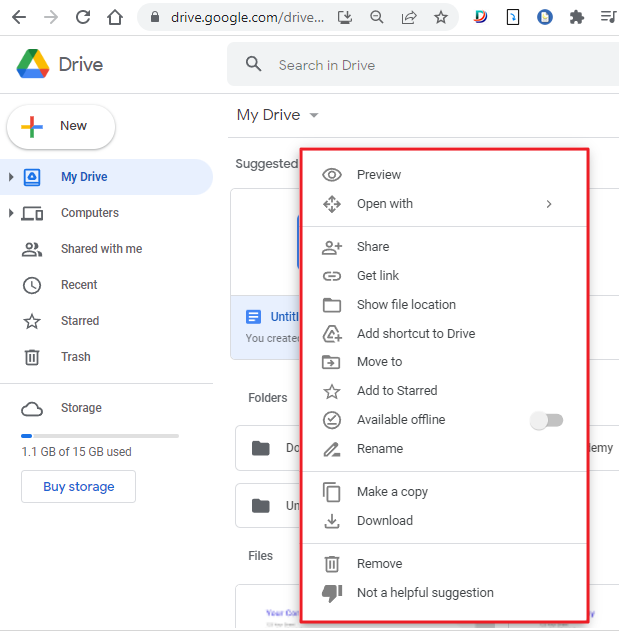
How to Create a New Google Doc Folder Inside Google Drive Folder?
A common practice when using Google Docs is to save your new documents inside a Google Drive folder. This way, you can have access to all of your documents from any device. This article will teach you how to make a new document inside a Google Drive folder.
These steps will help you,
Step 1: The first thing to do is go to Google Drive.
Step 2: Go to your Google Drive page, and under the Folders heading you will see a list of folders created by you.
Step 3: choose a folder under which you want to create a google docs folder. Double click to open it. Sample Folder is accessible here.
Step 4: click on New which is at the top left corner on your screen. a dropdown menu will appear. click on google docs > click on Blank document.
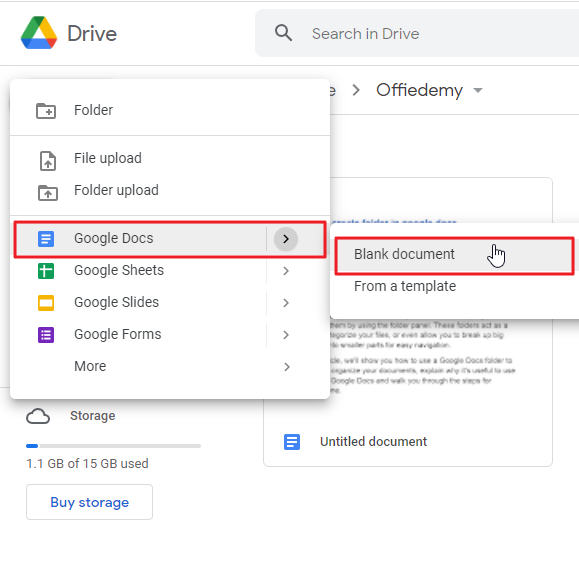
Step 5: a blank google document page will open up on your screen on which you can work. The document will be saved automatically in the folder originally selected, which is Sample Folder.
Video Tutorial: Create Folder in Google Docs
Some FAQs to help you organize your work
Can I Break Up Google Documents into Folders?
You could open and read the Docs file to instantly establish a folder. The file icon should appear near the title at the end of the document. from the list, click on a new folder. If you don’t need to create a new folder, select an existing one and then click on the Move option.
Does the Google Doc app allow the creation of folders?
You can move files and manually and create folders on Google Docs using your mobile device. Select the file on which you wanted to work on, locate its top right-hand corner, and click the vertical ellipsis.
Can I add folders in my google docs on an iPad without google drive?
Google Docs will not open folders if Google Drive is not installed or the iPad doesn’t include it.
Can you restore a previously deleted file/folder from Google Drive?
Yes, it is possible to restore a previously deleted file or folder from Google Drive.
If you accidentally delete a file from Google Drive, you can restore it from the trash bin. To do this, follow these steps:
- On your computer, open Google Drive.
- Click Trash at the left bottom of the screen.
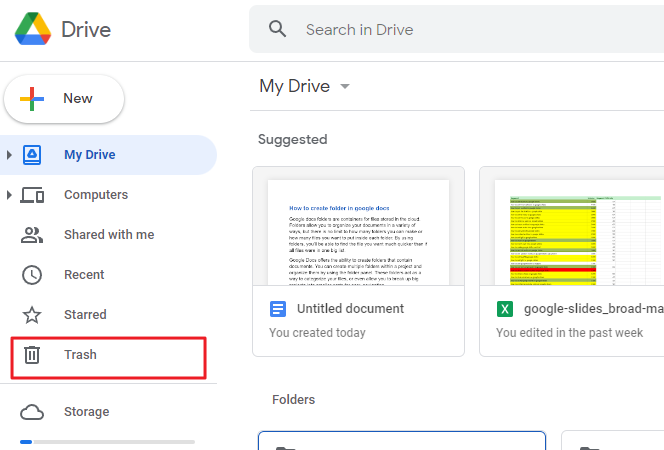
- Select the item you want to restore and click Restore.
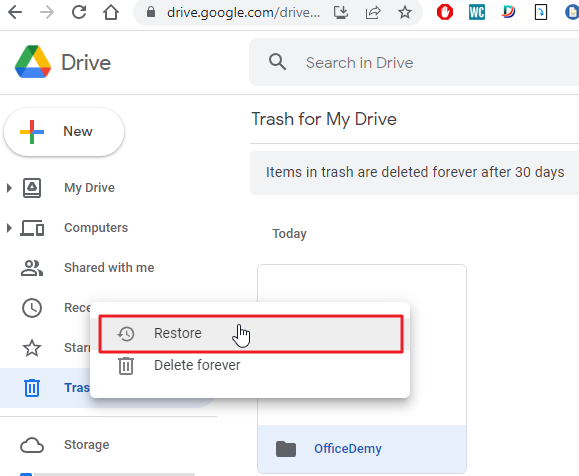
Why should we create a google dos folder?
If you use Google Docs, you know how important it is to keep your documents organized. If you have a large number of documents, it can be hard to find the right one. This is where a Google Docs folder comes in handy.
A Google Docs folder allows you to create a folder structure that makes sense for your needs. You can create folders for specific projects or topics and fill them with related documents.
You can also add labels to your files to help organize them even further. For example, if you have documents related to an upcoming event, you can label them as “event planning” or “event details.” This will make it easier for others who need access to those files to find what they need quickly and easily!
How can I create a shared folder in google docs?
By right-clicking on a particular folder and choosing the Share option from the drop-down menu, you can create a shared Google Drive folder.
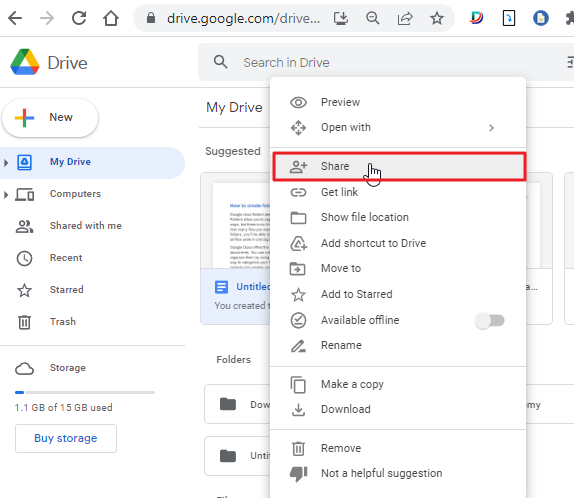
Now you’ll see some options for sharing your document. You can select who you want to send the link to by selecting from a list of people in your contacts list or entering their email addresses directly into the box provided. Then, select Send.
How to name a folder in google drive?
Navigate to the folder in google drive. Right click. Click on rename from dropdown list.
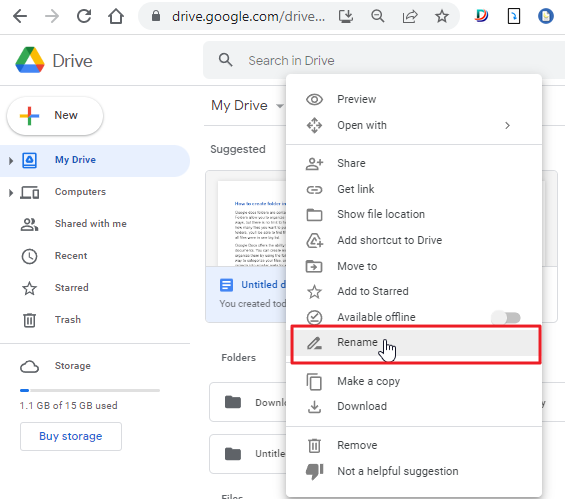
How can I arrange files and folders?
Well, there are a number of ways to organize your files and folders. You can do it by date, or by project, or by category (documents, spreadsheets, presentations). The choice is yours!
Google Drive has a lot of features that make it easy to organize your files. In fact, you can even create folders within folders.
You can create folders within that folder, and then organize your files within those folders. But what if you want to separate your files into different categories? If that’s the case, you could create a new folder for each category and then put the files in there.
How can I create subfolders in google drive?
You can. Go to a folder on Google Drive and create a new folder that is consistent with your previous practices.
Conclusion
In conclusion, if you’re looking for an easy way to organize your documents and create new folders in Google Docs, this article has given you all the information you need! The ability to create folders in Google Drive is one of the best features offered by this online application. You can use folders as a way to organize files within a project or even break up big projects into smaller parts for easy navigation.
I hope you enjoyed reading about how to create a folder in Google Docs!






