To Delete Multiple Google Docs
- Open Google Docs Files Directory.
- Click on the three-dot button located in the right corner of each file.
- Select “Remove” from the options provided.
- In the Grid view, find the three dots on the bottom-right corner.
- Click “Remove” to delete individual files.
OR
- Open Google Drive > Log in.
- In Google Drive, For bulk selection, use the mouse drag selection.
- The deleted files move to the “Bin” or “Trash” folder.
- To remove files from the “Bin,” access the “Bin” folder.
- Right-click on a file in the “Bin” and choose “Delete Forever” to permanently delete.
Note: Note that files deleted from the Google Docs interface are not moved to the “Bin.”
OR
- Create folders in Google Drive to organize your files.
- Move your files to these folders for better organization.
- Deleting entire folders allows you to remove multiple files at once.
- Right-click on the folder you want to delete and select “Delete“.
Hi, today we are going to learn how to delete multiple Google Docs, most of us faced a very serious problem. We keep our Google docs in Drive and then forget to organize them, and even years-old files are consuming the space in our Drive, and which is not even useful. So today, I will show you some ways to delete multiple Google Docs and clear your Google Drive memory like a pro.
Are you tired of scrolling through your Google Drive, trying to find and delete multiple Google Docs at once? Look no further! In this guide, we will learn how to delete multiple Google Docs quickly and easily in just a few clicks. Whether you need to clean up your Drive or simply want to get rid of old documents, this guide will show you how to do it efficiently. So, let’s get started!
Importance of Deleting Multiple Google Docs
There are several reasons why someone may need to learn how to delete multiple Google Docs at once. One of the main reasons is to clean up and organize their Google Drive. As time goes on, it is easy to accumulate many documents that are no longer needed or relevant. By learning how to delete multiple Google Docs at once, it becomes much more efficient to go through and remove these unnecessary documents, making it easier to find the important ones.
Although, deleting multiple documents at once can save time and effort compared to deleting them one by one. Another reason is that it could be a requirement in a job or organization where you need to keep the number of documents under a certain threshold. Overall, learning how to delete multiple Google Docs is a useful skill to have for anyone who uses Google Drive regularly, so it does not make a mess that does not seem to be liked by anyone at any time of the day.
How to Delete Multiple Google Docs?
There are a few methods to delete multiple Google Docs. Some good methods can be performed inside Google Drive since all the data and files ultimately save in Google Drive and not in Google Docs. Technically we want to clear our Drive because Google Docs does not have any memory. So, we will see how to delete individual files in Google Docs, and for bulk deleting we will go to Drive and will see some quick methods.
Delete Multiple Google Docs – From Google Docs
Step 1
Open Google Docs, and here you have the list of recent files
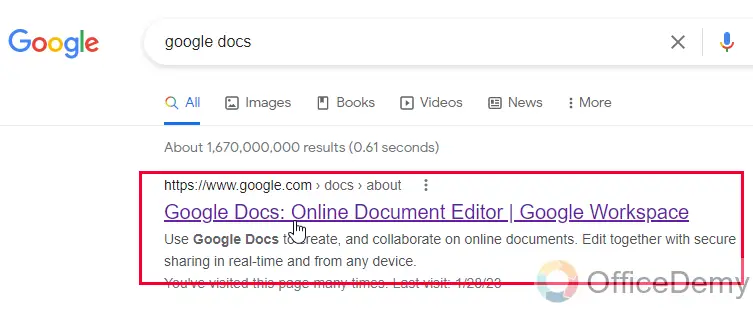
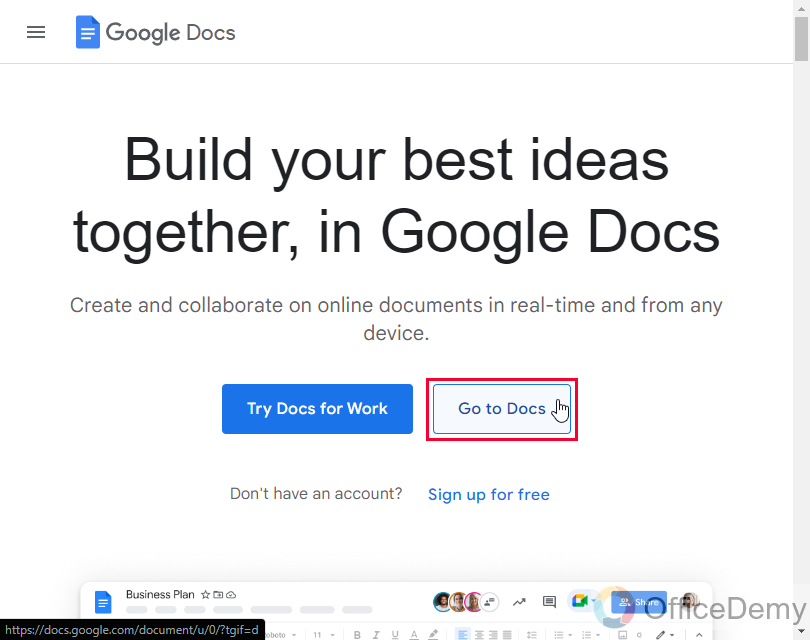
Step 2
For every file you have a three-dot button on the right corner, click on it.
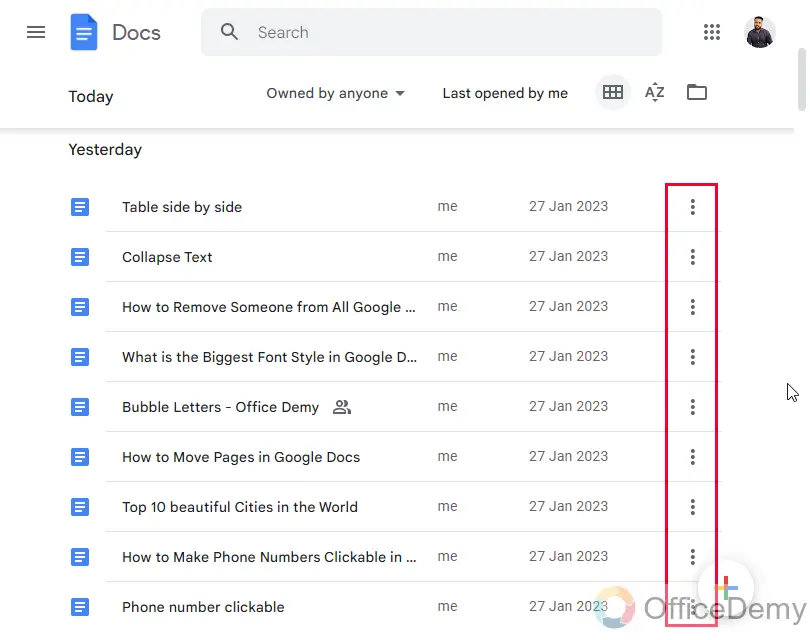
Step 3
Here you have an option called “Remove” click on it, and it will remove the delete the Google Docs file
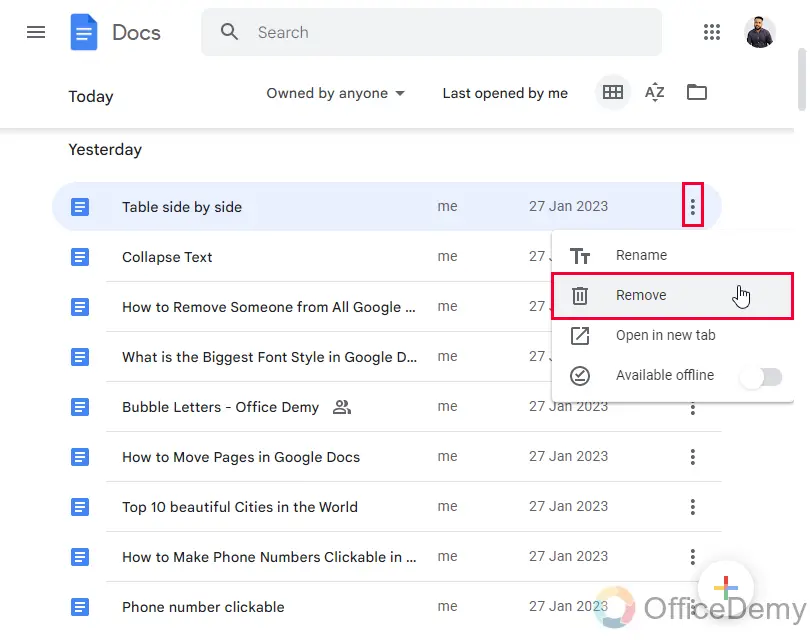
Step 4
The above steps were for the list view, if you have a Grid view then the three dots option should be on the bottom-right corner of each file
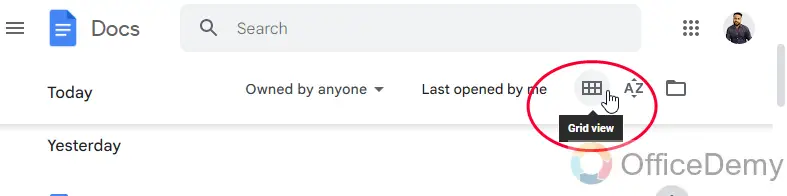
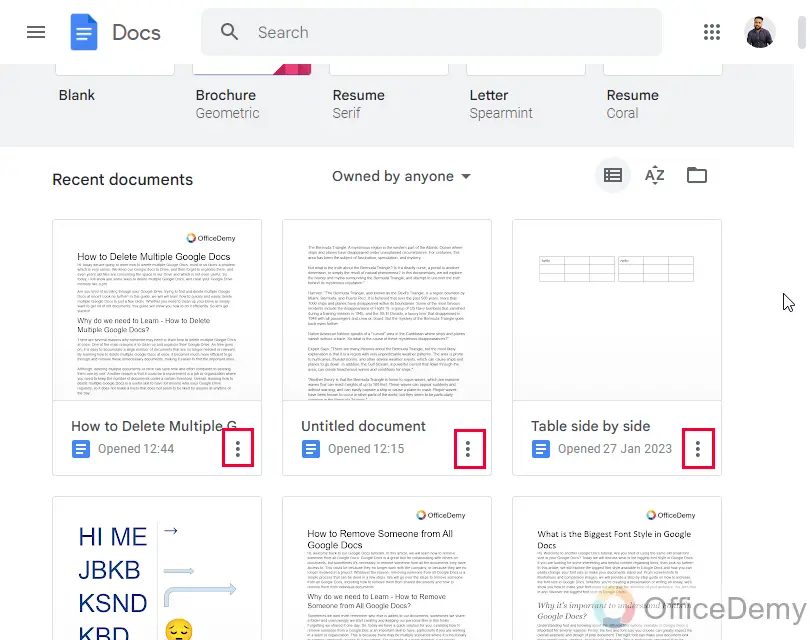
Step 5
Here you can find the same options and can click on “Remove” to delete the file.
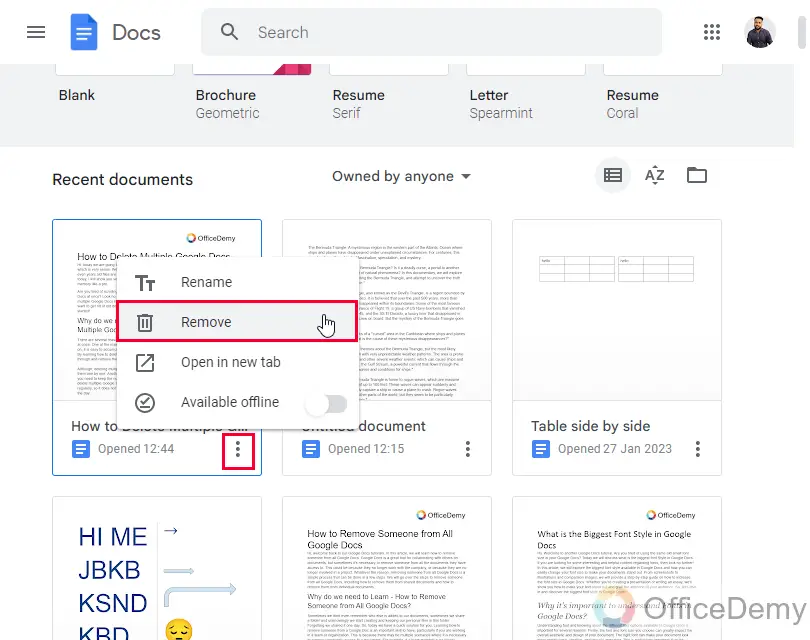
So this is how we delete files in Google Docs.
But, from here, from Google Docs you cannot delete multiple Google Docs files at once, you can only delete them one by one. To delete in bulk we have to go to Google Drive.
Delete Multiple Google Docs – From Google Drive
In this section, we will learn how to delete multiple Google Docs from Google Drive. As we know all Google Docs, Sheets, and Slides data go to Google Drive, and take a random place if not moved to a folder. So let’s go to Drive and see how we can delete multiple Google Docs from there.
Step 1
Search Google Drive in your browser, and open Drive after logging in to your Google Account.
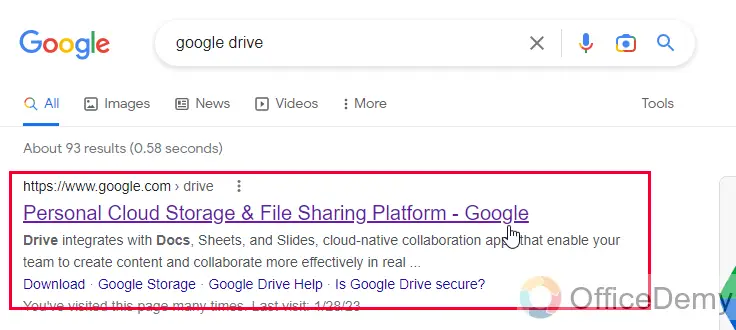
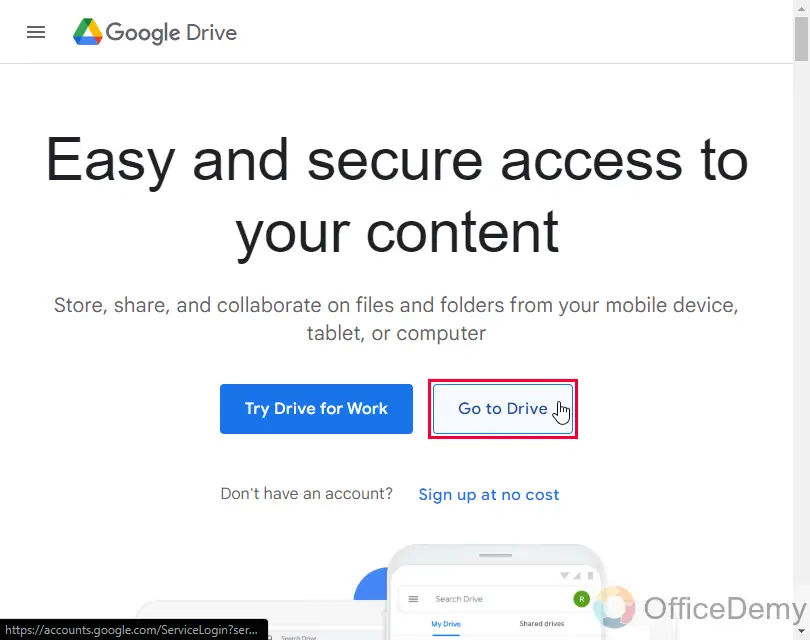
Step 2
Here you can see a lot of files are folder showing on the Home page of Google Drive.
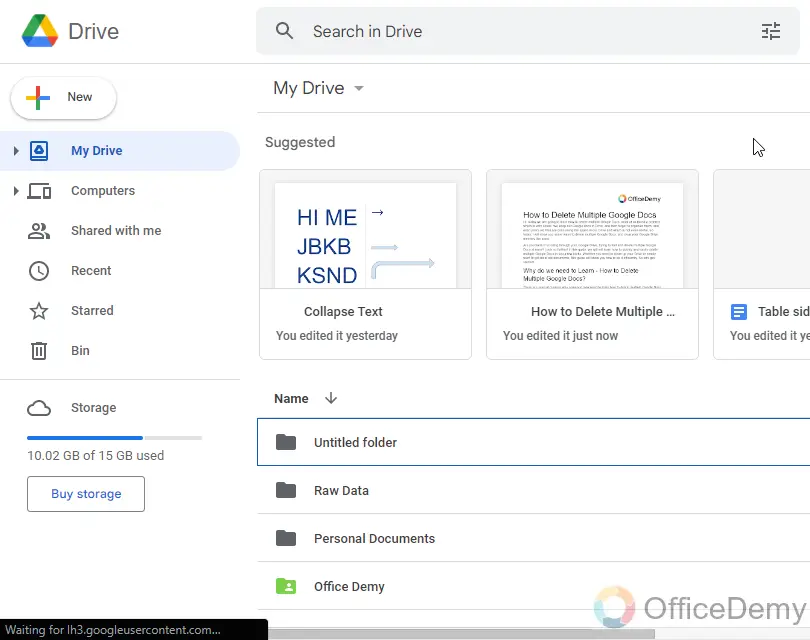
Step 3
Now, here you can select the files individually to delete them like the below image
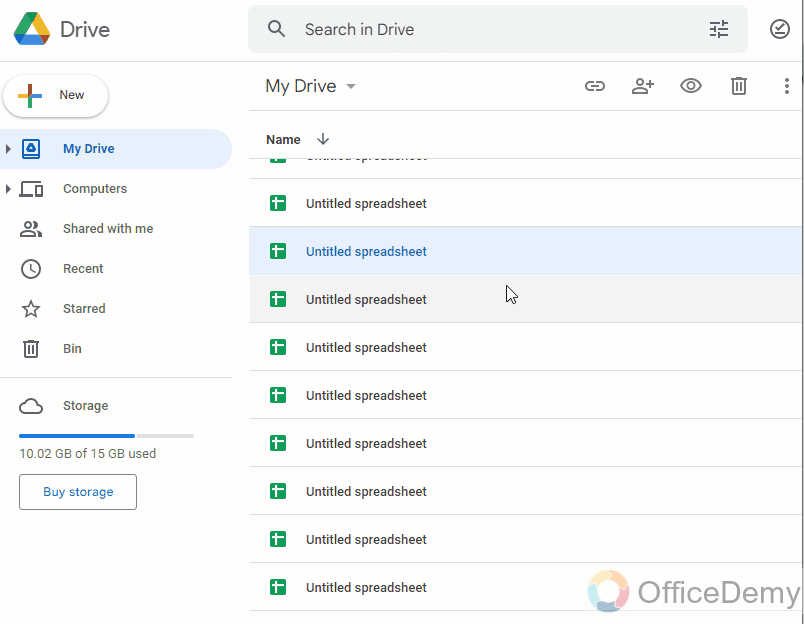
Step 4
Or, you can select by mouse drag selection and delete all at once like the below image
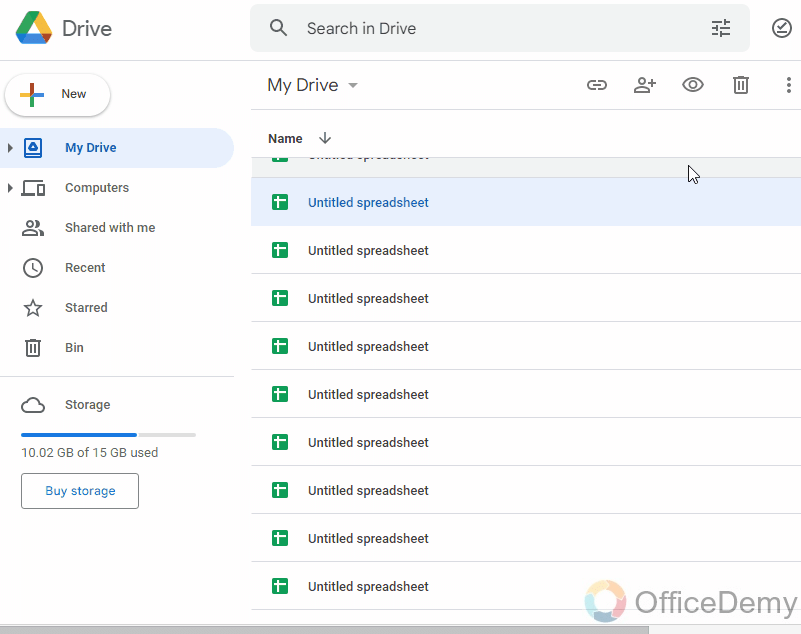
Step 5
After deletion from Google Drive, your files move to Bin. Here you can see the Bin folder, which keeps files for 30 days for recovering purposes.
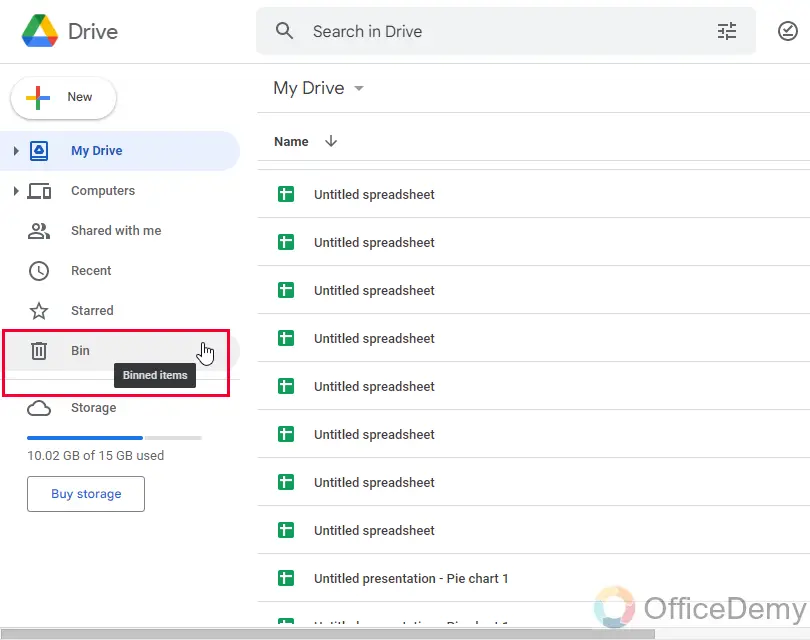
Note: The files you delete from the Google Docs interface will not move to Bin, only the files deleted from the Drive will go there.
Step 6
If you want to remove it from Bin as well, you can go to Bin Folder
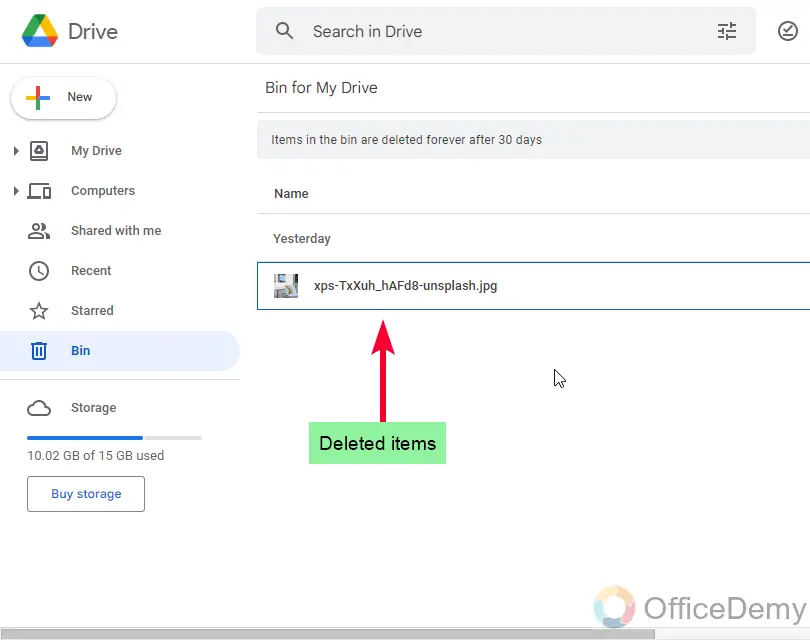
Step 7
Right-click on a file and you have two options. Restore: It will restore the file to its previous position in Drive. Delete Forever: It will delete this file forever from Bin as well.
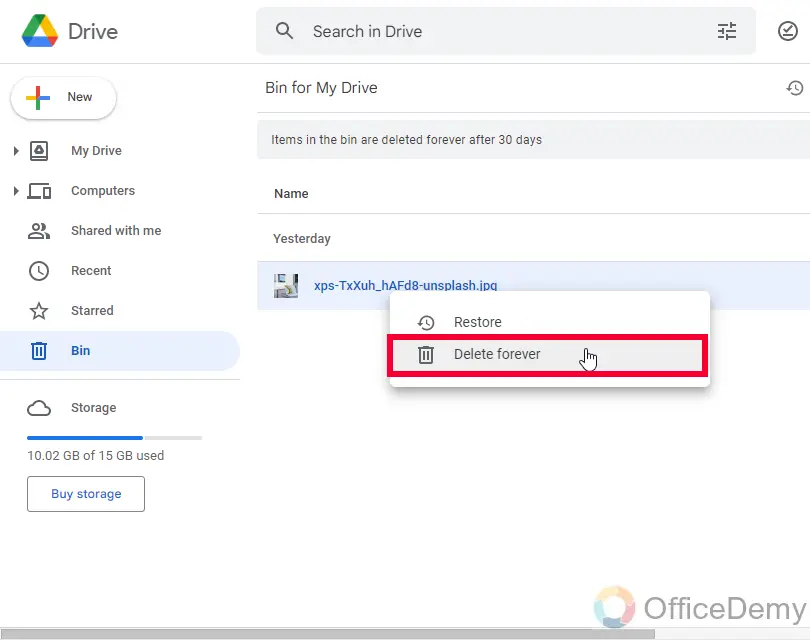
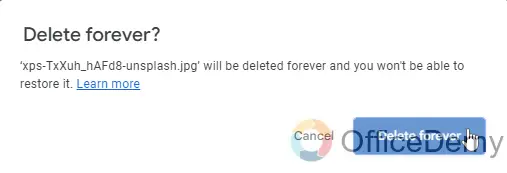
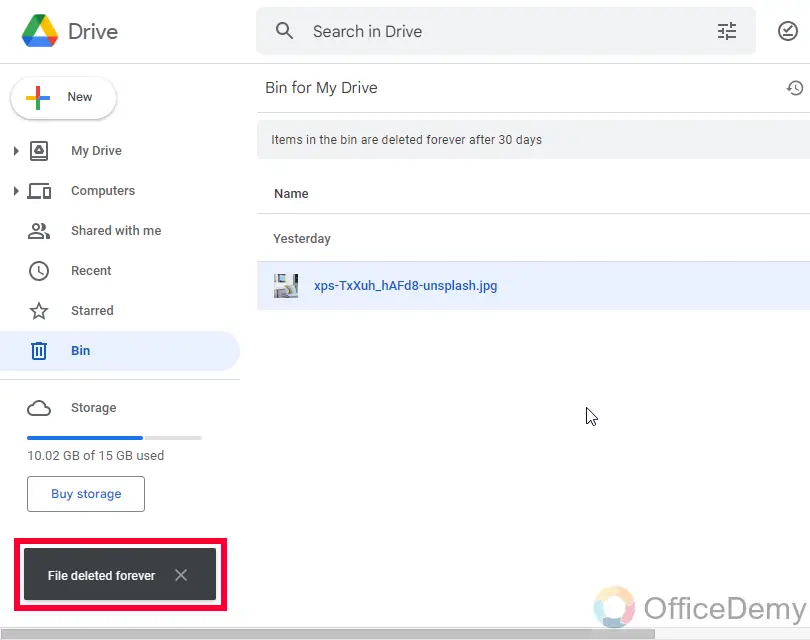
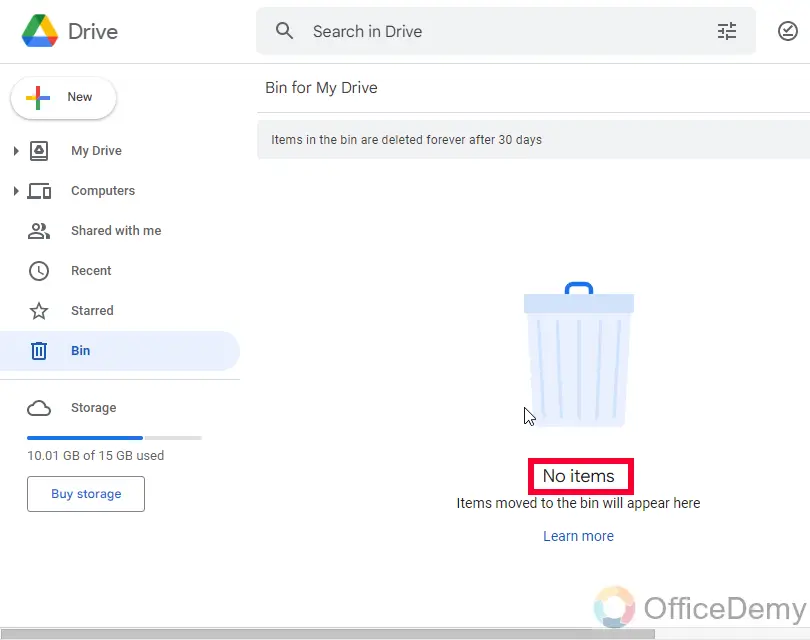
So, this is how to delete multiple Google Docs easily from Google Drive.
How to Delete Multiple Google Docs – Google Drive Folders
A good practice is to keep your files organized inside Folders. In Drive you can create folders, and keep your place there, you can have many folders, and you can rename them, color them, and share them with different people. This makes deleting, managing, and securing parts very easy. If you have your files in folders you can delete the entire folder at once and all your files will be deleted.
Step 1
Create some folder in Drive, right-click anywhere on whitespace, and click on Create Folder button
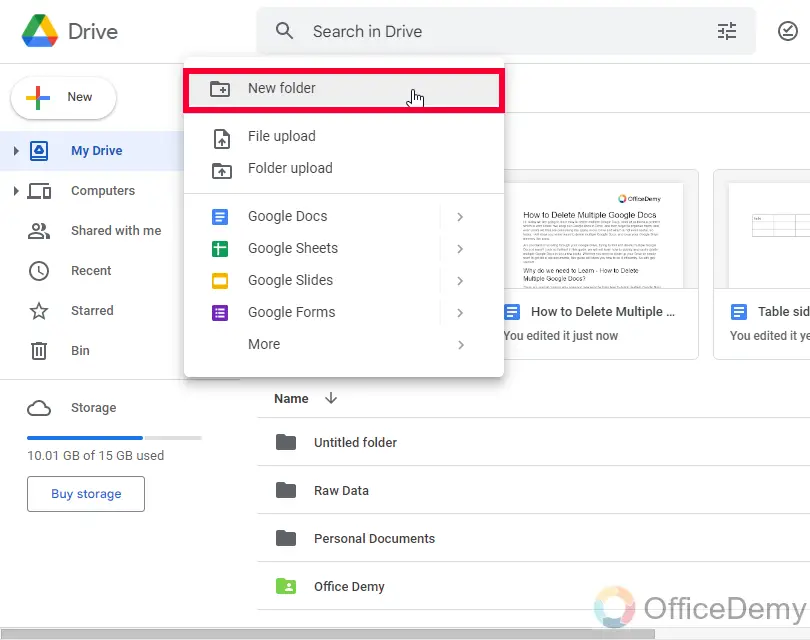
Step 2
Select your files and move to a folder, by right-clicking on your selected file(s) and clicking on the Move button.
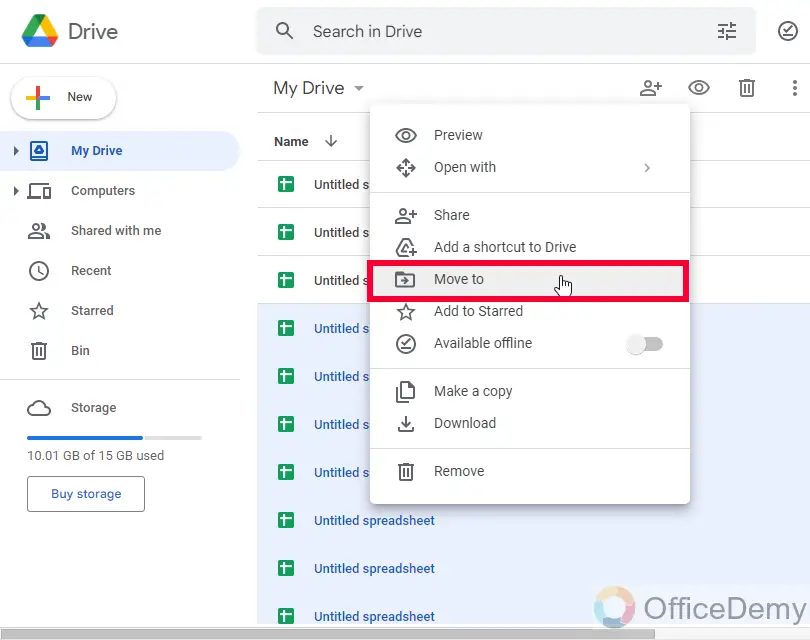
Step 3
You will see a list of all the available folders in your Drive, you can click on the desired folder, then click on the Move button to move the selected files in it
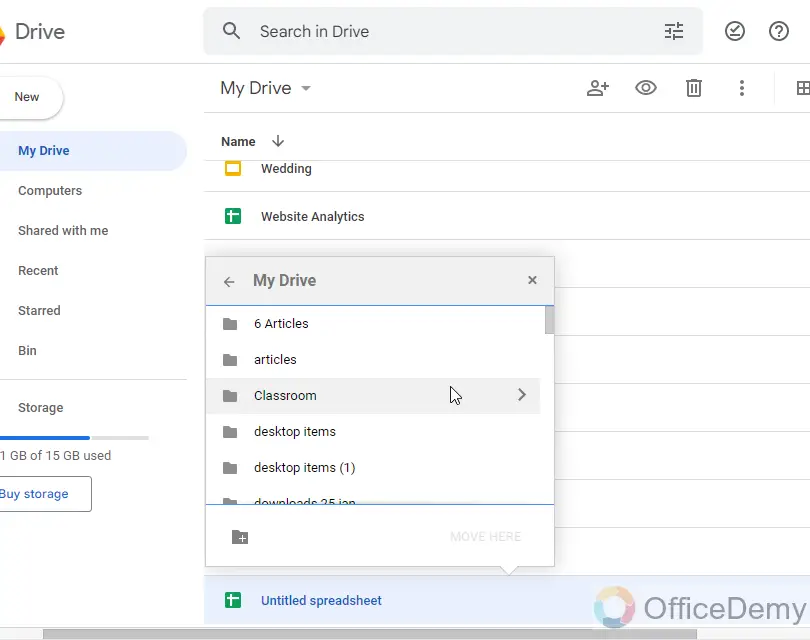
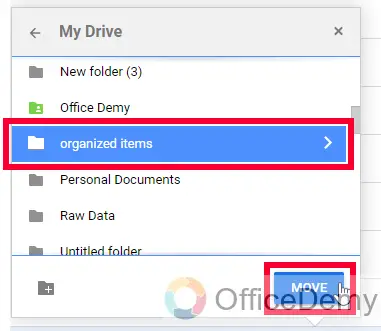
You will see a notification alter below, and your files are moved to folders. Now you can simply select folders instead of files and can delete them one by one, or even by selecting all of them and then pressing the delete button on the top of the screen.
So these are a few possibilities to delete multiple Google Docs. I hope you find this article helpful and now you will keep your Drive very organized.
Frequently Asked Questions
Can I Recover Multiple Deleted Slides in Google Slides at once?
Yes, you can recover multiple deleted slides in Google Slides at once. By accessing the version history feature, you can easily restore any deleted slide with just a few clicks. So, if you accidentally delete slides or need to retrieve them, the process of recovering deleted slides in Google Slides is straightforward and efficient.
Can I recover deleted Google Docs?
Yes, you can recover deleted Google Docs by going to the “Trash” or “Bin” folder within Google Drive. Note that this method only works when you deleted files from Google Drive, not from Google Sheets, Slides, or Docs. You can find the “Bin” folder in the left sidebar of Google Drive. Once you find the deleted document you want to recover, click on the three dots on the right side of the document and select “Restore.” It will restore the file to its previous location.
What are the Different Methods to Delete Multiple Google Docs?
When it comes to deleting documents on google docs, there are multiple methods available. One way is to select the documents you want to delete and then click on the trash can icon. Alternatively, you can right-click on the documents and choose the Move to trash option. Another option is to open the documents and go to the File menu, then select Move to trash. Overall, there are various ways to conveniently delete multiple Google Docs.
How to delete multiple Google Docs at once?
To delete multiple Google Docs at once, you can select the documents you want to delete by selecting each document with the Ctrl key, or by mouse drag. Then, click on the trash can icon in the top menu to delete all selected documents.
Conclusion
Good to see you reaching here. So today, we learned how to delete multiple Google Docs. I hope you liked this article and found it very easy. I recommend everyone organize Google Drive to avoid frustration and also help themselves to find the required files when needed. I will see you soon with another useful guide. Keep learning with Office Demy.






