To Recover Deleted Google Sheets
- If you accidentally delete a file, a temporary pop-up message will appear.
- In this pop-up message, click “Undo” to immediately recover the deleted Google Sheet.
OR
- Access Google Drive.
- Go to the “Trash” folder.
- Locate the deleted Google Sheet in the trash.
- Click on the three dots (more options) on the file.
- Select “Restore” from the menu to recover the deleted Google Sheet.
Hello and welcome to another tutorial of our Google Sheets series. Today, we will learn how to recover deleted Google Sheets. Google Sheets is one of the biggest working platforms launched by Google Workspace. But it is very startling when you open Google Sheets and do not find the file on which you were working and had spent so many hours.
You would like to recover this deleted file in Google Sheets. Google Sheets provides so many features to their users. You will be surprised to hear that one of these features is to recover deleted Google Sheets. One of the features provides you to restore deleted Google Sheets but in a specific time frame in which you can easily recover deleted Google Sheets.
Why Recover Deleted Google Sheets is Important
As we have discussed above; the usage of Google Sheets is increasing day by day. Most people are using Google Sheets and working on some important projects. You will never want to lose these files but accidentally it happens so, you do not need to make it again.
Since you can learn from the following article how to recover deleted Google Sheets. It will not only save your data but also provide you the comfort of not remaking the document.
So, waiting for what? Let’s move toward the next section in which we will find a step-by-step guide on how to recover deleted Google Sheets.
How to Recover Deleted Google Sheets?
In this tutorial I will teach you two methods to recover deleted Google Sheets. Both methods are different in their scenarios but both methods will result in recovering deleted Google Sheets. There is not any rocket science or any illegal interference while recovering deleted Google Sheets in the following methods.
- Recovering deleted Sheets by Undo action
- Recovering deleted Sheets by Google Drive
How to Recover Deleted Google Sheets – By Undo Action
In this method, we will use the undo button to recover a deleted Google sheet which we receive immediately after deleting for a short time. But you have enough time to undo these actions and can recover deleted Google Sheets. Let me show you practically how you can undo the deleted file action.
Step 1
Let’s suppose this is a very important list in your data on which you are working for a long time in Google Sheets.
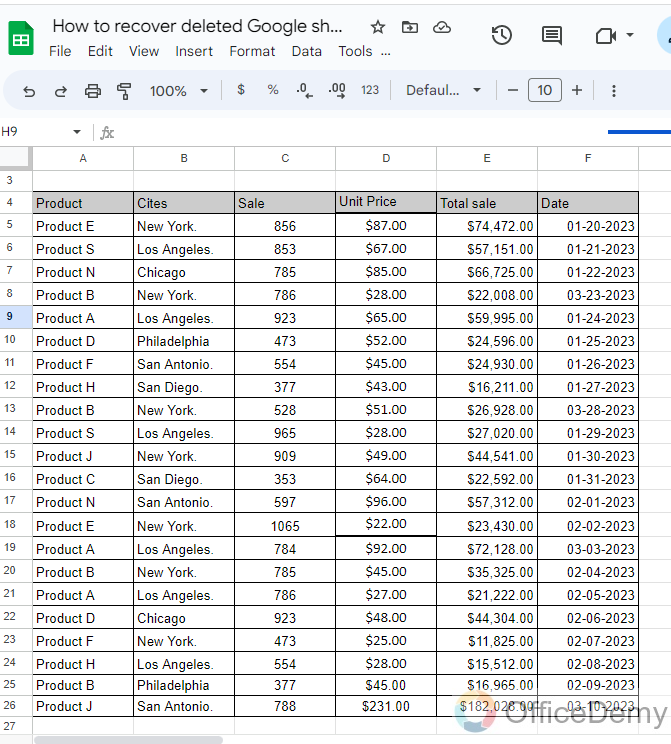
Step 2
Let’s suppose this is your file present in the Google Sheets document gallery which you are going to open. But suddenly what happens? That you accidentally miss or remove the file from the gallery.
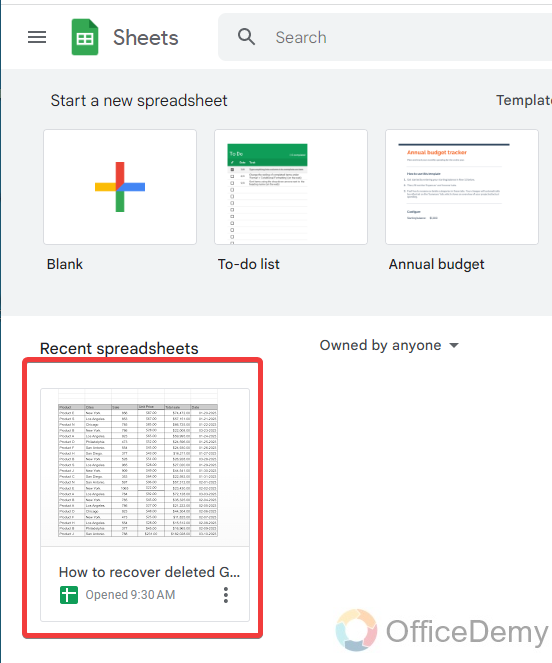
Step 3
When you delete any file accidentally or deliberately in Google Sheets. A pop-up temporary message appears at the left bottom side of the window as can be seen in the following picture.
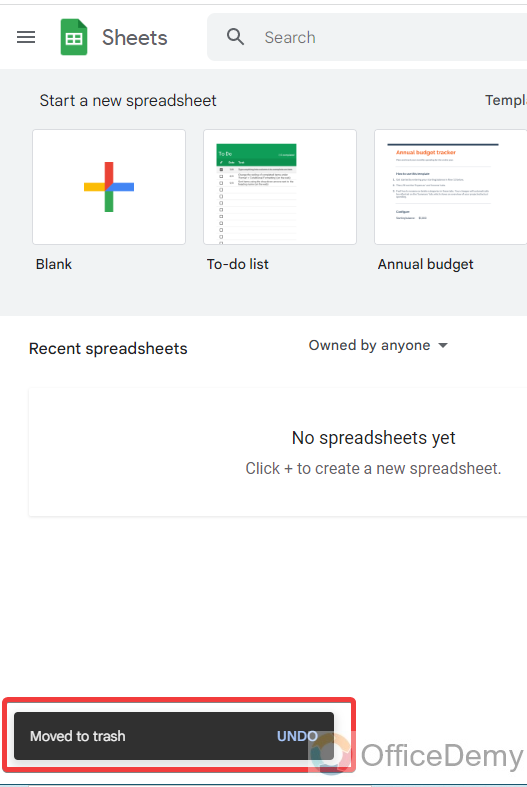
Step 4
As you can see in the following example, on this pop-up message you may find an “Undo” button. Through this, you can undo this action and can recover your deleted Google Sheets within microseconds.
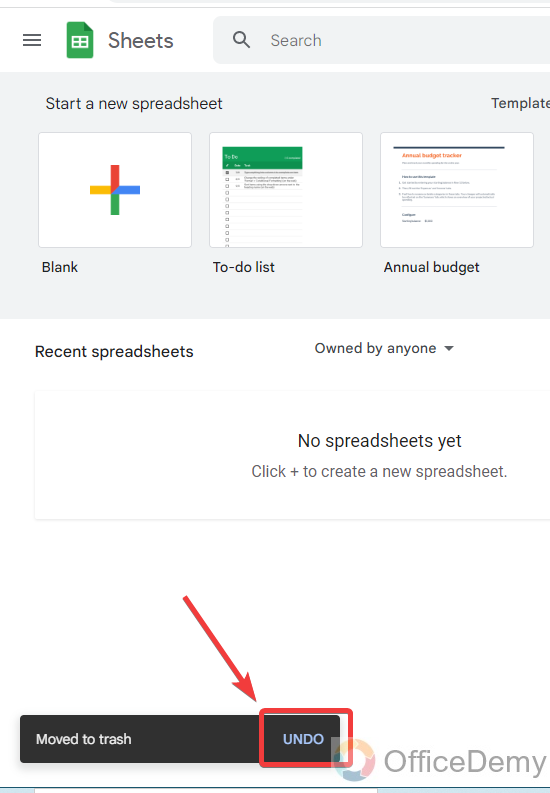
Note: One thing you must keep in mind is that this pop-up message remains for just a few seconds. So, if you want to recover your deleted. You will have to act immediately before it vanishes.
Step 5
As you can see from the result below, our file has been restored in Google Sheets document gallery.
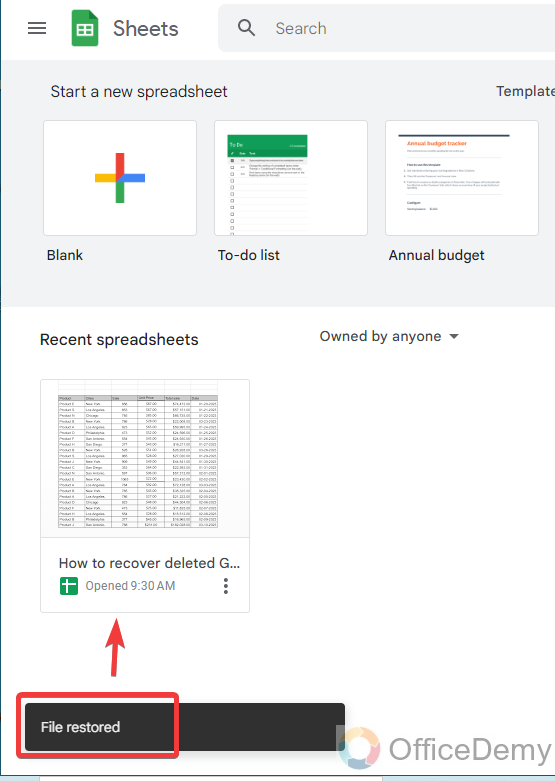
How to Recover Deleted Google Sheets – From Google Drive
In this method of recovering deleted Google Sheets, we will take the help of Google Drive as Google Drive stores the file for 25 days before it is permanently deleted. You can easily restore or recover your file from Google Drive’s trash.
Step 1
Let’s suppose this is an important spreadsheet document on which you are working on an important project and do not want to lose it.
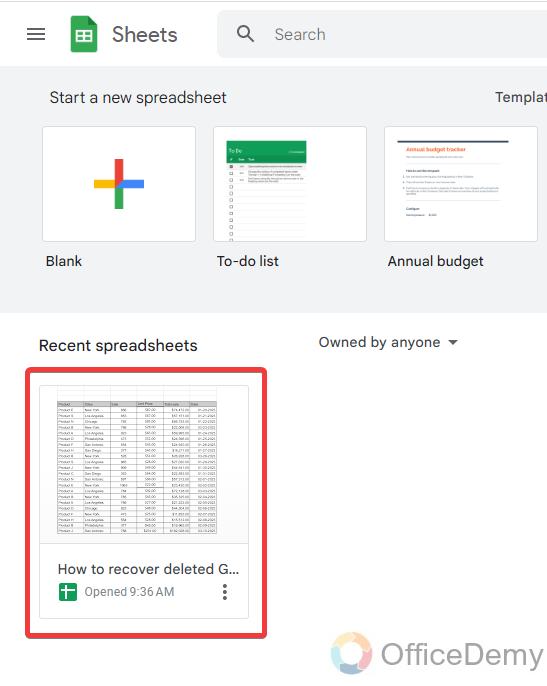
Step 2
But one day you open the Google Sheets and don’t find your document or It has been deleted accidentally or for any reason. Don’t have to worry about following the following steps, you will get your Google sheet soon.
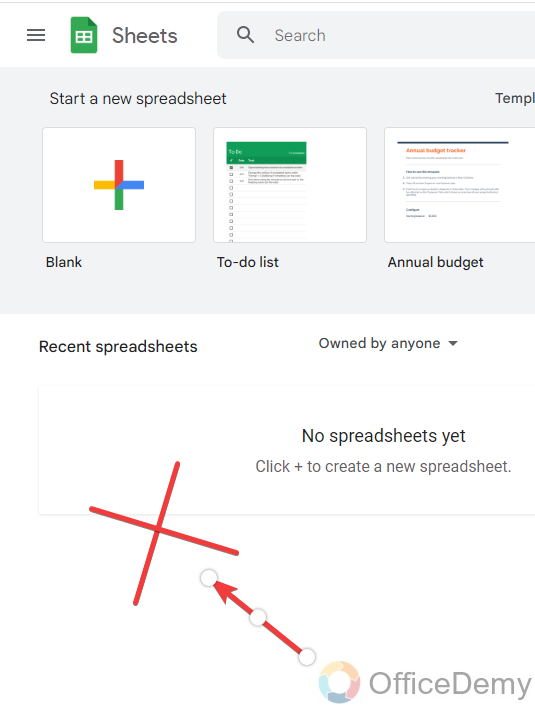
Step 3
First, go into Google Drive, Google workplace applications can be accessed through the right top of the window as below.
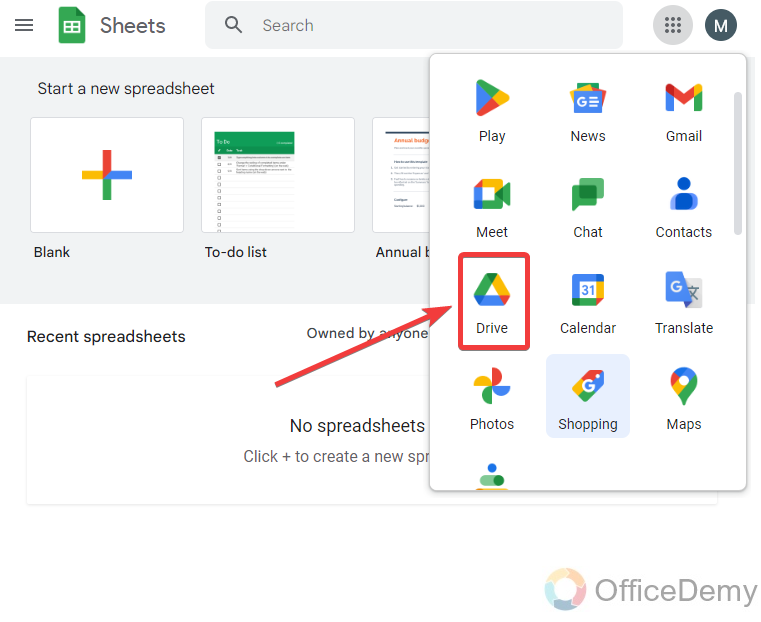
Step 4
After launching Google Drive, go into the Google Drive “Trash” from the Google Drive menus.
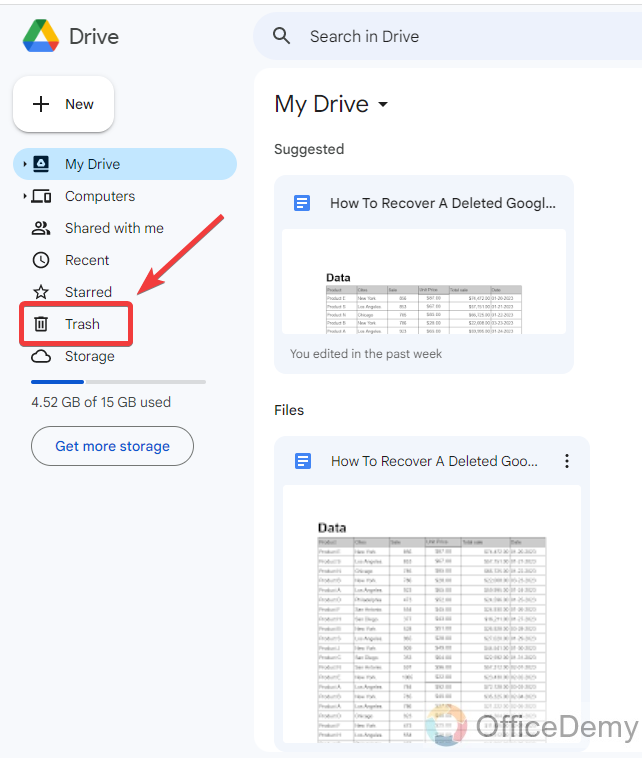
Step 5
Fortunately, when you delete or remove any file from Google Sheets or any Google Workspace. It is not permanently deleted; it moves to the Google Drive bin as you can see in the following picture. Our lost file is located here.
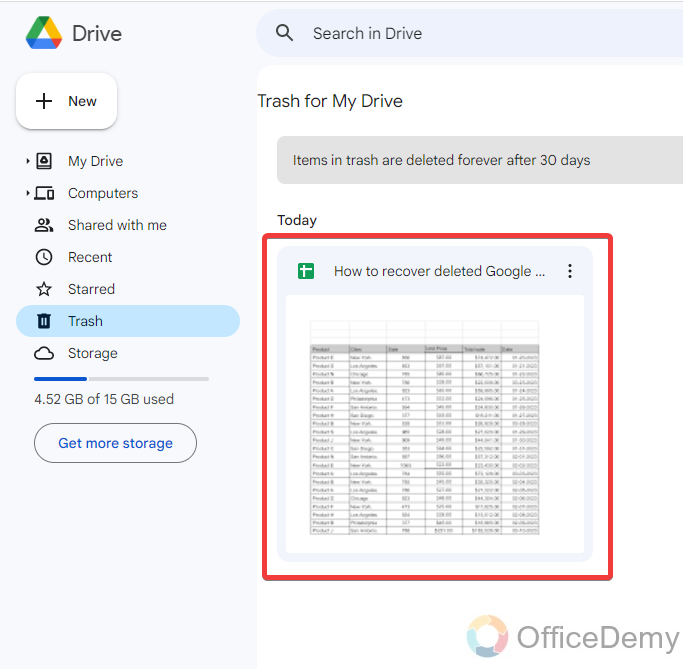
Step 6
As we have found the file now to recover it, click on the three dots located at the right top of the file as shown below. These three dots will give you a small menu on which you can find the “Restore” option. You can recover your Google sheet by clicking on this option.
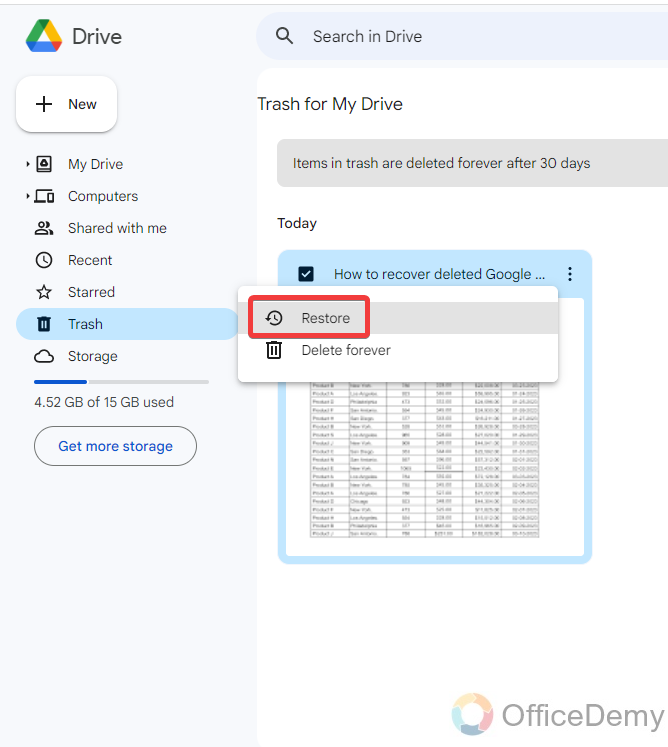
Step 7
Here, at the left bottom of the screen, you can see a message from Google that verifies that your file has been restored. Let’s find the file now in its origin.
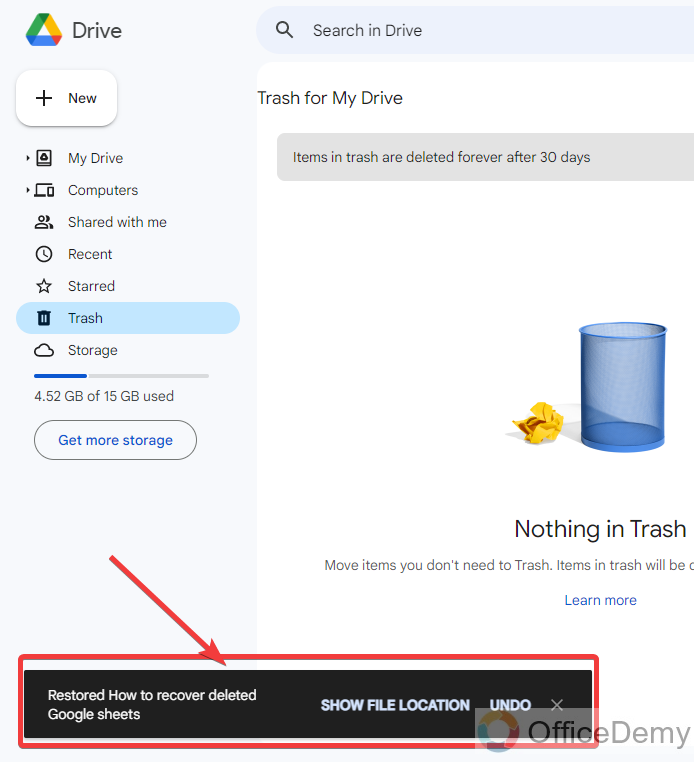
Step 8
Wow! You will be surprised to see that you have recovered your lost Google sheet. In the same way, you can recover any deleted Google Sheets.
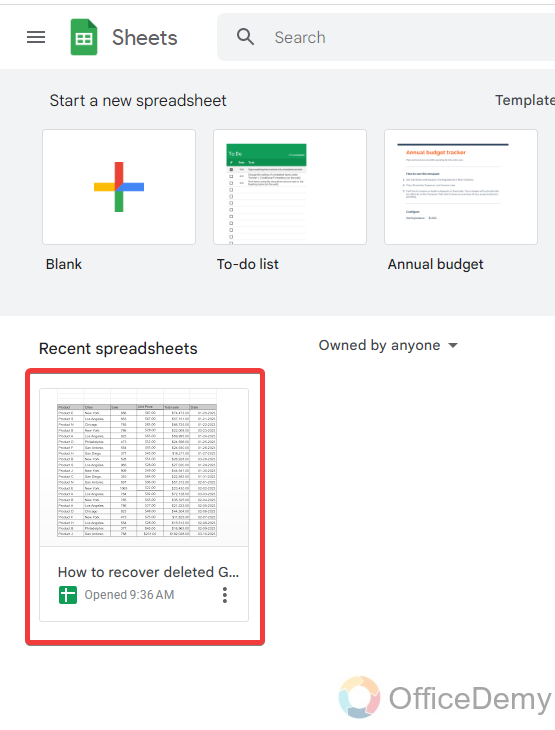
Step 9
If you are scared about your data, then you may also check it and satisfy yourself that you have securely recovered the deleted Google Sheets.
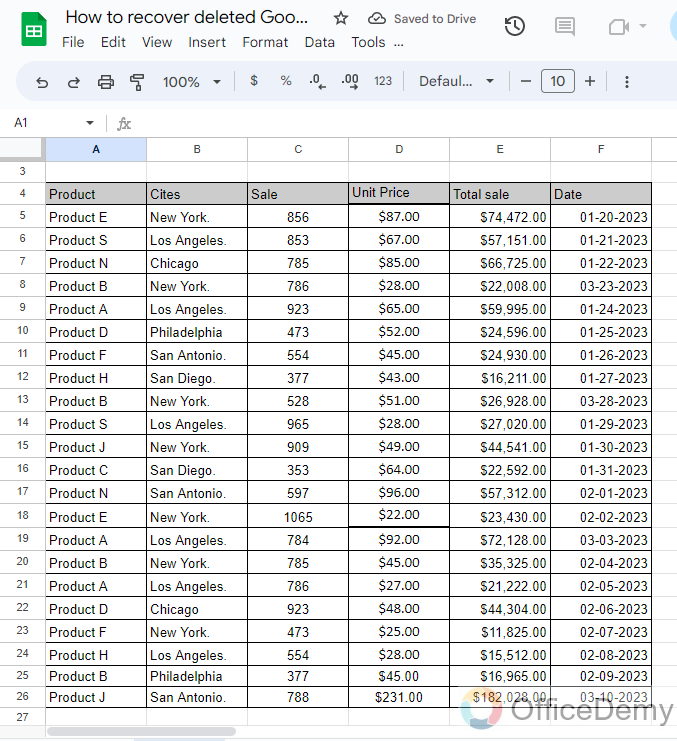
Frequently Asked Questions
Q: Can we recover deleted Google Sheets on mobile?
A: Day by day Google Sheets is rapidly increasing its worth and the ratio of using Google Sheets among people is also increasing due to its fantastic features, especially the real-time collaboration of multiple users. These users are using Google Sheets not only on the desktop version but also using Google Sheet mobile app. Therefore, the incident of accidental deletion can occur on mobile apps as well, not only on PCs. That’s why, if you lose a Google sheet in a mobile app then the following steps can be helpful to you to recover a deleted Google sheet. To recover a deleted Google sheet on mobile is almost the same as the desktop version.
Step 1
Open the Google Drive application on your mobile and access its menu where you can find the “Bin” option. Go into this bin of Google Drive.
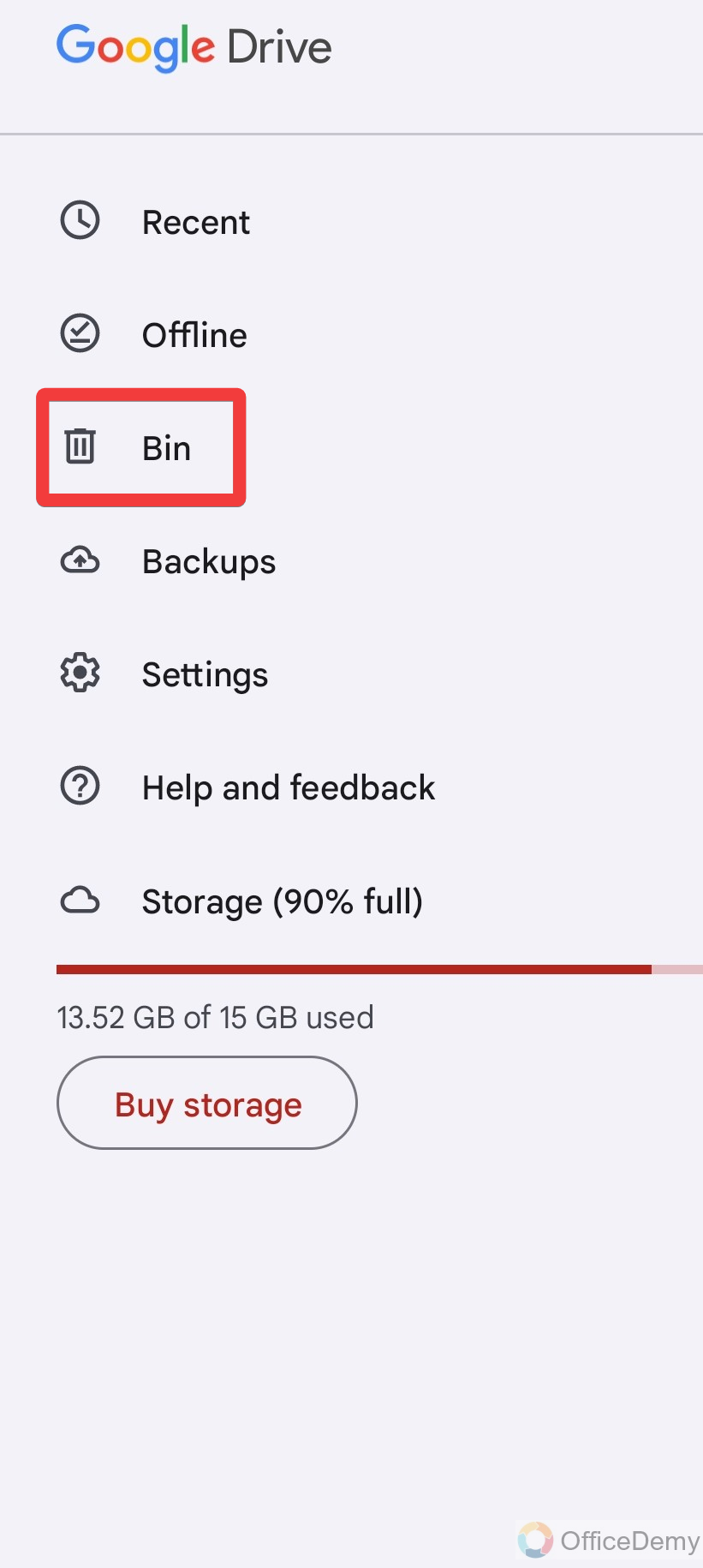
Step 2
In this bin gallery, you may find your lost file.
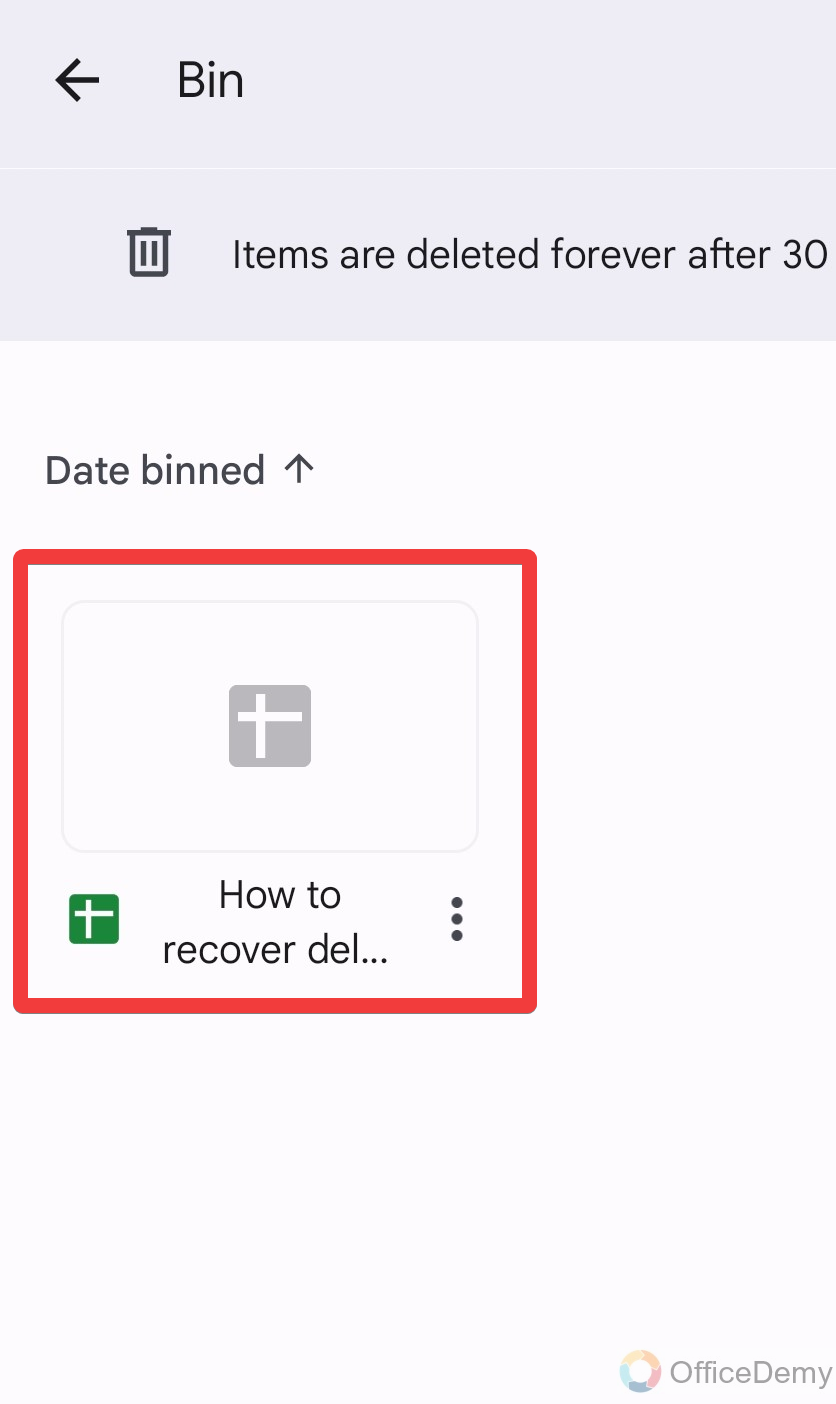
Step 3
Now touch on three dots on this file where you can find the restore option through which you can recover your deleted Google Sheets.
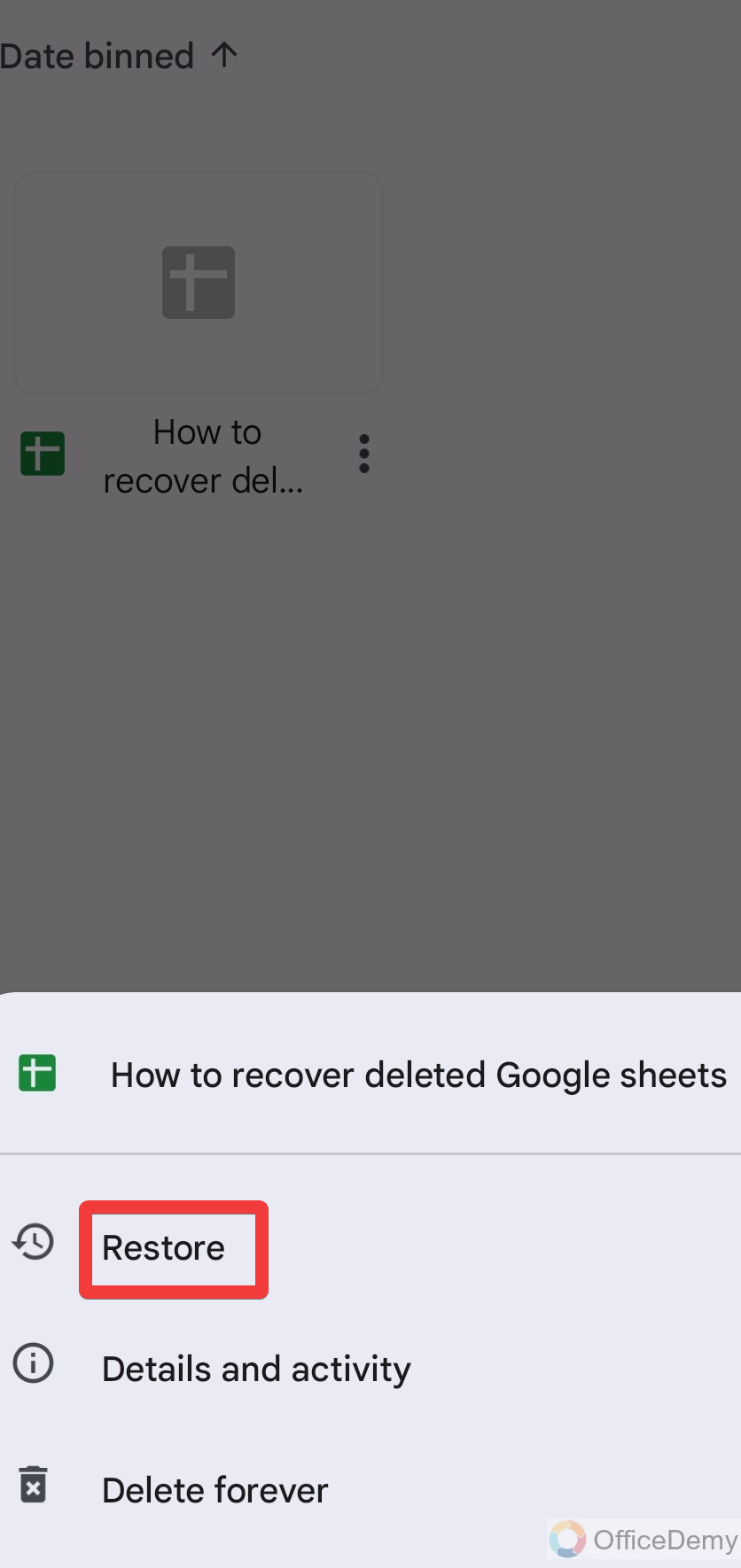
Q: How long are deleted files stored in Google Drive?
A: It is possible to recover deleted Google Sheets in Google Sheets because when you delete a Google sheet it moves towards the Google Drive bin so it can be easily recovered but there are also some limitations of restoration of the file that any deleted file remains in Google drive trash just for 25 – 30 days. After 30 days the deleted file was automatically permanently deleted and vanished from Google Drive too. Therefore, I recommend that if you have lost any Google sheet then recover it within 25 days otherwise you will not be able to recover it.
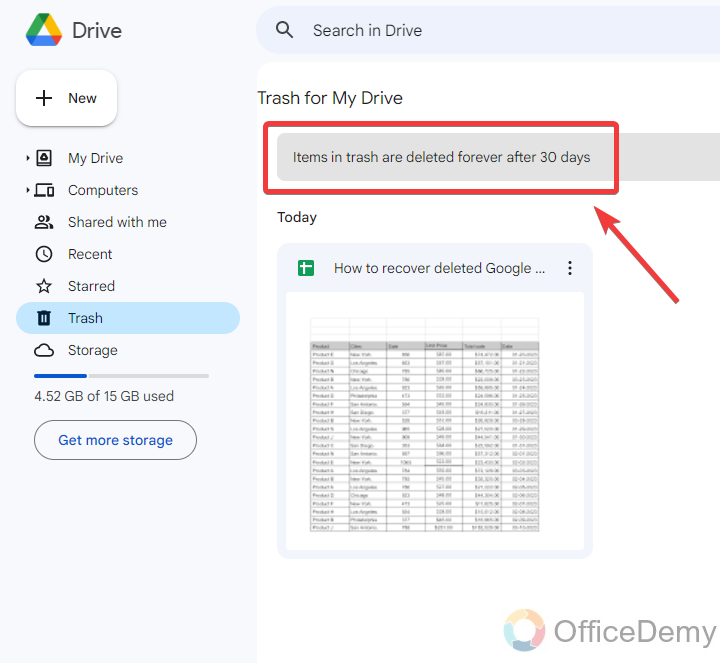
Q: Can we recover deleted Google Sheets after a month?
A: If you have lost any file, Google Administrator allows you to recover deleted files from Google Drive within 25 days. After 25 days, Google purges the data from its system and empties its trash, and deletes your files permanently. In that condition even you are unable to see your file therefore it is almost impossible to recover these permanently deleted files. However, you can request by reporting it to recover a deleted file. Google administrator will review your request and then decide the action to do. This action also depends on the number of days after the deletion of the file. In other ways, some third-party apps and tools can give you these permanently deleted files but they can harm your Google securities therefore I will not recommend it
Conclusion
So, this was all about how to recover deleted Google Sheets. Hope you have understood the idea of recovering deleted Google Sheets. Now you can recover deleted Google Sheets by reading the above article on how to recover deleted Google Sheets. But do not forget and must keep in mind that you can recover your file within 25 days. Once your file is permanent you will be unable to recover this.






