To do a T-Test in Google Sheets
- Start with the Syntax: T-Test(range1, range2, tails, type).
- Prepare your data.
- Select a cell for the result.
- Use 2 for a two-tailed test.
- Use 1 for a one-tailed test.
- Add a comma and choose the T-Test type.
- Use 1 for a paired samples T-Test.
- Use 2 for a two-sample T-Test with equal variance.
- Use 3 for a two-sample T-Test with unequal variance.
- Close the formula with a closing parenthesis.
- Hit “Enter“, and your T-Test result will appear in the selected cell.
Hello fellows. Today we will learn how to do a T test in Google Sheets. If you are dealing with the statistical analysis for any object and while working on a Google sheet comparing any two samples of data set, then there is a built-in function that is featured in Google Sheets namely the Test function.
What is a T-test in Google sheets?
T TEST is a built-in function in Google Sheets that enables you to make a comparison between two values and examine whether they are statistically different. The T TEST function in Google Sheets finds the prospect value of a T TEST.
There are three types of T TEST
- One sample T TEST
- Two samples T TEST
- Paired samples T TEST
One sample T TEST
In this type of data, we usually have a single set of data in which we examine the value of T TEST. But this example is very rare, usually used to test whether the mean of a population is equal to some value.
Two samples T TEST
If you have different two sets of data from different origins compare whether there are differences or probably not and find the value of T TEST. This type of T TEST is known as Two sample T TEST.
There are also two different categories of Two samples T TEST.
- Equal variance two samples T TEST
- Unequal variance two samples T TEST
Equal variance two samples T TEST
When the quantities of values or numbers are equal in both samples and data set is called Equal variance between two samples T TEST.
Unequal variance two samples T TEST
When the quantities of values or numbers are unequal in both samples and data set is called Unequal variance between two samples T TEST.
Paired samples T TEST
Paired samples T TEST also deals with two different sets of data but from the same origin means two different values of the same thing are called Paired samples T TEST.
Why we use T-Test in Google Sheets?
Statisticians usually use the T TEST function in Google Sheets to check if two data sets are equal or closely related for several reasons, in medical research, for instance, experiments, etc. Otherwise, you can use the T TEST function while comparing the averages of two data sets as well. Let’s see how to do a t-test in Google sheets.
How to do a T-Test in Google Sheets?
The procedure of T TEST is functional by formula, there is built-in formula present to find T TEST in Google sheets, with the help of this you can do a T TEST in Google sheets.
Syntax: T-Test(range1, range2, tails, type)
- Range 1: This is the first data range of the samples which will be considered for examination.
- Range 2: This is the second data range of the samples which will be considered for examination.
- Tails: In this argument of the syntax there are two parameters either “1” or “2” to describe the distribution of parameters.
- Type: At last, we will give the domain of T TEST type that which type of T TEST you are applying.
The type of T TEST in syntax is also defined by the numbers “1”, “2” and “3”.
- “1” indicates the paired samples T TEST
- “2” indicates the two samples T TEST (Equal variance)
- “3” indicates the two samples T TEST (Unequal variance)
Let’s take a detailed overview of these types of T TEST step by step with examples.
T-Test in Google Sheets – Two samples T-TEST (Equal/Unequal Variance)
As we know two samples T TEST is applied in the condition where two different samples are having different values. So here we have an example of two different classes with different scores on which we will determine the T-Test value. Let’s see how to do t test in Google sheets.
Step 1
We have data in two different columns having different marks of different classes.
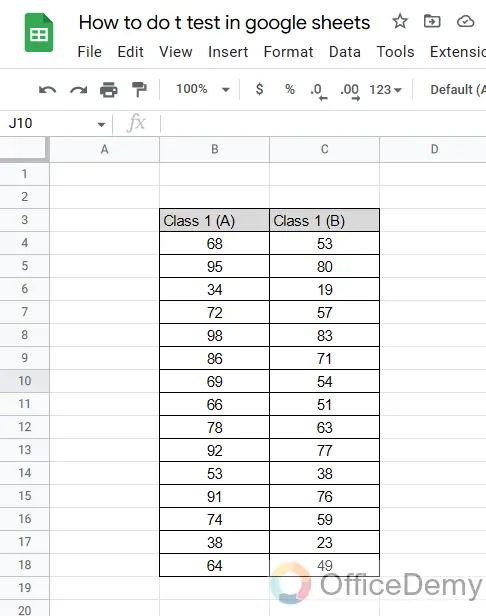
Step 2
As we are going to do a t-test, so for t-test we will choose a separate cell to perform a t-test. As you can see below.
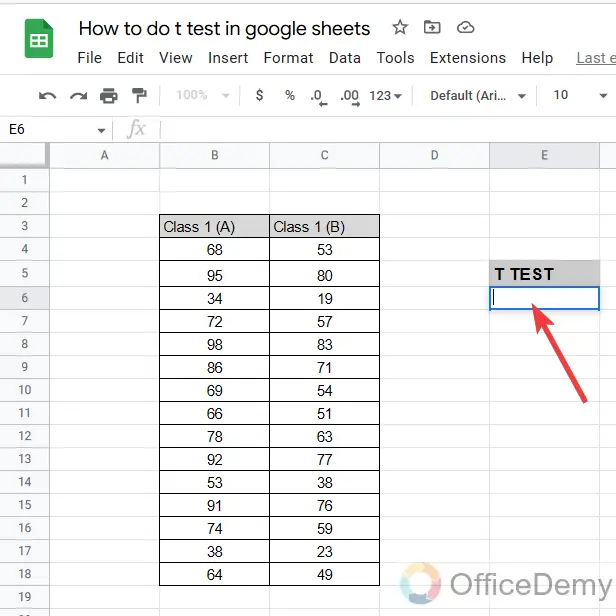
Step 3
First access the formula, by writing T Test after the equal sign.
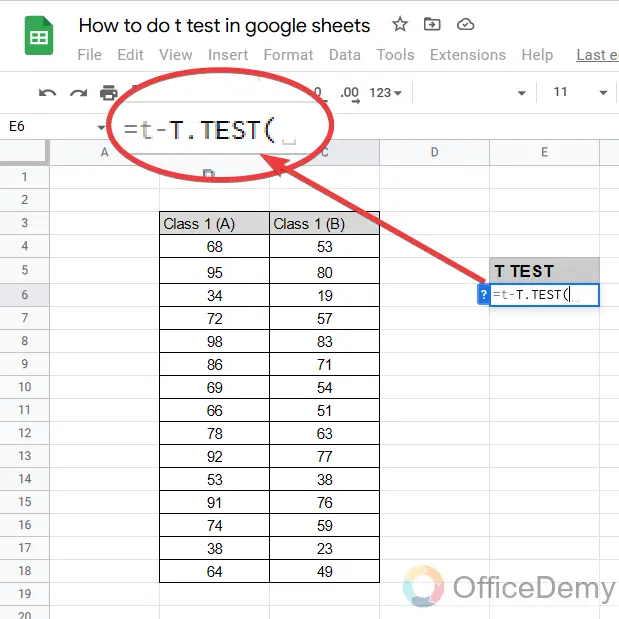
Step 4
Now according to the syntax here in the first argument, we will give the range of your first data set.
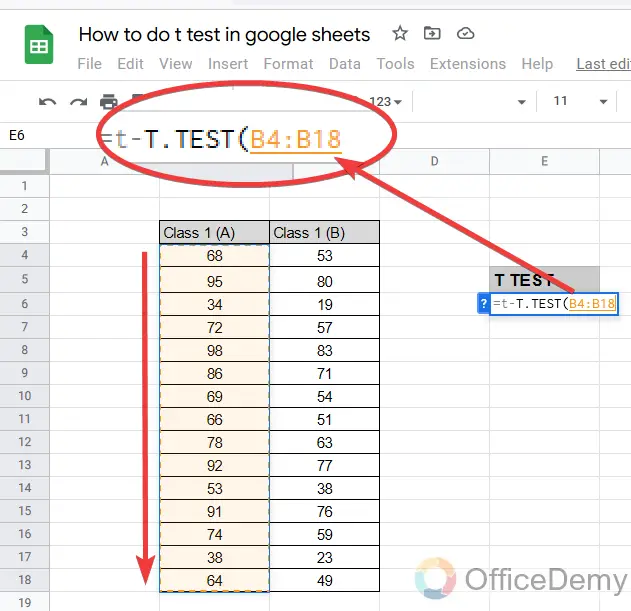
Step 5
Then give the range of your second data set after inserting a comma.
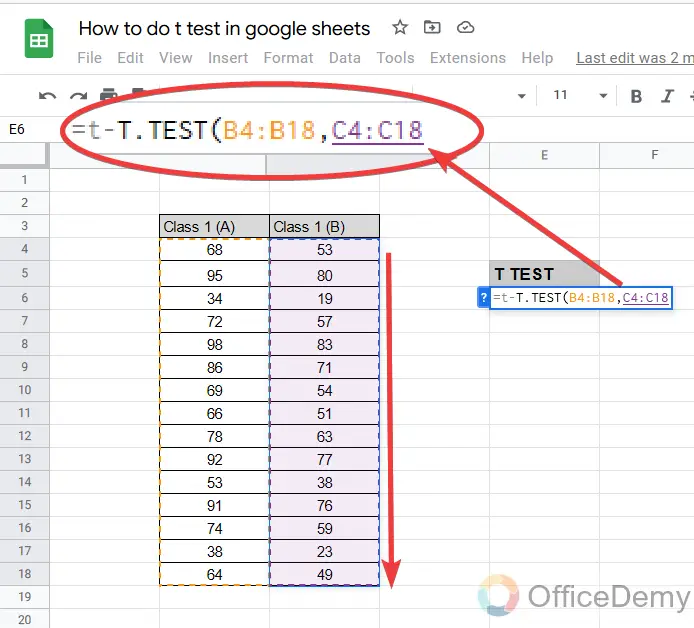
Step 6
The 3rd argument of the T-Test syntax was the tail distribution of either 1 or 2, in this example, we will use 2 tail distributions.
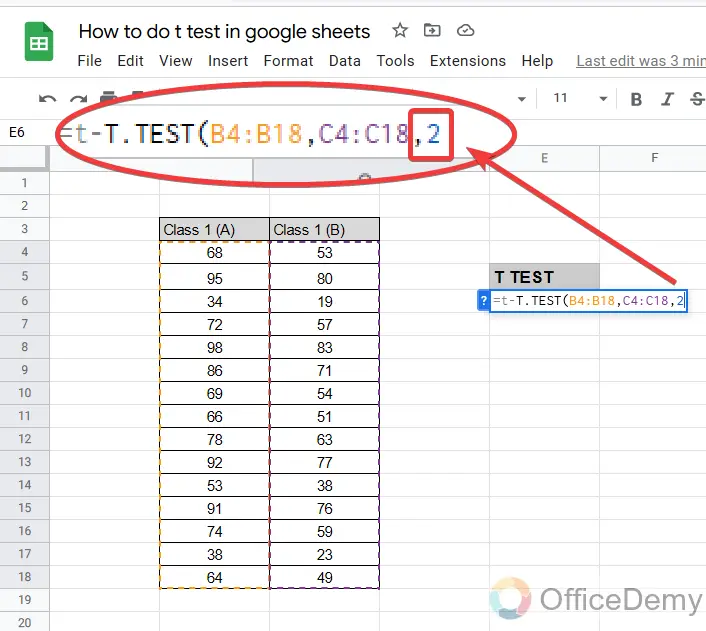
Step 7
Then the fourth and last argument defines the T-Test type. According to our following data, we have two different samples but an equal quantity of numbers or variance. So, for this type T Test we will use domain “2“.
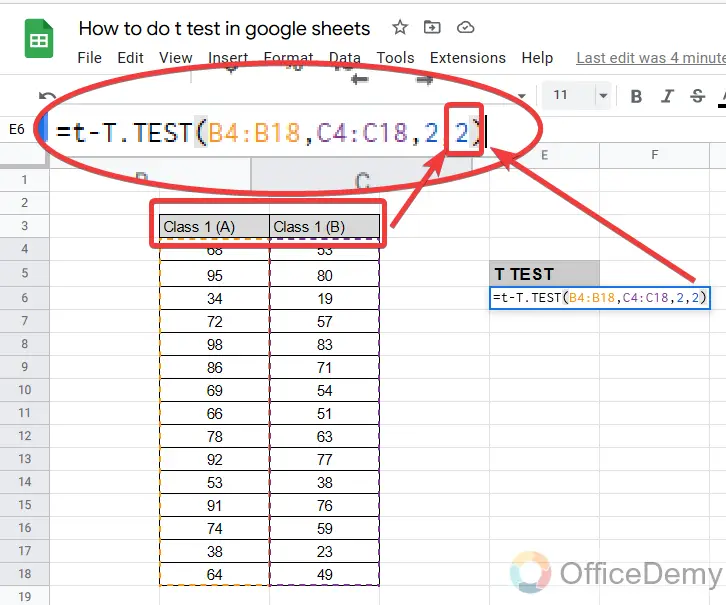
Step 8
In the example of two different samples or objects, but having unequal variance as shown in the following picture, then we will use “3” as the T Test type domain in the argument.
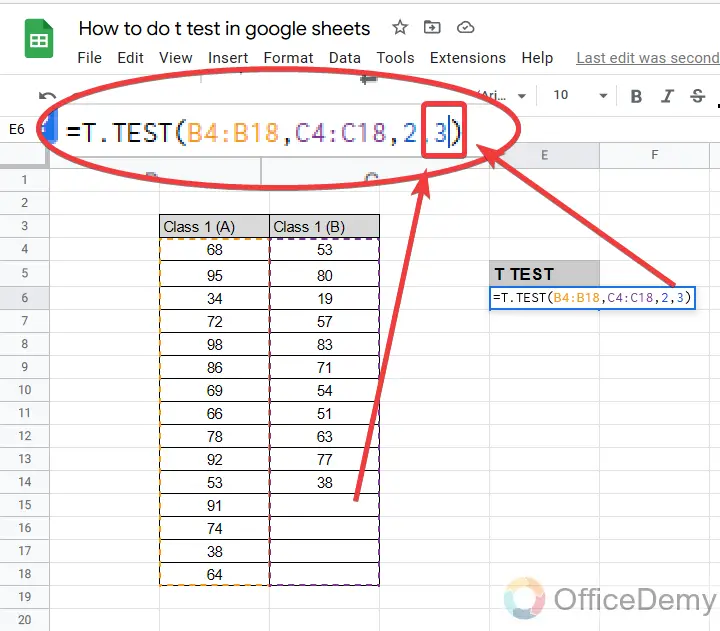
Step 9
Your syntax was almost complete now just press Enter key is remaining. As you press the Enter key you will get the T-Test value as shown in the following picture.
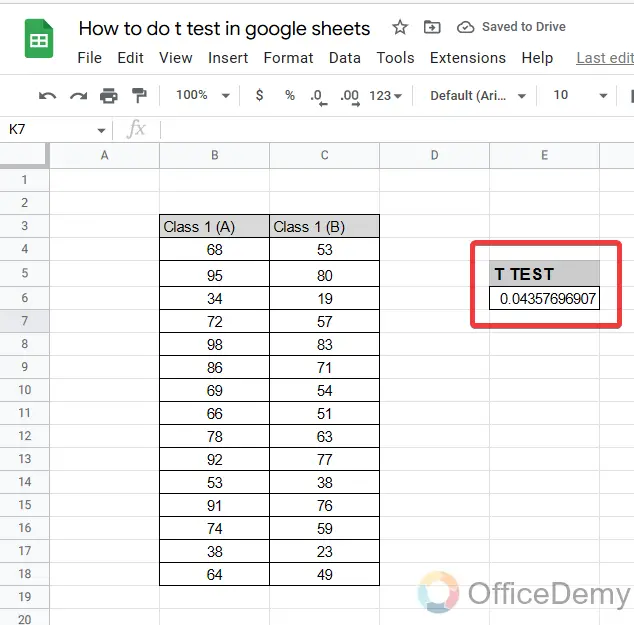
T-Test in Google Sheets – Paired samples T-TEST
Paired samples T-Test is applicable when there are two different sets of data of the same product. e:g A company made sales in 2021 and 2022. These both sales are for the same company but their sales are different in both years. In this case, we will apply T TEST. Let’s see how to do a t-test in Google sheets.
Step 1
According to the criteria we have taken the sales value of a product for a couple of years. But these both values are for the same product.
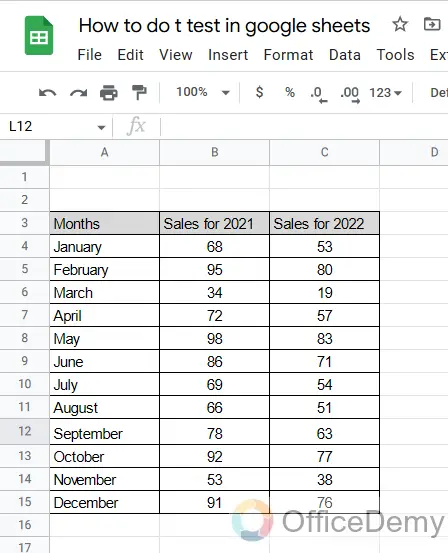
Step 2
As usual, place your cursor in a separate cell to find the T-Test value.
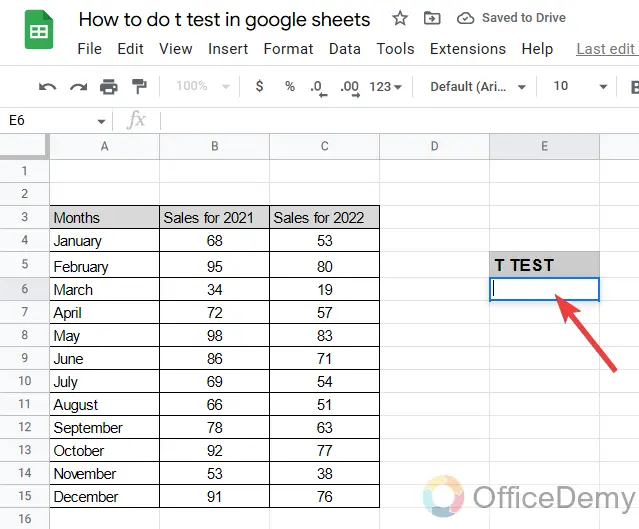
Step 3
Then similarly as previously, provide the range 1 of the data set.
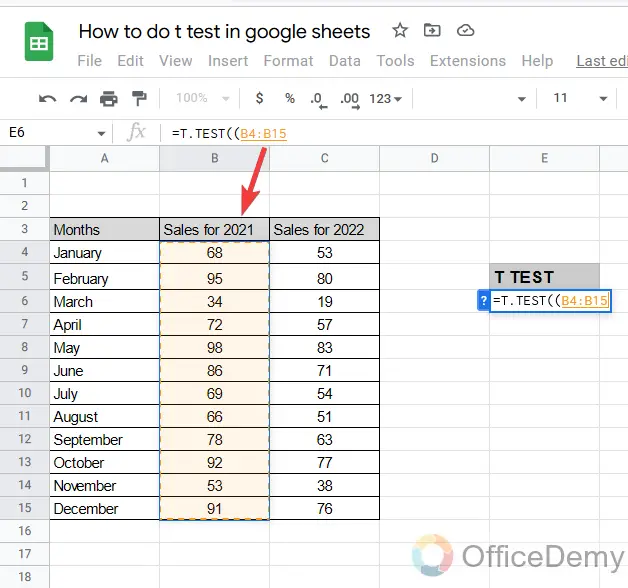
Step 4
Then range 2.
You can keep verifying your syntax according to the different colors of ranges.
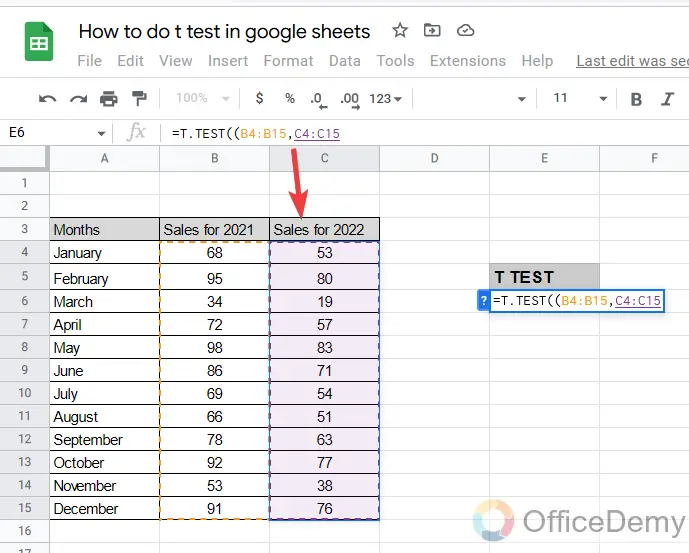
Step 5
Generally, there are almost two tail distribution cases, as in this example we will use two tail distributions as well.
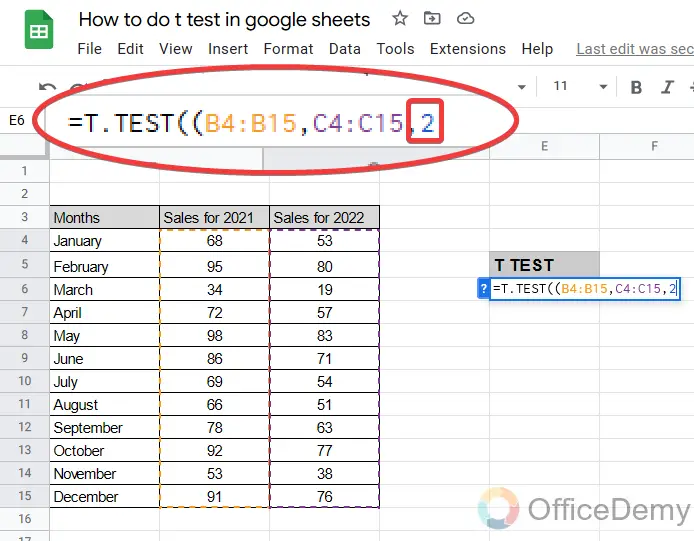
Step 6
Now the last and important argument of the T-Test syntax to describe the T-Test type, which you can judge by your data. As we discussed above Paired T Test that’s why using argument “1” here.
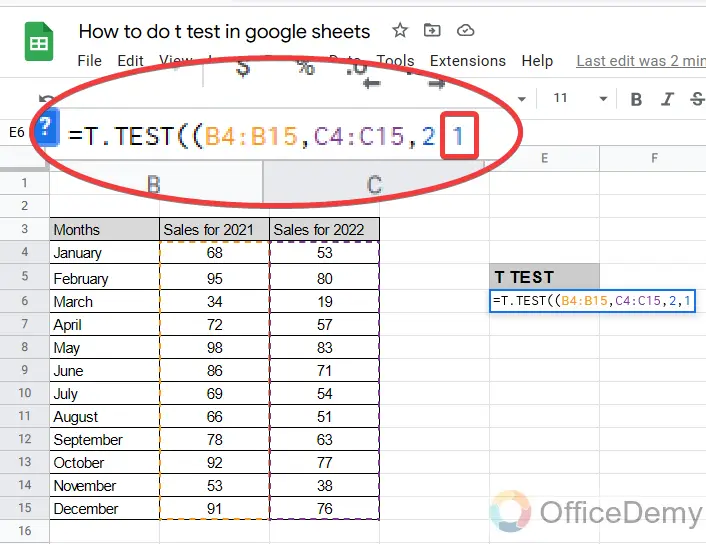
Step 7
Then here you go with the results just by pressing the “Enter” button.

Frequently Asked Questions
Q: What is the p value in the t-test of the Google sheets?
A: To interpret the t-test results, all you need to find on the output is the p–value for the test. In a t-test, like in most tests of significance, the significance threshold is traditionally set at p = 0.05. It indicates strong evidence against the null hypothesis, as there is less than 5% or 0.05.
Q: How can we check the significance of the t-test in Google sheets?
A: If you check the significance of the t-test in Google sheets, then there is a standard method of verifying the t-test by its significance. The method is very simple. You just need to check if your T-test value is less than 0.05 or not. If it is less than 0.05 then it is “Significant” if not then “Not Significant“. Where 0.05 is the p-value. Here are some steps below in which the process of checking the significance of the T-test is described. Let’s move ahead.
Step 1
Do you want to check the significance of your T Test value?
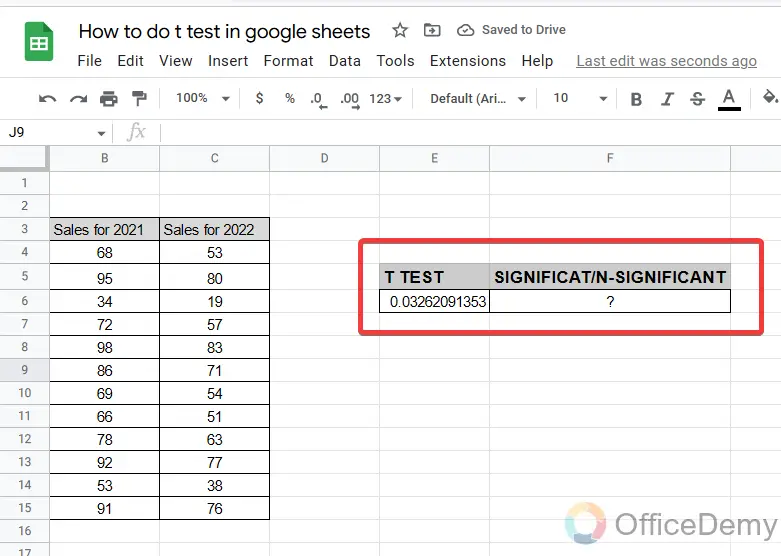
Step 2
Ok then just write the P value equal to “0.05” in any nearest cell with the resultant value of T-Test.
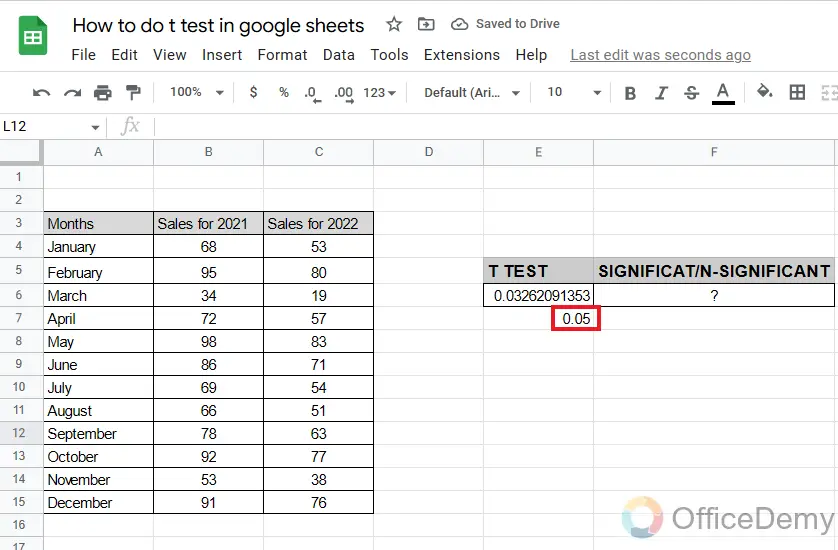
Step 3
Here I am using the “IF” function to know whether our answer is significant or not.
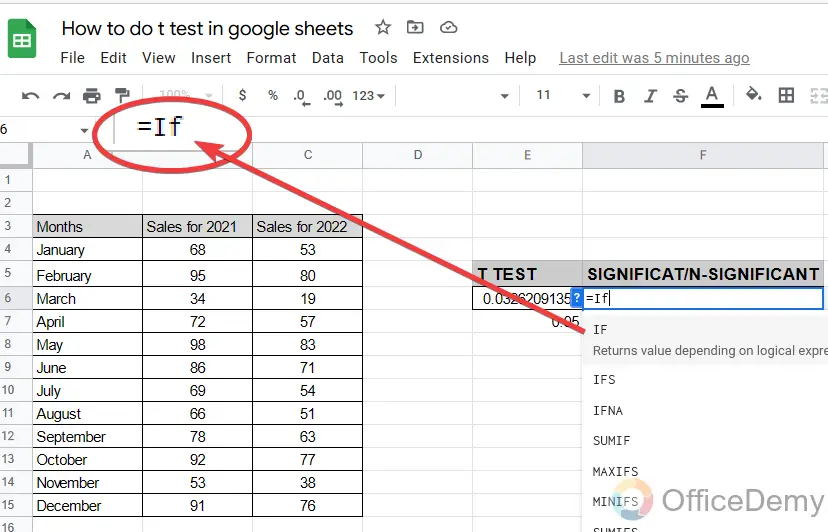
Step 4
To check the significance of the T-Test value, we need to just check whether our resultant value is less than 0.05 or greater than.
So here we will give the condition as follows.
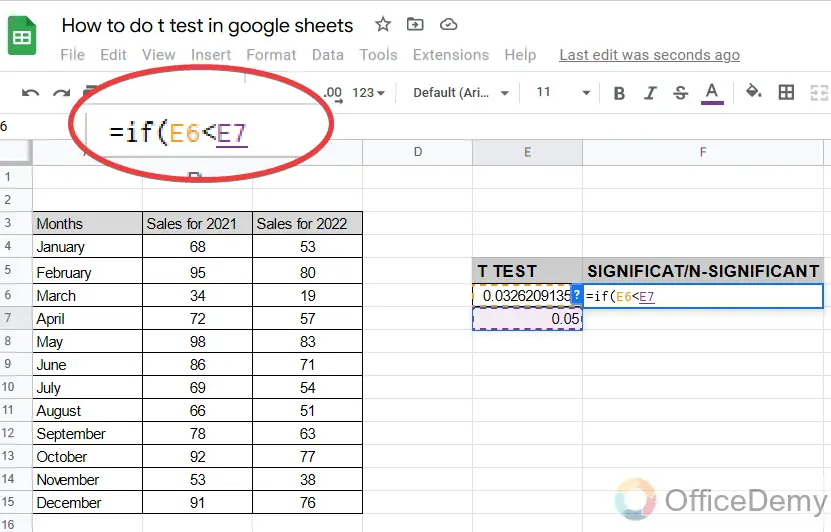
Step 5
After giving the condition, I am giving the message in our syntax that if the value is less than 0.05 say it is “Significant” and if not say it is “Not significant“.
Further, you can note down the pattern from the following picture.
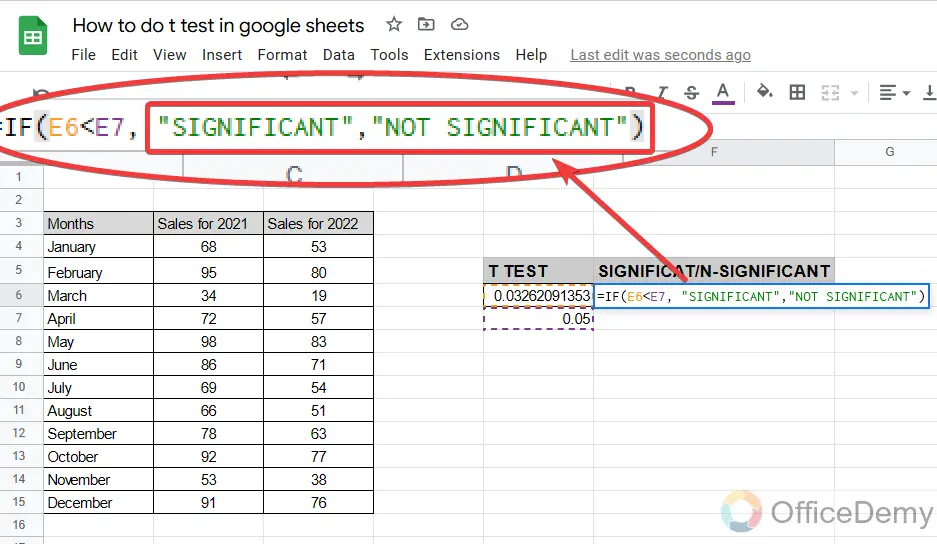
Step 6
As our T-Test value is less than 0.05, so it is found significant.
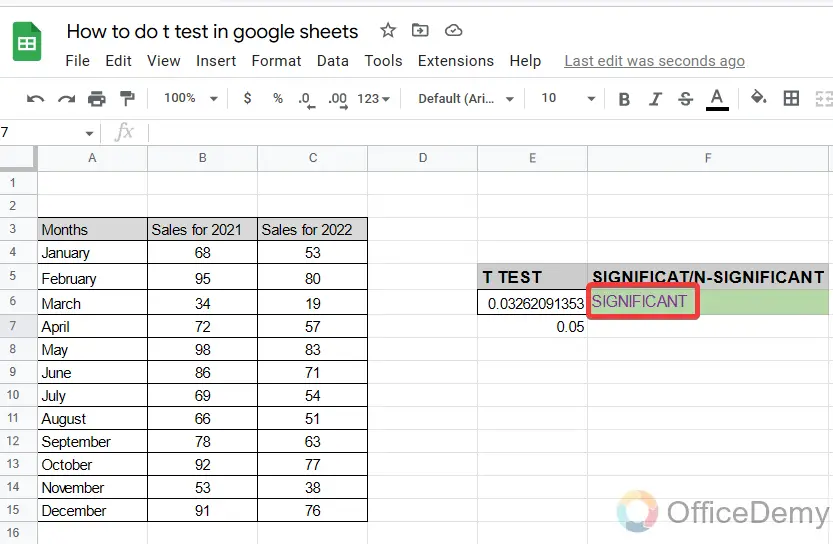
In this way, you can check the significance of the T Test in Google sheets.
Q: Can we draw a graph in the T-test in Google sheets?
A: Yes, of course, you can draw a graph in the T-Test. Inserting a graph in Google Sheets is very simple. You can draw a graph for your data set in just a few clicks. First, select the data set for which you want to monitor a graph then go into the Insert tab from the menu bar where you will find the Chart option in the drop-down menu. You will get your graph with just one click on this option. Although you can edit and change the graph type from the side pane menu of the graph that appears by clicking on the graph.
Conclusion
Today we learn a statistical concept. We saw and followed a completed process to learn how to do a T Test in Google Sheets. A T-Test is the best solution for drawing quick comparisons, but you may get a little scared at first. Try to make sure that you are getting consonant results by practicing a formula several times.
In this way, these new skills will remain in your mind, and you won’t forget how to do a t test in Google Sheets. I will see you soon with another helpful guide, till then keep learning with us and grow your skills in Google Workspace and Microsoft 365. Thank you!






![How to use PERCENTILE Function in Google Sheets [Beginner’s Guide]](https://www.officedemy.com/wp-content/uploads/2022/09/how-to-use-the-PERCENTILE-Function-in-Google-Sheets-8h-1-336x220.png)