To Find SMTP Port Number in Outlook 365
Outlook 365 Web:
- Open Outlook web.
- Go to “Settings” > “Mail” > “Sync Email“.
- Scroll down to the “SMPT Settings” section.
Outlook App:
- Go to “File” > “Info” > “Account Settings“.
- Email > More Settings > Advanced.
Hello, and welcome to this guide. In this article, we will learn how to find SMPT port number in Outlook 365. SMTP stands for Simple Mail Transfer Protocol. When you don’t use Google or Microsoft Exchange for sending emails, then you may need to reach out to your mail provider to get your SMTP/IMAP protocols. It is a set of communication protocols and guidelines that allow to transmit an electronic mail over the Internet. In short, SMTP is used to send and receive emails.
SMTP also handles the retrieval of messages, while SMTP primarily sends messages to a server for forwarding. By default, the port number of simple mail transfer protocol is 25 but now you should instead use port 587 which offers secure encrypted email transmissions. Somewhere port number for SMTP is 465 as well.
How do we know our SMTP port number? Read the following article on how to find the SMTP port number in Outlook 365.
Importance of SMTP Port Number in Outlook 365
The first thing you should know about SMTP is that an SMTP port is the source of communication that carries information from one server to another. The best thing is that SMTP provides most encrypted emails on the web, a port to make sure the right email data is going to the right place. It can deliver a single message to one or many recipients. You can send any media file too through this port.
As we discussed above there are different port numbers in SMTP, these are 25, 587, and 465. The question is how we know our SMTP port number. Therefore, we have brought the following article on how to find SMTP port numbers in Outlook 365 that you should learn.
Let’s move ahead toward the next section of step by step procedure of how to find SMTP port number in Outlook 365.
How to Find SMTP Port Number in Outlook 365?
You can normally find your SMTP port number in the Outlook application or on the Outlook web page. In this tutorial, we will describe both methods.
Find SMTP Port Number in Outlook 365 – From Outlook Application
In this method, we will use the Outlook application in Windows to find out the SMTP port number in Outlook 365.
Step 1
You can find your SMTP port number in the Microsoft Outlook application. Open Microsoft Outlook, you can access your Outlook from the “Start” menu of Windows by searching for it.
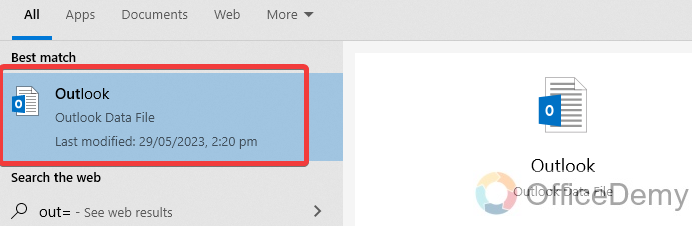
Step 2
Once you have opened Microsoft Outlook, by default it opens the “Home” tab of the menu bar. But we need to go into the “File” tab. So, click on the “File” tab of the menu bar.
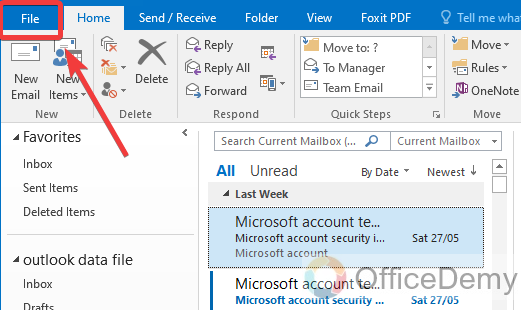
Step 3
When you go into the File tab, here you will see a pain menu at the left side of the window, where at first you will see an option namely “Info” where you will find your account info too. Click on it to open this tab.
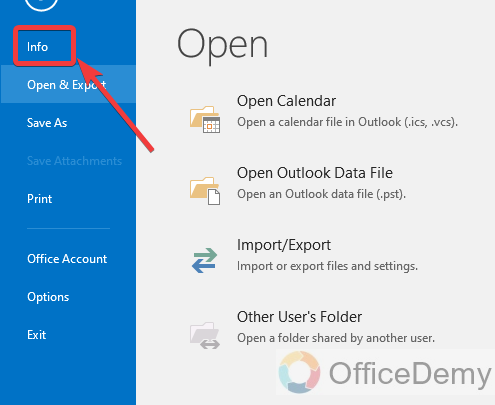
Step 4
When you click on the “Info” tab Account information options will appear in front of you “Account setting” section. If you click on this a drop-down listed menu will open, click on “Account setting” to open it.
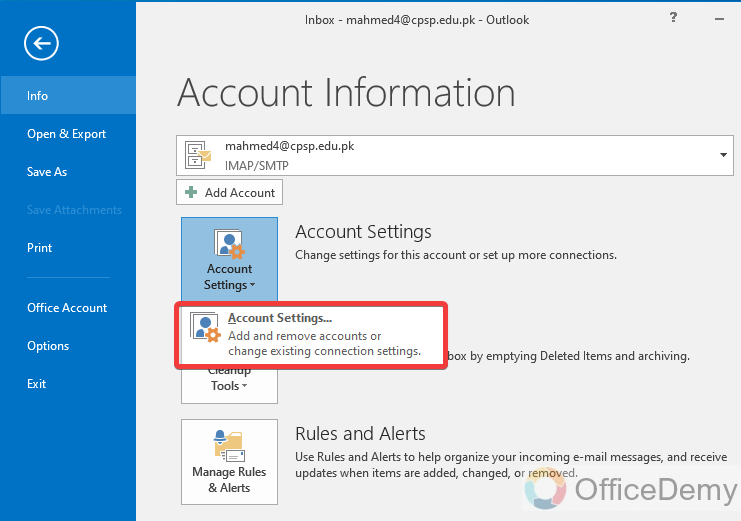
Step 5
When you click on “Account setting” a new pop-up window will appear where you can see and edit all account information. On this Window, there are some options in a row regarding account information in which you will find the “Email” option.
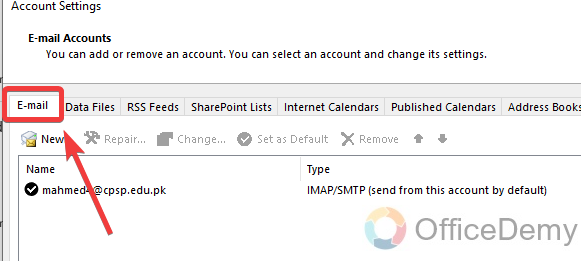
Step 6
When you click on the “Email” option, you will see your account’s primary email in the following description box as can be seen in the following picture. Now double-click on this email to see more account information.
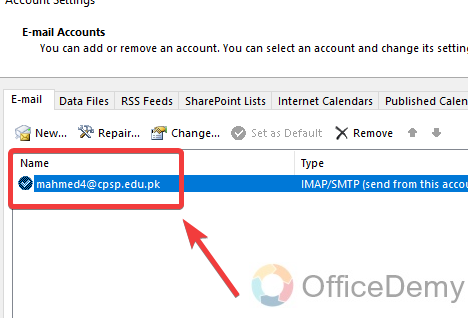
Step 7
A double click on email will give you a new property dialogue box on which you will see all your account info, you can also see your incoming and outgoing servers’ names and account types as well as highlighted in the following picture.
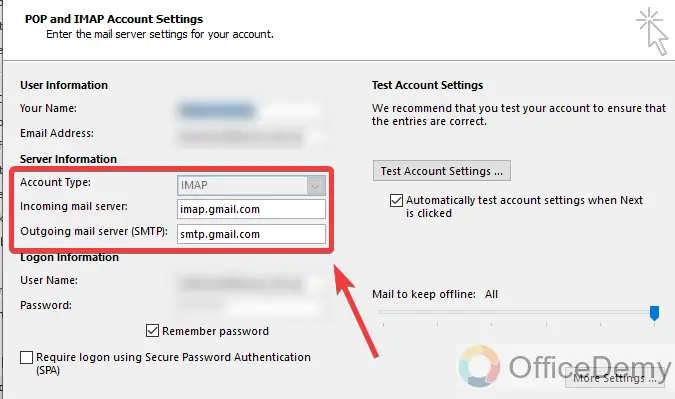
Step 8
As we required an SMTP port number, to find this SMTP port number. You will find a button to open “More settings” on this dialogue box at the bottom of the window as highlighted in the following picture. Click on this button to open “More Settings”
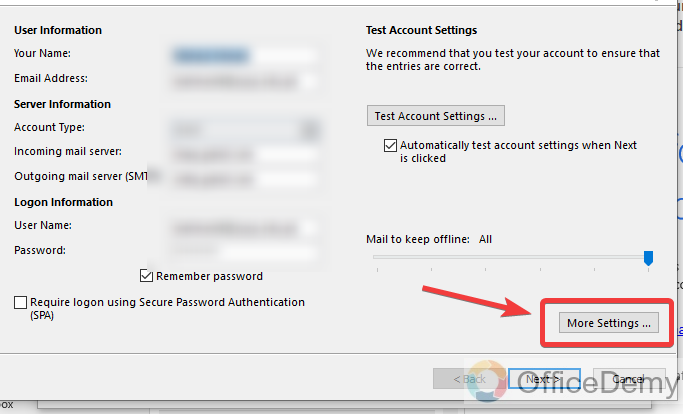
Step 9
Another dialogue box will open when you click on “More settings“. On this window you will find the “Advanced” tab at the top of the window, click on it to open.
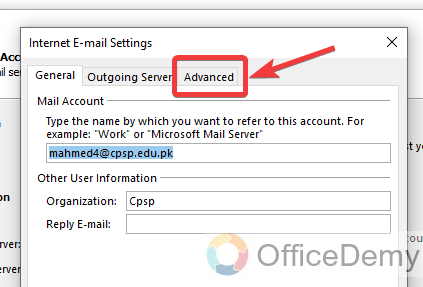
Step 10
This is where we want to reach, here is your SMTP port number can be seen in the following dialogue box as highlighted.
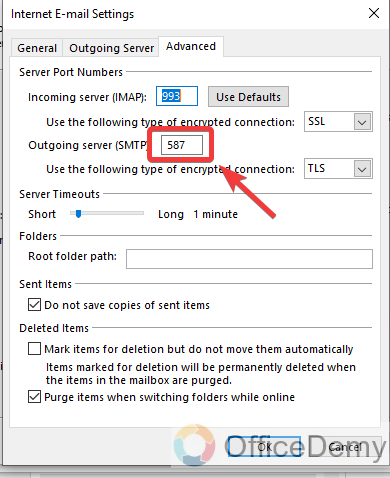
In this way, you can find your SMTP port number in Outlook.
Find SMTP Port Number in Outlook 365 – From Outlook Web
In this method, we will go to the live page of Outlook to find the SMTP port number in Outlook 365.
Step 1
Open any desired internet browser and click on the address box to write the URL. In this URL dialogue box, write “Outlook.office.com” and then press Enter.
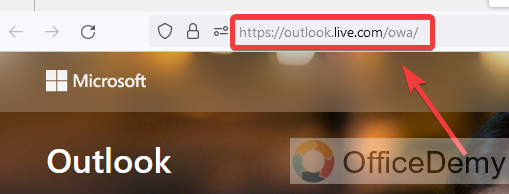
Step 2
You will see the following Outlook web template. To find the SMTP port number, we will have to sign into an account. To sign in click on the following “Sign in” button located at the top right side of the page.
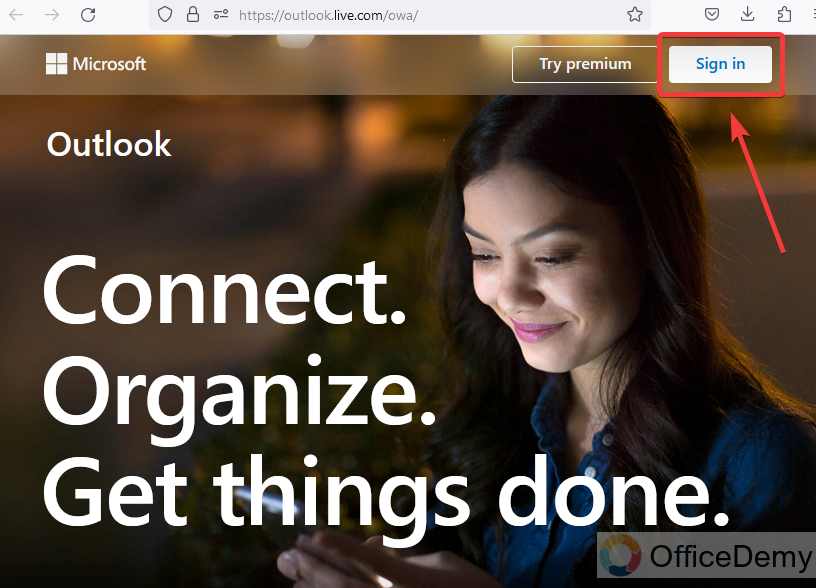
Step 3
When you click on the sign-in button, it will prompt you to a sign-in window where it will ask for the email or user id. Write your Outlook Id in the following field.
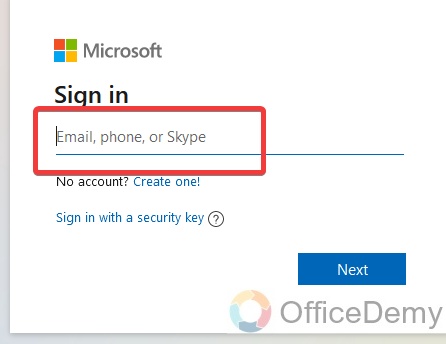
Step 4
If you write the correct email address or id, then it will move ahead to proceed with your account. After the email address “Password” will be required to log in to your account.
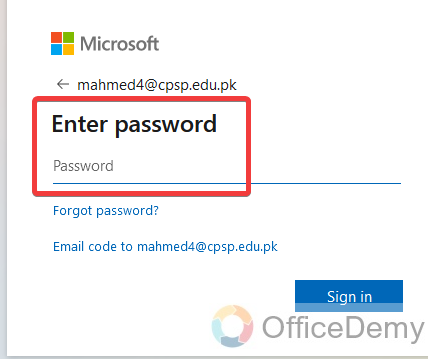
Step 5
Once you log in to your Outlook web page. Look at the right top corner of the window, you will see an icon for Outlook settings. Click on this icon to open Outlook settings.
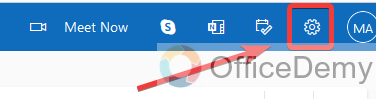
Step 6
At first impression, Microsoft Outlook doesn’t display the full Outlook setting. To view all settings, you will have to click on the “View all Outlook settings” button located in the settings pane.
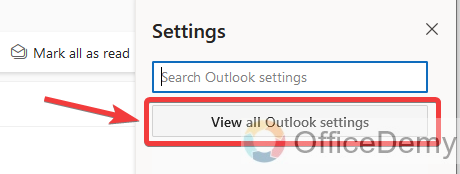
Step 7
A new window will open for all settings, first, go into the “Mail” menu from the left side settings main menu.
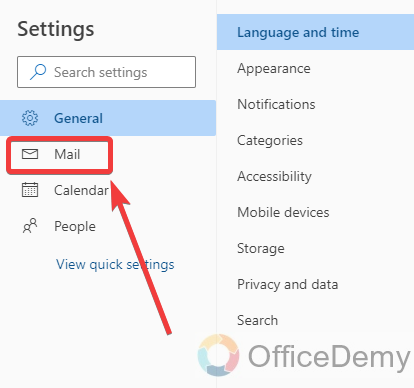
Step 8
When you click on “Mail“, a sub-menu regarding Mail will appear in the second pane, where you must find and click on “Sync mail”
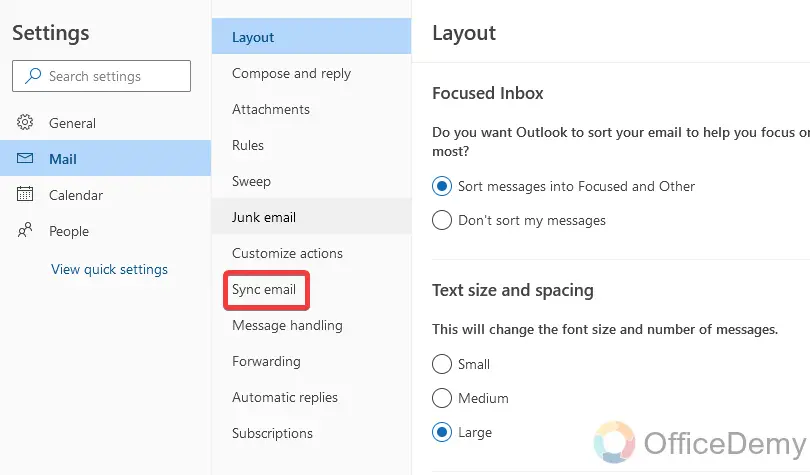
Step 9
Here you will get your results in the third section by clicking on sync mail. As you can see in the following picture, you can find your SMTP port number from the following details.
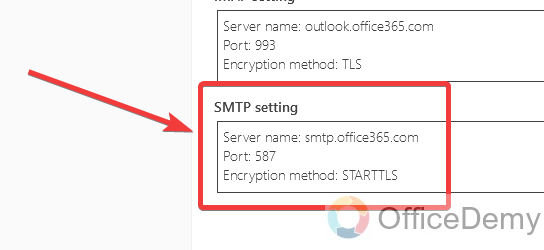
Frequently Asked Questions
Q: What is the difference between SMTP and IMAP?
A: SMTP is for the sending of emails and IMAP is for the retrieval of emails. In simple words, SMTP talks only to servers to send emails, and IMAP talks to both the client and server to get emails.
Q: What are the drawbacks of using SMTP in Outlook 365?
A: The firewalls can block the common port of SMTP. Sometimes delivery gets delayed because of back-and-forth processing between the servers. If the message exceeds a certain length, then in such cases SMTP may reject the entire message. You may have some security issues as well.
Q: What are the port numbers for SMTP in Outlook?
A: The following table can help you to know all ports number for SMTP in Outlook 365.
| SERVICE | HOST | PORT | SECURE |
| Outlook
@outlook.com addresses |
smtp.office365.com | 587 | SSL/TLS |
| Outlook
@outlook.com addresses |
smtp.office365.com | 25 | SSL/TLS |
| Outlook
@outlook.com addresses |
smtp.office365.com | 465 | SSL/TLS |
Conclusion
Wrapping up how to find SMPT port number in Outlook 365. Most users have so much difficulty finding these SMTP port numbers in Outlook 365. I hope you will not get into any trouble finding these ports. The above article on how to find SMTP port numbers in Outlook 365 will be very helpful to you. For more related topics keep visiting our website Officedemy.com






