To Check Calendar Availability in Outlook
- Launch “Meeting“.
- Select “Date” > Add “Attendees“.
- Check attendees’ availability in their calendar view highlighted in date columns.
OR
- Start a new “Meeting“.
- Select “Date“.
- Add “Attendees“.
- In Suggested times, you can see “Available:Everyone“.
Hello, welcome to this guide, today we are going to learn how to check calendar availability in Outlook. As we all know, efficiently managing one’s schedule is crucial in today’s fast-paced world. Microsoft Outlook, a popular email client and productivity tool, offers a powerful calendar feature that enables users to streamline their daily activities.
In this article, we will explore how to check calendar availability in Outlook, providing step-by-step instructions and helpful tips to maximize your scheduling efficiency.
Why we Check Calendar Availability in Outlook?
Checking calendar availability in Outlook is crucial for effective time management and scheduling. By having visibility into the availability of individuals or resources, you can avoid scheduling conflicts and ensure optimal meeting times. It allows you to plan and schedule meetings or events at suitable times when all participants are free, streamlining the scheduling process and increasing the chances of successful and well-attended meetings.
Additionally, checking calendar availability helps in efficiently allocating resources, preventing double bookings, and ensuring smooth operations. Overall, learning how to check calendar availability in Outlook empowers you to make informed scheduling decisions, optimize time management, and enhance productivity.
How to Check Calendar Availability in Outlook?
We can check calendar availability in Outlook desktop app by following a simple method, which I am going to teach you a couple of methods in detail in the below sections.
Check Calendar Availability in Outlook Desktop App – Method 1
In this section, I will show you how to check calendar availability in the Outlook app, let’s see the step-by-step guide below.
Step 1
Launch the Outlook desktop app on your computer.
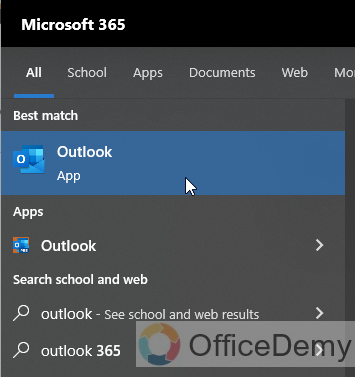
Step 2
In the navigation pane, click on the “Calendar” tab located at the left sidebar of the screen.
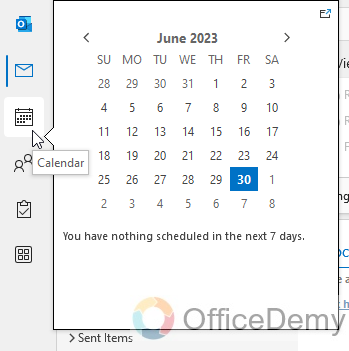
Step 3
On the ribbon at the top of the screen, click on the “New Items” button, and select “Meeting” from the list. This will open a new meeting invitation window.
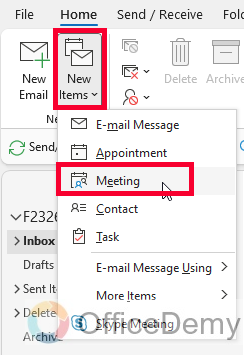
Step 4
In the meeting invitation window, click on the “Scheduling Assistant” tab.
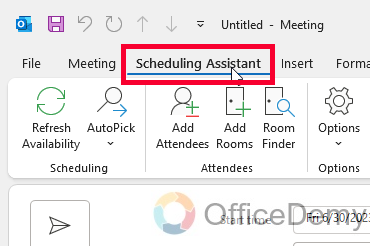
Step 5
In the “Scheduling Assistant” view, you will see a list of attendees on the left side and a calendar grid on the right side.
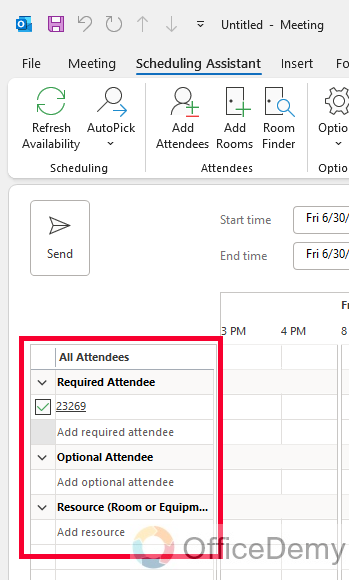
Step 6
To add attendees, click on the “Add Attendees” button and select the desired contacts from your address book.
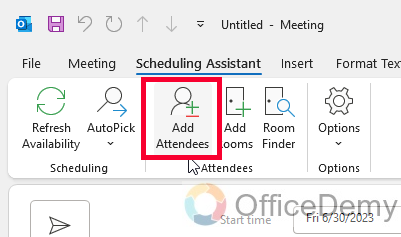
Step 7
As you add attendees, their calendars will appear in the calendar grid, showing their availability for the selected date and time.
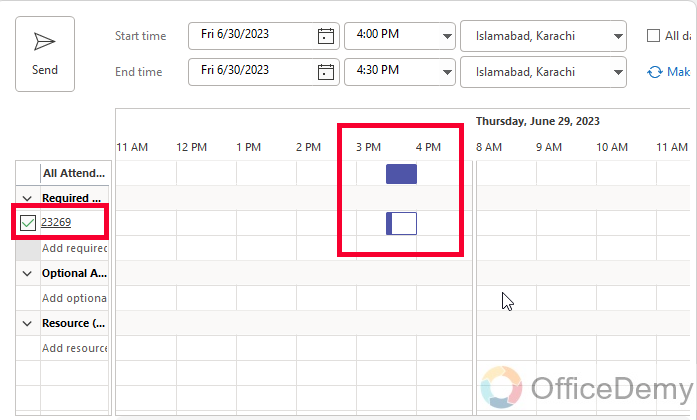
Step 8
You can adjust the date and time of the meeting by selecting a different time slot in the calendar grid.
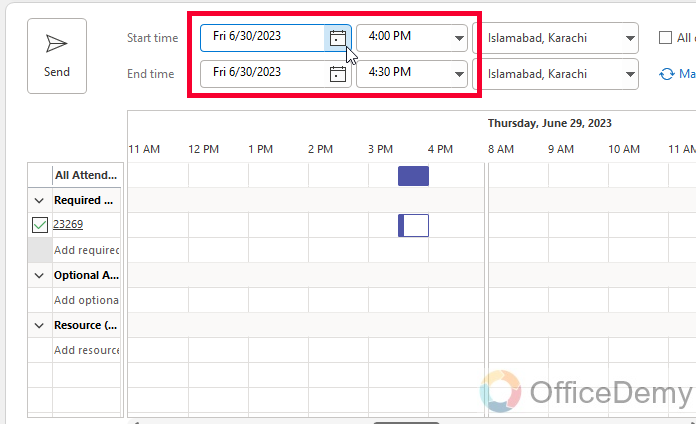
Note: The availability of each attendee will be displayed with different colors, indicating free, busy, or tentative status.
By analyzing the calendar grid, you can easily identify a suitable time slot where all attendees are available.
Step 9
Once you have determined the optimal meeting time, you can go back to the “Meeting” tab, and fill in the meeting details, such as the subject, location, and additional notes.
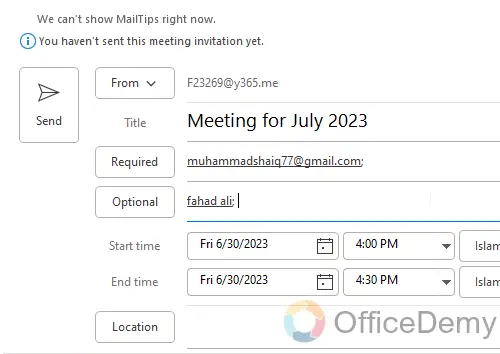
Step 10
Finally, click on the “Send” button to send the meeting invitation to the selected attendees.
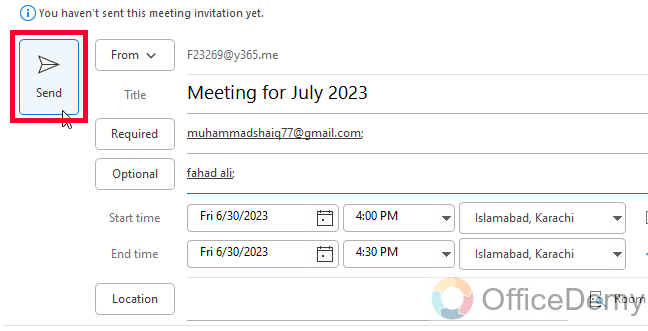
Check Calendar Availability in Outlook Desktop App – Method 2
There is another workaround to check calendar availability in Outlook desktop app. Let’s see what steps are required to do it.
Step 1
Open the Outlook desktop app on your computer.
Click on the “Calendar” tab located at the bottom left corner of the screen to access the calendar view.
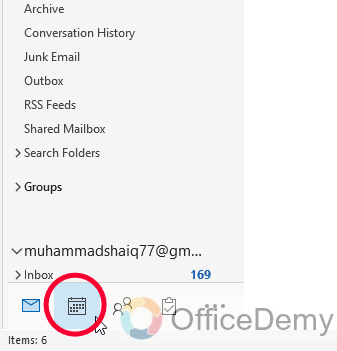
Step 2
On the left-hand side, under the “My Calendars” section, locate and select the calendar of the person whose availability you want to check. Their calendar will be displayed in the main window.
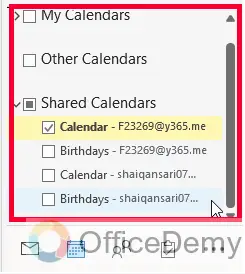
Step 3
Now, navigate to the date and time for which you want to check their availability.
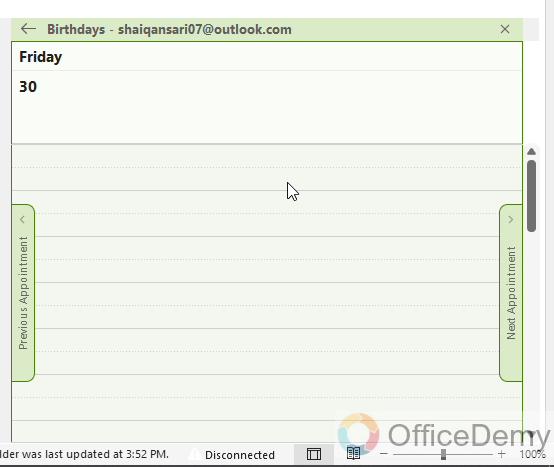
Step 4
Look for any existing appointments or meetings scheduled on their calendar during that time. This will give you an idea of their availability.
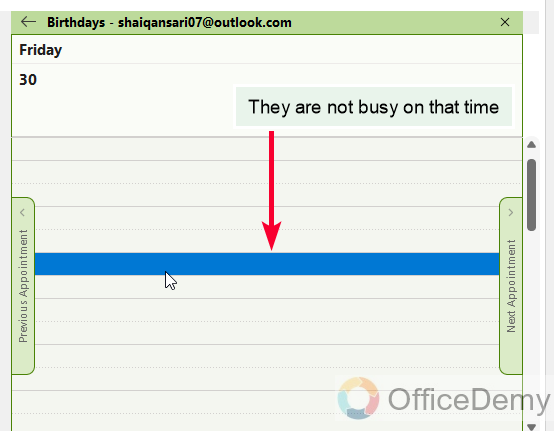
Note: You can also hover your cursor over a specific time slot to see a tooltip displaying any appointments or events scheduled for that time.
If the person’s calendar is shared with you, you may be able to see their detailed availability information, such as busy, free, tentative, or out-of-office, depending on their settings.
Step 5
Repeat the above steps for each person whose availability you need to check.
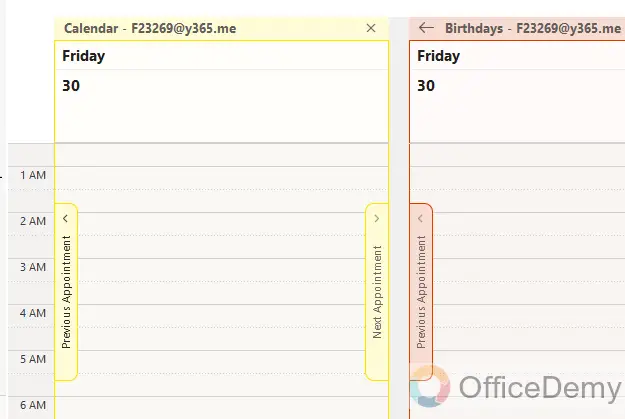
Check Calendar Availability in Outlook Web version
In this section, we will learn how to check calendar availability in Outlook Web.
Step 1
Open your web browser and go to the Outlook Web portal. Sign into your Outlook account using your credentials.
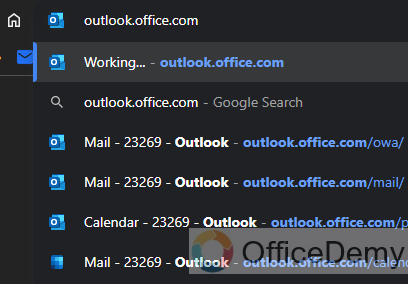
Step 2
Click on the “Calendar” icon located in the navigation bar at the bottom left corner of the screen.
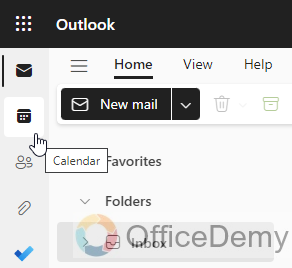
Step 3
In the top navigation bar, click on the “New event” button to create a new event.
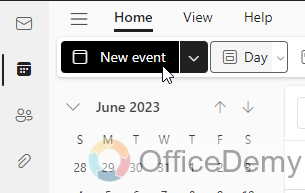
Step 4
A new event form will appear. Enter the email addresses of the people whose availability you want to check in the “Add required attendees” field.
As you enter the email addresses, Outlook will automatically search and suggest matching contacts. Select the correct contacts from the suggestions.
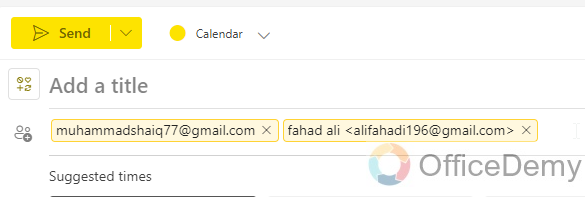
Step 5
Once you have added all the required attendees, specify the date and time for the event.
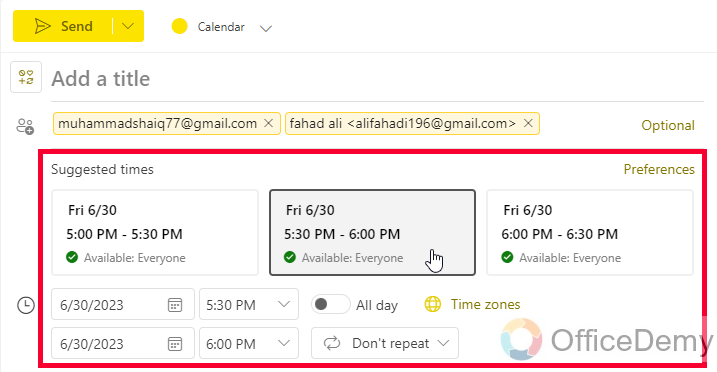
Step 6
As you select the date and time, Outlook will automatically display the availability information of the attendees. You’ll see their status as either busy, free, or tentative, based on their existing calendar appointments.
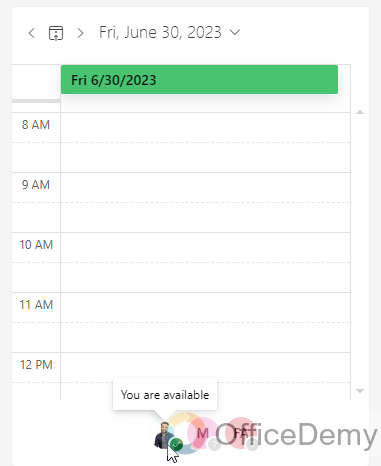
Tip: If needed, you can adjust the event details or add more attendees.
Step 7
Once you are satisfied with the event details and have checked the availability of all attendees, you can either save the event or discard it.
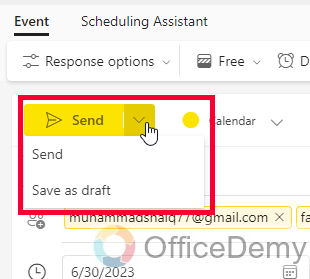
Frequently Asked Questions
How can I view someone else’s calendar availability in Outlook?
To view someone else’s calendar availability in Outlook, you can request access to their calendar or have them share it with you. Here’s how:
- Requesting Access: Send an email or contact the person directly to request access to their calendar. Once they grant you access, their calendar will appear alongside yours in Outlook, and you can view their availability.
- Calendar Sharing: If the person shares their calendar with you, they can specify the level of access you have, such as viewing free/busy information or providing detailed access. You will receive an email invitation with instructions on how to add their calendar to your Outlook.
Remember, the person must grant you permission before you can view their calendar, and you will only see the information they choose to share with you.
Is Creating a Group Calendar in Outlook Necessary to Check Calendar Availability?
Creating a group calendar in Outlook allows for efficient tracking of calendar availability. By using the group calendar creation in outlook, individuals can quickly assess the availability of team members, ensuring successful coordination and minimizing scheduling conflicts. This tool proves indispensable in organizing and optimizing workflow within teams.
Can I Use Scheduling Assistant in Outlook to Check Someone’s Calendar Availability?
Yes, you can use outlook scheduling assistant to check someone’s calendar availability. With Outlook’s scheduling assistant feature, you can easily view and compare calendar schedules side by side. This allows you to check if someone is available for a meeting or an appointment, making it convenient to plan and schedule events efficiently.
Can I check calendar availability across different time zones in Outlook?
Yes, Outlook allows you to check calendar availability across different time zones, which is especially useful when scheduling meetings with participants in various locations. Here’s how:
- Adjust Time Zone Settings: In Outlook, go to “File” > “Options” > “Calendar.” Under the “Time zones” section, make sure the “Show a second time zone” option is selected. Choose your primary time zone and add an additional time zone by selecting the “Show an additional time zone” checkbox.
- Compare Availability: When using the Scheduling Assistant, the time slots will be displayed in both your time zone and the additional time zone you selected. This allows you to easily coordinate and find suitable meeting times across different time zones.
By enabling multiple time zones in Outlook, you can effectively manage scheduling across different regions and avoid confusion due to time differences.
Can I check calendar availability on my mobile device using the Outlook app?
Yes, you can conveniently check calendar availability on your mobile device using the Outlook app.
Step 1
Install and Open the Outlook App
Step 2
Access the Calendar
Step 3
To check individual or group availability, create a new event or meeting invitation. As you add attendees, the app will display their availability, like the desktop version of Outlook.
The Outlook app provides a mobile-friendly interface, ensuring that you can stay organized and manage your schedule on the go. Keep in mind that the app’s features may vary slightly across different operating systems and device versions, but the core functionality remains the same.
Conclusion
That’s all about how to check calendar availability in Outlook. Outlook’s calendar availability feature provides a powerful tool to simplify the process. By following the steps outlined in this article, you can easily check individual and group availability, facilitating seamless scheduling of meetings and events. Incorporate the additional tips provided to enhance your scheduling efficiency further. Thanks, and keep learning with Office Demy.






