To Get rid of Highlight on Google Docs
- Select the highlighted text.
- Click the highlight icon in the toolbar.
- Choose “None” to remove the highlight.
OR
- Select the highlighted text.
- Go to the “Format” tab in the menu.
- Choose “Clear formatting” from the dropdown menu.
OR
- Select the highlighted text > Click the “Clear formatting” icon in the toolbar.
OR
- Select the text that includes the highlighted text > Right-click and choose “Update Normal text match“.
In this article we will learn about how to get rid of Highlight text on Google Docs. Text highlighting is a formatting option in word-processing applications like Microsoft Word and Google Docs. As the author, text highlights let you know something that merits additional attention and indicate some special text, and it can also be a helpful way for someone to review your work. Google docs is a free multi-user program that enables many people at a time to create and format documents.
It is possible that someone formatted the document and highlighted the text, but you might not like the formatting in a way and you may need to remove highlights on google docs. Then you are right to the place as here we are going to study how to get rid of highlights on google docs. You don’t need to wonder about how to get rid of highlights on google docs. There are several methods to remove highlights on google docs which we will study in the tutorial it is up to you any of them you may prefer.
Importance of removing Highlight on Google Docs
All people have habits of formatting documents in their way. Some people use highlights to indicate some special information and some people even do not like to highlight in that case you may need to remove highlights from your document. The text highlighting feature in word processing documents can be a helpful way to draw attention to a specific selection of text in the document. But highlighting isn’t something that every document reader will enjoy, and your school, workplace, or organization may prefer that you don’t use formatting like that in your documents where you may need to remove highlights from your document which you may learn from this article.
Similarly, as we discussed google docs is a multi-user program and working with the group there is a technique you might need to add marks to highlight the text to send some messages to other participants but after compilation of the project, you may need to get rid of highlights on google docs before the submission of documents. With the study of all the above criteria in this article, how to get rid of highlights on google docs may be an important part of your official routine which you need to learn.
How to Get rid of Highlight on Google Docs
There are so many varieties of formatting options in google docs that you can change the formatting of your text. If you have applied text highlighting format to your text and you want to remove it now, you should not worry about it. Here I am going to tell you several ways to get rid of highlights on google docs. In this section, we are going to learn these subtopics step by step.
- How to highlight text in google docs
- How to remove highlight text in google docs
- How to remove highlighted text in google docs by using clear formatting
- How to remove highlight text in google docs by using a clear formatting icon
- How to remove highlight text in google docs by using an updated text format
How to Highlight Text in Google Docs
As we are going to study how to get rid of highlights on google docs then first, we must have the highlighted text to remove the highlights. So, if you don’t know how to highlight text in google docs you may see the following steps to know how to highlight text in google docs otherwise you may skip this section. Adding a highlight color to some text in a document is an easy way to make that text stand out from the rest of the document. Let’s do it practically with the help of pictures,
Step 1
Let’s suppose this is our sample data.
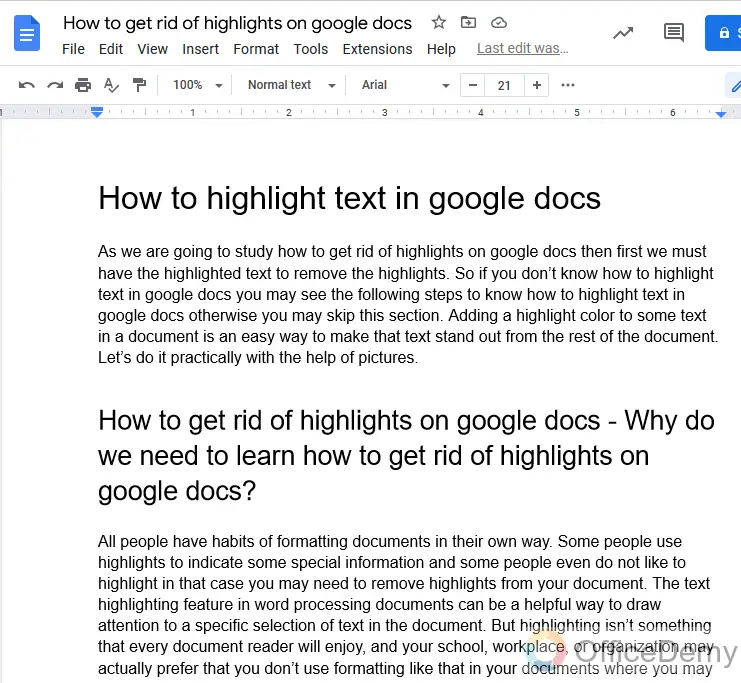
Step 2
Select the text which you want to highlight.
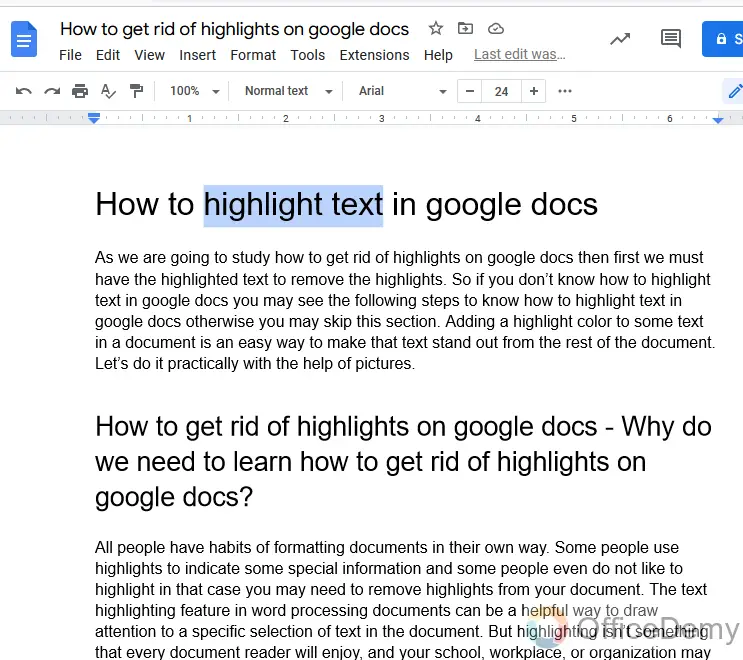
Step 3
After the selection of text find the “Highlight icon” in the toolbar of google docs. Click it to highlight the text.
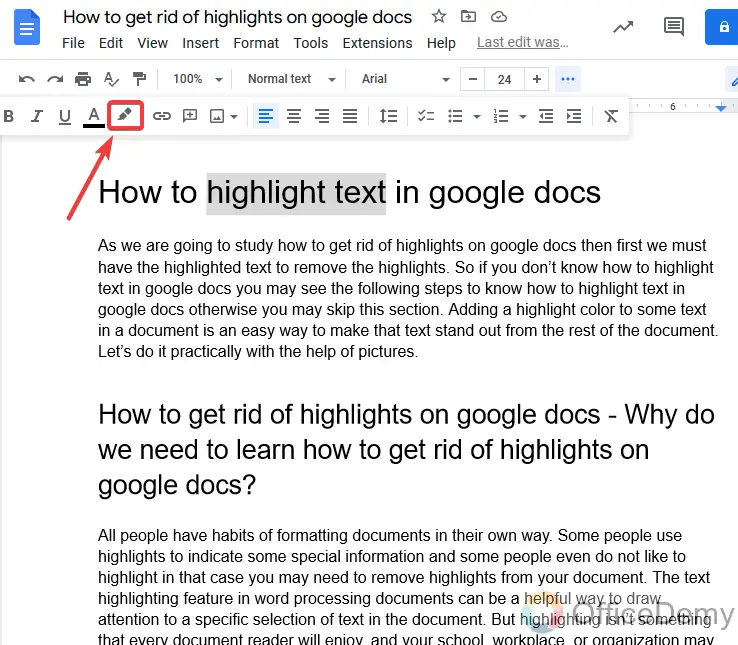
Step 4
When you click on the highlight icon, it will ask for the color in which you want to highlight the text.
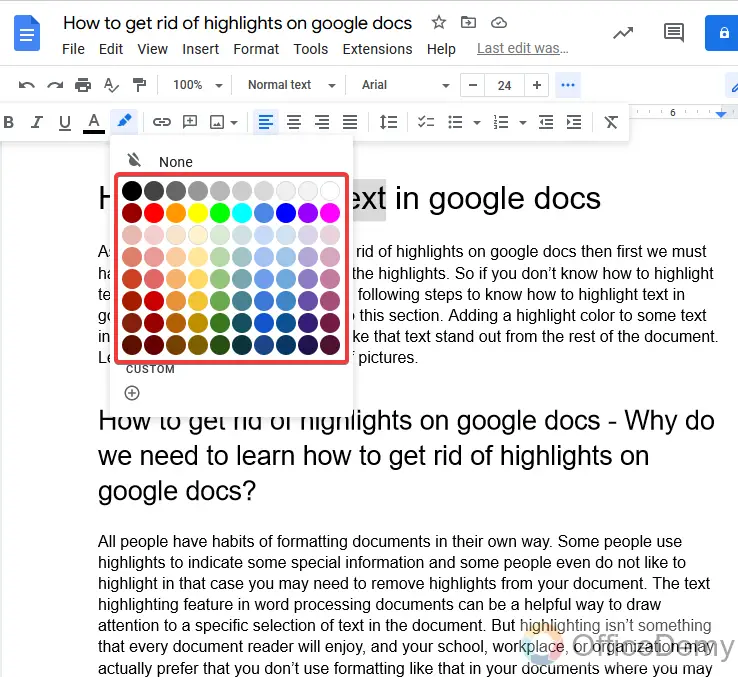
Step 5
The text will be highlighted in the color which you select.
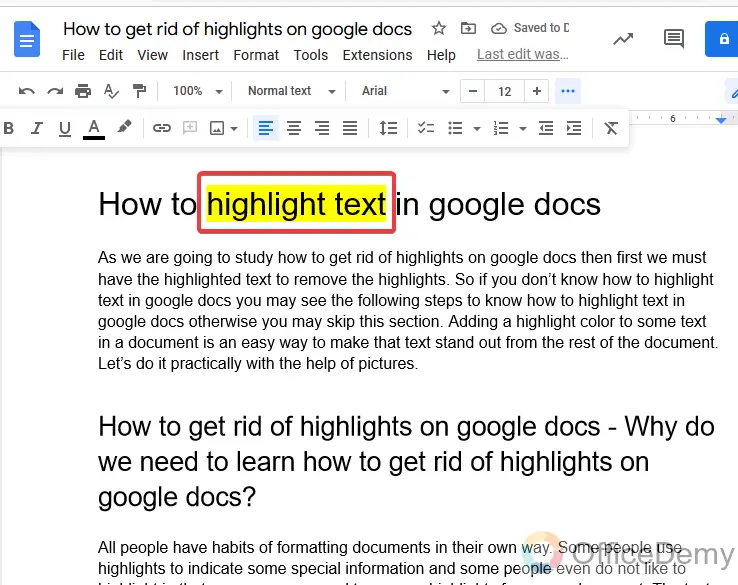
How to Remove Highlights on Google Docs – Simple Method
Our topic is How to get rid of highlights on Google docs which term as how to remove highlights on Google docs. Removing highlights on Google docs is similar to adding highlights on Google docs. You don’t need to look for other options as you added the highlight by selecting color then you just have to select “None” from the highlights options to remove highlights on Google docs. Let me show you how easy to do is that,
Step 1
You may see in the picture the highlights which we are going to remove.
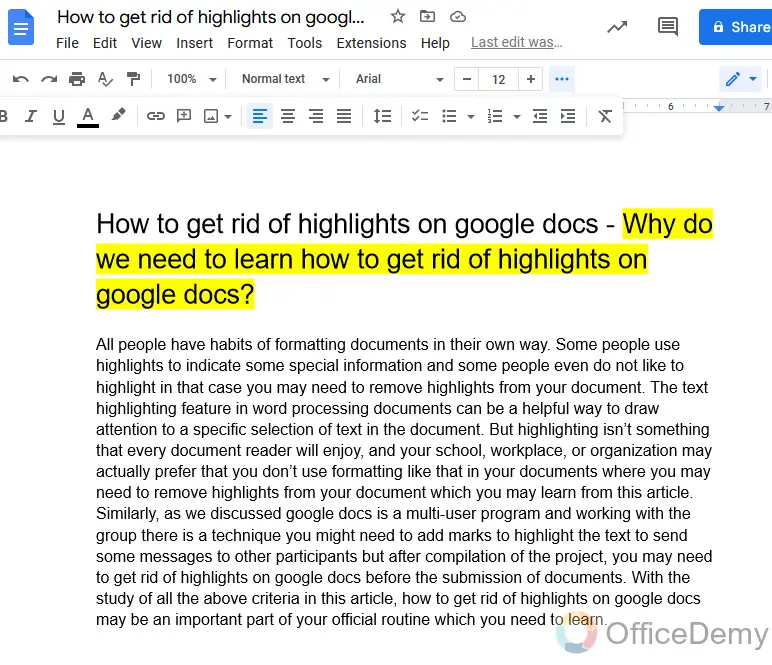
Step 2
To remove highlights, first select the highlighted text.
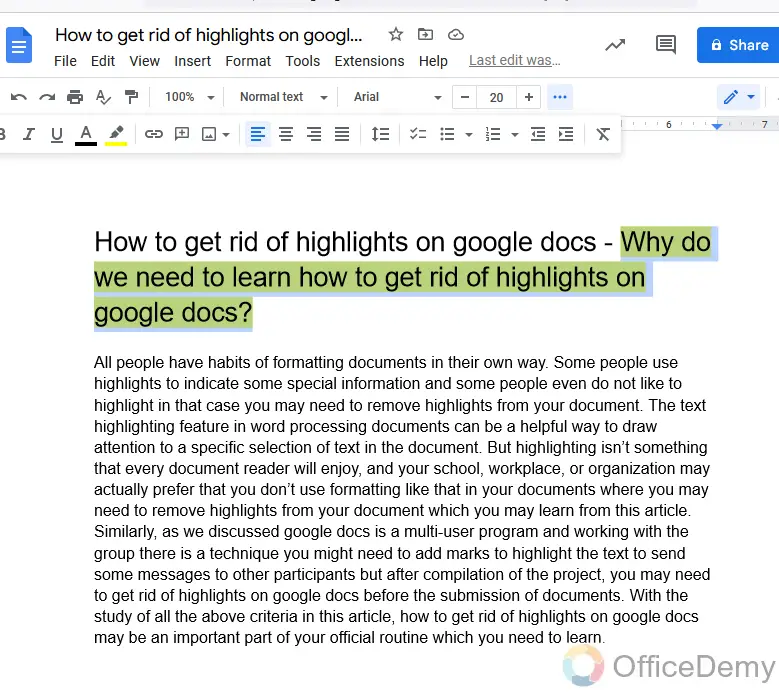
Step 3
Then again go to the highlight icon.
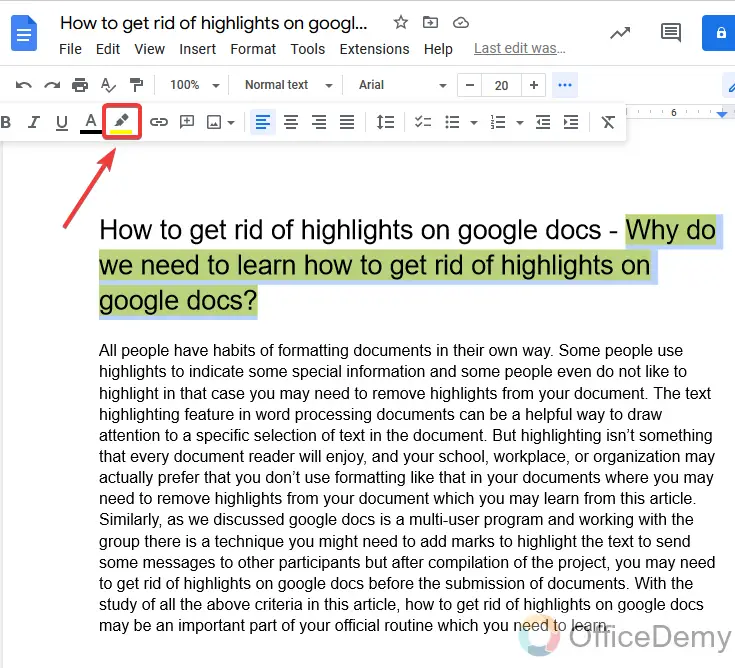
Step 4
Where you selected the color to highlight the next, Just above the colors there is an option “None”. Click on it to get rid of highlights.
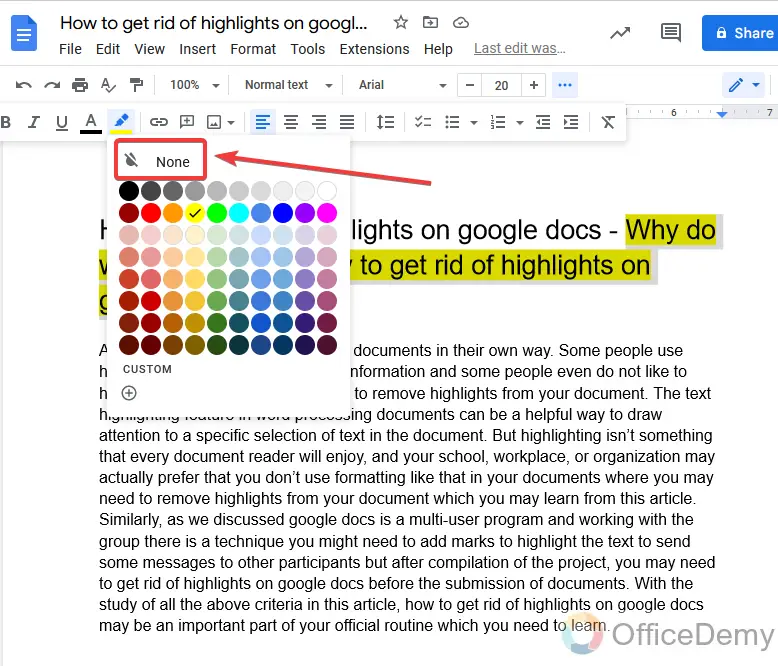
Step 5
As you can see below highlights have been removed from the text.
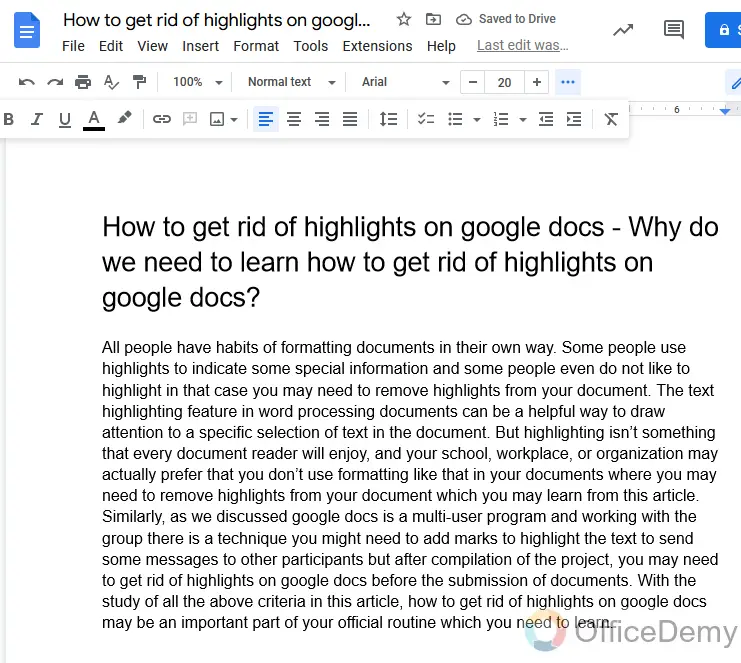
How to Get rid of Highlights on Google Docs – Using Clear Formatting Function
The above method was the official method to remove highlights on Google docs. But there are some more hacks to get rid of highlights on Google docs. As we know that highlighted text is a kind of formatting in Google docs, so there is an option present in the menu of google docs which is ” Clear formatting”. By using this option you may remove all kinds of formatting which you have applied to the text. Yes! You may also remove highlights by using clear formatting on Google docs. Let’s see how it works,
Step 1
You will always select the highlighted text to remove its highlights.
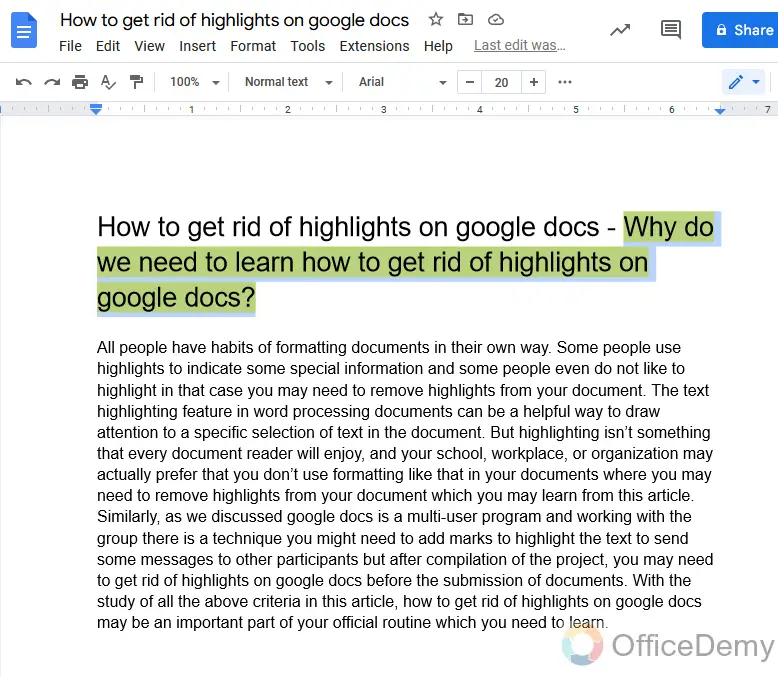
Step 2
After selecting the text, Go into the “Format” tab in the menu bar of google docs.
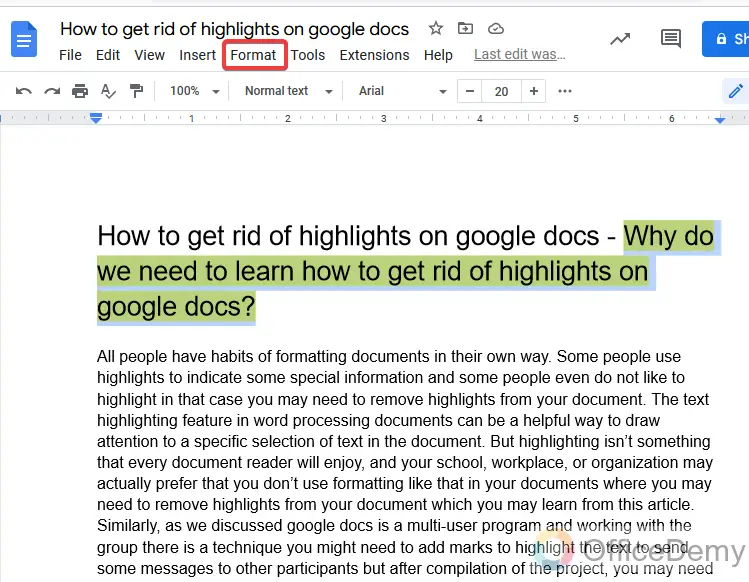
Step 3
A drop-down menu will appear where you may find the “Clear formatting” option.
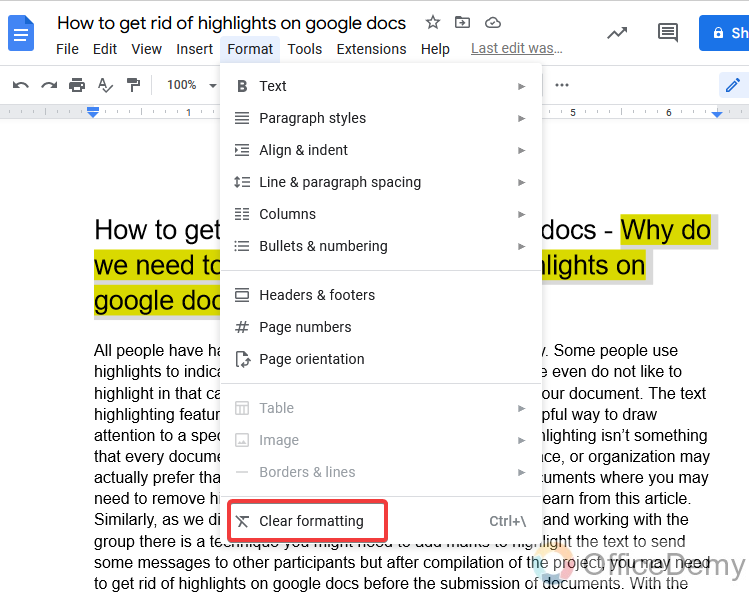
Step 4
By clicking on “Clear formatting”, you may get rid of highlights on google docs.
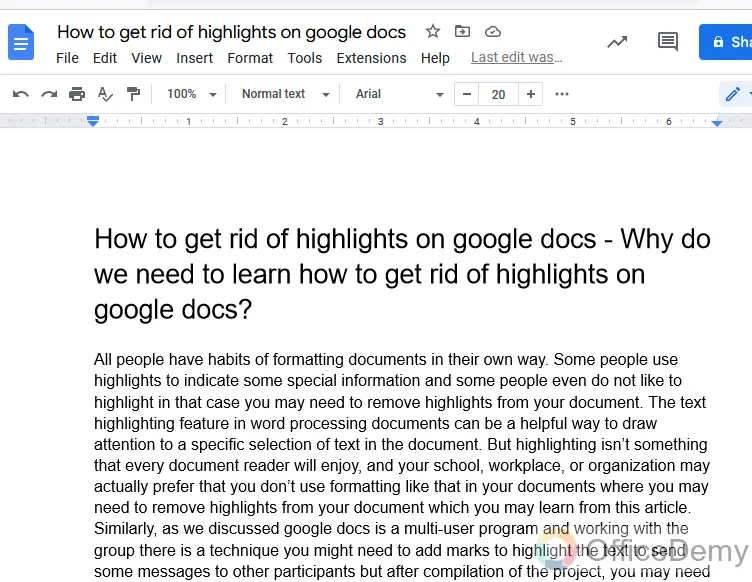
How to Get rid of Highlights on Google Docs – Using the Clear Formatting icon in Toolbar
This method of removing highlights on Google docs is also done by a clear formatting option. But the above method was a little long to be done. If you want to get rid of highlights on Google docs in seconds then you don’t need to waste your time. This method is for you to remove highlights on Google docs with just one click. Don’t be shocked, I will show you how to remove highlights on Google docs with just one click in a jiffy
Step 1
It may be done with one click, but first, you will have to select the highlighted text.
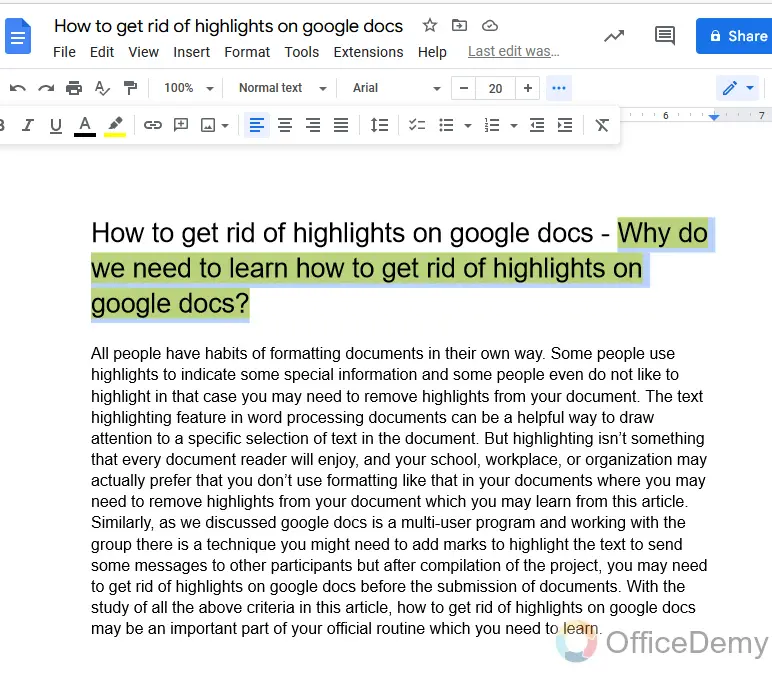
Step 2
In the toolbar of google docs, there is a button for “Clear formatting” by which you may clear formatting and remove the highlights with just one click.
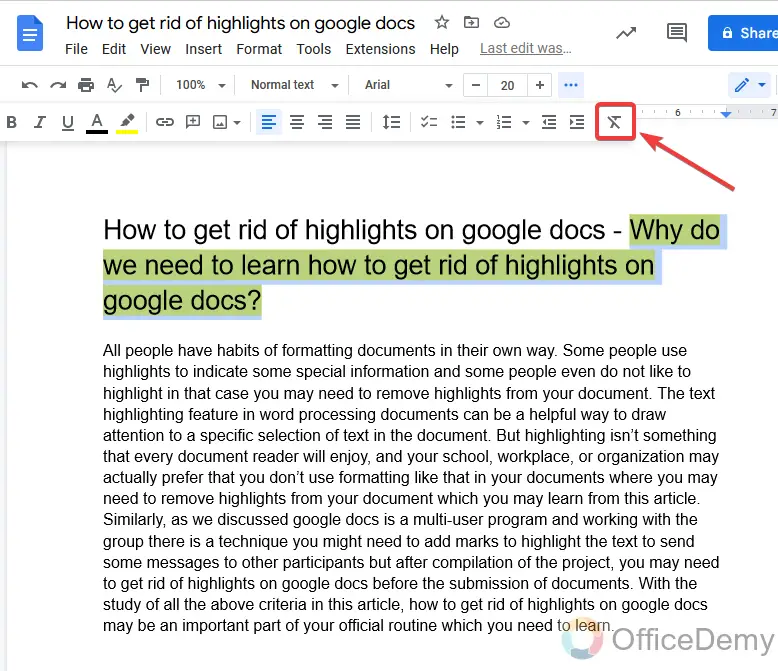
Step 3
Did you see it? It took just a second to remove the highlights in google docs.
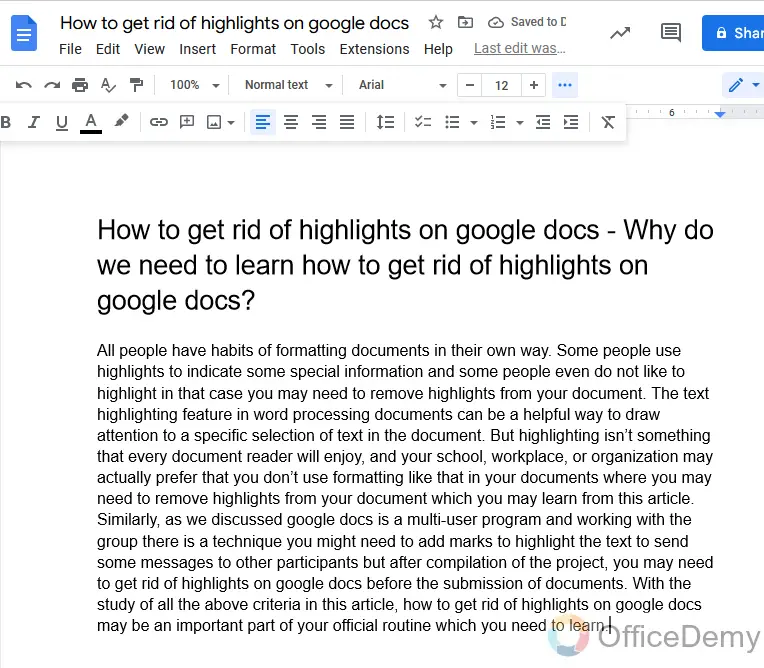
How to Get rid of Highlights on Google Docs – Using Update Format Match
Although all the above methods are quite enough to get rid of highlights on Google docs. But Office Demy tried his best to convey all the possible ways to perform any action to fulfill all user’s preferences. Therefore, this is one more method to get rid of highlights on google docs if you prefer. This method is done by text formatting match. As nowadays almost all software is working on AI ( Artificial intelligence), Google Docs is also one of them which detects your text and formats it by the surrounding text format. It’s not as complex to understand, let me make you understand with the help of examples.
Step 1
This is the example data in which the word “formatting” is highlighted and all other surrounding text is normal.

Step 2
Select the text far away including the highlighted text.
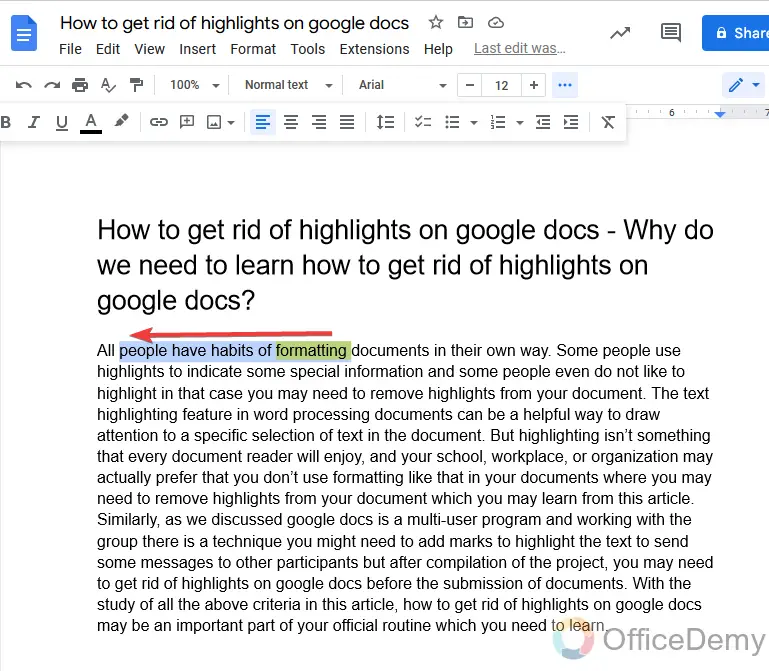
Step 3
Right-click the mouse on the selected text, where you will find the format option.
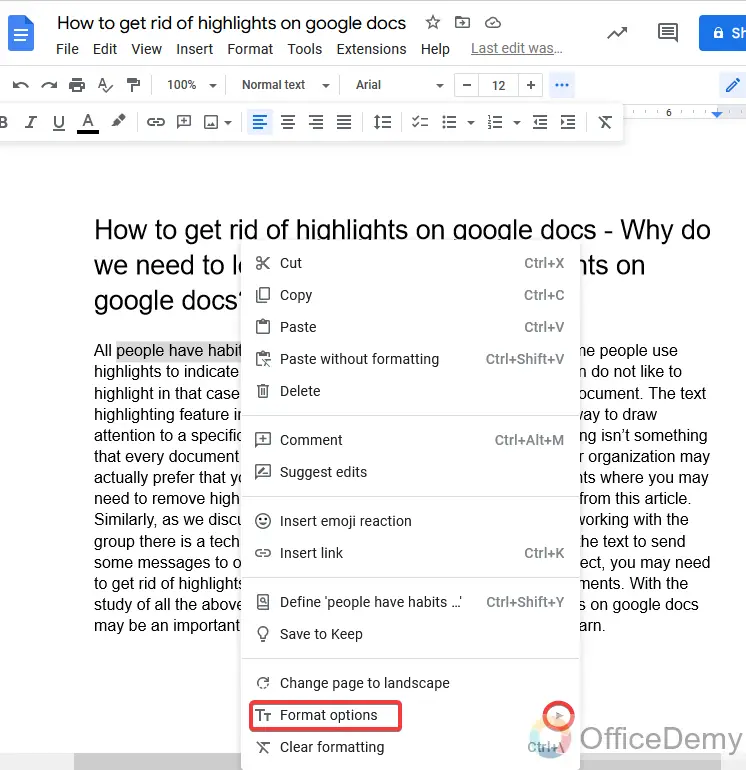
Step 4
After expanding more format options, you will find an option “Update normal text match”. This option will automatically detect the surrounding normal text and will update the formatted text to the others. In that way, you may remove your highlights and make the text normal.
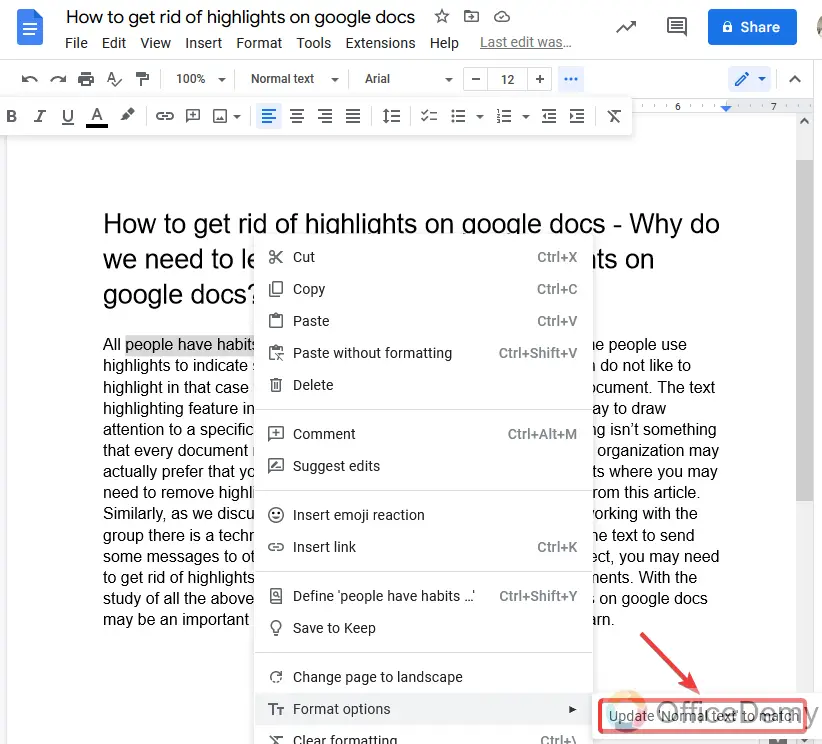
Step 5
As you may see the result is in the picture.
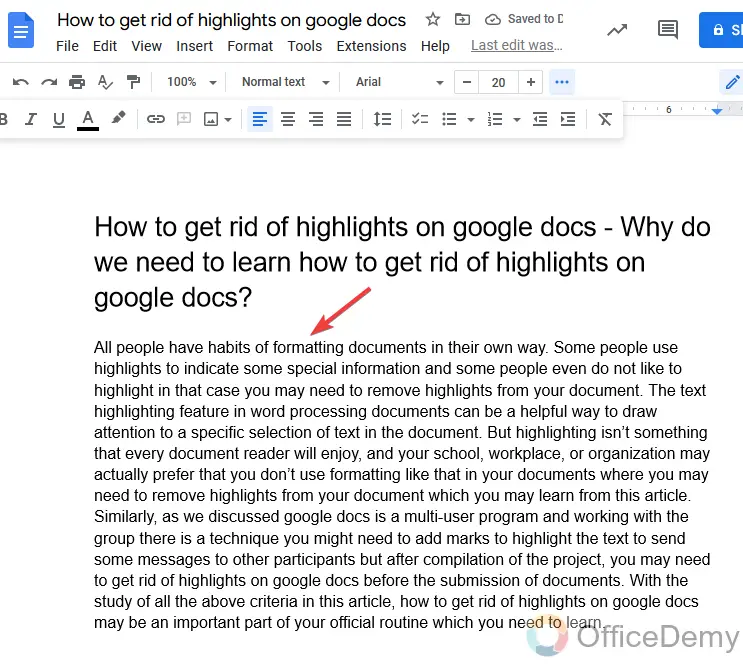
Important Notes
- There is a shortcut key as well for clear formatting “Ctrl +\ “which may use to clear formatting.
- While removing the highlights with the help of clear formatting you will have to keep in mind that it will clear all the formatting to your text even if you did increase the font size, it will become the default font size.
- If you are removing highlights by using “update format match” then it is compulsory that you must have unhighlighted or normal text along the highlighted text. This method will not work with lonely highlighted words.
Frequently Asked Questions
What are the different methods to highlight text in Google Docs?
Google Docs offers various methods for google docs text highlighting. You can use the highlight tool to selectively mark important information or use keyboard shortcuts like Ctrl+Alt+H. Additionally, changing the font color to a brighter shade can also serve as a form of text highlighting.
Conclusion
Highlighting text is a very useful tool in google docs to indicate or attract additional attention to the reader and to give notes or a message. But somewhere you may need to get rid of highlights due to unneeded or some restrictions by the author or any organization (schools, institutions, etc.). The above tutorial is a complete guide for you to get rid of highlights in google docs.
These were four different methods to get rid of highlights. Now it depends on you which you prefer or which situation matches the right methods. As I have described all the criteria and precautions to get rid of highlights. Hope it will be helpful to you. Keep learning with Office Demy.






