How to Hide Meeting Details in Outlook
- In Outlook: Go to “Calendar view” > Open a meeting
- Click on “Tags” in the main menu
- Select “Private” > Click “Send Update“.
OR
- In Outlook Web: Go to “Calendar View” Select a meeting
- Tap “Edit” > Click “More Options“
- Select “Private” > Click “Save“.
Hi, in this guide, we will learn how to hide meeting details in Outlook. Outlook meetings are created to interact with groups of people. But sometimes you may need to hide details for an event in Outlook Calendar. To prevent co-workers from seeing Calendar meeting details, you can either publish your appointment as Private or you can change the permissions on your Calendar folder.
In this article let us see the steps on how to hide meeting details in Outlook in both scenarios.
Why Hiding Meeting Details in Outlook is Important?
When we share your calendar with your coworkers, they can see all your meetings and schedules to be attended.
These meetings and programs may include your doctor’s appointment, and personal invitations which you will not want to share with your coworkers then with the help of the following tutorial on how to hide meeting details in Outlook, you can make your meeting details hidden from others.
How to Hide Meeting Details in Outlook?
In this article, we will teach you how to hide meeting details in Outlook in both versions of Outlook desktop and web versions. We will also discuss how to hide meeting details by setting up calendar permissions. Let’s move to the next section in which we will cover all topics with a step-by-step guide.
- Hide meeting details in the Outlook desktop version
- Hide meeting details in the Outlook web version
- Hide meeting details in Outlook by calendar permissions
Hide Meeting Details in Outlook – Desktop App Version
If you are using the Outlook desktop version, then the following steps will help you to hide meeting details in Outlook.
Step 1
When you open Microsoft Outlook, you will see the following email window in front of you, to hide meeting details you will have to go into the Outlook calendar where you will find your meeting details. Look at the left bottom of the Outlook window and click on the “Calendar icon” from the following option to open the Outlook calendar.
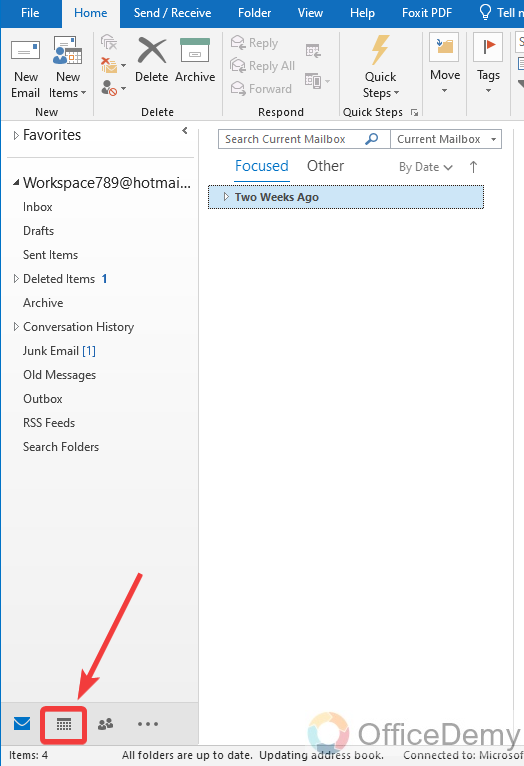
Step 2
When you click on that calendar icon, Outlook’s calendar will be in front of you where you can see all your meetings and meeting details. As you can see in the following picture, there is a meeting scheduled, namely “Project” which is public to all the users. If you want to make it private, then press double-click on it to edit it.
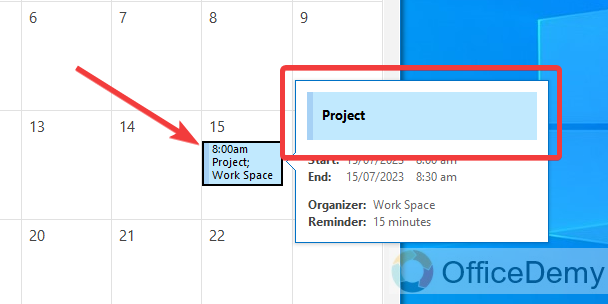
Step 3
As you can see in the following picture, an edit window has been opened where you can make changes to your meeting details. As we need to hide meeting details in Outlook click on the following highlighted “Tags” option from the Outlook ribbon.
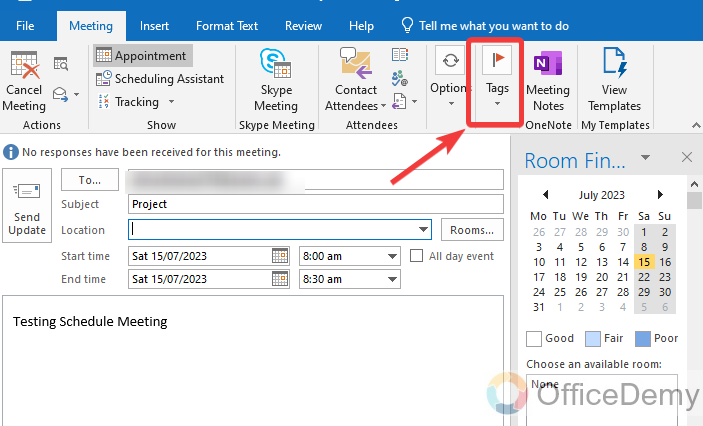
Step 4
When you click on this “Tags” option, some options will drag down with a drop-down menu where you will see a “Private” button. You can make your meeting private by clicking on this button so you will be able to hide all meeting details.
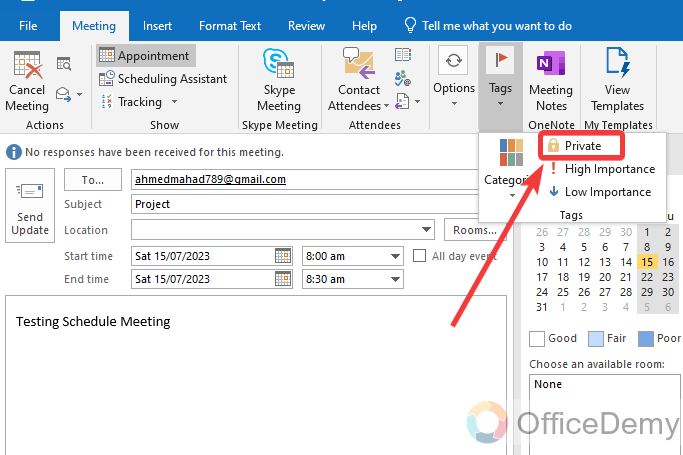
Step 5
Once you have done with the changes and have made your meeting private then click on the “Send update” button to update your changes in Outlook.

Step 6
As you can see in the following picture, a padlock has appeared along the meeting description as highlighted below which means your meeting details are now private or hidden.
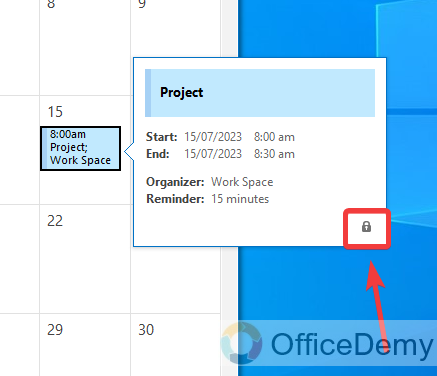
Hide Meeting Details in Outlook – Web version
If you are using Outlook web version, then follow the following instructions to hide meeting details.
Step 1
Similarly, on the web version of Microsoft Outlook, when you log in to the page, you will see emails in front of you. To see meeting details, you will have to launch Outlook calendar. Click on the following marking calendar icon to open the Outlook calendar.
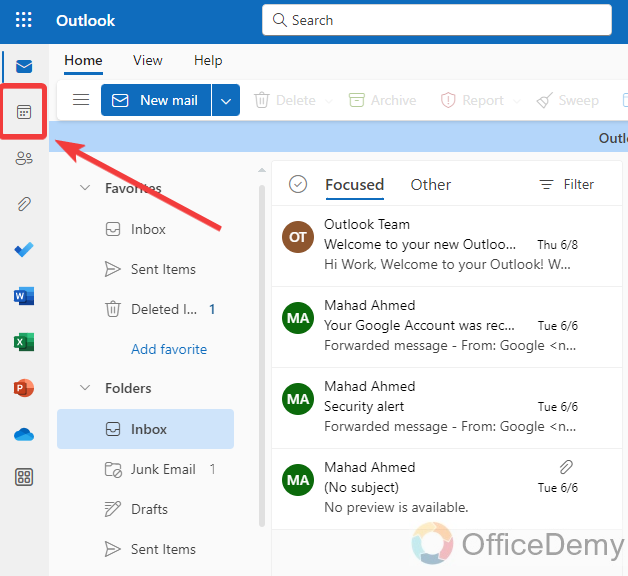
Step 2
When you open the Outlook calendar, you will see all your scheduled meetings on this calendar with their details. Hover your mouse cursor on the meeting that you want to make hidden. You will see an “Edit” button on the pop-up as shown below.
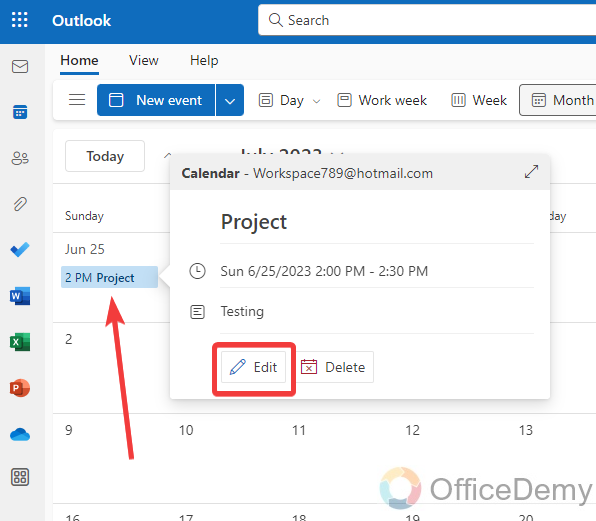
Step 3
When you click on this “Edit” button, this meeting info will expand with some basic editing options. For more detailed options you will have to click on “More options” located at the corner of the window.
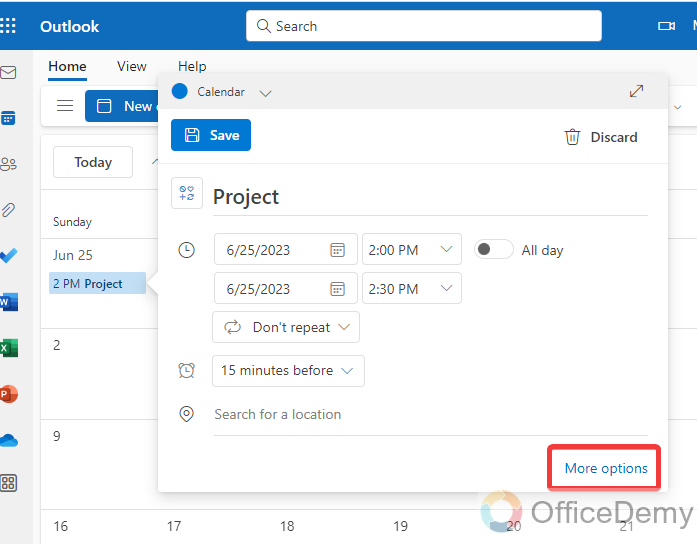
Step 4
Now, a full window will open where you can easily edit your meeting and its privacy as well. Click on the three dots option at the top right corner of the window to open the drop-down menu where you will find the “Private” option. Click on it to make your meeting details hidden.
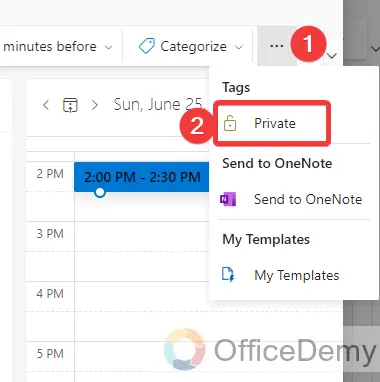
Step 5
Now click on the “Save” button to save these changes.
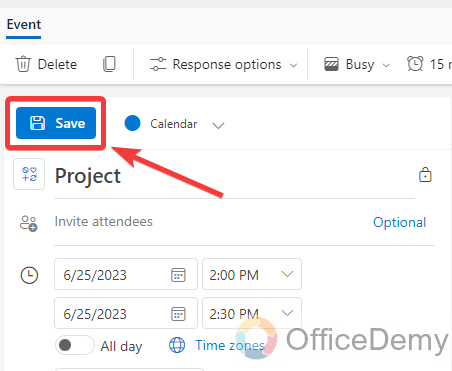
Hide Meeting Details in Outlook – By Calendar Permissions
In this method, we will teach you about setting up calendar permissions through which you can make your calendar hidden from other users.
Step 1
To see meeting details first, we need to open the Outlook calendar which we can open by clicking on the following calendar icon located at the left bottom of the Outlook desktop version.
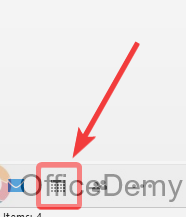
Step 2
When you are in the Outlook calendar, press the right click of the mouse on the calendar folder you are currently using or on which your meetings are scheduled. Then click on “Properties” from the drop-down menu.
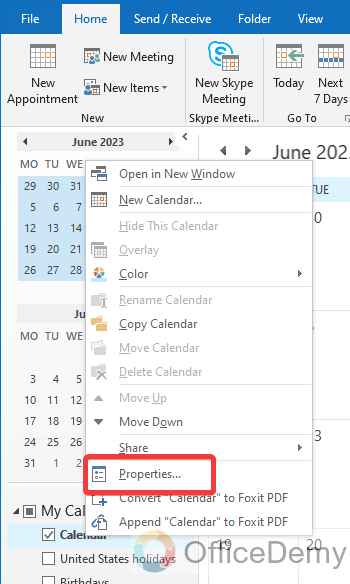
Step 3
When you click on “Properties“, a new dialogue box will open for calendar properties. Go into the “Permissions” tab as highlighted in the following screenshot.
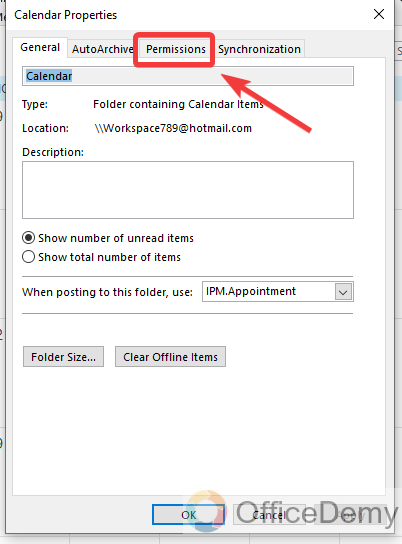
Step 4
On this Permissions tab, you will see an option of “Permission level” with the help of which you can change the permission level of your calendar and can limit access to the other users in Outlook.
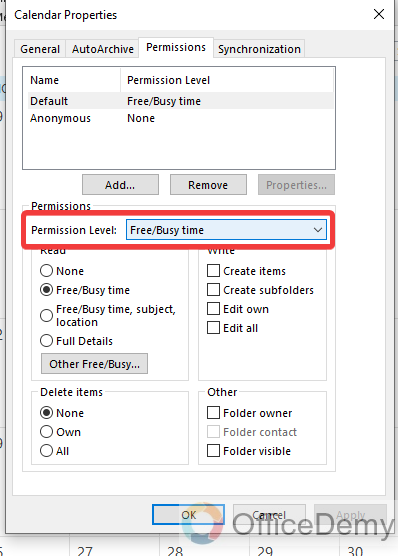
Step 5
Click the small arrow on this Permission level option to open the drop-down menu. There are so many permission levels that can be granted to other participants but here we will select “None” from the list.
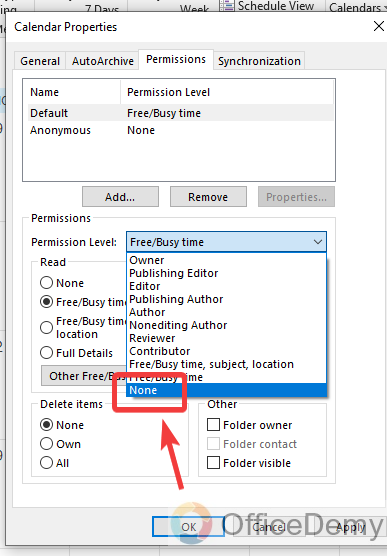
Step 6
Before setting up the permission level, Microsoft Outlook will notify you that it will apply to all the users, confirm to do it. Click on the “Yes” button to confirm and select this permission level.
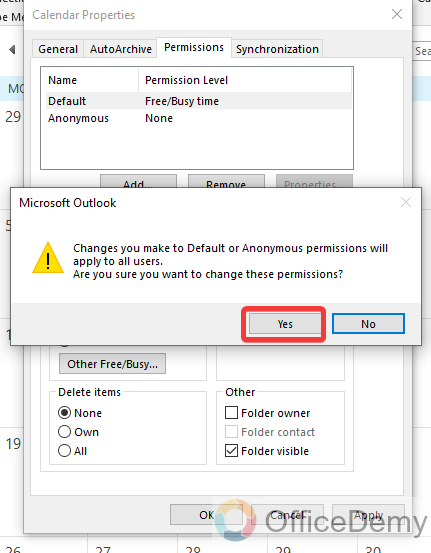
Step 7
After selecting the permission level, click on the “OK” button to close the window and save the changes. Now your calendar has become private, there is no permission for any users to see your meeting details.
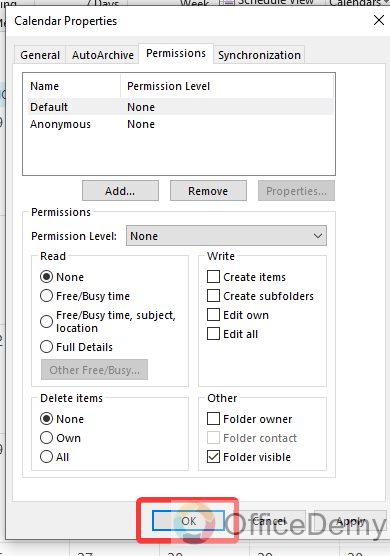
Frequently Asked Questions
How to show yourself busy for an Outlook meeting?
If you are busy with your upcoming meeting and don’t want to attend then you can show yourself busy with the help of the following steps.
Step 1
Let’s suppose this is the meeting that is scheduled for the upcoming weekend, but you are not available for this meeting. Double-click on this meeting to edit it.
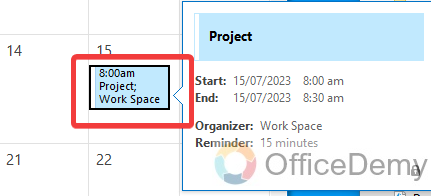
Step 2
When you click on this meeting, a separate window will open containing all options regarding your meeting where you can edit all info about your Outlook meeting and its properties. To show yourself busy for this meeting, click on “Options” from the ribbon in the Meeting tab.
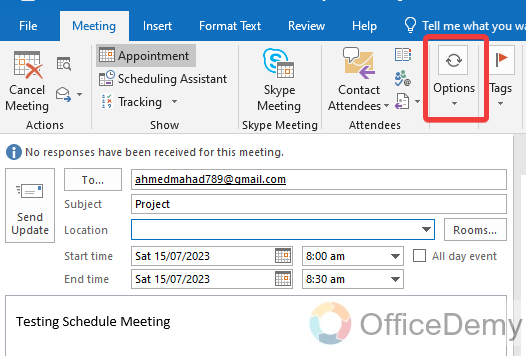
Step 3 >
A small drop-down will drag down, where you will see the first “Show as” option along a drop-listed menu from where you can easily change your availability status.
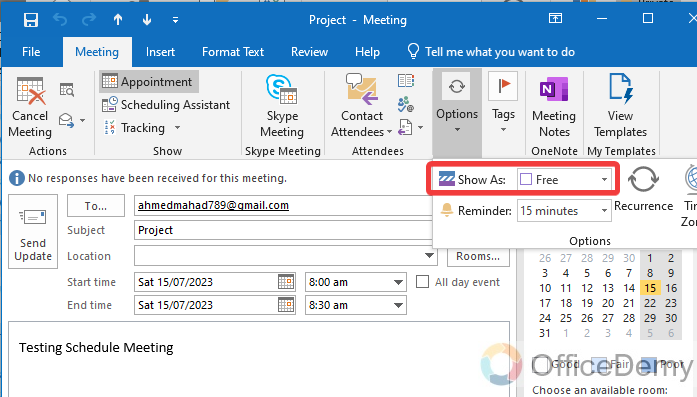
Step 4
Click on this small arrow to open the drop-listed menu where you will see options to select “Busy” or “Out of the Office“, both will indicate to be not available for the meeting. Select any of them as you prefer.
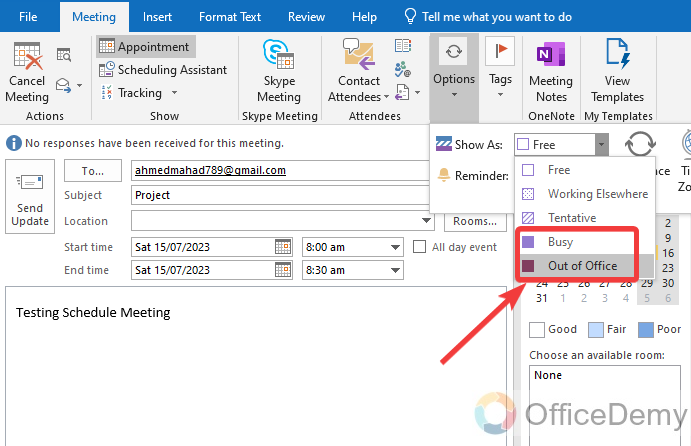
Step 5
Once you are done with changing your availability status, then click on the “Send update” button to save these changes and notify the other participants that you shall not be available for the meeting.
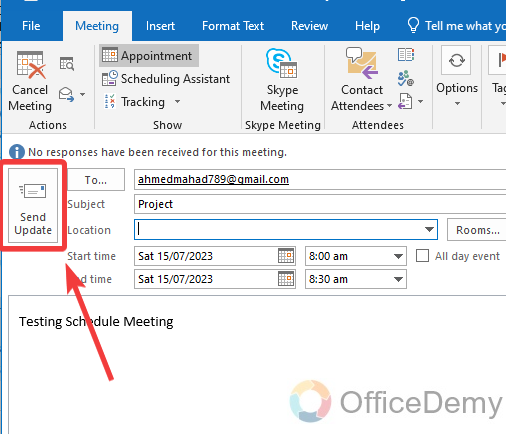
Conclusion
That’s all about how to hide meeting details in Outlook. Outlook is designed for easy sharing, and we also recommend you always share your meeting details for business purposes, but maintaining a high level of privacy is also possible when needed. As you have learned in the above article how to hide meeting details in Outlook.






