To Make a Newspaper on Google Docs
- Set up a three-column layout via Format Columns.
- Adjust page margins under File > Page Setup, reducing them to 1.
- Use the Georgia font and justify the text.
- Create a header with a large, underlined font.
- Insert images using Insert > Images > Upload from the computer.
- Select “Inline” for images.
- For a drop cap, create an image separately and add it as the first letter.
- Fine-tune column spacing as needed under Format > Columns > More options.
Hello everyone. In this article, we will learn how to make a newspaper on Google Docs. You may ever think about it when reading a digital newspaper and how it’s typed or written or made digitally. The answer is Google Docs. Yes, you can make a newspaper on Google Docs very quickly by following some simple steps. In this article, we will learn how to setup everything up before starting to make a newspaper, we will suggest some fonts, and some tips related to images and headings, and then we will break down the page into columns and start writing the newspaper content.
So, let’s see what it takes to make a newspaper on Google Docs. Newspaper is a part of the print media niche, it’s a wide niche, and popular and consumed daily all over the world, it’s also the most traditional type of news sharing. Newspapers may have several components; we will see them when we will design one.
Why Make a Newspaper on Google Docs?
Doing any kind of editorial work requires a few skills and practice in setting up your page for the newspaper or related format. We have probably seen so many types of newspaper columns or articles that can be different from each other, but the overall structure of the newspaper page is quite similar. It has some columns to have more quantity of content on a single view.
So, for any editorial work, we may need to know how to make a newspaper on Google Docs. If you work in a newspaper publishing company, or you are a self-based online publisher, or there can be other reasons, you must learn how to make a newspaper, so you can make it your own, you don’t need a template, if the template is there, it’s good, but you should also know how to make a newspaper on Google docs, even without a starter template.
Here in this article I will start from scratch, from a blank page and will take it to the actual newspaper layout, you can also get some templates for newspaper online in Google Docs format, there is no problem using them. So, knowing all the above reasons we need to learn how to make a newspaper in Google Docs.
How to Make a Newspaper on Google Docs
In this section, we will see step-by-step methods and procedures to learn how to make a newspaper on Google Docs. We will see what are the prerequisites, and then we will see some tips, and after that, we will start creating the layout and the content for it, so let’s begin to learn how to make a newspaper on Google Docs.
How to Make a Newspaper on Google Docs – Setting up the Layout
In this section, we will learn how to set up the layout for the newspaper on Google Docs. We will first make three columns on the page and then break down the text into three columns, then we will see how to use more options for a better newspaper look. Let’s see how to do all these things in the below steps.
Step 1
Open a blank Google docs file
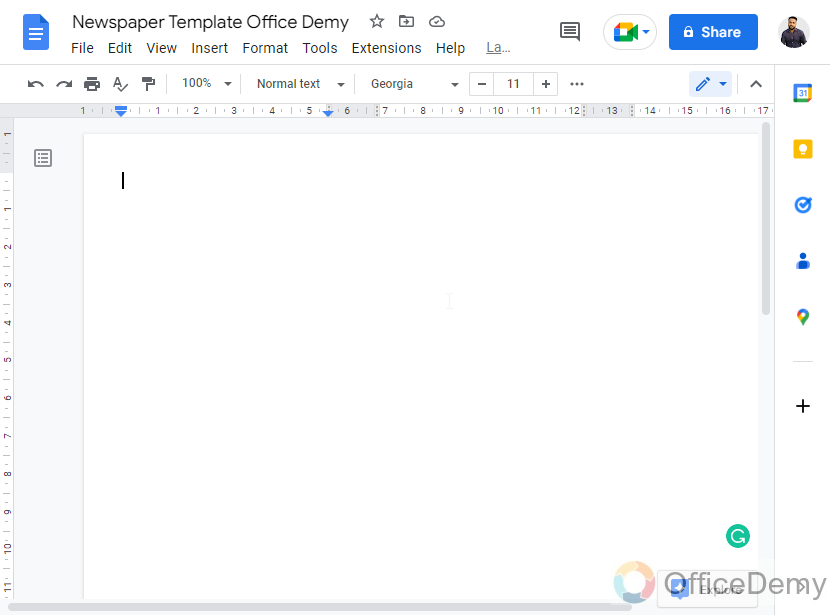
Step 2
Go to Format > Columns > Select the three columns option
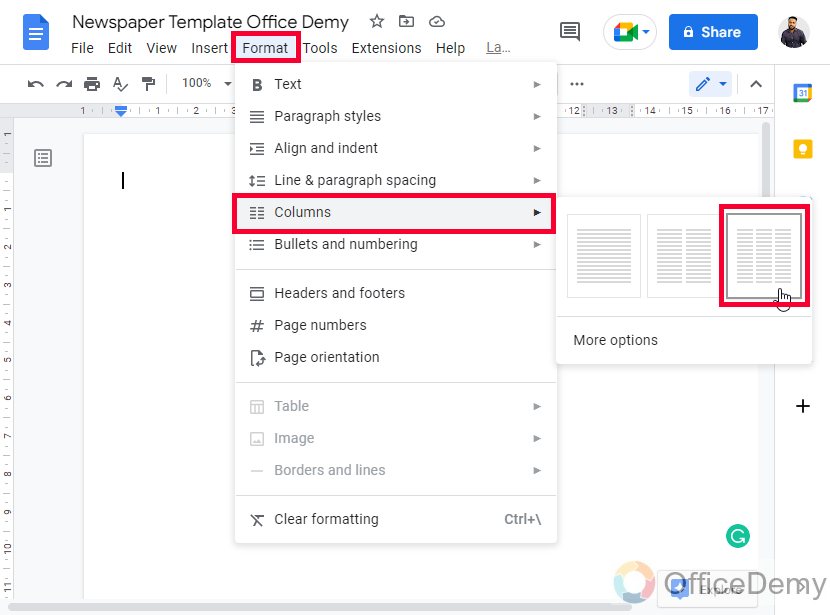
Step 3
Add your sample text to see how it looks
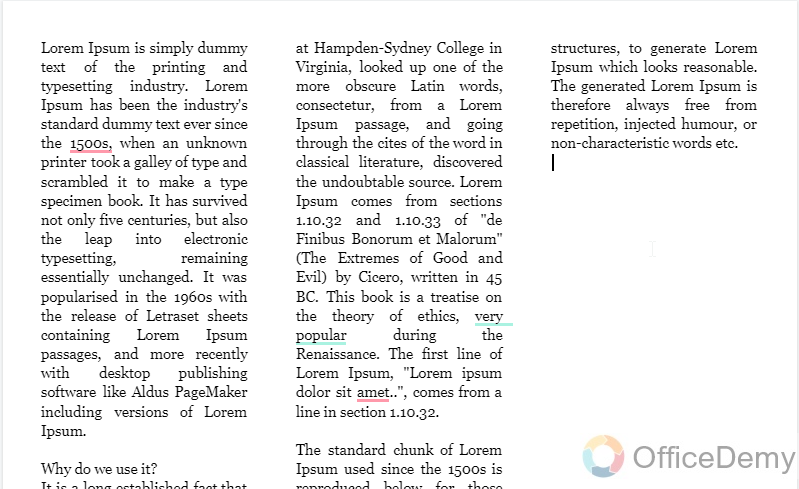
You can see the page margins are wider, to control it you can see step 4 below.
Step 4
Go to File > Page Setup > Margins and then change all sides to 1, and click on the Ok button
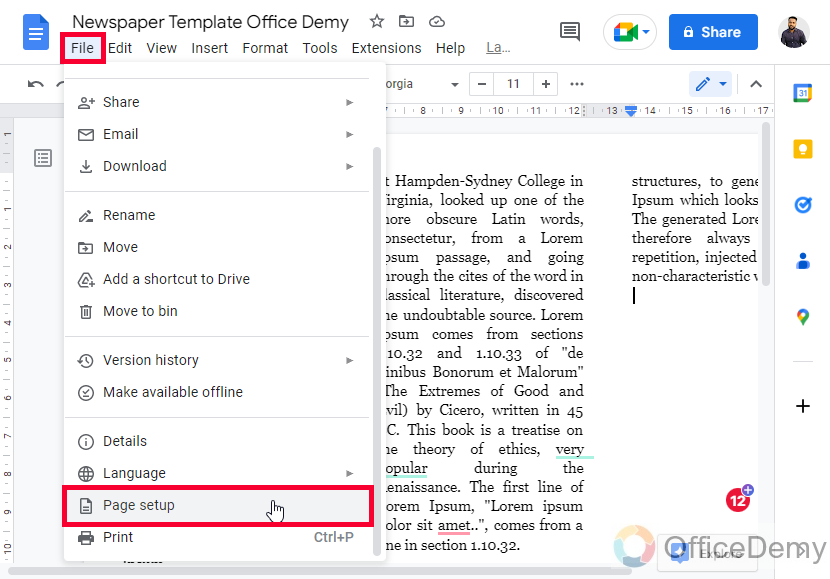
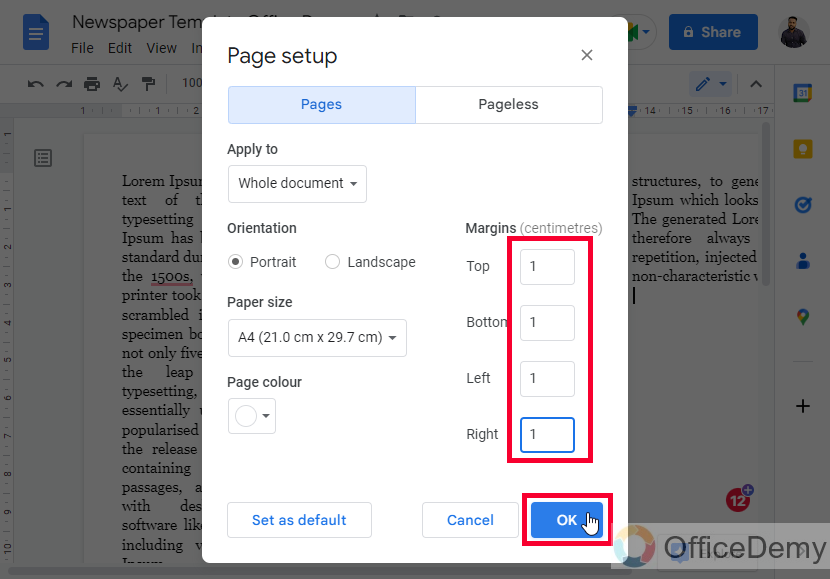
Now you can see the margins are narrower.
Step 5
Select all the text and change the font family to Georgia
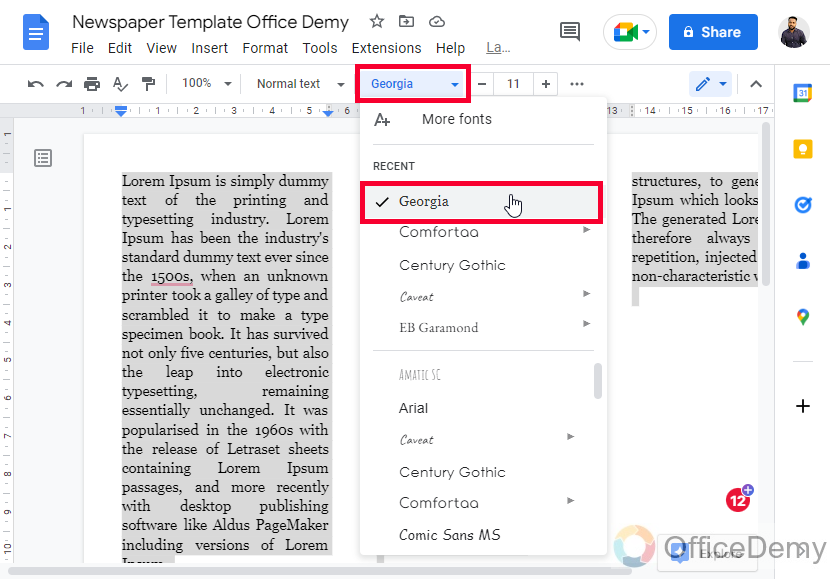
Step 6
Now again select all the text, and from the Alignment, select Justify
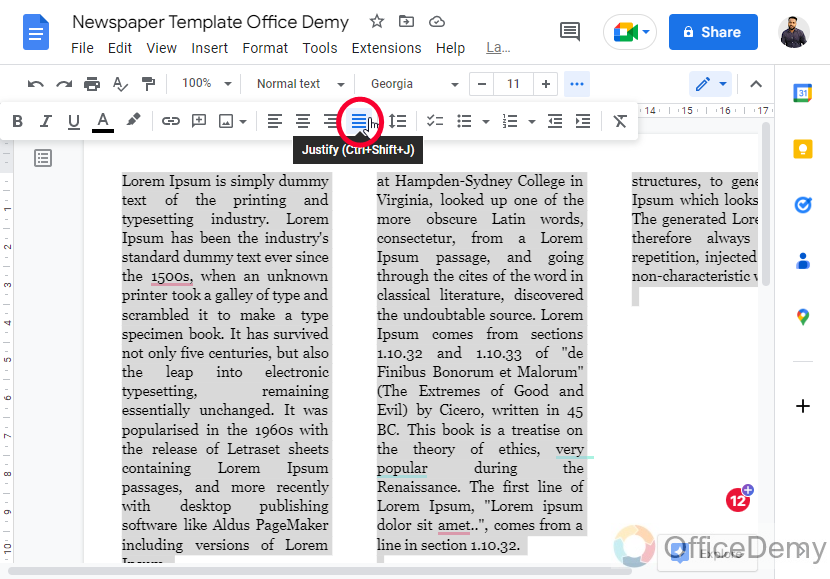
Now you can see your page looks very much like a newspaper column. We have more things to do to make it look like an actual newspaper, which we will see in the coming sections.
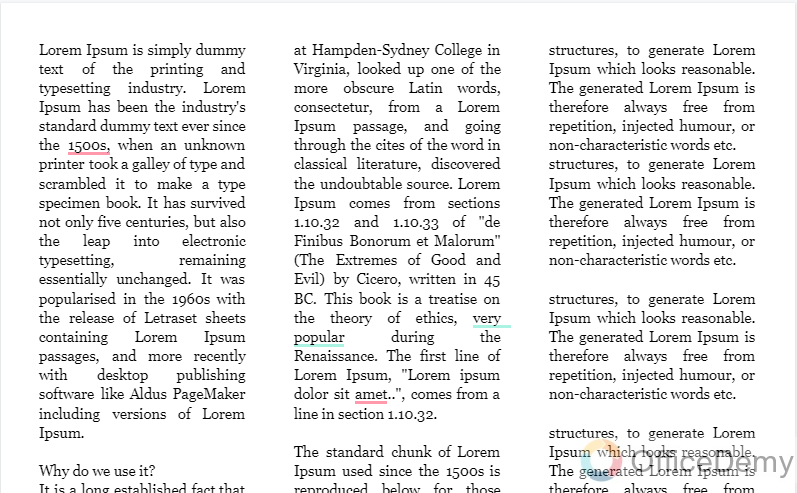
How to Make a Newspaper on Google Docs – Setting up the Header
In this section, we will learn how to make a newspaper on Google Docs, and we will see how to set up the header of the page. So, for the header, you can write any newspaper name, as a header, and then you can add a date of a specific location if you want, so let’s see the header in below easy steps.
Step 1
Double-click on the top of the page and your header will be opened.
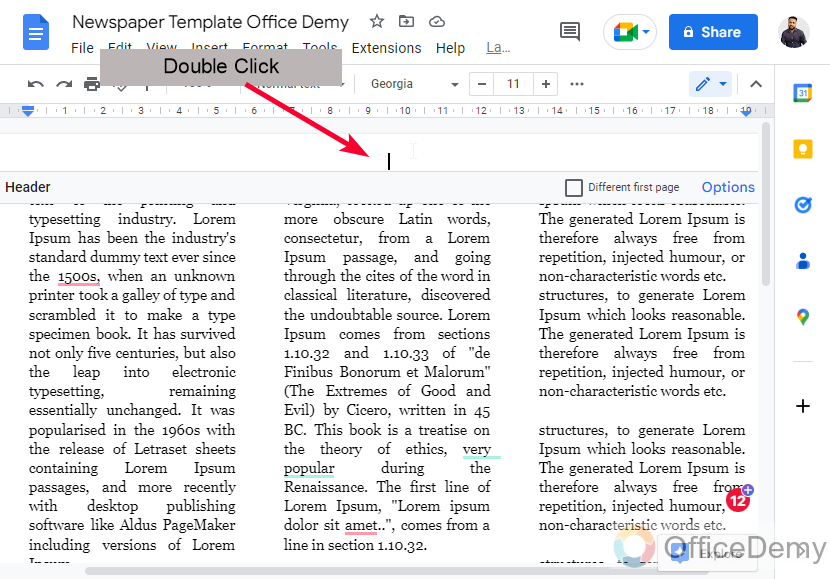
Step 2
Now type the text for the header
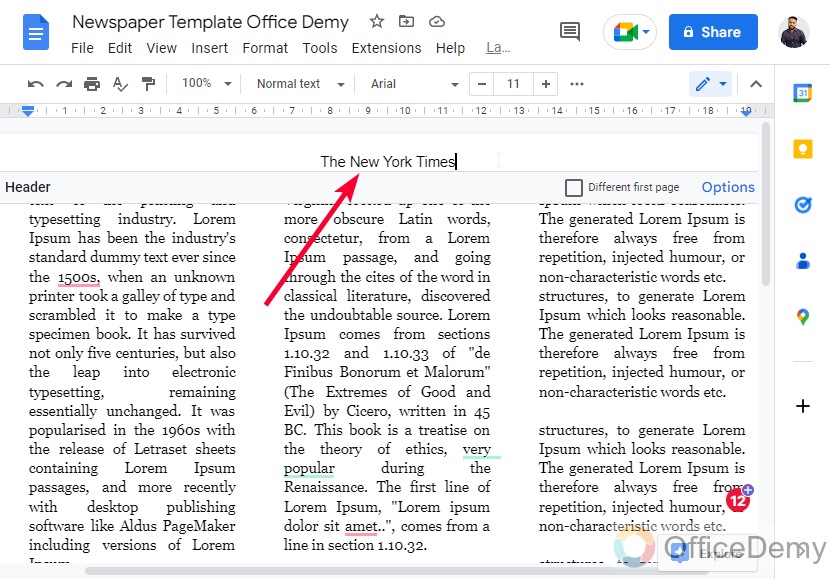
Step 3
Change the font family to Georgia
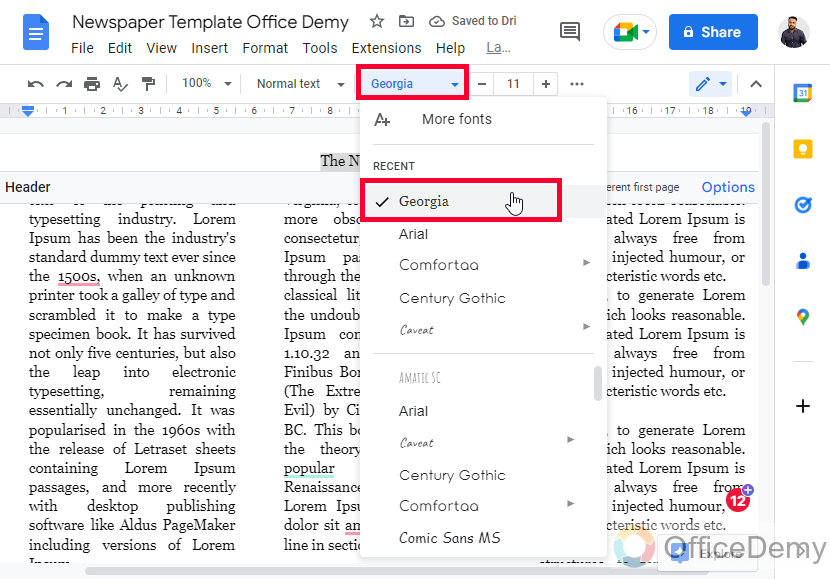
Step 4
Change the font size and make it up to 55-60
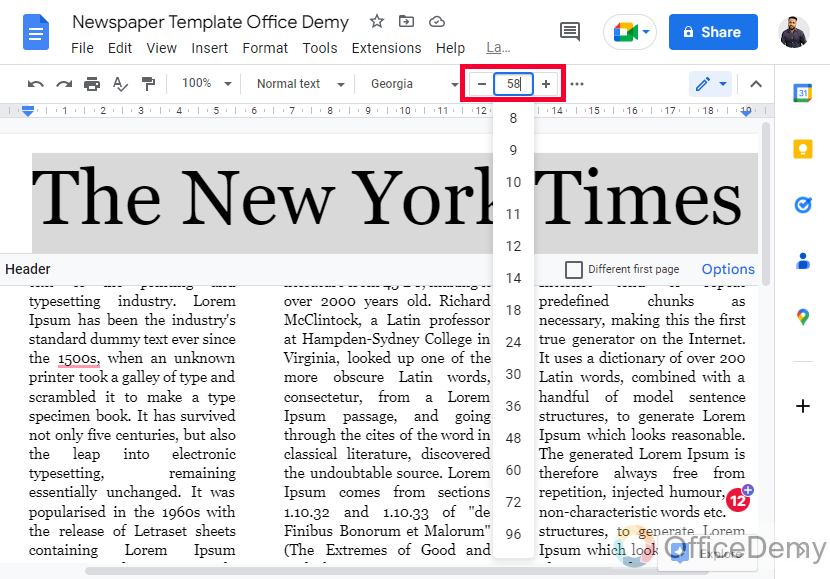
Step 5
Center align the header text
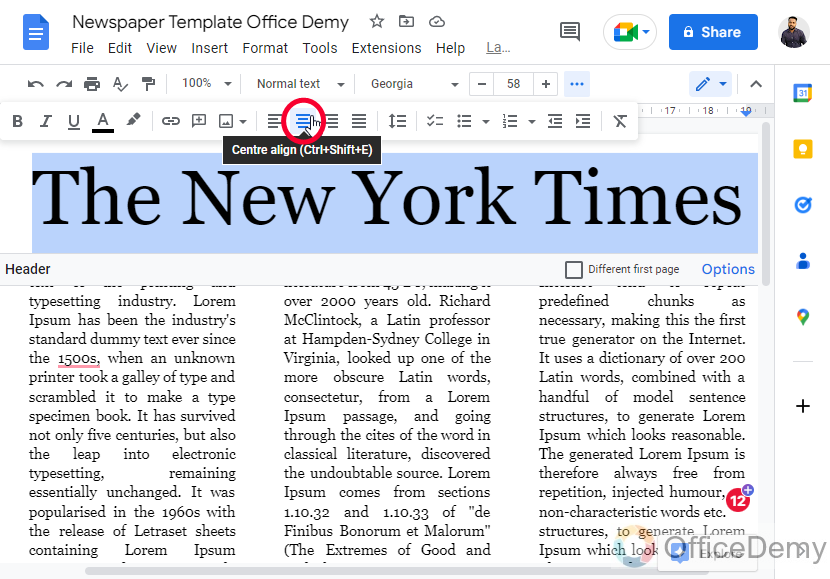
Step 6
Make the header text underline
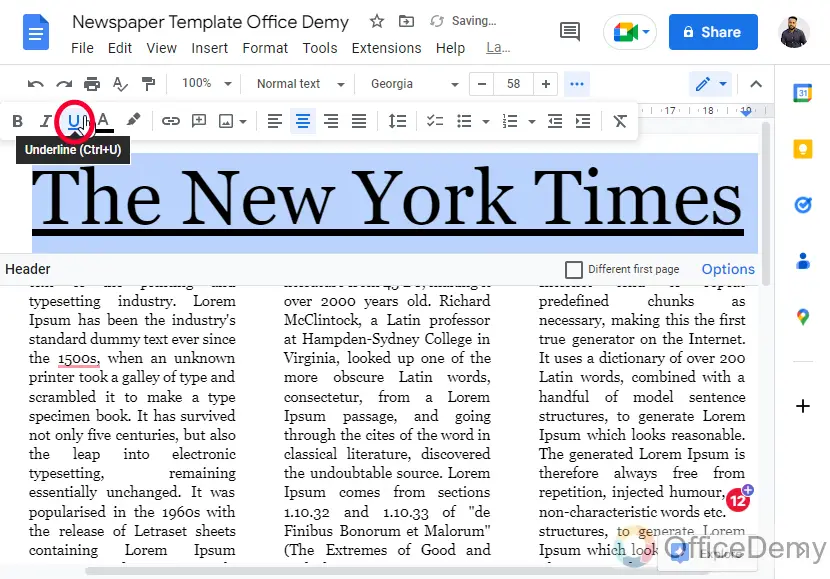
Step 7 (Optional)
Now if you want to add a location name or date you can press Enter to change the line, and start typing
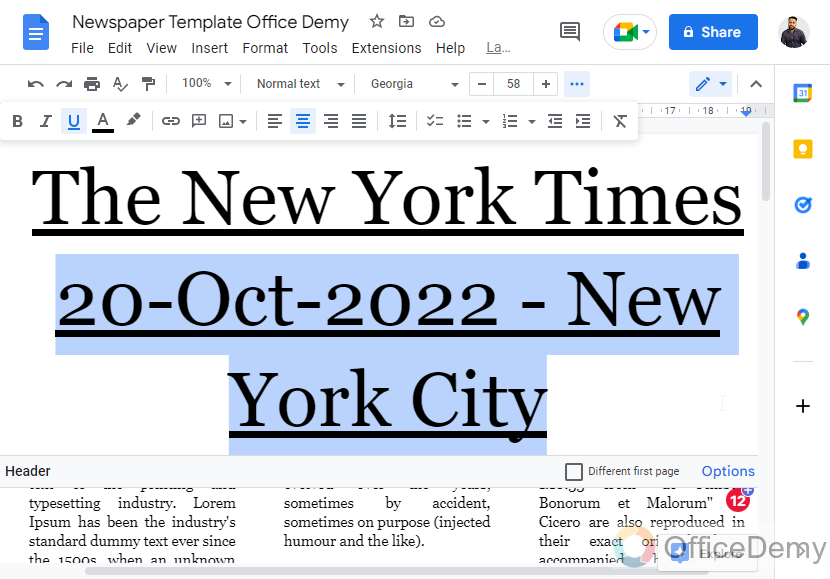
Step 8
Now reset the font size to default, remove the underline, and add an Italic style.
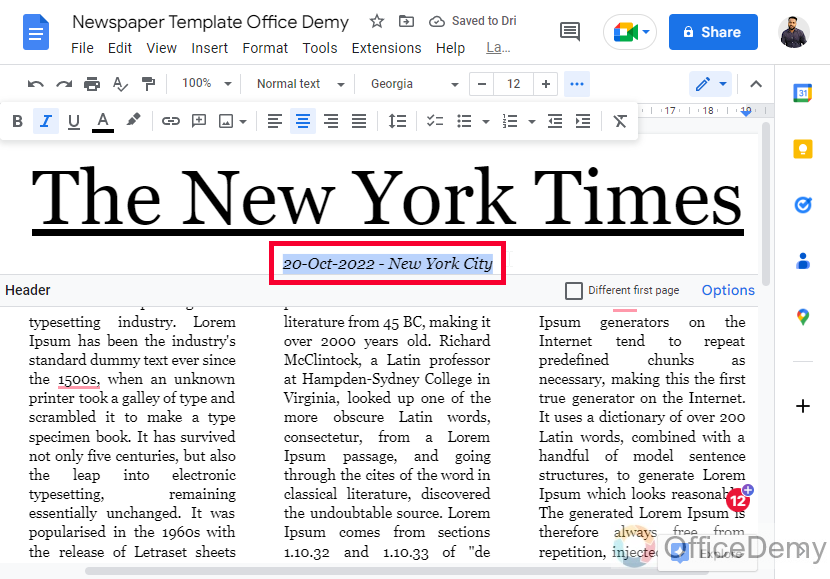
Now you can see your header is looking very good like a newspaper format, if you think the top margin is wider you can narrow it down
Step 9
Click on the options below the header, then click on the Header format from the given options
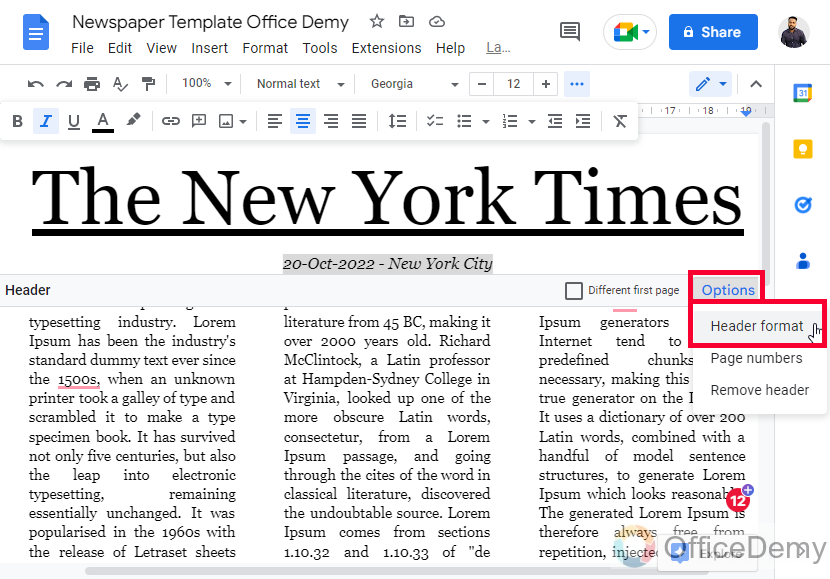
Step 10
Now in the header textbox under margins, change the value to 0.5 and click on the Apply button
You can see the header margin from the top is now narrower.
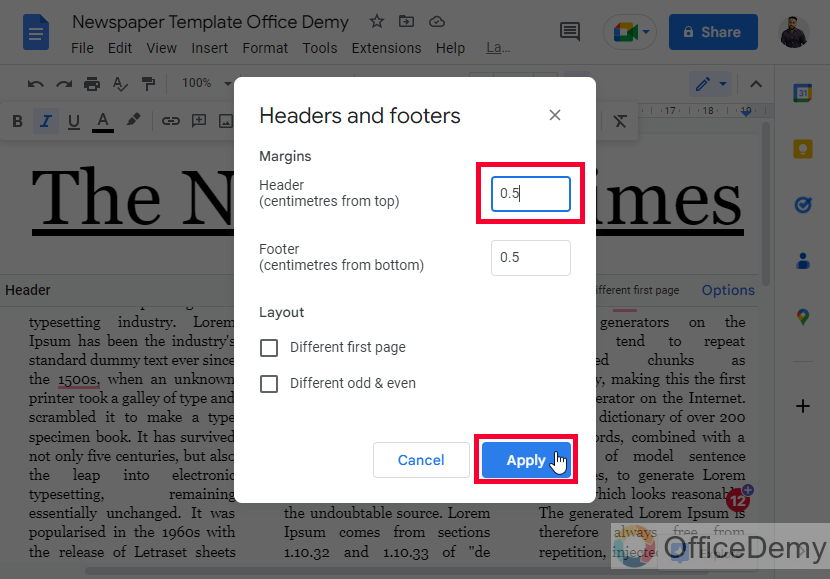
Tip: You can do it for the footer as well from the below footer textbox under the margins.
Step 11
You can also add a horizontal line to make it look better.
To add; Click on the Insert > Horizontal line
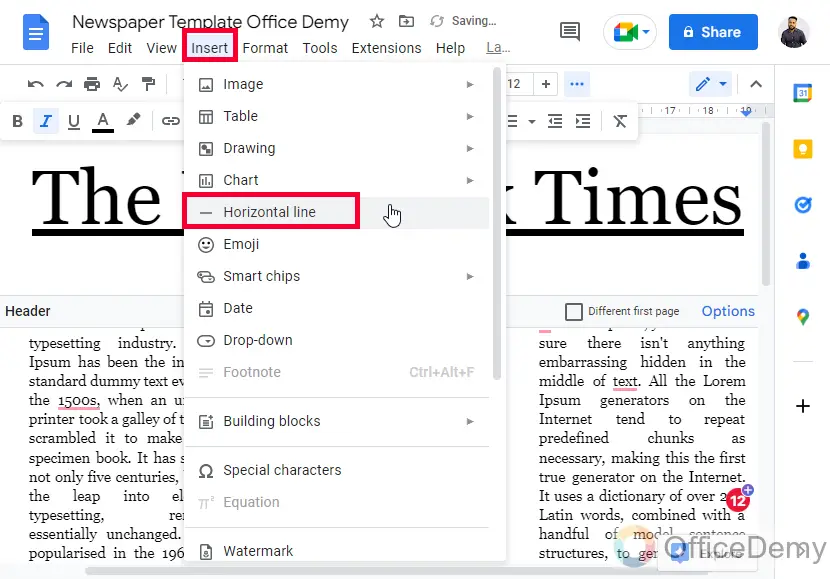
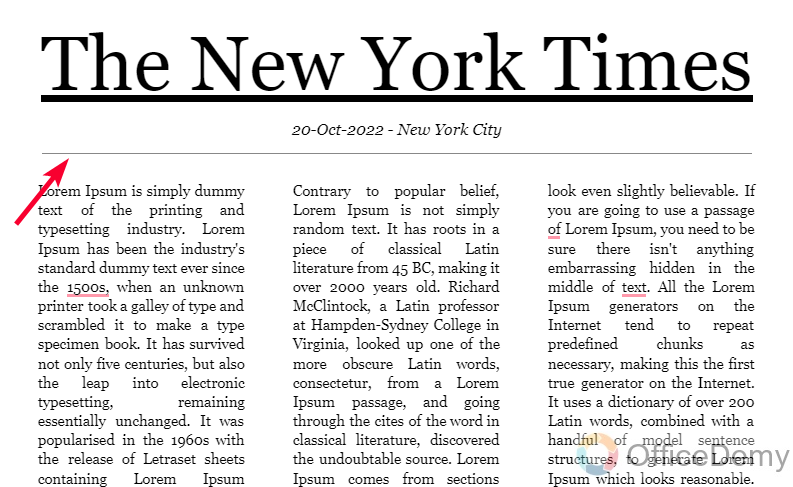
We have set up the layout and also, and we have added a good header for the newspaper, now let’s see how to add some images.
How to Make a Newspaper on Google Docs – Adding Images
In this section, we will learn how to make a newspaper on Google Docs, and how to add images to the newspaper, adding images between the text that too of having three columns can be a little trickier for the first time. Follow the below steps to add your pictures in between texts appropriately, for adding images, you have various sources to bring images from, but here I have some pictures on my computer so I will import them from the computer. Let’s see how to do this like a pro.
Step 1
Place your cursor where you want to add an image
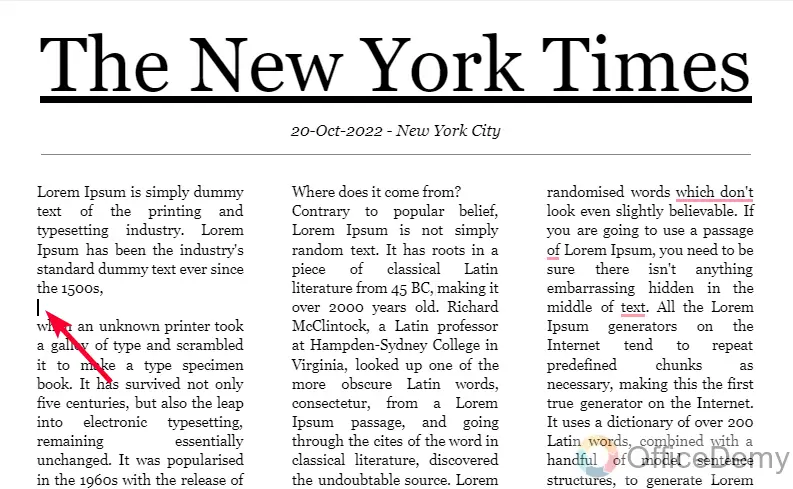
Step 2
Go to Insert > Images > Upload from the computer
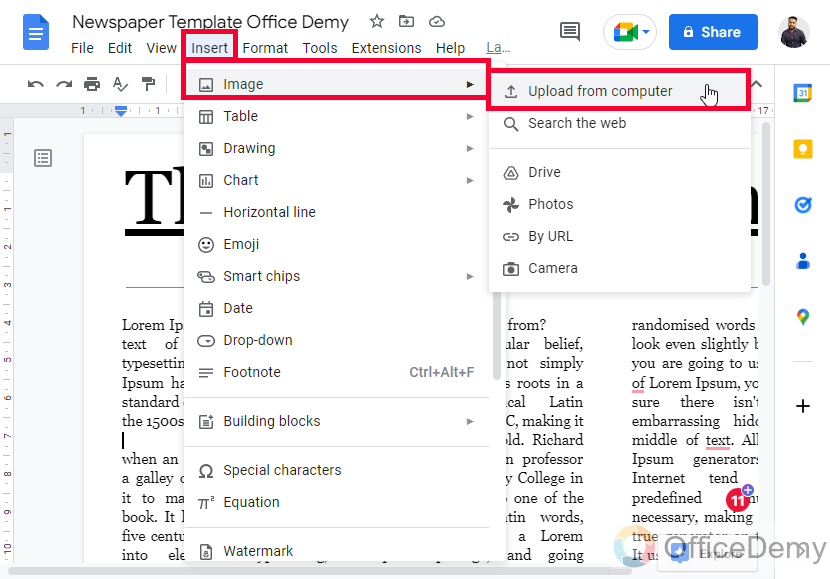
Step 3
Double-click on the image and it will be added to the required position automatically
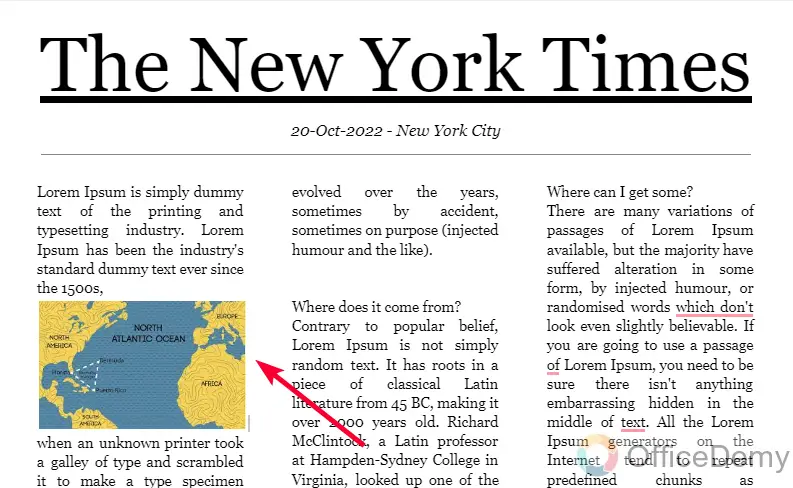
Step 4
Now, click on the image, and from the below position options select the first option “Inline”
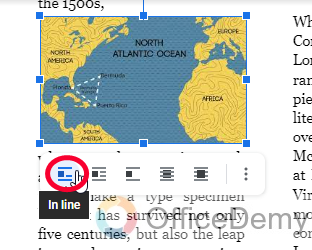
Note: you have more options, like wrap text, break text, behind text, and in front of text, but we use inline for the newspaper.
So, this is how you can add images to columns, you also have more options for images
For further image editing options, you can see Step 5 below
Step 5
Click on the three vertical dots below the image, and then click on All image options, to see all the editing, formatting, and customization options for the images.
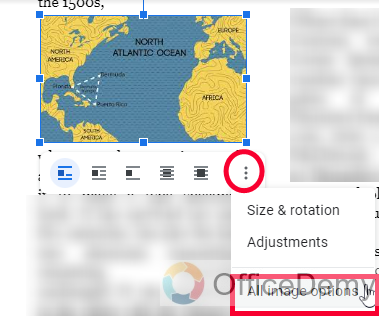
How to Make a Newspaper on Google Docs – Drop Cap
In this section, we will learn how to make a newspaper on Google Docs, and we are specifically learning how to make and add a drop cap to the first column first line (or wherever you want). A drop cap is nothing but a bigger first letter of the first word of the first line, you may have seen it in some of the online or printed newspapers. It looks very good, and it’s a design feature only, not any technical aspect of the newspaper body. To beautify your newspaper, let’s see how to add a drop cap.
Google Docs don’t have any drop-cap feature or button, we cannot make the first word as a drop cap directly, there is only an option to make the first word bigger by increasing the font size, but it looks weird because we don’t have any further control over it. So, avoiding this, and adding a drop cap as an image is a better option to go with.
So, Firstly, you need to create a drop cap to add it as an image in Google Docs.
Step 1
Use Microsoft paint, or any tool you prefer to create a drop cap
Search in the windows as “Paint”
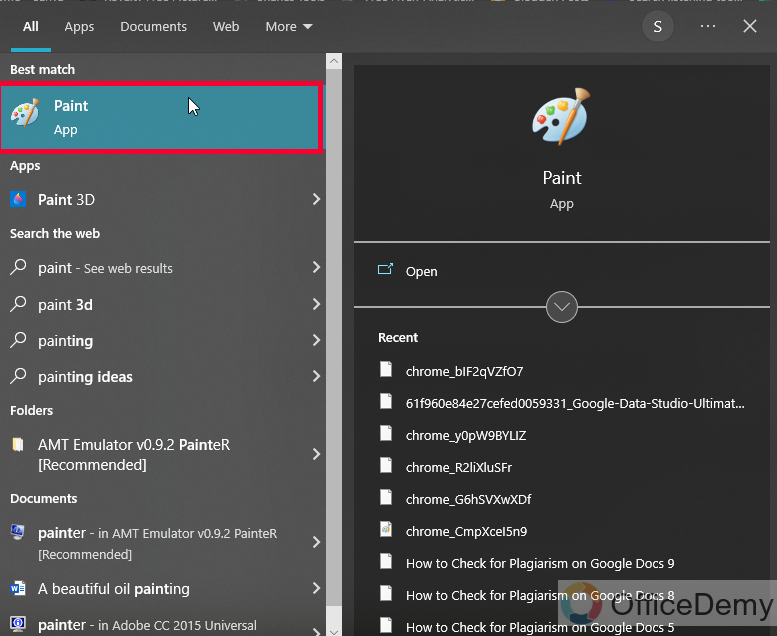
Step 2
In the Paint tool, simply add a textbox and type the word such as T, and then save this file as an image

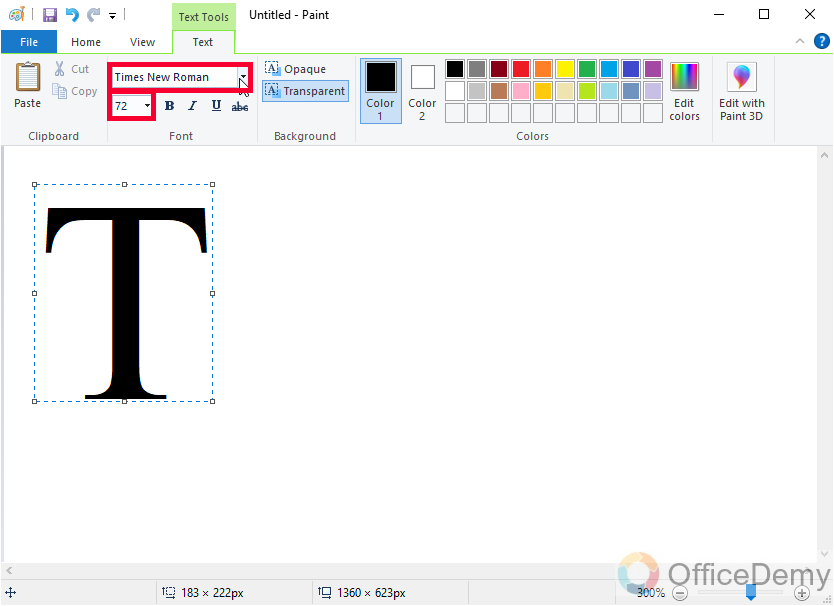
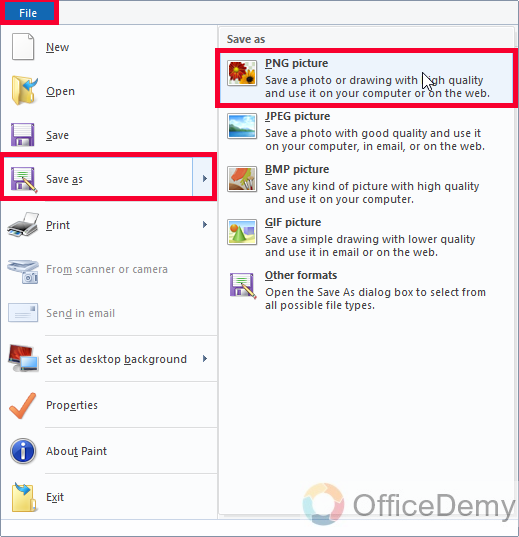
Tip: Make sure you don’t leave any extra margins on the letter you typed. So that it looks closer to the text when you add it to a word in Google Docs.
Step 3
Now, in Google Docs, place your cursor where you want to add the drop cap
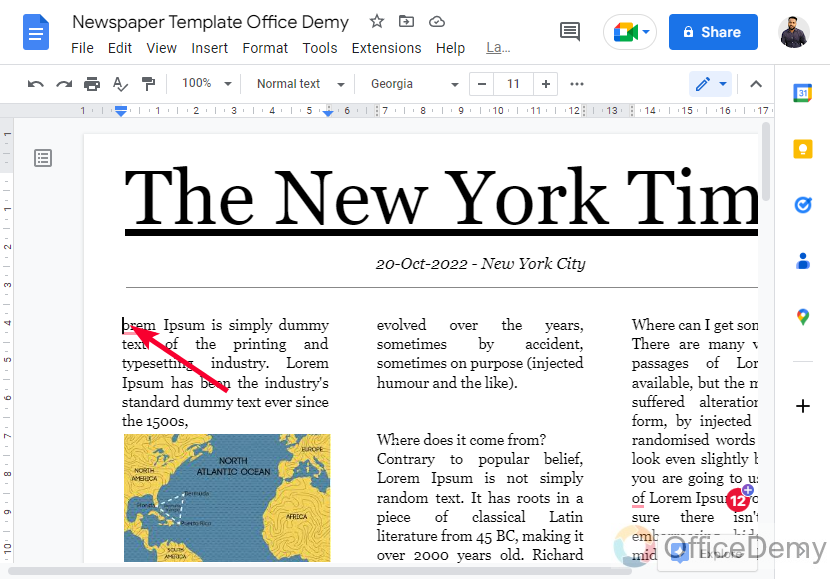
Step 4
Click on Insert and add the drop cap image
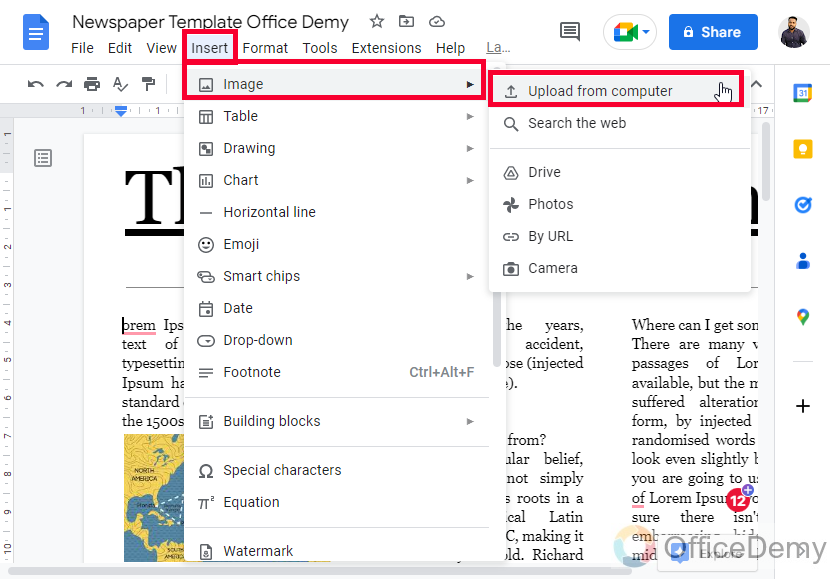
Step 5
Now you can adjust it to make it look like the first word and like an image.
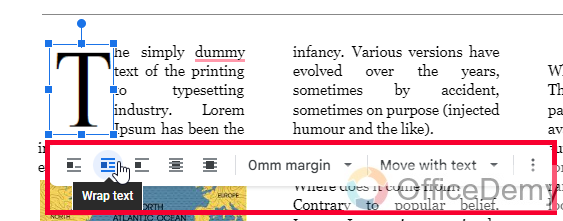
Step 6
You can also adjust the column spacing
Go to Format > Columns > More options > reduce the value of the Spacing in centimeters
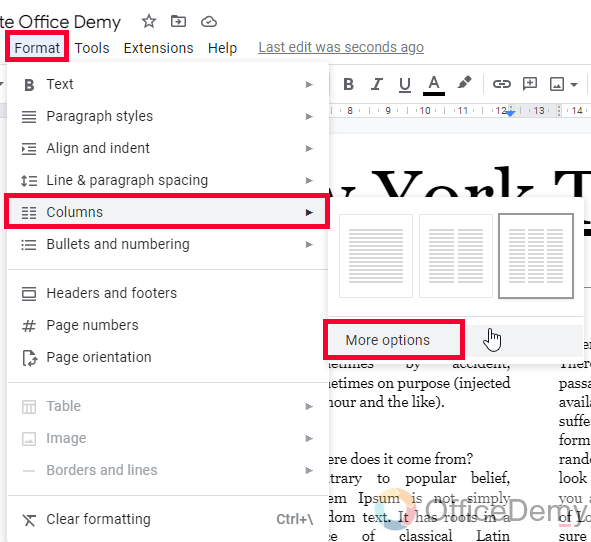
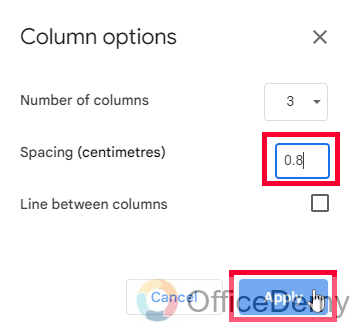
So, this is how simply you can add a drop cap.
Now summarizing all four sections, you have got the final result below. It’s a very good-looking one-page newspaper, you can make a long newspaper as well using the same steps.
I hope you find this tutorial helpful.
Get a free Newspaper template here
Frequently Asked Questions
How to make a newspaper template in Google Docs?
You can see the above four sections and then you can make a newspaper template very easily from scratch, you can also change the page background color if you want. The above four methods are more than enough to start creating your template.
How to make three columns on Google Docs?
I have covered this in the first layout section of this article, simply, go to Format > Columns > then select any option from the available column view from the list
How to design a newspaper in Google Docs?
There is no limit to design in Google Docs. After creating your template, you can design as you like, in any way you like to, it depends on your design theme and colors, you can do almost anything according to your goals and objectives.
Conclusion
So today we learned how to make a newspaper on Google Docs. I first break down this topic into four smaller sections to make you understand why we need each section, and why it’s important, I created a template for you to practice and to make you understand how to make a newspaper from scratch you can get the free template for yourself, then make a copy and use it.
Thank you for reading, keep learning with Office Demy.






