To Make a Professional Letterhead in Google Docs
- Open a new Google Docs File.
- Set page margins, typically one inch on all sides.
- Use the “Drawing” tool to create design elements.
- Insert your company logo using “Insert” > “Image“.
- Add the company name using the “Word Art” feature.
- Include other details.
- Customize the design.
- Review and make any necessary adjustments.
Hi. Welcome to Office Demy, today we will learn how to make a letterhead in Google Docs. Yes, you don’t need high-end graphic designing software anymore to make a letterhead.
We communicate with a lot of people every day. But we need to be a bit careful when it comes to communicating with our department, boss, or clients at the workplace. Including letterheads in our messages makes them particularly easy to recognize. It is necessary for business documents, especially in legal matters because they rely on the document’s credibility, which is defined by letterheads.
A business letterhead usually contains the name of a company, logo, contact numbers, address, email, website, and other important information if applicable. It is quite important for any kind of service or product industry, as they all need to produce a formal letter at some point. It also gives an idea to your customers and clients how much attention your company pays to quality.
Thus, we have brought up this article through which you can learn how to make a letterhead in Google Docs. So, it’s time to increase your credibility and chance to stand out among all. In this guide, we will take you through each step to make its procedure easy to understand for you. Keep on reading this article till the end and follow the steps properly to learn how to make a letterhead in Google Docs.
Importance of making Letterhead in Google Docs
Letterheads are an effective way to strengthen your company’s image and are used to make the document more formal and professional to look at. At the same time, it works best for a marketing strategy and advertisement of your business as they have the name of the company along with other details on the topmost part of a document, that is the first thing that your readers will see.
There are several letterhead templates available in Google Docs that fulfill both your business and personal needs as they are also used in reports, memos, proposals, and itineraries. Still, if you don’t want to go with available templates so you can start from scratch and customize a letterhead according to your needs.
So, keeping in mind the importance of letterheads, we are going to teach you how to make a letterhead in Google Docs for effective communication. Let’s quickly move toward the next section where you can see its step-by-step procedure. Have a look!
How to Make a Letterhead in Google Docs?
Making a letterhead in Google docs is very easy if you are using any letterhead template from the web. You will just have to enter the text. But if you want to make your letterhead in Google docs then first the thing you need is design. You must have a design in your mind according to your organization or institute then you can easily make your letterhead in Google docs accordingly. If you have a creative mind then you will not get into any trouble in creating your personalized letterhead in Google docs. You can even make an attractive letterhead with the help of just shapes and figures.
To make letterhead, there are some basic things you need. For example, a logo, tagline, address, contact info, etc. While creating a letterhead you must keep in mind these things. Let’s give you an example of how to make a letterhead in Google sheets. So, you can get an idea of how to make a letterhead in Google sheets.
Step 1
As we are making our letterhead so here, we will take a new blank file after opening Google docs.
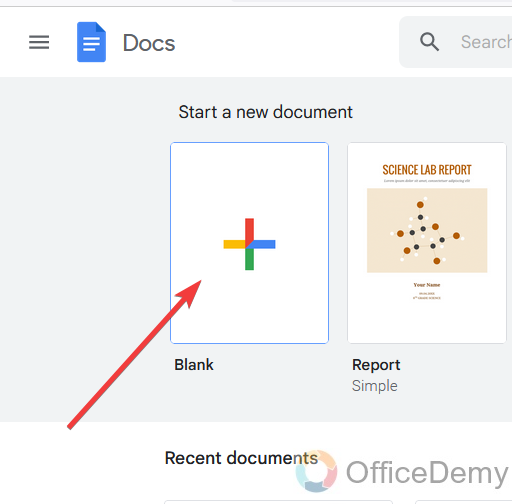
Step 2
Before creating a letterhead first set the page margin of Google docs for your letterhead. To set page margins go into the File tab of the menu bar then find the page setup option in the drop-down menu and click on it.
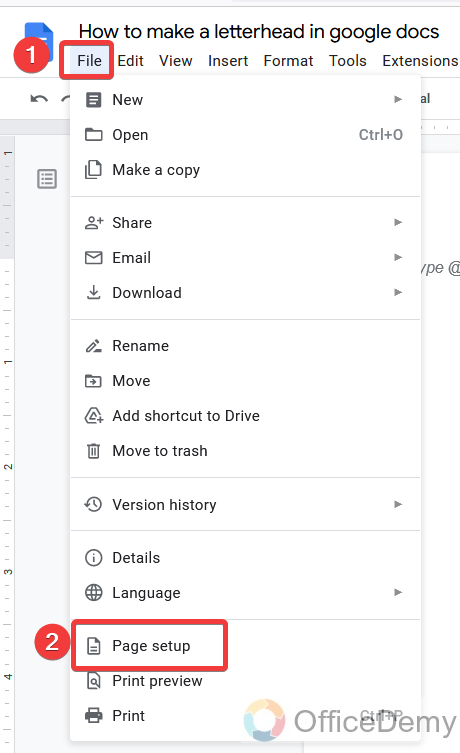
Step 3
When you click on page setup, a new popup window will open where you will find a complete page setup to set your page setting. You can set page margins according to your need as I have selected here a one-inch margin along all sides of the page.
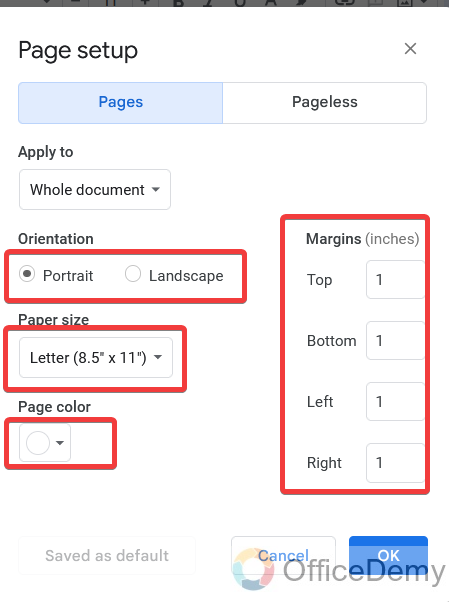
You can also set the page orientation, page size, and page background color from this popup menu if your letterhead needs it.
Step 4
Once you have done this, Click on the “Ok” button.
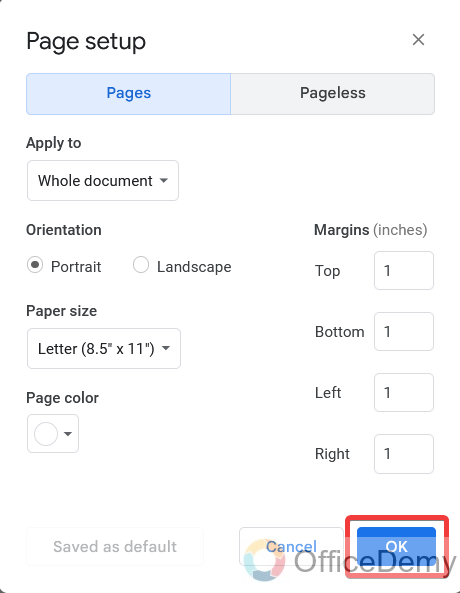
Step 5
I have thought of a design for my letterhead for which I am going into the drawing tool of Google docs with the following track. Insert > drawing > new.
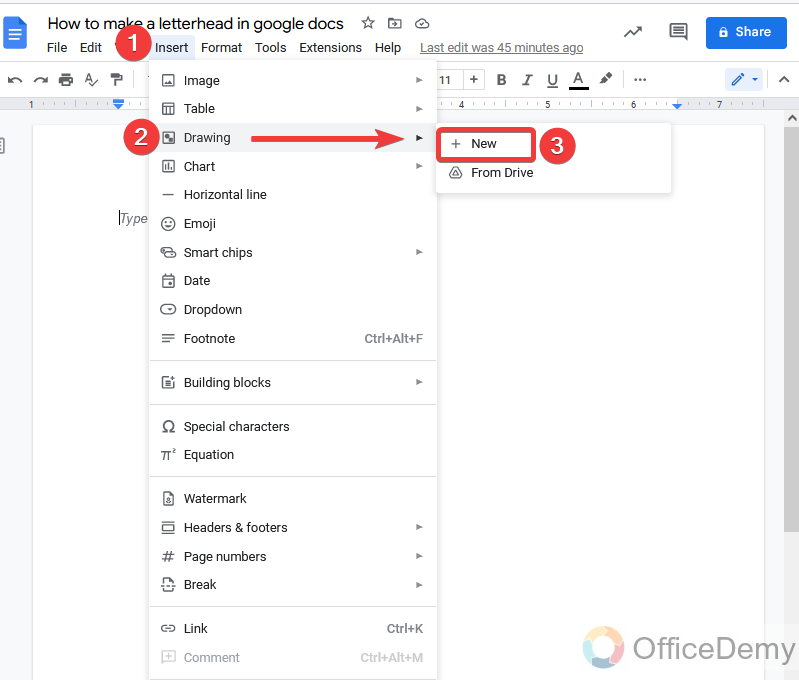
Step 6
On the drawing tool here, we are taking a square shape.
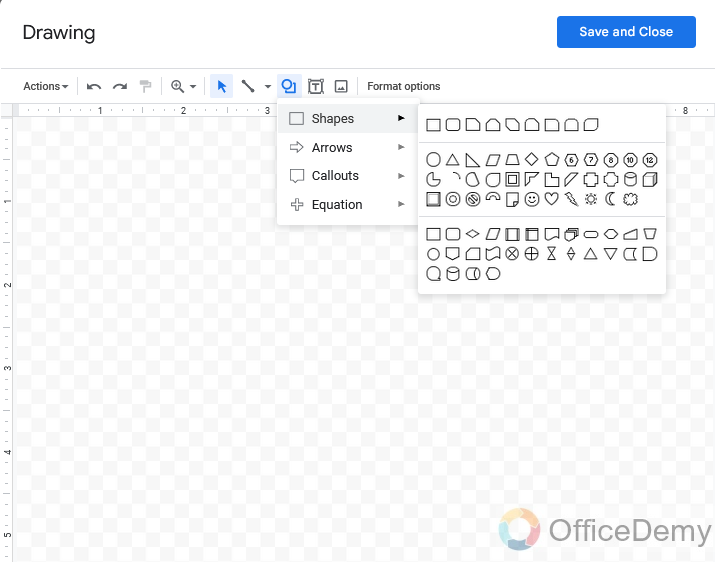
Step 7
As you can see below in the picture, I have drawn a shape and formatted it by coloring it. Then click on “Save and close” to insert this shape into your document.
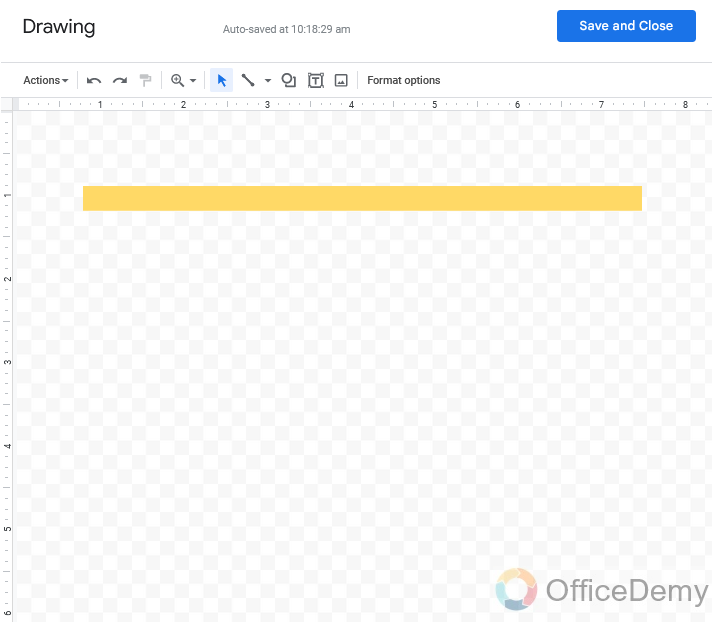
Step 8
Similarly, I have made one more shape as you can see below.
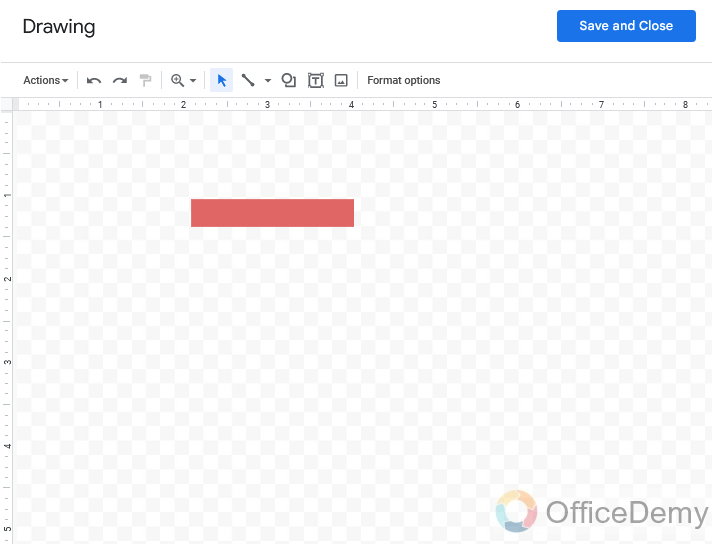
Step 9
I was making these shapes to make a beautiful top border for my letterhead by placing them in such a way that is visible in the following picture.
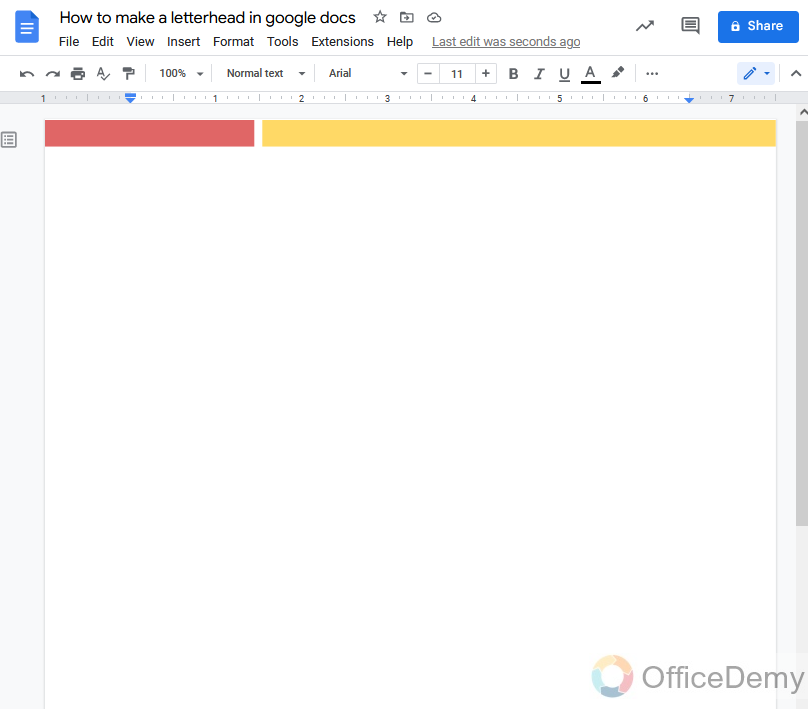
As I have done for the top, in the same way, you can add these shapes at the bottom as well.
Step 10
As I told you for a letterhead, we need a logo of your organization.
You must have a logo in image form already on your device.
Now insert this image on your letterhead by clicking on the insert tab, image then upload from the computer.
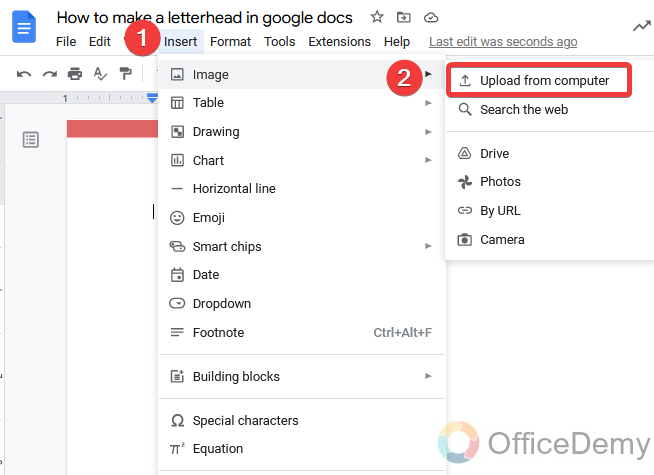
Step 11
Place your logo by moving it wherever you want.
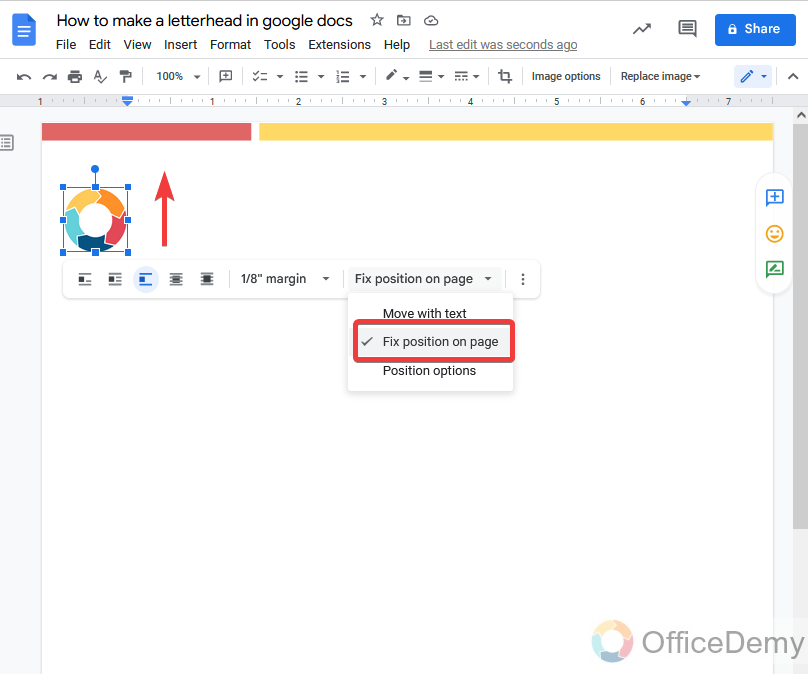
Note: If your image is not placed where you want to be placed then change its properties to “Fix position on page“. Then you can move your picture independently anywhere.
Step 12
Now I am going to insert the title of my company for which again I will go into the drawing tool of Google docs where we will find “Word art” in the action present at the left top of the drawing window.
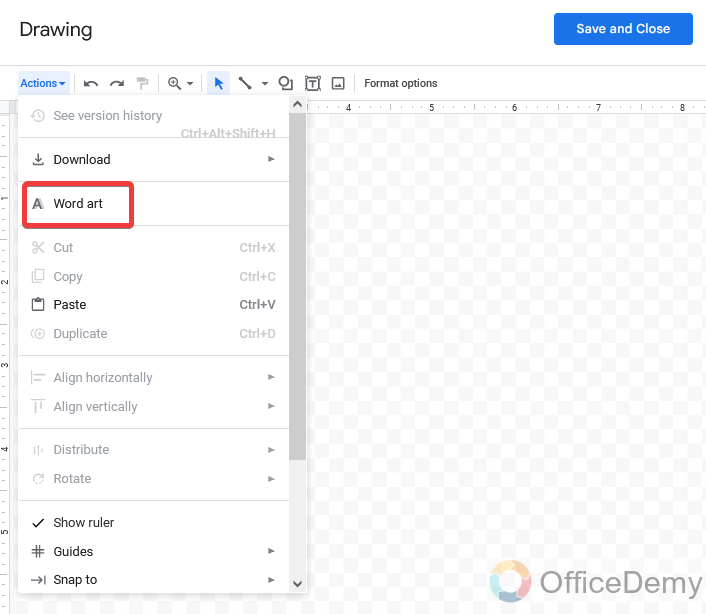
Step 13
Write your title in the text box of word art.
You can also format it by changing its style and font size and color. Then just click on “Save and Close“.
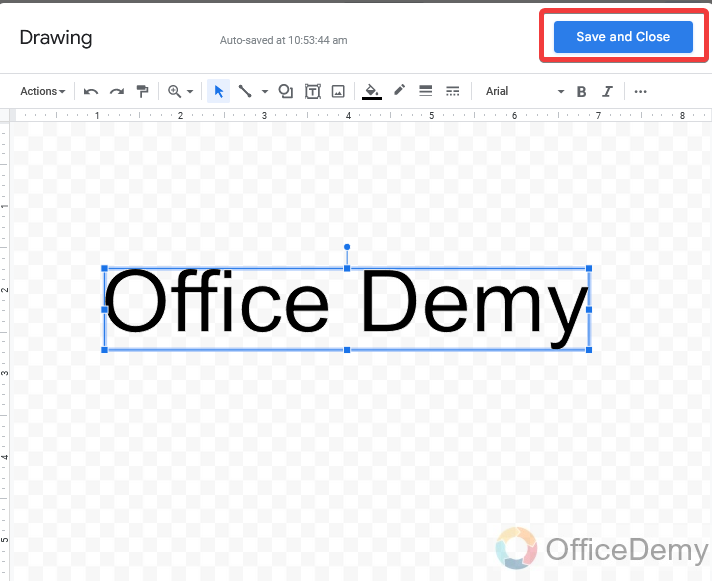
Step 14
As you can see the result in the following picture, the title has been inserted.
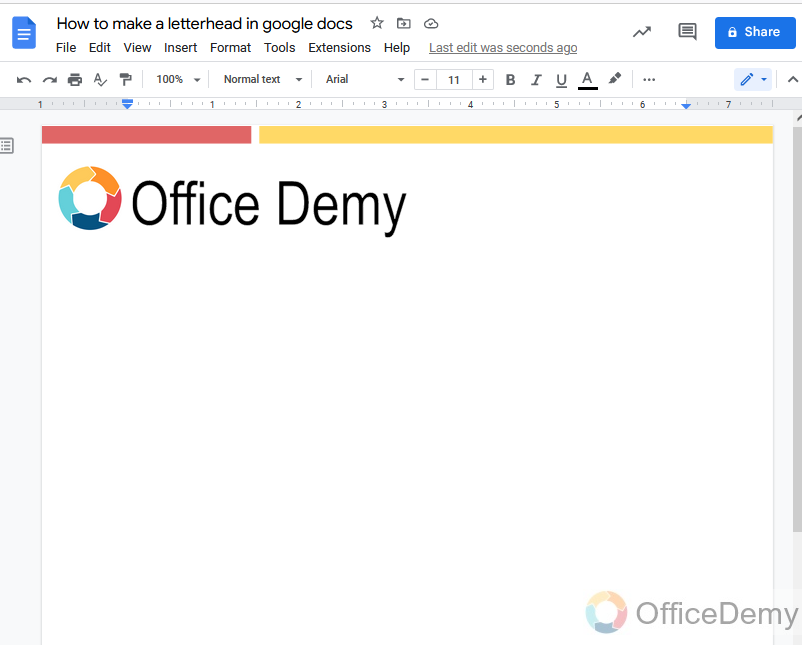
Step 15
After inserting a title again, come into the Drawing window, and take a text box from the following icon. We will add a slogan to our letterhead with the help of this text box
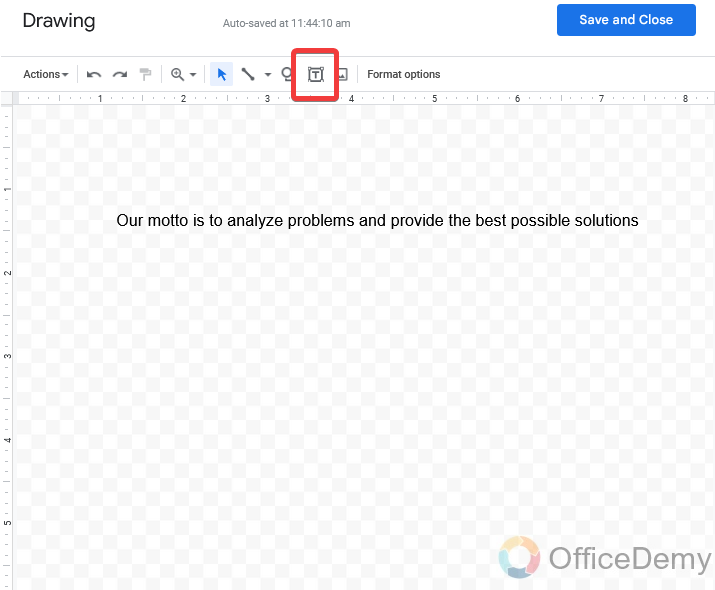
Step 16
You can also change the format of your text in color, style, and underlining as follows.
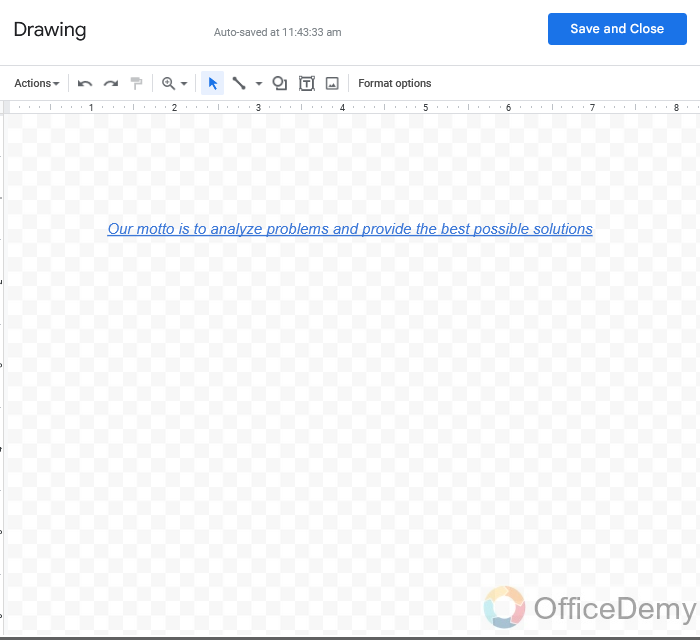
Step 17
Click on the save and close button to insert it in the document, then placed it as I placed it along the title.
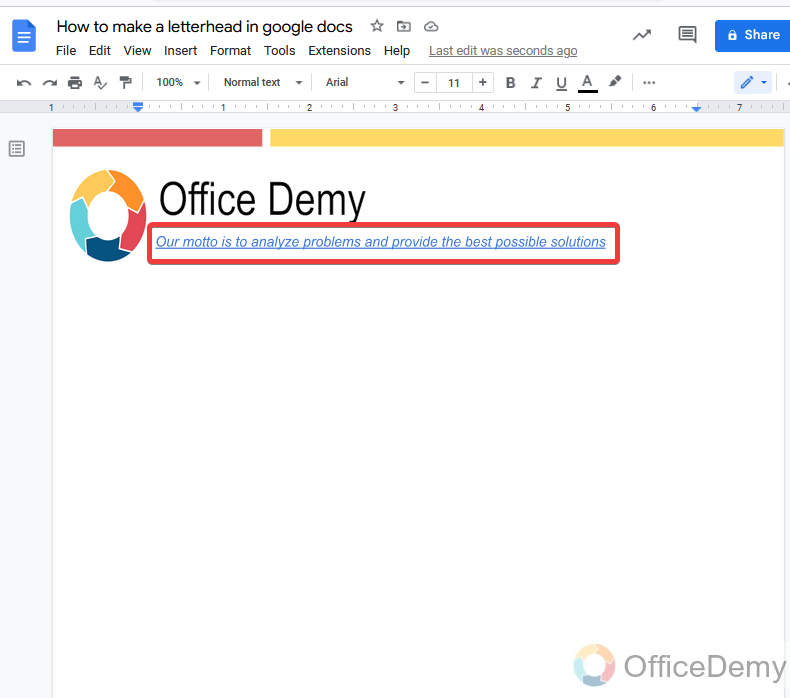
Step 18
The upper portion of the letterhead is almost complete let’s draw something for the lower part of the letterhead.
Before inserting the address and contact info here I am inserting a line above them to give a better look.
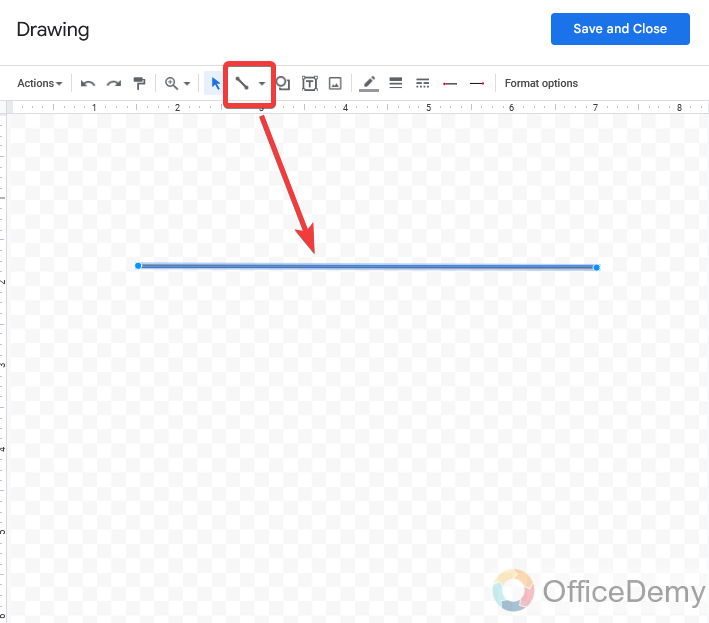
Step 19
Now again we will take a text box in which we will add about address info and contact information.
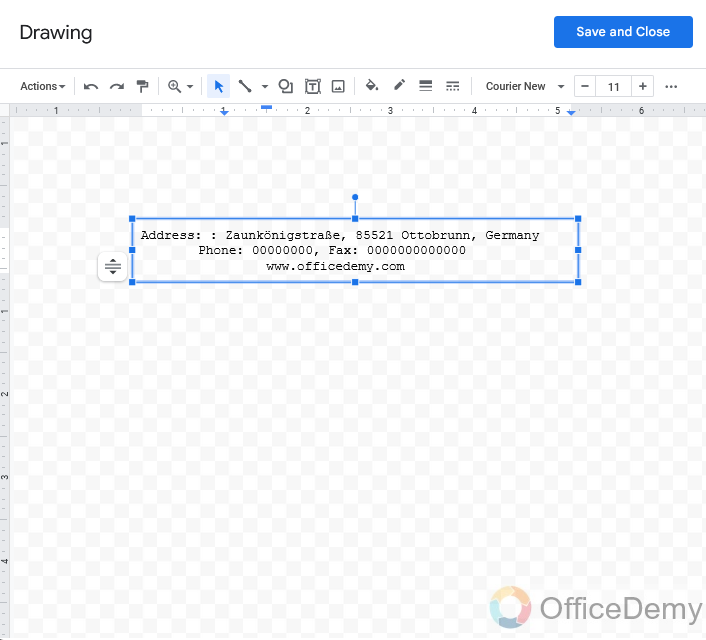
Note: You can also use the header/footer to add this info.
Step 20
As you can see in the following picture how attractive our letterhead is being made.
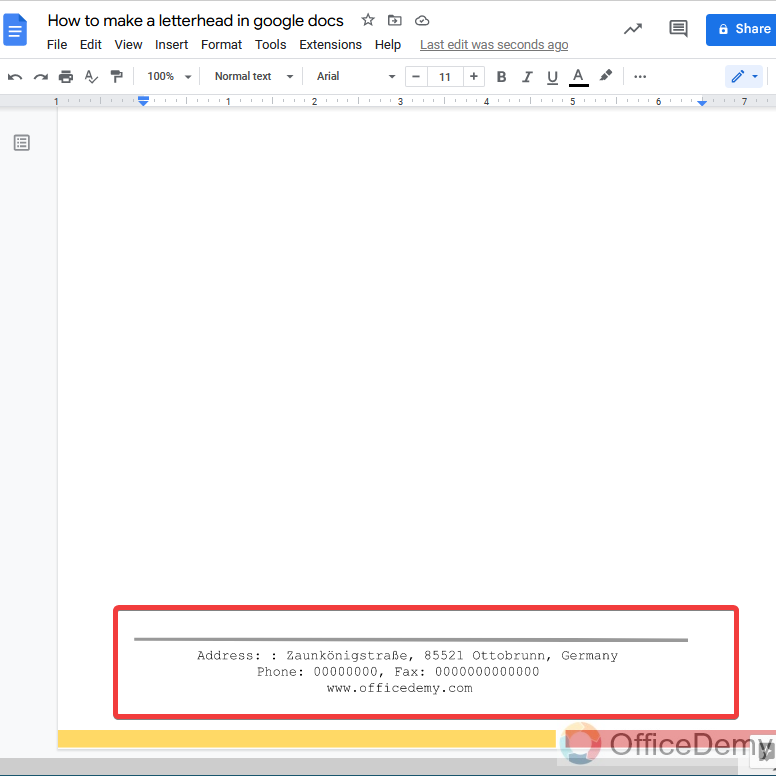
Step 21
This area of the page can be used for any kind of description.
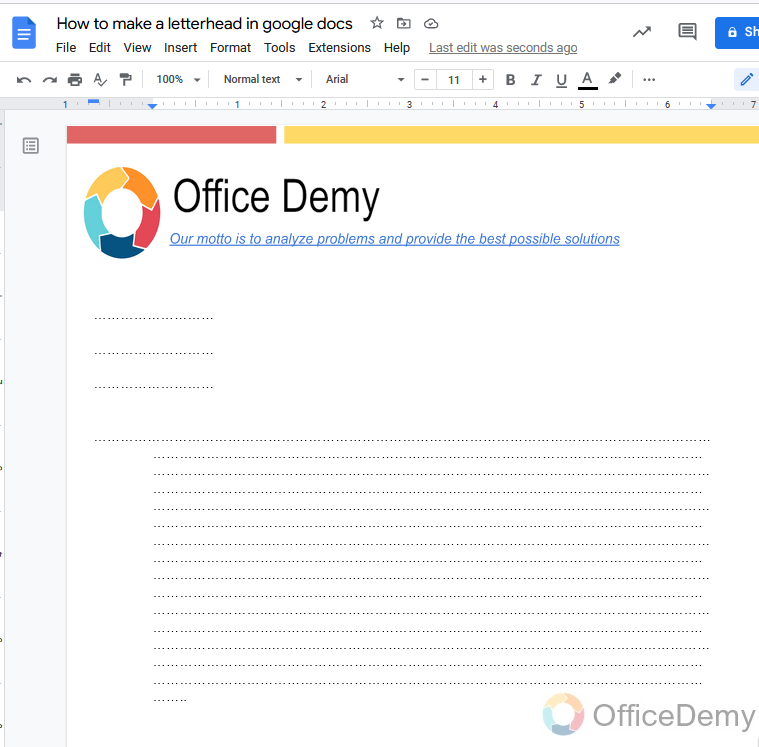
Step 22
After the description give a small portion for a sign of the author.
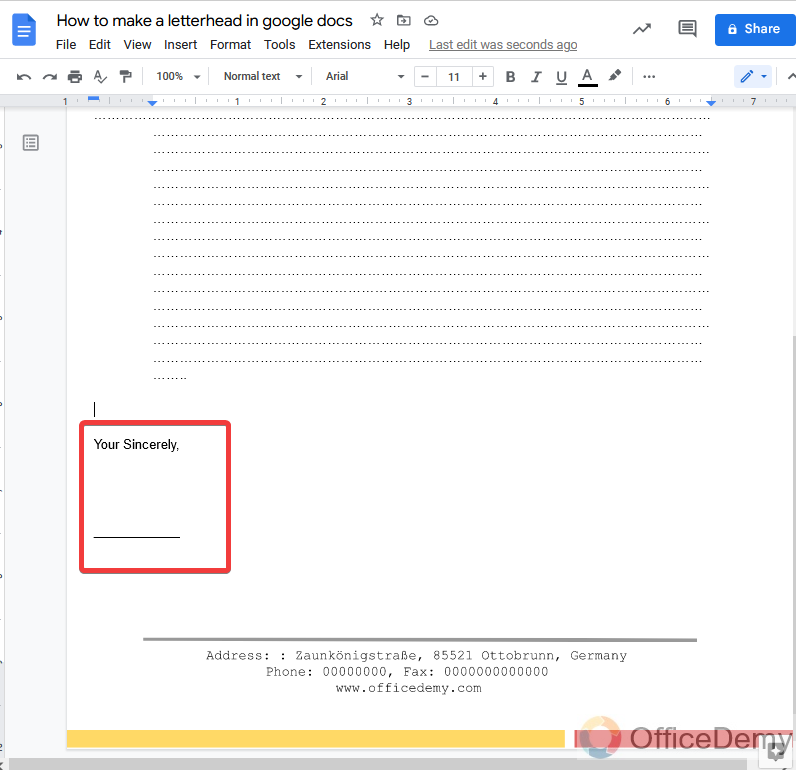
Step 23
Here we are ready, our letterhead is completed which you can see in the following picture.
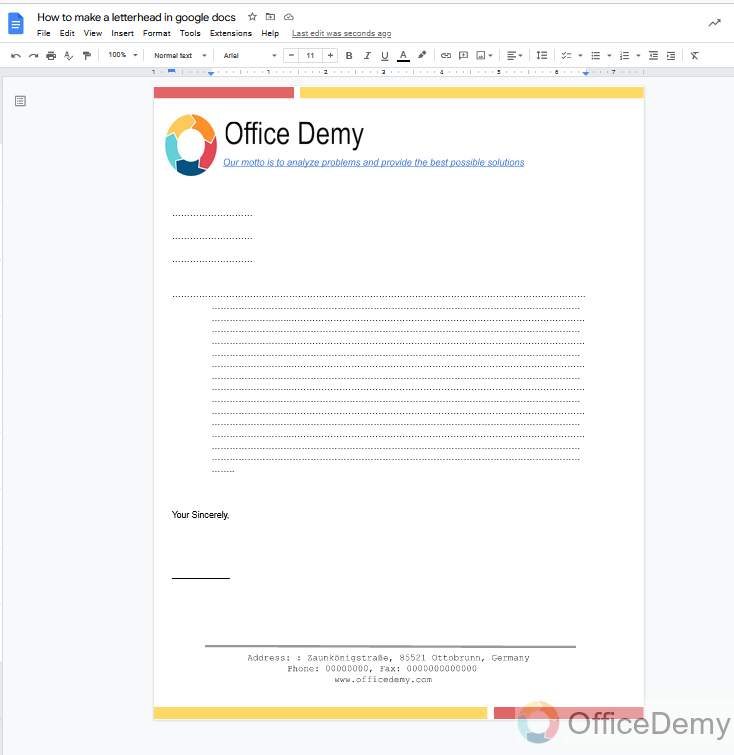
As you have seen how attractive letterhead has prepared with the help of just shapes and figures. In the same way, you can also make your letterhead in Google docs.
Frequently Asked Questions
Can I Use the Same Methods to Change Page Color for a Professional Letterhead in Google Docs?
Yes, you can customize page color in google docs to create a professional letterhead. Simply go to File and select Page Setup. In the Page Setup window, choose the Page Color tab and pick a color or enter a custom one. This feature allows you to personalize your letterhead and maintain a consistent brand image.
Does Google Docs have any letterhead template?
There are several templates in Google docs for letters that can also be used for making a letterhead. Otherwise, you can download any letterhead template from the web which can also be used in Google docs.
How to upload a template in Google Docs?
Open the Google docs and go into the file tab of the menu bar, click on the “Import” option from the drop-down menu it will ask for a file in document format, simply browse your downloaded template file and click on the “Open” button. Your template will be uploaded in Google docs.
How to print letterhead in Google Docs?
Printing a letterhead is simple and common as printing another document in Google docs. As we know Google docs is an online web-based software it does not provide the facility to print your document directly from the web. When you will click on the print button in Google docs or will press Ctrl + p your file will be downloaded to your computer device open it from the other sources then click on the print button to print your Google docs, print properties with a dialogue box will open set the properties first then click on the print button to print your letterhead in Google docs.
Conclusion
I am glad to see you here, today we learned how to make a letterhead in Google Docs I hope it was fun and interesting to learn it. If you’re working in an organization or you have your own business you will need a letterhead. Letterhead increases the importance of documents and organization as well. There are so many prepared templates present on the web but if you want to make your letterhead in Google docs then there is an idea in the above tutorial on how to make a letterhead in Google docs through which you can also easily make a letterhead for your organization.
That’s all. Thanks for reading.






