To Make a Poster on Google Docs
- Go to “Insert” > “Drawing” tool.
- Start drawing your poster using shapes, images, and text.
- Use tools like color fill, outline color, and crop for images.
- Insert Word Art for stylish text.
- Use text boxes for additional information.
- Customize fonts, colors, and styles.
- Save and close the drawing.
- Your poster is ready!
In this article we will explain how to make a Poster on Google Docs using the available built-in tools. A poster is an advertisement to attract people to think about an idea, event, place, or product. The purpose behind it is to effectively promote or market something. The poster design includes graphics and text and should contain some information. Also, posters are always best for attracting the targeted audience. Posters play a significant role in increasing brand awareness, promoting an event, and establishing strong public relations. We have several magnificent tools that are available online to design a poster by yourself. Google Docs is one of the popular tools we can use to make dazzling posters.
In this article, how to make a poster in google docs we will guide you on how to make a poster on Google Docs. If you are finding an easy way to design a poster at home then you have come to the right place. Although google docs do not have many drawing features, you don’t need to have any technical knowledge to do so. There are enough tools in the drawing tools of google docs from which we may make a poster in google docs. The procedure steps are quite simple and easy to understand which will help you to design a poster on Google Docs. Read this article carefully and follow the given instructions properly to structure and beautifully design your poster.
Importance of making a Poster on Google Docs
One of the most effective ways to communicate with your targeted audience is to use posters to display your message. It has a direct effect on the minds of the audience. You can create posters of various designs, colors, sizes, and styles of your choice using incredible features that are available in Google Docs.
We are using posters widely in our daily life and everyone can see posters around them such as in the streets, in public places, and on the web to convey specific information and make it prominent for the audience. They are used for promoting school events, annual sales in markets, social activities, etc. Posters can also be used for publicity for new businesses or work online to make people aware. Posters are also the resources to get connected to people with publishing contact information. In addition, the best posters allow you to hit different types of audiences in a short period.
Above mentioned uses and applications of posters specify the significance of making posters on Google Docs. In the very next section, you will find a step-by-step procedure of how to make a poster on Google Docs. So, let’s have a look at these steps to create suitable and attractive posters.
How to Make a Poster on Google Docs
Making a poster is easy to make in any document if you have a creative mind and design skills. If you have tools and you don’t have skills you can’t make anything. But if your mind is colorful and creative in making designs, you can make an attractive poster with a lack of tools and functions as well. But Google docs have enough tools and options to make posters, just you need some practice and awareness of using shapes and colors, and figures through which you can also make a suitable poster in google docs. We will study some basic drawing tools step-by-step in this tutorial and shall make a poster as an example. So, you will be able to make posters in google docs as well with the following examples,
Step 1
Open Google docs and take a new blank file, you cannot directly make a poster in google docs, you will have to go into the drawing tool. For the drawing tool go to the “Insert” tab in the menu bar.
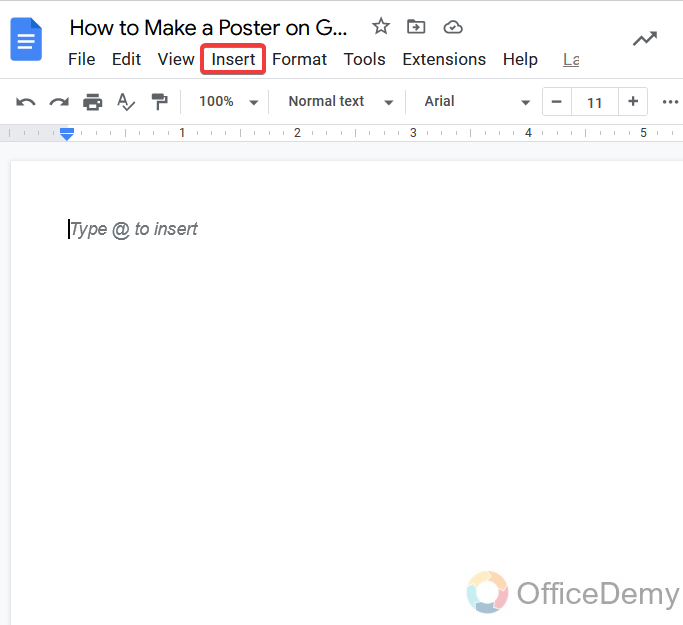
Step 2
In the insert tab, you will find the “Drawing” tool in the drop-down menu.
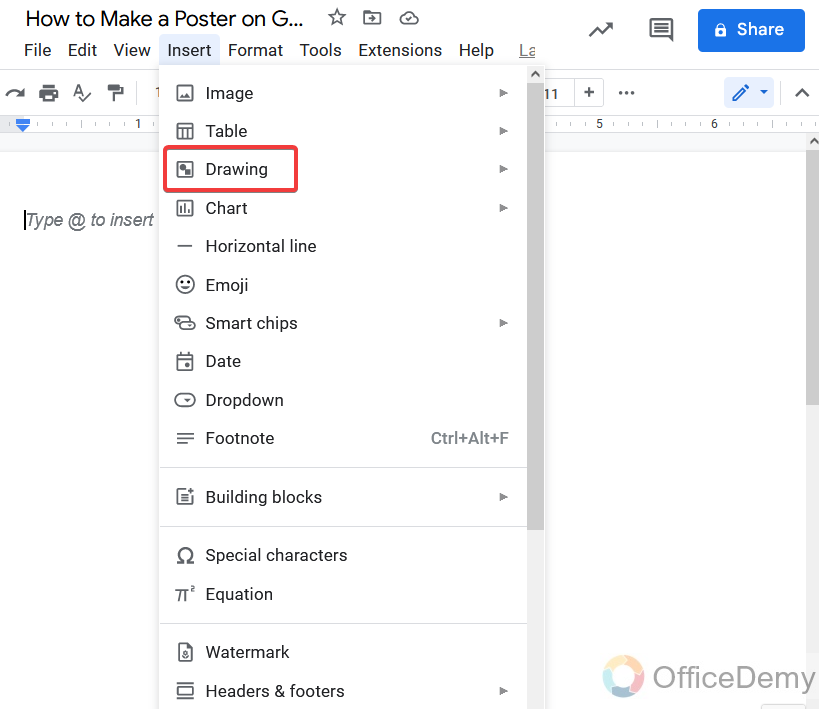
Step 3
Take a new file for drawing.
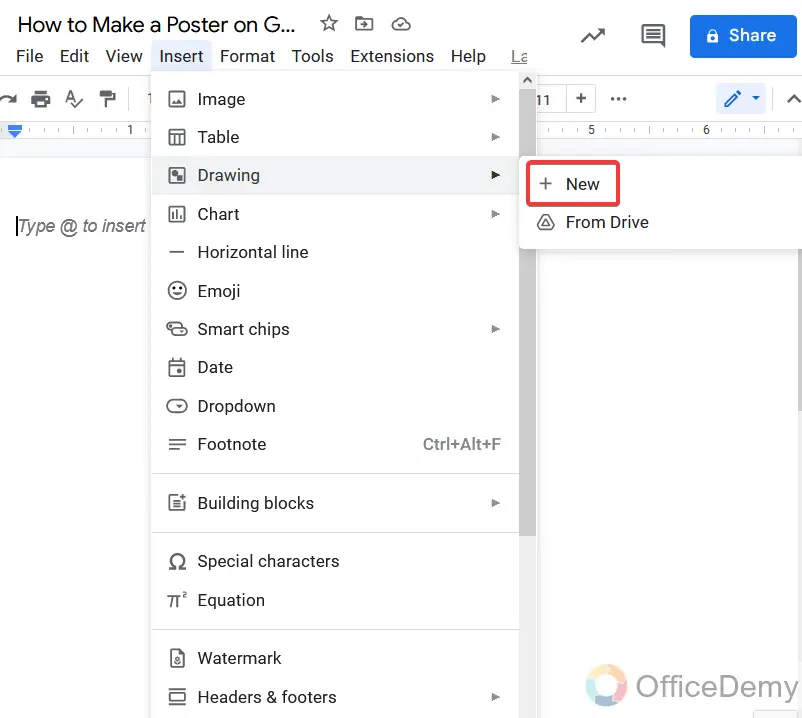
Step 4
A new window will open where you can draw anything with the help of the following tools. We will also make a poster with the help of these tools.
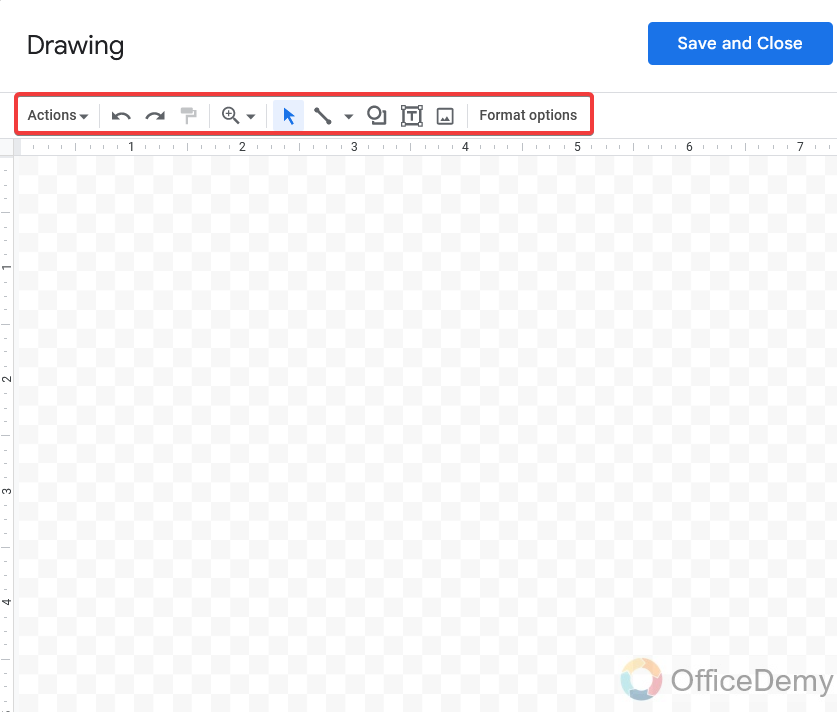
Step 5
Let’s start with my entire skills, here I am taking a speech balloon to draw first.
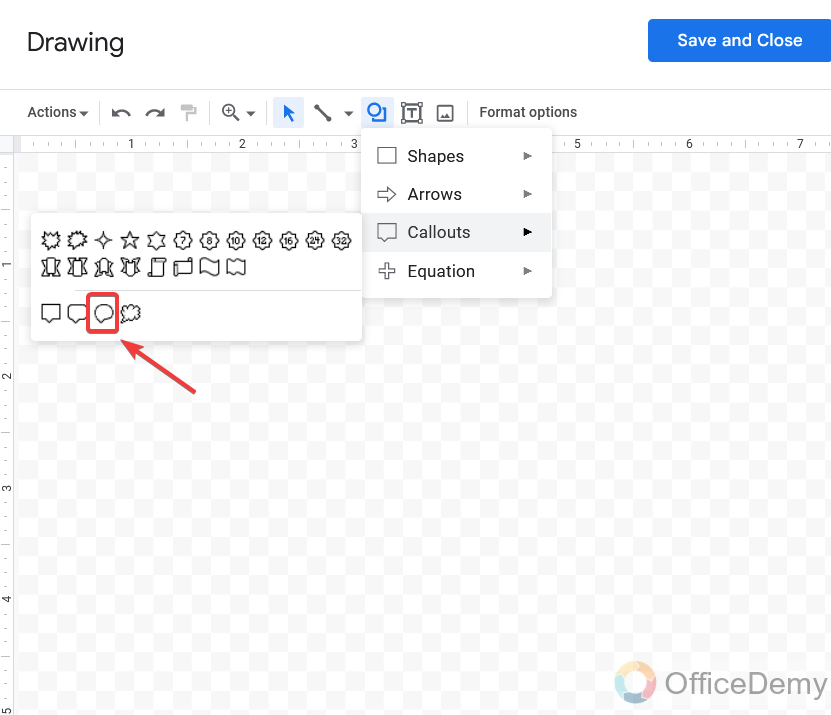
Step 6
After drawing the speech balloon, I formatted it with the color fill and outline color as I need or as you think suitable.
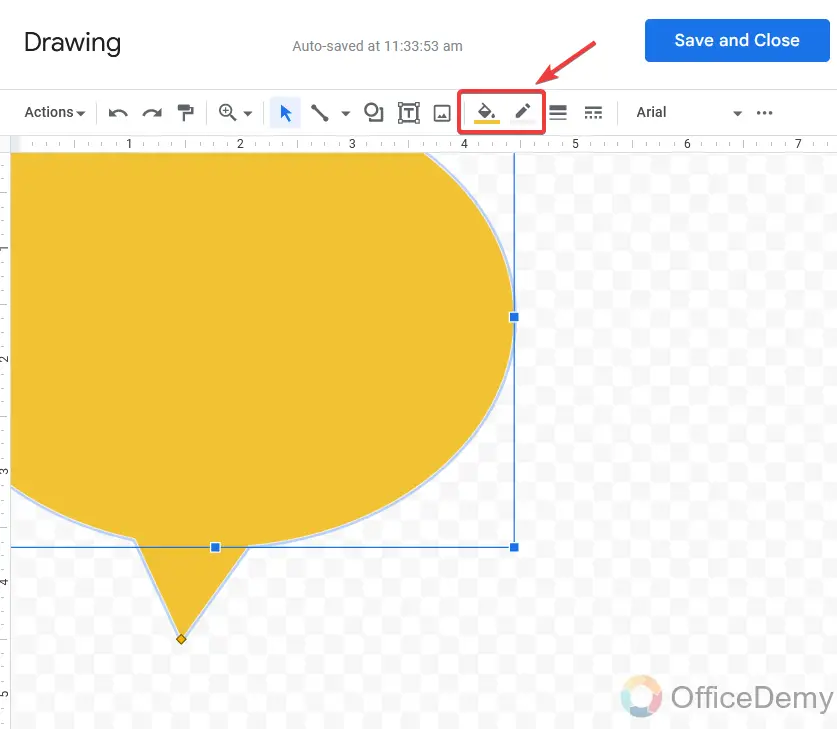
Step 7
Then I am taking a triangle from the shapes.
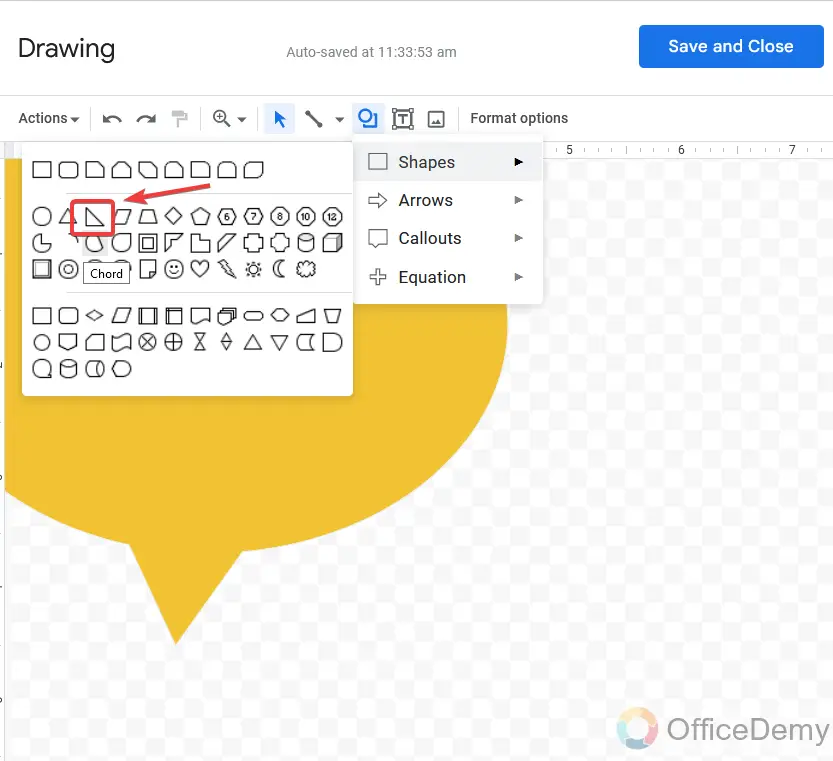
Step 8
As you may see how I placed and formatted a triangle in the window.
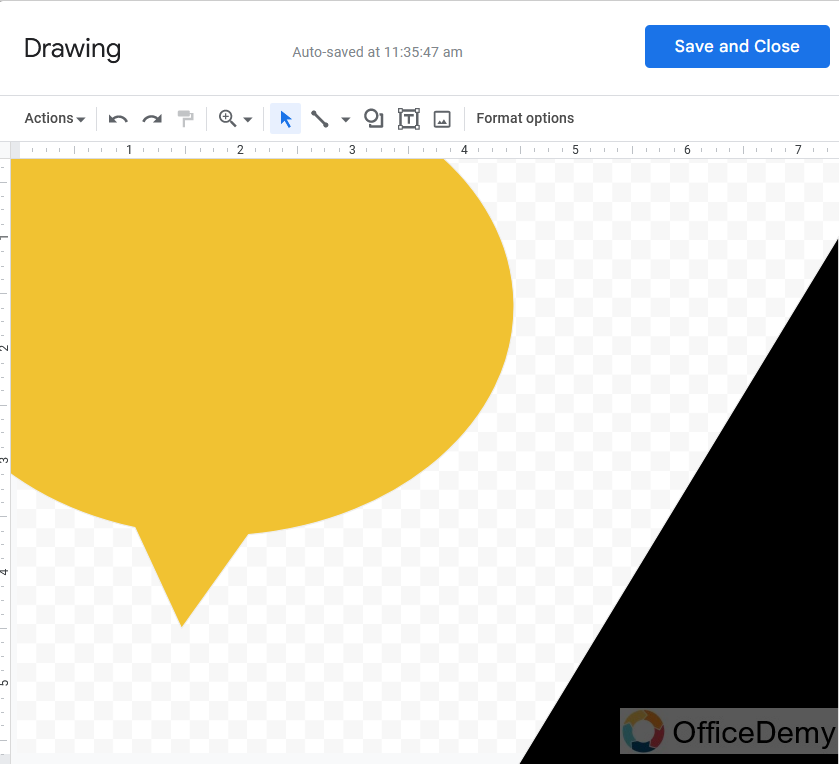
Step 9
Then here I am uploading an image from the following icon.
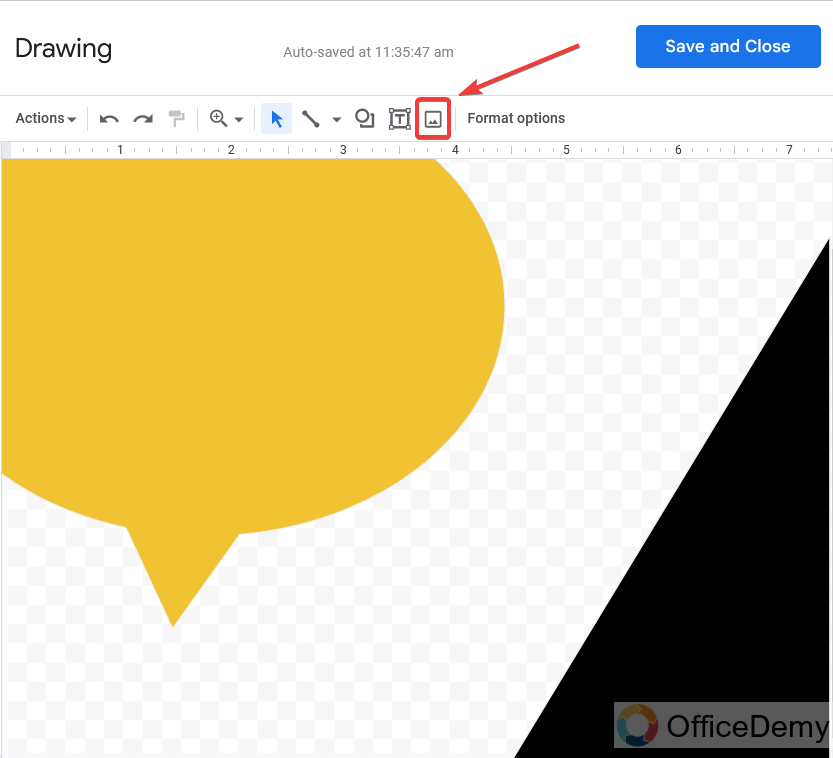
Note: This image I have downloaded it from the web you may also insert any image to make your poster more colorful and attractive.
Step 10
When you click on the image uploading icon you will be asked to browse your file. choose a file from the storage either you may also drag your file in the dialogue box.
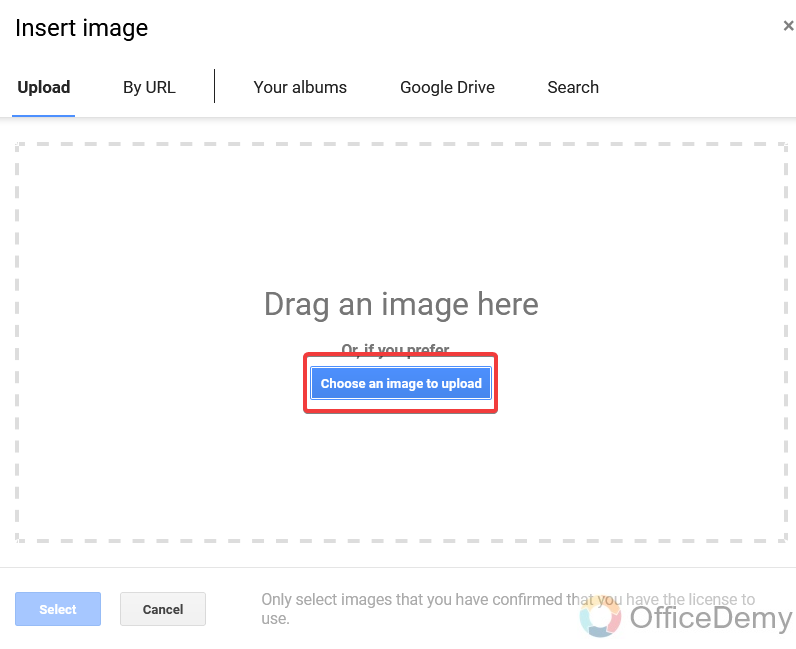
Step 11
The image has been inserted, now format it and place it according to your style, I am cropping my image into a circle shape. Go into the crop tool as shown in the figure,
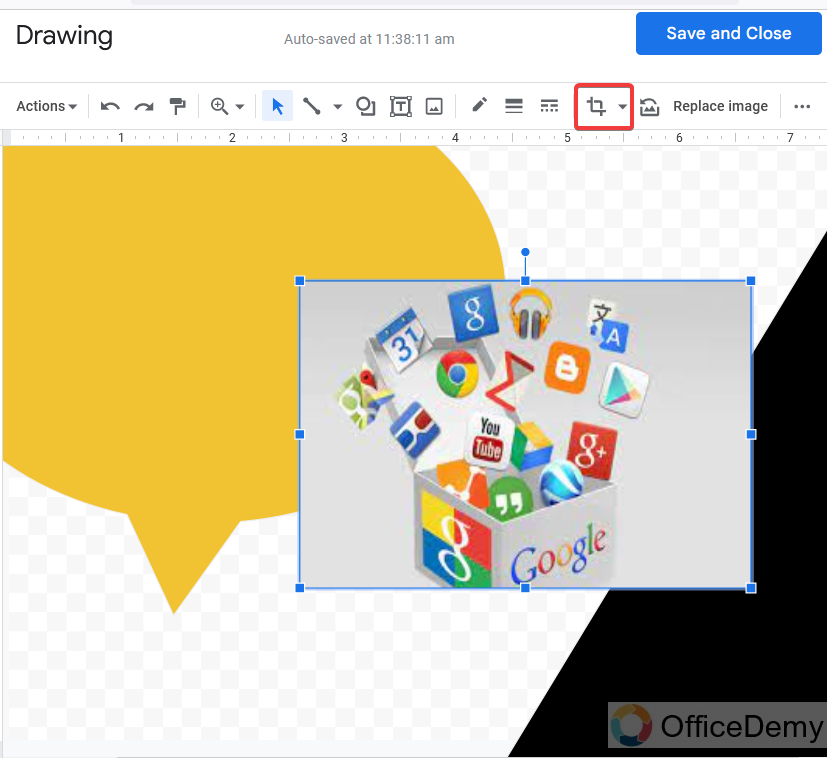
Step 12
As I have to crop my image into a circle, here I will select the circle shape.
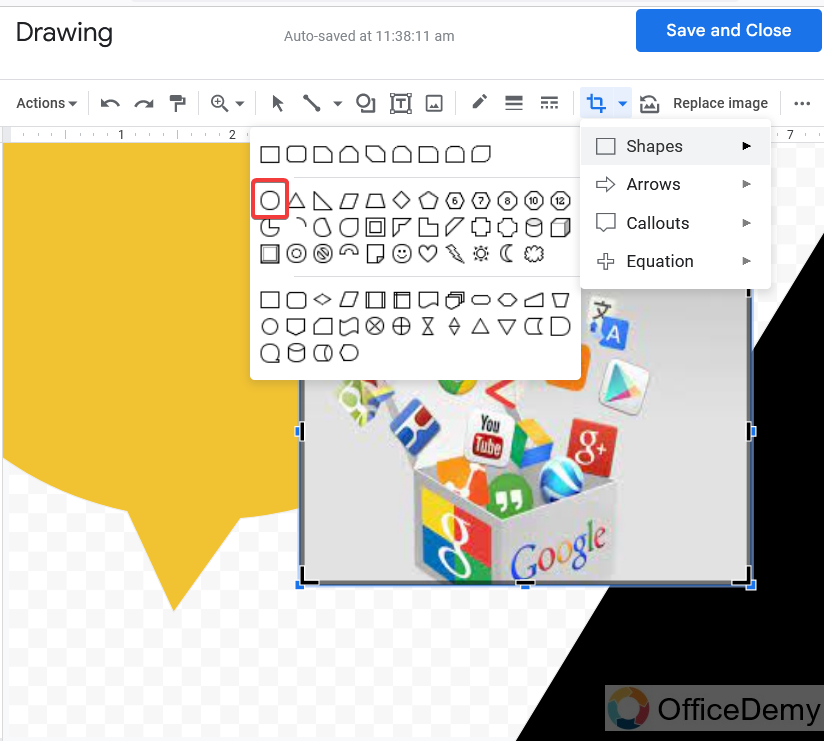
Step 13
You may see, my uploaded image has been cropped into a circular shape automatically.
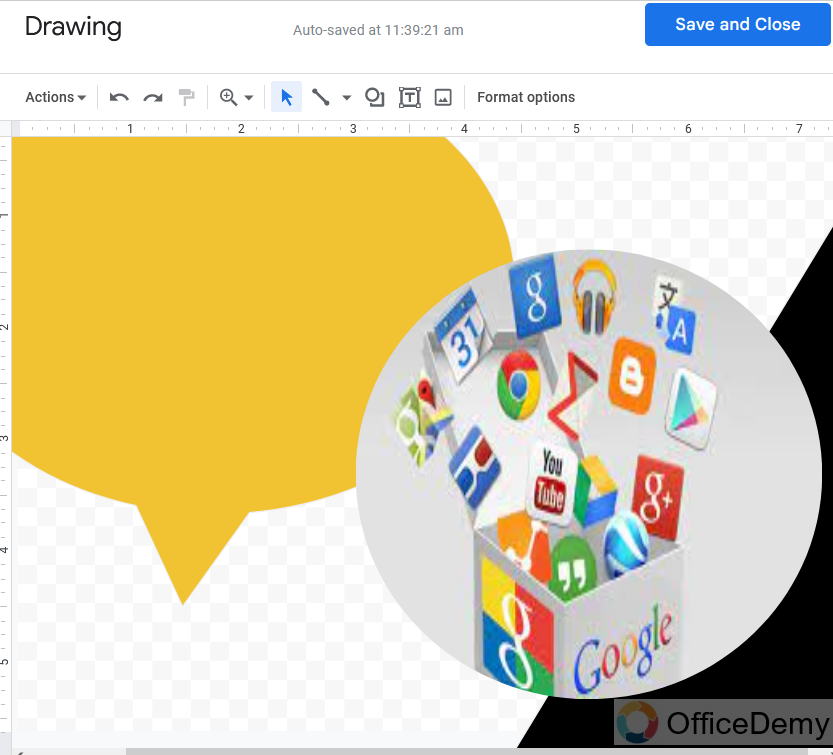
Note: If your image is not in a perfect circle shape, you can adjust it with the help of blue guidelines alone the image.
Step 14
One more image I have uploaded here which I place at the right top of the window as you may see below
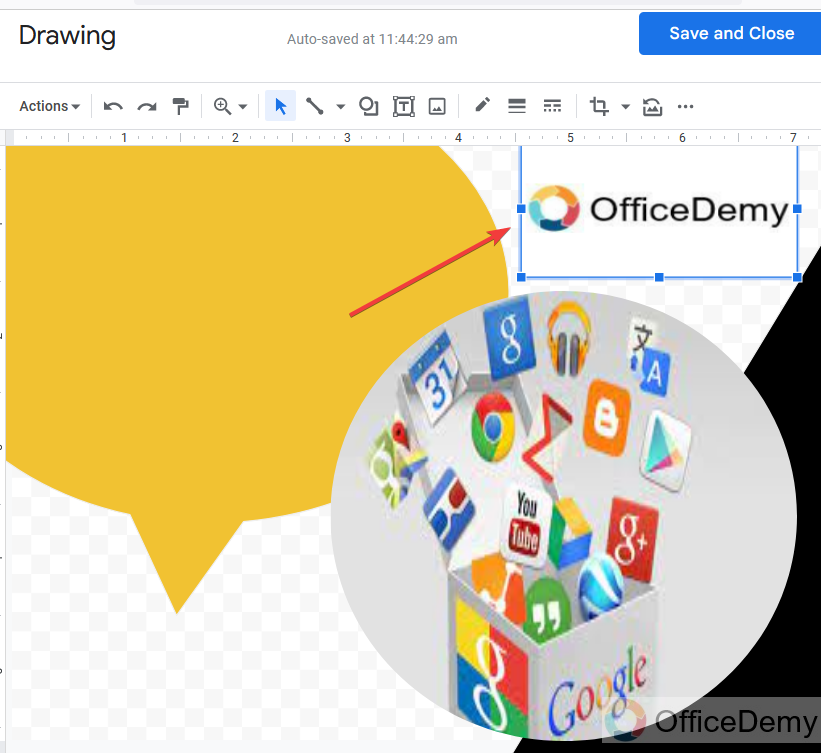
Step 15
Now, I am going to insert a word art to insert some stylish text. Go to the “actions” button at the left top of the drawing window.
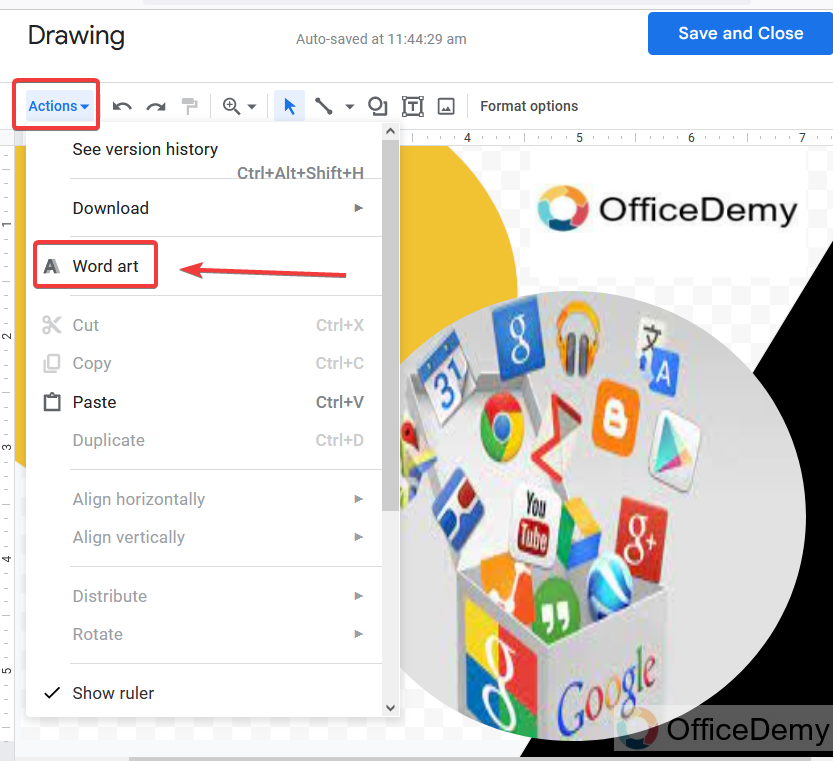
Step 16
Write the text and press “Enter“, Your word art will be inserted, here are some formatting options I have highlighted in the following picture, through which you may color the text and outline of the text and also change its font style and can make it bold and italic, etc.
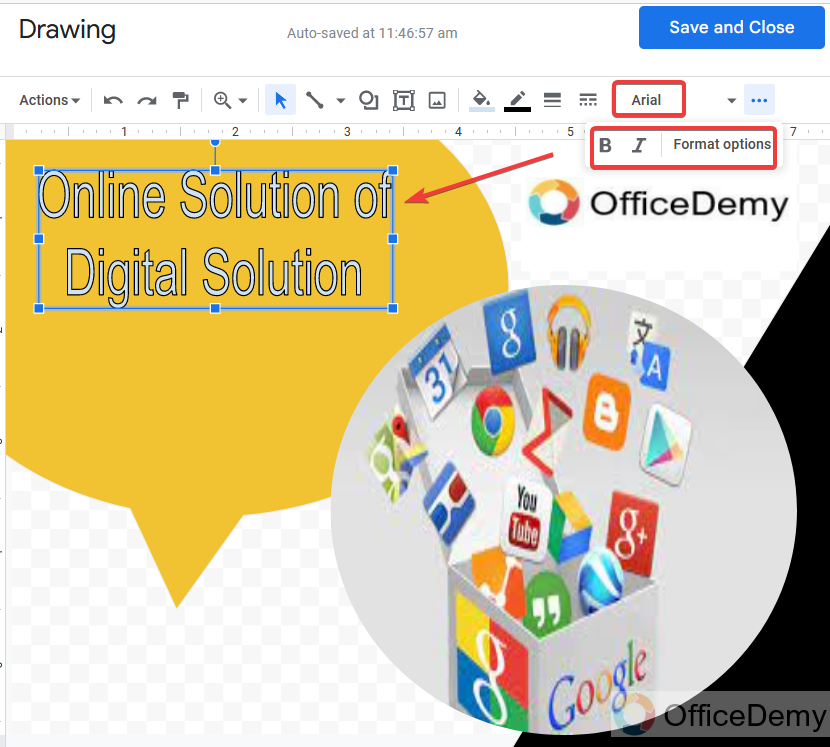
Step 17
As you can see the results for word art. Now I am drawing a text box to give some additional information to the poster by the following text box icon.
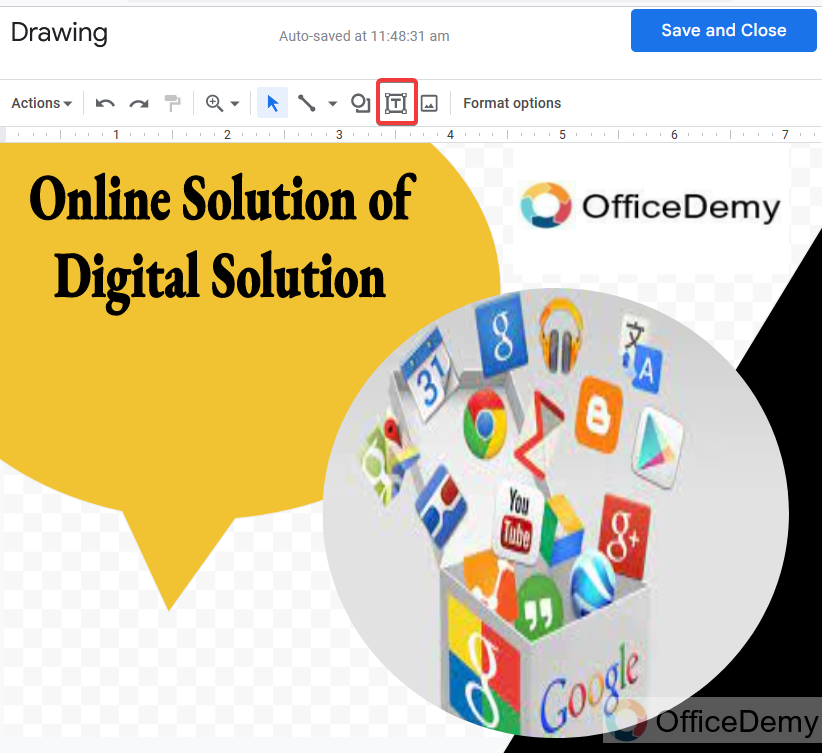
Step 18
You may also format the text in the way you want with the help of the following options as shown in the figure.
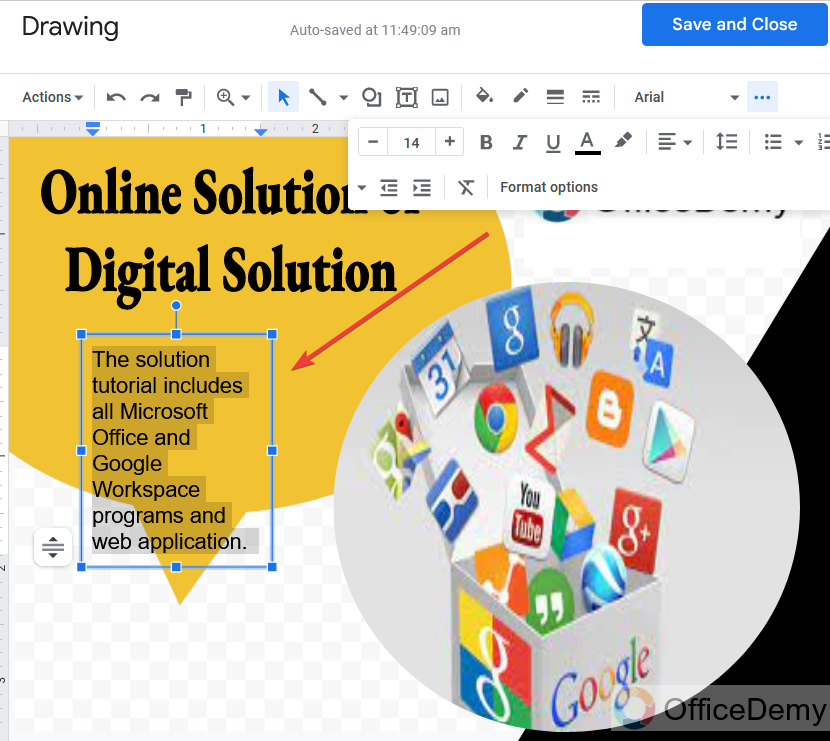
Step 19
You can see the progress of our poster, and how stylish we made our text through the text box.
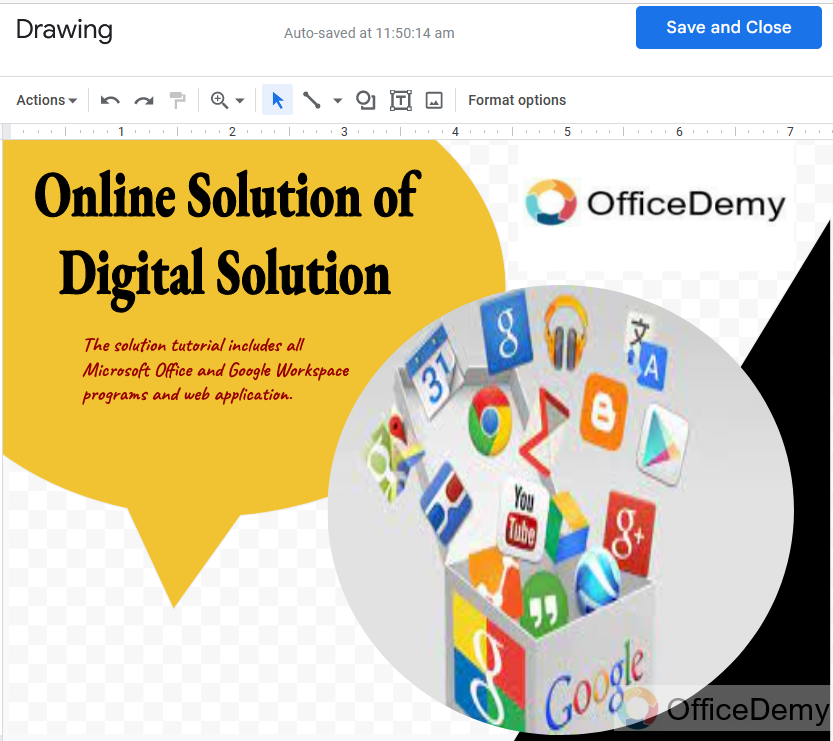
Step 20
Now, here I have added one more word art.
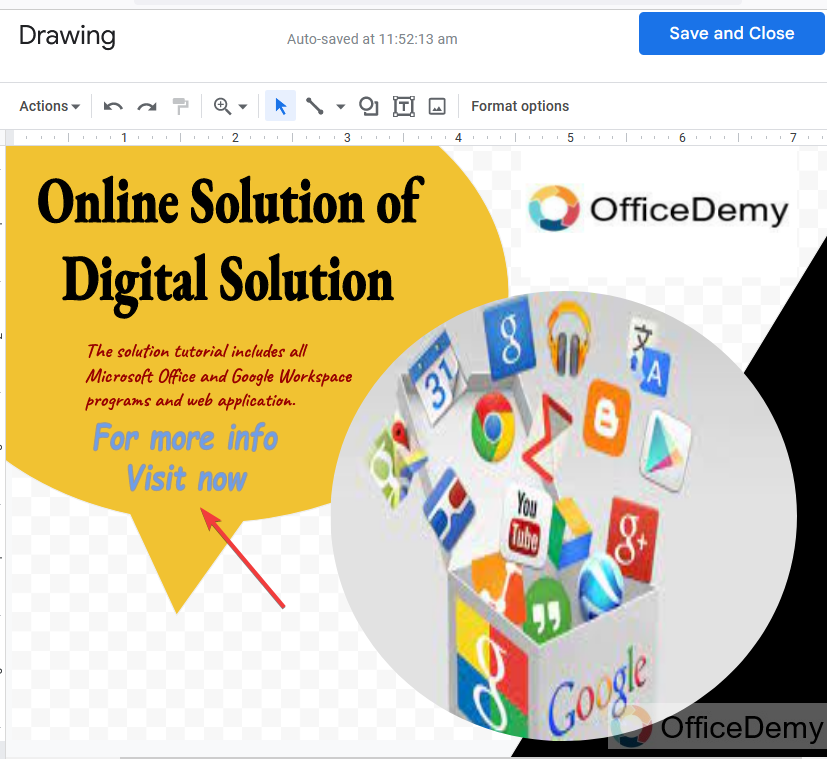
Step 21
And one more text box to give my contact information at the bottom of the poster.
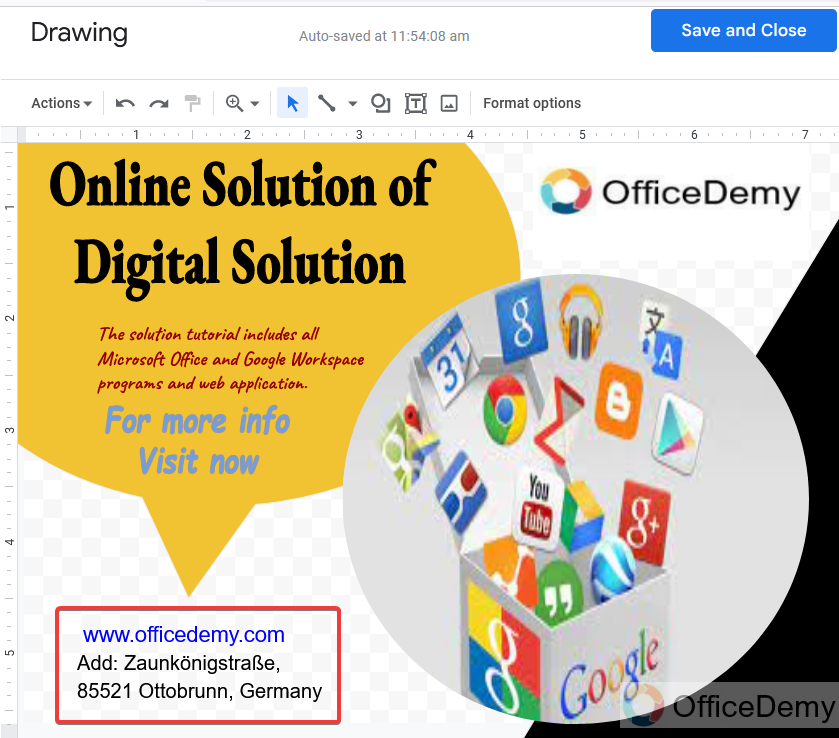
Step 22
Once you have completed your drawing whatever you want to insert you can insert with your preference and then just click on the “Save and close” button.
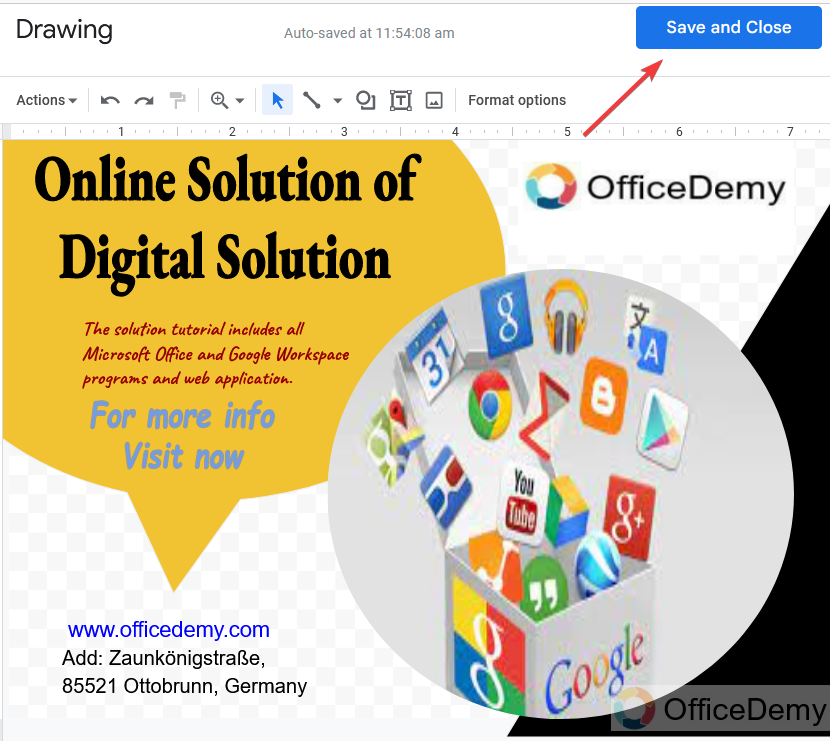
Step 23
Your drawing will automatically be inserted into the document. You are done Now tell me is this not looking like a poster?
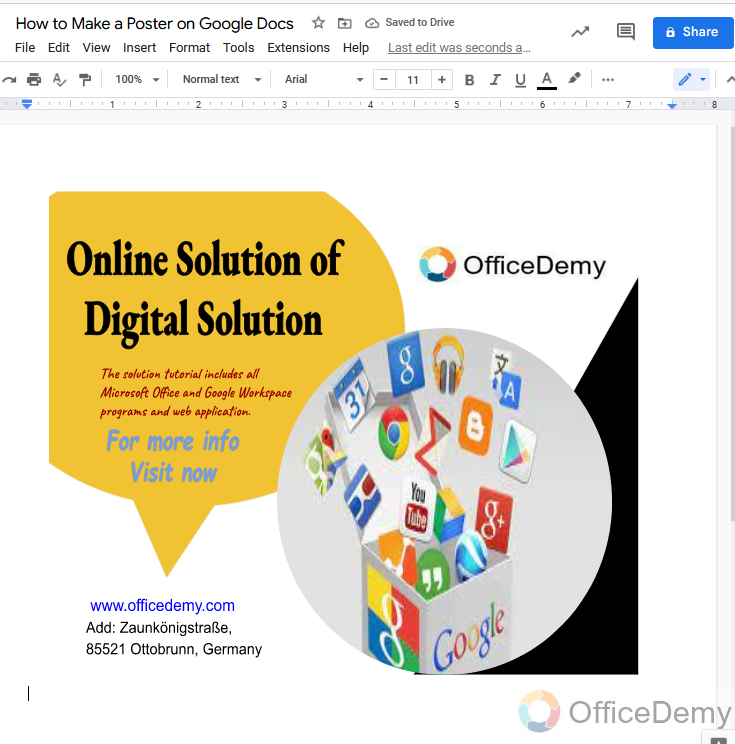
In that way, and using skills you can also make a poster in Google docs. Just you have to know how to use the available tools in Google docs like shapes, word art, images, and colors. It was just a short-term example for the tutorial, you can make some more creative designs and can handle the color topography with your creativity, and can produce a glamorous poster in Google docs.
But if you are not still satisfied with the available tools in Google docs and the above tutorial, then I will suggest the third-party app. you can also use google slides as google slides has more options for making a poster as compared to google docs and can export the file in the pdf form from the google slides. Otherwise, I will recommend you to other applications like Canva, adobe spark post, poster lab, etc. But we cannot forbid by making a poster in google docs. You must have graphic skills and knowledge of using shapes to make a beautiful design so you can also make a beautiful poster in google docs.
Frequently Asked Questions
Are There Similarities in Making Posters on Google Slides and Google Docs?
When comparing google slides poster creation and google docs, it’s important to note that both platforms offer unique benefits. While Google Docs focuses more on text-based documents, Google Slides allows for dynamic and visually appealing presentations. When creating posters, Google Slides provides a wider range of design options with its slide-based format, catering to those who seek a more visually impactful result. Google Docs, on the other hand, offers a simpler formatting interface, which may be preferred for straightforward, text-heavy posters. Ultimately, the choice between the two depends on the specific needs and preferences of the user.
Q: Why do we need to make a poster in google docs?
A: A poster is used for advertisement, social media marketing, public campaigns, or print media. Google docs are one of the most superior and easy-to-use tools for creating documents. The Google Docs support allows the content creators to make a poster. A poster can be of varying dimensions which is set as per the target locations requirement. So, if you need to make a poster, you can make it possible in google docs.
Q: Can we export our poster in pdf form in google docs?
A: Yes! Once you complete making your poster then you can download your file in Pdf format from the file menu in google docs.
Q: Can we insert an image as a poster in google docs?
A: Yes! You can use an image as a poster in google docs but it may make you bored and give you less quality and dullness which may not attract the audience.
Conclusion
Today we learned, how to make a poster on Google Docs. Posters are the best way to attract the attention of the audience. It is an easy and creative representation of the cause that helps spread awareness and information using graphical and visual means that are easier to understand. Making a poster is easy with the help of effective and basic tools and Google docs have quite enough of them. You can make a poster in google docs as we have experienced in the above methods. If you are a professional designer then you can make a poster better than the above example.
Hope you all the best for good quality work with help of all the above methods.






