To Connect Google Forms to Google Sheets
- In Google Forms, go to the “Responses” section.
- Click the spreadsheet icon to link to Google Sheets.
- Choose to create a new file or use an existing one.
- A new tab is created in the specified file with form responses.
- New file: A new tab is created.
- Existing file: A new tab is added to the existing file.
- Filtering Form Responses Data: Utilize the QUERY function in Google Sheets to filter data based on specific criteria.
Examples:
- Retrieve data with “Male” in the gender column: =QUERY(A1:G3, “SELECT * WHERE B = ‘Male'”,1).
- Retrieve data with the first name “John“: =QUERY(A1:G3, “SELECT * WHERE C = ‘John'”,1)
OR
- In Google Sheets, go to “Tools” > “Create a new form.”
- A new tab with a form linked to the sheet is opened.
- Add information to the form.
Hi guys, in this article we will learn about how to connect Google forms to Google Sheets with examples.
We will see how to connect google Forms with google sheets. Google form is an online survey administration platform that helps us to make questions and share the survey form with people over the internet to know their opinions, suggestions, and point of view on a particular point. Google form is highly used by online recruiting companies to get the answers to the screening questions for their applicants across the world. There can be many purposes to use Google Forms.
We can create surveys, quizzes, screening questions, etc. We can make multiple choice questions, plain text questions, Yes / No questions, and much more. By default, we have a tab of “Responses” in google forms that is free of cost and we can see and store the answers there, but today we will learn how to connect google Forms to google sheets to get the answers instantly into our google sheets file whenever a user fills out and submit a form. The process will be automatic and lightning fast. Let’s see how to connect google Forms to google sheets.
Connect Google Forms to Google Sheets
Google sheets are undoubtedly one of the most powerful data manipulations online software products that help us in many ways, google sheet is a rich feature and highly scalable platform that is way too much flexible to connect with many other platforms like Google Forms. Google forms is another great platform to make online surveys, we need to learn how to connect google form to google sheets to store our responses into google sheets, not in the google form built-in response page, the data will be redirected automatically to the sheets and we don’t have to pull it from the response tab even if we need to delete the form the data will be stored in the sheets.
We can manipulate data, we can filter data to see creative insights, we can compare the answers to get to know what the majority of the people say about particular questions and many other functions and formulas can be applied to the data to make it more useful and insightful. This is why we need to learn how to connect google Forms to google sheets.
- To get full control over the data after we got the responses.
- To apply filters to the data such as getting only Yes answers from Yes / No
- To get creative and helpful insights by evaluating the majority of opinions/answers on a particular subject/question.
How to Connect Google Forms to Google Sheets
In this section and onward we will first learn how to create a simple google form, then we will see how to connect it to google sheets, then we will use some google sheets function on this data to see how useful it is to get the google forms data into google sheets.
Firstly, to learn how to connect google forms to google sheets, we need to have a google form. So, let’s create it in the first section then we will move forward.
How to Create a Google Form
Here, we are going to learn how to create a google form from scratch. Follow the below steps to create a google form, it’s very easy and simple.
Step 1
Search Google forms in your browser
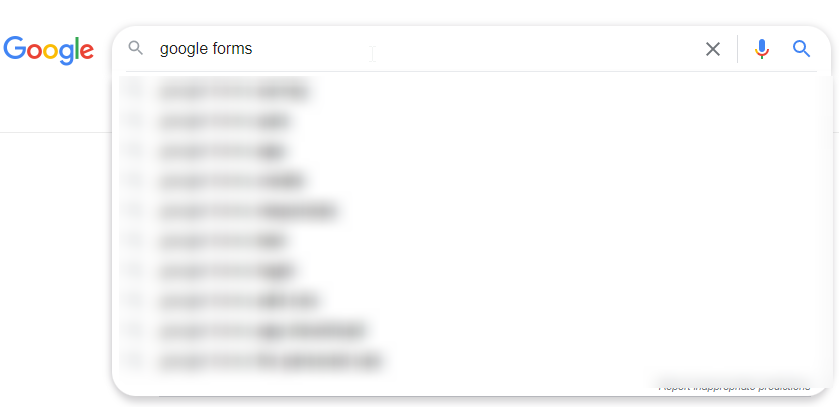
Step 2
Click on the first link
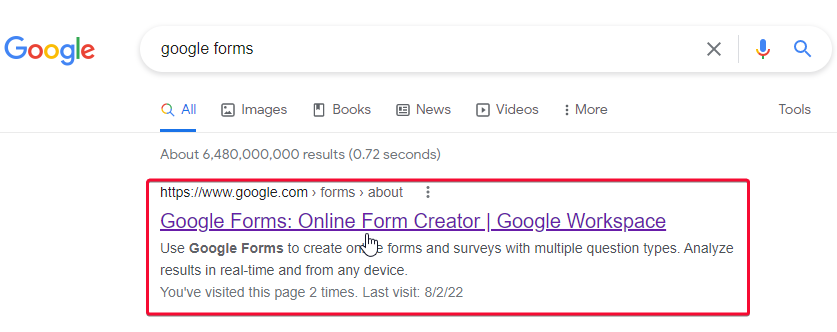
Step 3
Click on Go to Forms
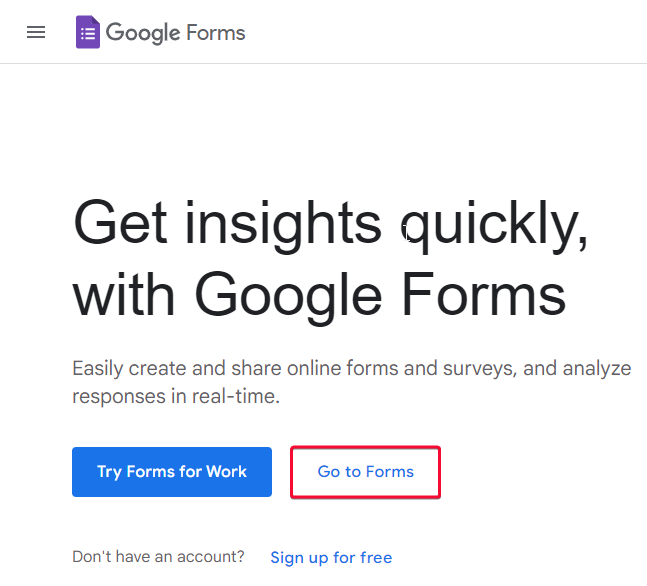
Step 4
In the home tab, you have some pre-made templates, pick any of these to start
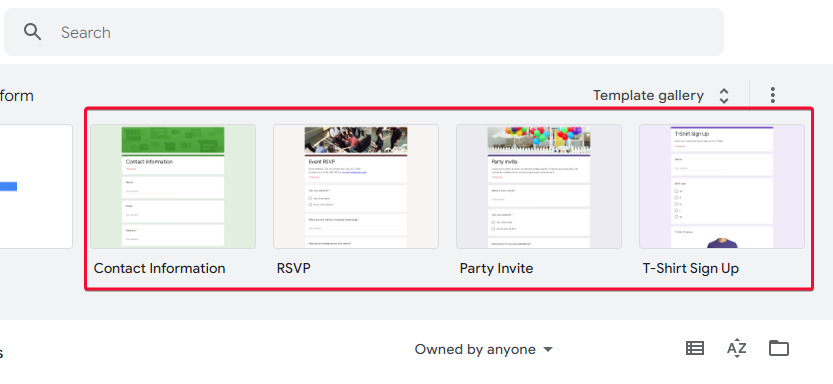
Step 5
Here the first, you can change the file name
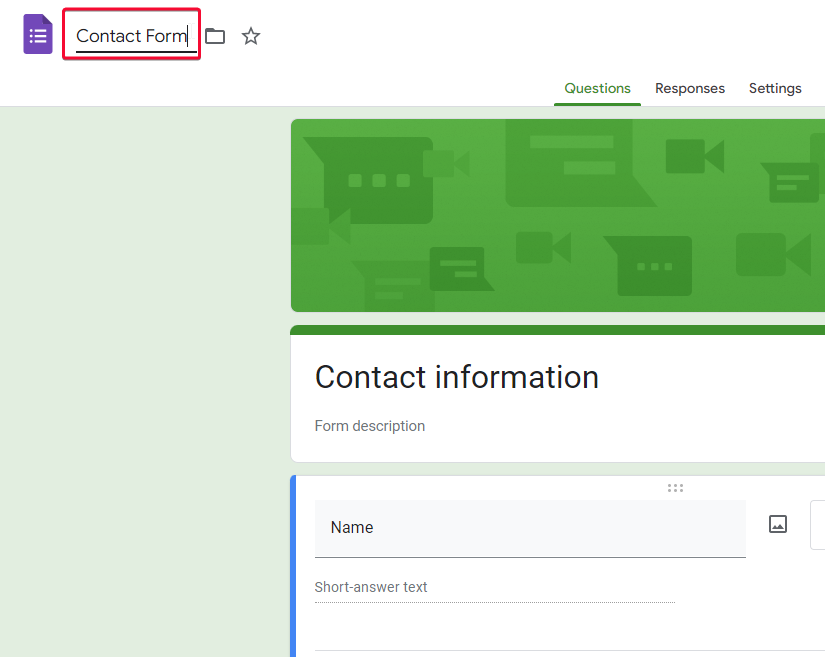
Step 6 (optional)
Write a description for this form
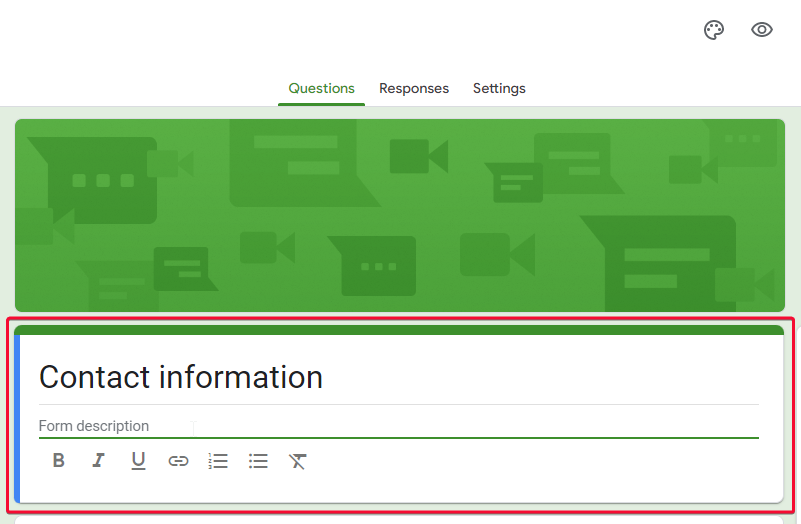
Note:
Now, there are some important fields like Name, email, address, phone numbers, and comments by default, you can add/remove the questions other than the mandatory input fields.
Step 7
To add questions, click on the plus icon, on the right side of a toolbox
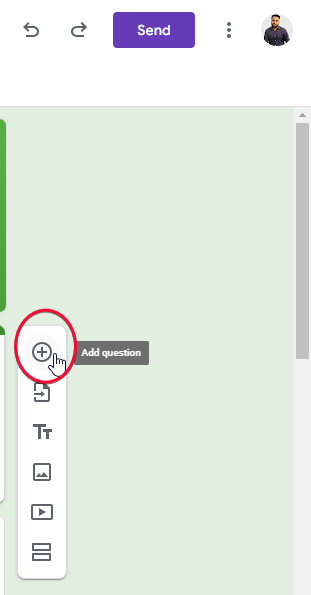
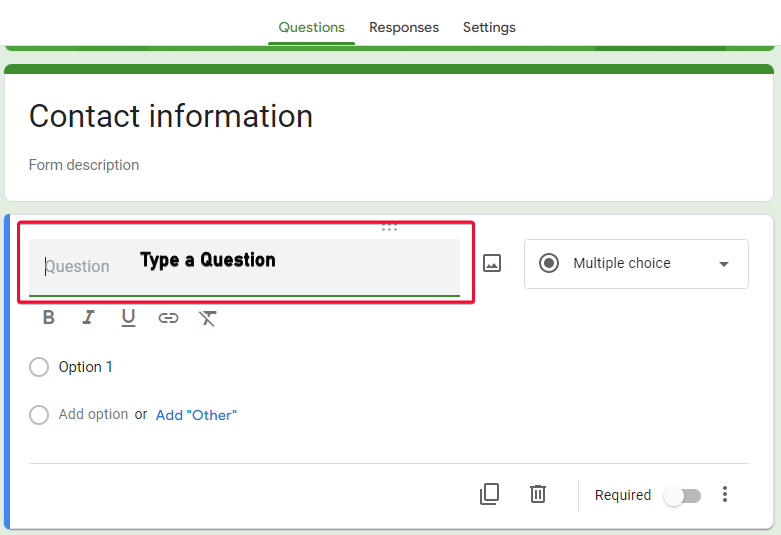
Step 8
You can specify the type of questions and you can make them optional or required.
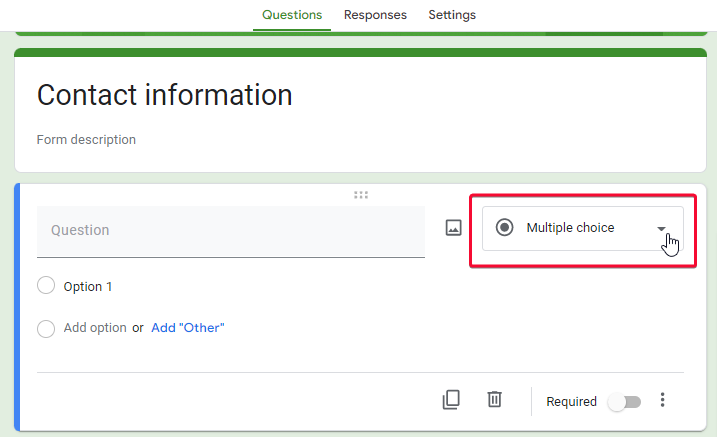
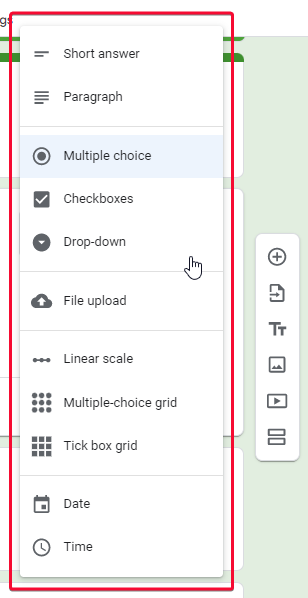
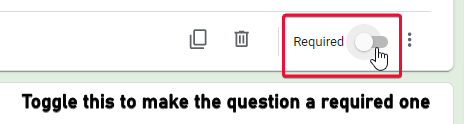
Step 9
A basic form is ready, now let’s share it to get responses. Click the Send button on the top right
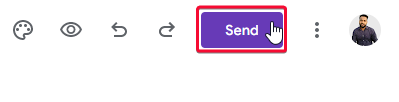
Step 10
A Send form dialog box will appear, here you can add email addresses to send the email or you can copy a shareable link to share
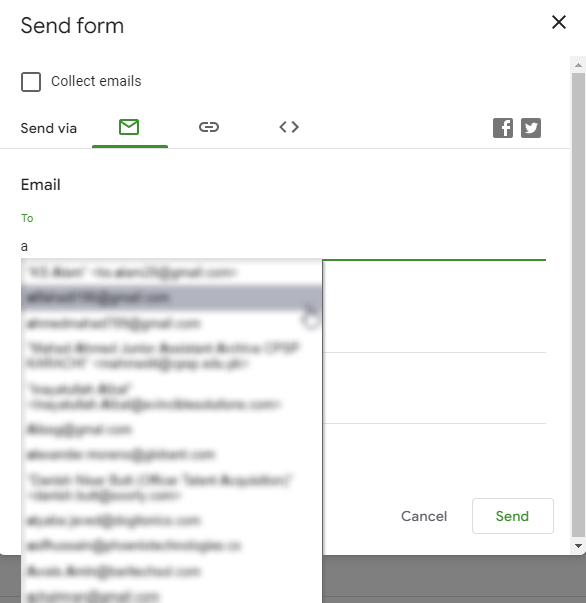
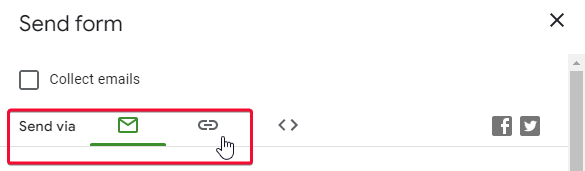
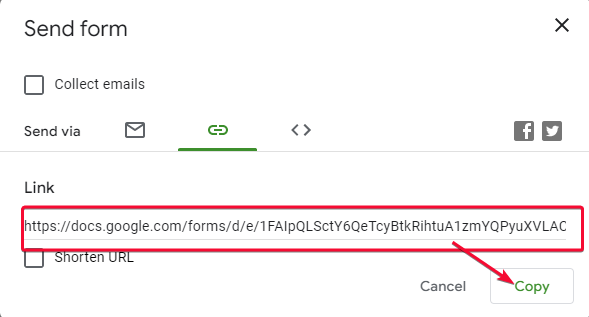
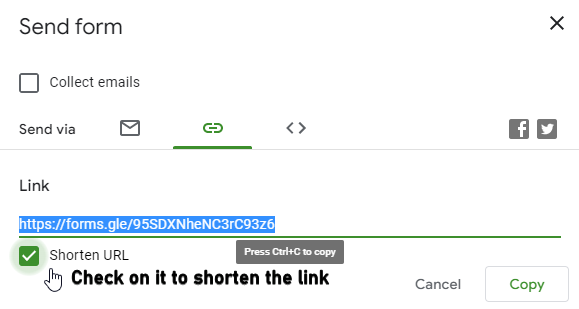
Note: I have submitted this form, let’s see what the responses look like.
This is what the responses look like in google sheets, but now we want the responses to be stored in the google sheets file, so in the coming section, we will learn how to connect google forms to google sheets to get automatic responses instantly in google sheets.
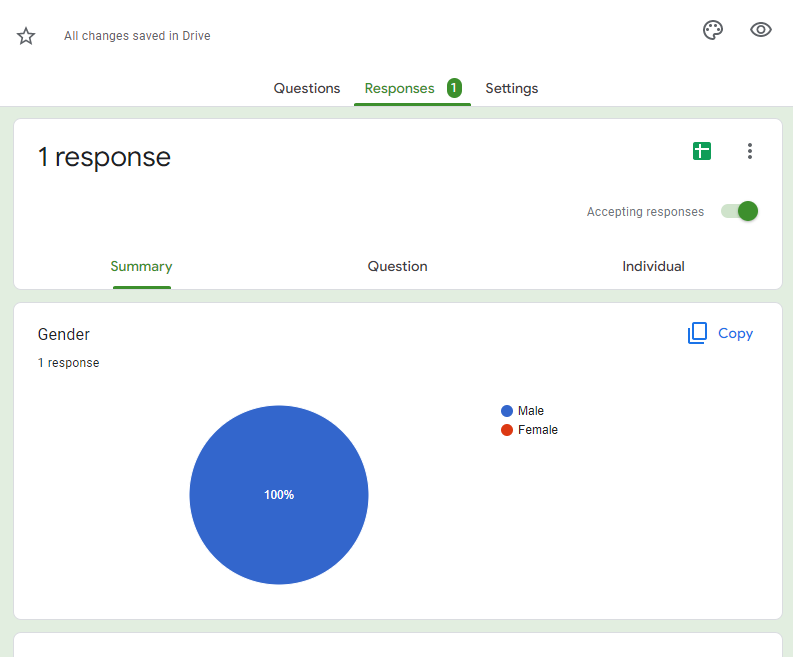

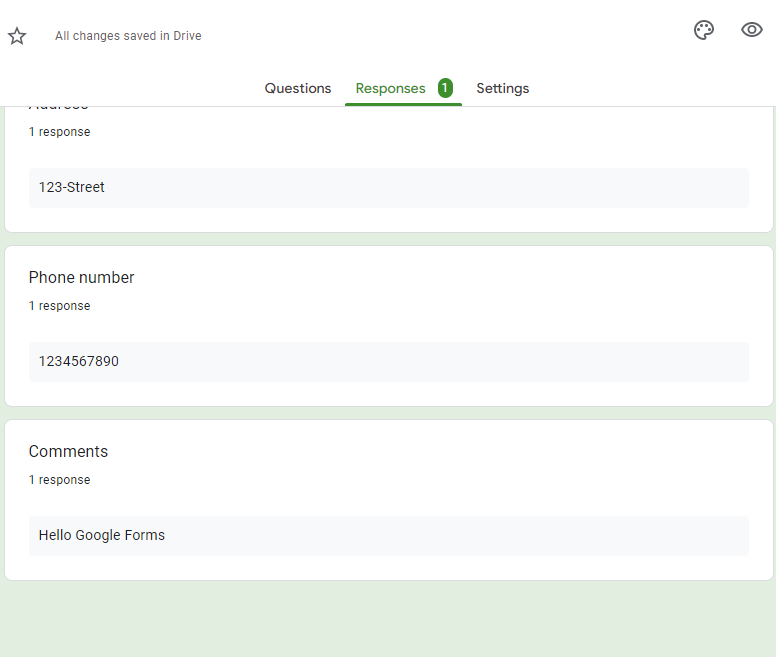
Connect Google Forms to Google Sheets
In this section, we will how to connect google forms to google sheets, for this please follow the below steps and don’t miss out on any step.
Step 1
Go to the responses section in the google forms
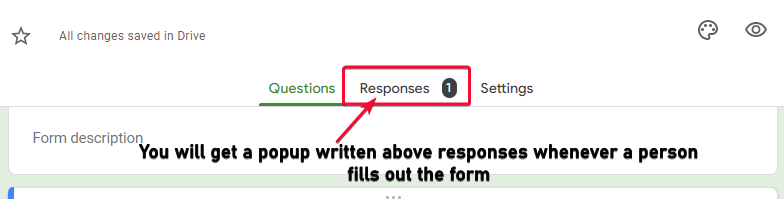
Step 2
Click on the spreadsheet icon
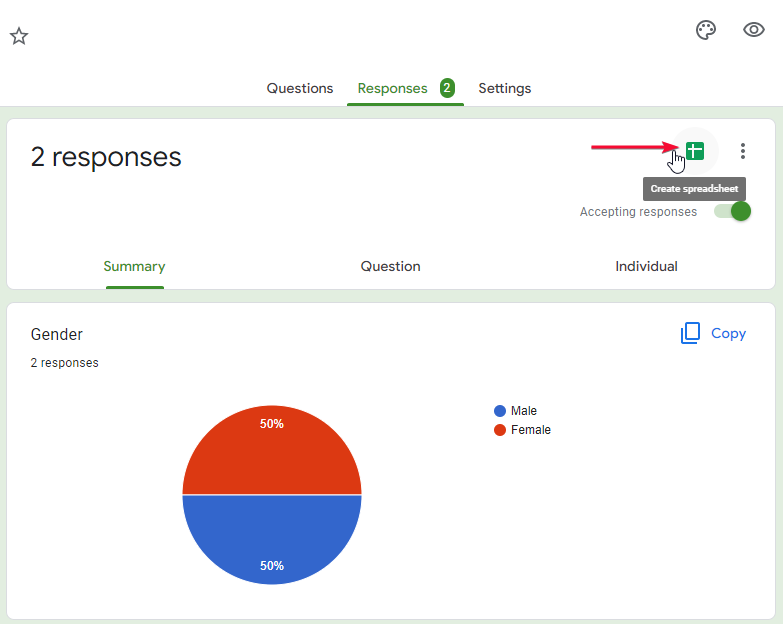
Step 3
Select if you want to create a new file or want to keep the data in the existing file
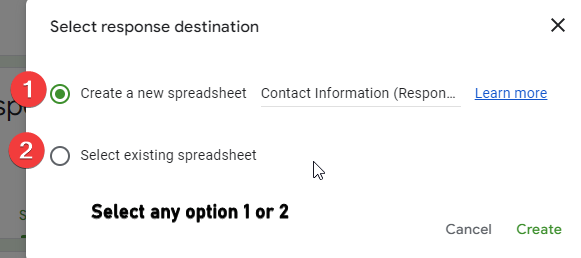
Step 4
The file is created and the form responses data is automatically added to the file
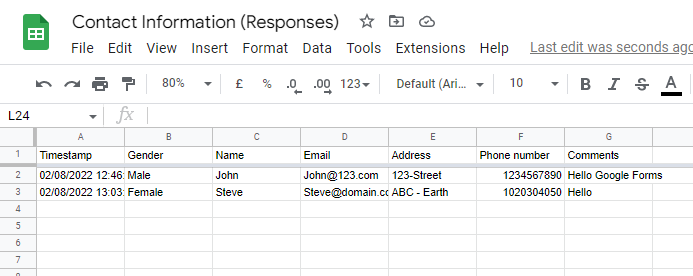
Note:
- When you choose a new spreadsheet file for form responses, it will be created in the first tab of it.
- When you choose an existing spreadsheet file, a new tab will be created automatically.
- The headers for each question are created in your google sheets file, along with the first column header as “timestamps” that show the time when the user submitted the form.
This is how your form is directly connected with your sheets for automatic.
How to Filter out Form Responses Data
Now we have got the data directly into our google sheets file, now one thing we need to do more to manage these responses in a very better way, we can use methods to filter out the data to get more helpful insights.
We can use two methods here to filter out the data based on the majority of answers for a particular question. Here I will use the query function which is the most suited method for this data
Using Query Function
We can use the query function to return only the specific data from the overall responses.
We can use the following syntax to do the following
To retrieve the data that have a male in the gender column
=QUERY(A1:G3, “SELECT * WHERE B = ‘Male'”,1)
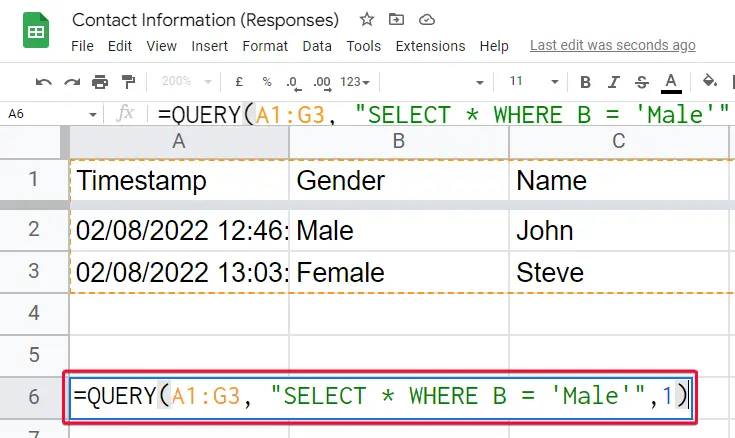
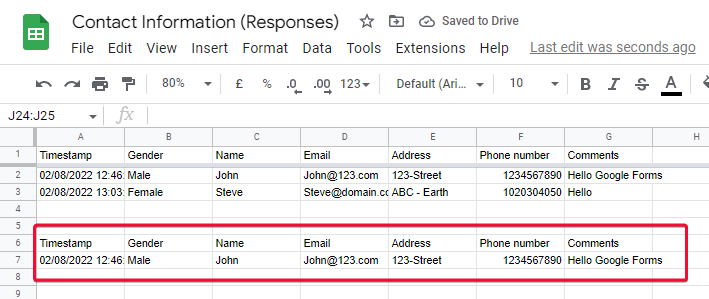
To retrieve the data that have the first name john
=QUERY(A1:G3, “SELECT * WHERE C = ‘John'”,1)
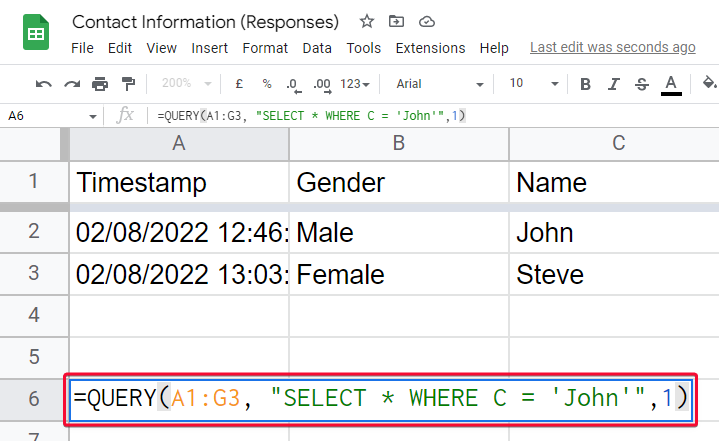
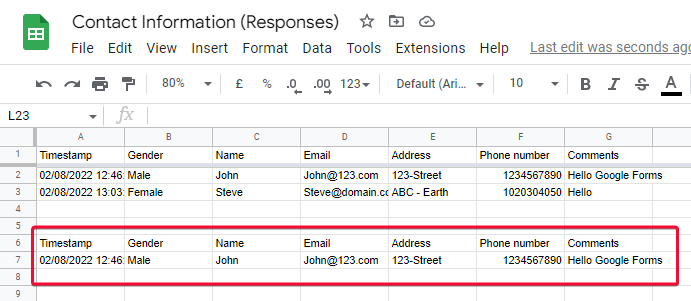
Create a Form Directly from Google Sheets File
In this section, we will learn how to directly create a form from an existing google sheets file. Follow the below steps to create a Form from a google sheets file.
Step 1
Go to Tools > Create a new form
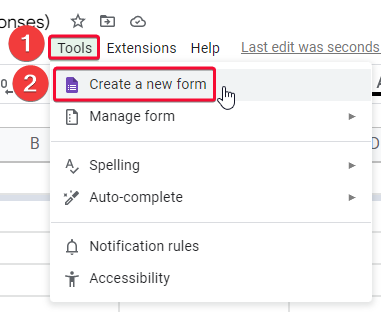
Step 2
In the new tab, the form will open, and now you can add info to this form.
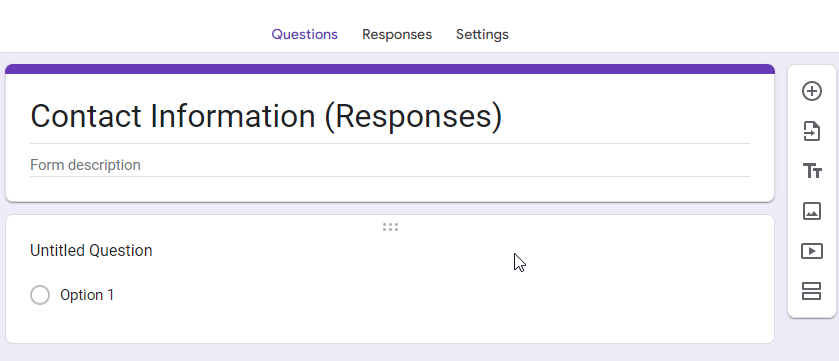
Notes
- Note that the data on the google sheets file will remain even if the form is deleted.
- You can custom questions and can also remove unwanted questions as per your requirement.
- The form can be shared by link or email address.
- A form can be revised or filled multiple times by one person
- Google sheets and Google forms are google products and that’s why they are connected very easily and work very smoothly.
Frequently Asked Questions
Can I Link Google Forms to Google Sheets to Collect Responses?
Google Forms can definitely be linked to Google Sheets to effortlessly collect responses and perform google forms data analysis. This seamless integration allows you to automatically transfer the submitted form data to a corresponding sheet, making it easier to manage, organize, and analyze the responses all in one place.
How to connect google forms to google sheets?
In the google forms responses section we have an option to link with a spreadsheet, on the right side of the box we have a google sheets icon, we need to click this icon then we have a dialog box opened, it asks either to create a new spreadsheet file or to pull this data into an already existing file (the data will go to a newly created tab), you select any option and it takes few second and in the new google chrome tab, your spreadsheet opens with a brand new tab that has all the data of your form responses, note that even if the form is deleted the data will remain, and any changes in the form or a new form filled will be automatically updated in this file.
Why do we use google forms?
We use google forms to create online surveys, quizzes, questionnaires, and more. This platform is highly used by small businesses to make online screening questions for new employees, and make surveys of their employees, it can be used for a kind of voting system, also for registration for a course, an event, or any kind of registration. Google forms can be used along with google sheets to store responses into a spreadsheet file.
Conclusion
So, guys, we are done with how to connect google forms to google sheets, we have learned it from the scratch and I tried to include all the things that are coming under the context of this tutorial. We have seen what are google forms and why should we learn how to work with google forms, we have seen how a basic google is made, and then we learned how to connect the google form with google sheets, and we saw how data is automatically coming and updating automatically if a change is made or a new form is submitted by anyone. We have lastly seen how to use this data with query function and filter function to get creative and helpful insights, we use as many combinations of these functions as we want and can get important facts about the data. That’s all from how to connect google forms to google sheets,
I hope you find this tutorial helpful and you have learned something new from this article, I will see you soon with another tutorial, till then take care. Thank you & Keep learning with Office Demy.



