To Recover Deleted Files from OneDrive
- Open the OneDrive website.
- Click on “Recycle Bin” in the left-hand menu.
- Find the files you want to recover.
- Select them and click “Restore” to recover.
Hello everyone. Today, we will learn how to recover deleted files from OneDrive. The word recover means to bring back files, photos, folders, and documents into normal position or condition. If you can’t find a file on your computer or modify or delete a file, you can restore it from a backup (if you are using Windows backup) or you can try to restore it from a previous version. Previous versions are copies of files and folders that Windows automatically saves as part of a restore point.
To perform recovery, first go to the OneDrive website, click on the “Recycle Bin” option in the left-hand menu, and look for the files you want to recover. If you find them, select them and click on the restore button to recover them. Further, OneDrive allows you to restore it to a previous time and get the already deleted files or folders back if you cannot find them in the recycle bin.
Why do we need to Learn – How to Recover Deleted Files from OneDrive?
Firstly, if you want to learn about the topic of how to recover deleted files from OneDrive then you ought to know why you need to learn how to recover deleted files from OneDrive. Afterwards, you can get your solution regarding your topic on how to recover deleted files from OneDrive, without any trouble. So, in the beginning, I have some words to relate this question to why we need to learn how to recover deleted files from OneDrive. Many times, it happens that you lose access to your data by accidentally deleting or your data becomes corrupted or damaged for some technical failures. In that scenario, you might need to seek a data recovery service to get back the information. We also have some reasons why we need to learn how to recover deleted files from OneDrive.
- If any OneDrive files or folders were deleted, overwritten, corrupted, or infected by malware, you can restore your entire OneDrive to a previous time.
- Data loss may be a severe concern for businesses of all kinds, as well as for individual entities. Most of the time, getting the data back becomes crucial.
- If you lose your data, it is quite a regular incident that we experience in everyday life, it’s possible that our important files and documents may get erased by unintentional clicks. The important data may get damaged or corrupted due to unusual failures of the computer system. Data loss may also occur due to the intervention of cyberattacks or malicious activities.
Step-by-Step Procedure to Learn – How to Recover Deleted Files from OneDrive
We can recover deleted files from OneDrive using a very straightforward procedure which can be done within a matter of minutes.
How to Recover Deleted Files from OneDrive
In this section, we will learn how to recover deleted files from OneDrive step by step using settings. Note that I am using the OneDrive 2016 version, so if you have another version then you might face some changes when finding the locations of the features, but it will work accurately for versions onwards 2010.
Step 1
Click on the “Cloud” icon on the taskbar.
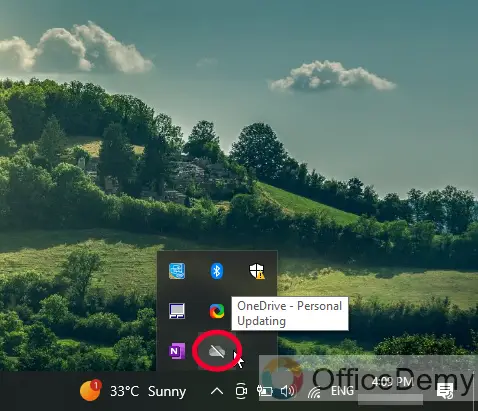
Step 2
Click on the “View online” button.
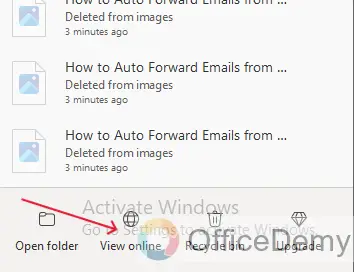
Step 3
Open the OneDrive application on the web.
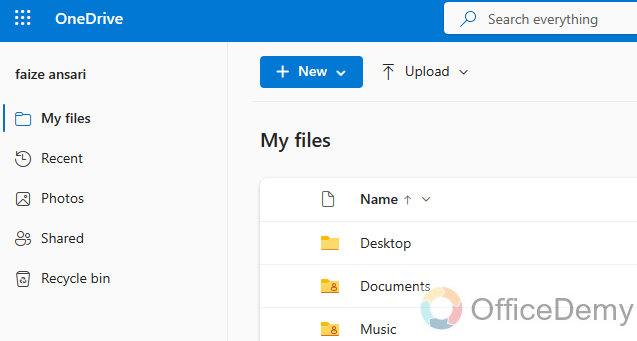
Step 4
Select any Folder from the list.
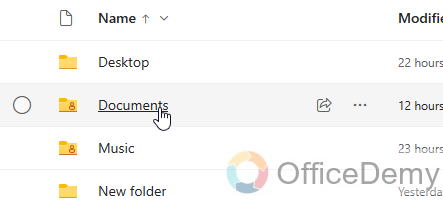
Step 5
Now select any file from the list.
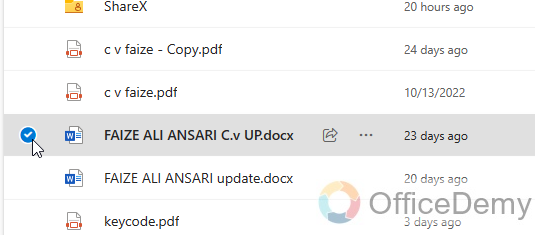
Step 6
Click on the “Delete” button.
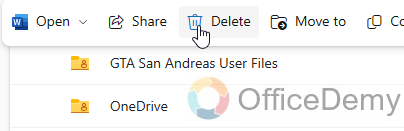
Step 7
Now it’s asking for the confirmation before deletion, click “Delete” again to confirm.
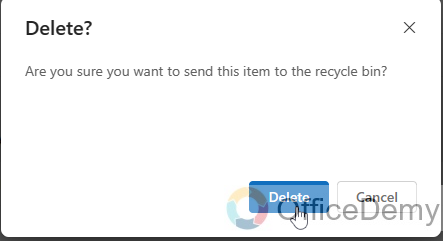
Step 8
Now you can see the Deleting is under processing.

Step 9
The file has been deleted.
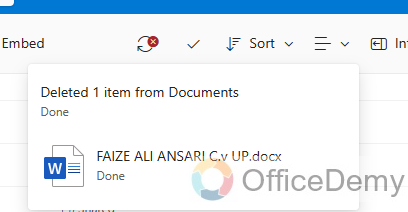
Step 10
Now, open the “Recycle bin” Folder.
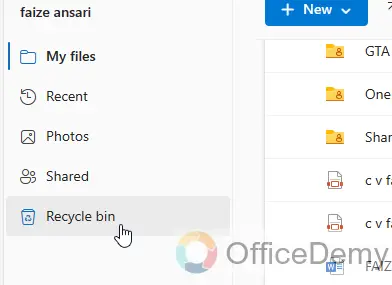
Step 11
Select the file you want to recover.
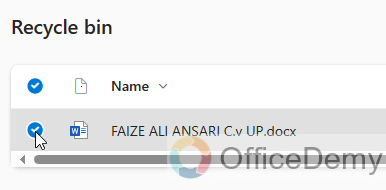
Step 12
Click on the “Restore” button.
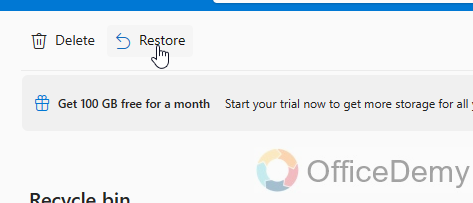
Step 13
The file is restored from the recycle bin.
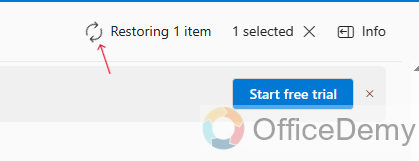
Step 14
Finally, your file has been recovered to its original position.
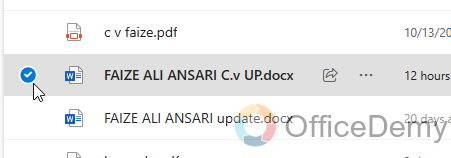
You can get your solution without any doubt by this effortless and proper procedure to recover deleted files from OneDrive.
FAQs on How to Recover Deleted Files from OneDrive
Q1: What do you mean by deleted files? And how to recover deleted files?
A1: A file that has been erased from the operating system, perhaps to eliminate potentially incriminating evidence. Deleting files does not always necessarily eliminate the possibility of recovering all or part of the original data. If you want to recover your deleted file then you can by these steps, first open the start menu and type restore in the top search to open a list of options. Select file history and you can see time-stamped file history items where you can look for a specific save time for the folder you want to recover. Once you have found it, click the restore button, and then you can see your file again at your own place, from where you were lost.
Q2: Can I recover permanently deleted files?
A2: The quickest way to recover files that have been permanently deleted from the recycle bin is with Windows file recovery. You can also go into the file history of a file and restore a past version.
Q3: What are the disadvantages of “Recycle Bin”?
A3: First, the recycle bin only works for files and folders that you delete from your local drives, such as your C: drive or an external hard drive. It does not store files that you delete from network drives, cloud storage, or removable media, such as USB flash drives or memory cards
Q4: Does the recycle bin take up space in OneDrive?
A4: Yes, it takes up space in OneDrive, if you decide to empty your recycle bin, the items are sent to a second-stage recycle bin and kept for the remainder of the 93 days before they are permanently deleted. Both recycle bins use up OneDrive storage.
Q5: Where do deleted OneDrive files go? And are deleted files removed from OneDrive?
Ans. When you delete a file or folder on OneDrive with one device, you won’t be able to find it on your other devices. All deleted files go into the recycle bin, where you have a chance to restore them. Select the file or files you want to delete. If you get this message deleted files are removed everywhere, when deleting a file, it will be stored in your desktop recycle bin (or) in the OneDrive recycle bin where you can retrieve the files within 30 days.
Conclusion
That’s all about how to recover Deleted Files from OneDrive, I hope I have delivered everything you need to know about this topic. For more tutorials and regular updates, consider subscribing to the Office Demy blog. Thanks for reading.