To Turn off OneDrive Memories
- Click the “Up Arrow” in the taskbar.
- Select the “Cloud Icon” of OneDrive.
- Click on the “Gear Icon” to open OneDrive settings.
- Click “Settings” to access the settings tab.
- Choose “Notification” from the sidebar.
- Go to the “On this day” notification.
- Toggle off “Notify me when ‘On this Day’ memories are available“.
Hello everyone. We are here with another OneDrive guide. Today, we will learn how to turn off OneDrive memories. Memories are the highlights of our images and videos from the last years, they look very good and remind us of our special days, but sometimes, for some reason, you might need to turn them off. So, first, we will click the OneDrive icon on the taskbar and select the View Online button at the bottom of the menu then click settings (gear icon) in the top right corner of the page after that select options from the settings menu and click notifications in the left column and uncheck the on this day memories are an available option on the right. For further learning with details keep connected with us.
Disadvantages of OneDrive Memories Notification
You know very well that everything has some advantages and disadvantages, it only depends on the user’s intent and their goals. Just like, we have some disadvantages of OneDrive memories. Maybe sometimes you are working on a very serious project, and you will not like it if you receive an “On This Day” memories notification or emails that you don’t like to appear at random intervals and display photos you have stored in OneDrive. That is very annoying, and your work can be disturbed because of it. So, in that situation, you should turn the feature off before you start working.
Step-by-Step Procedure to Learn – How to turn off OneDrive memories
Sometimes we need to turn off OneDrive memories because they are irritating to us, but we don’t know how to turn them off, so don’t worry there is a simple method to solve your problem and that is so easy. Just follow all the simplest and effortless steps to learn this common method.
How to turn off OneDrive memories – Using OneDrive Settings
In this section, we will learn all the steps of the method to turn off OneDrive memories.
Step 1
First, you need to click on the “Up Arrow” in the taskbar.
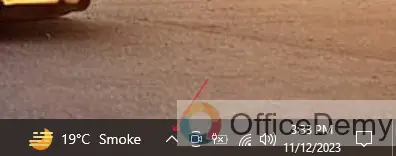
Step 2
Click on the “Cloud Icon” of OneDrive to view settings on the taskbar.
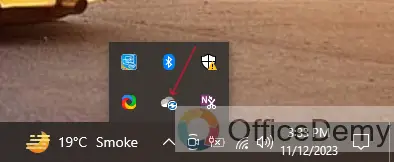
Step 3
Now click on the “Gear Icon” to open the settings of the OneDrive application,
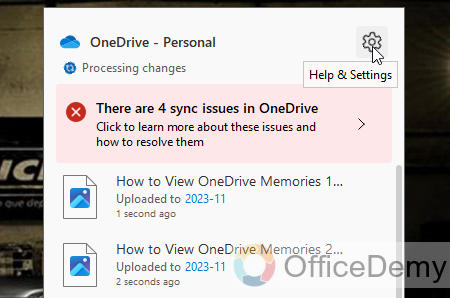
Step 4
Click on the “Settings” button to open the settings tab of the OneDrive application.
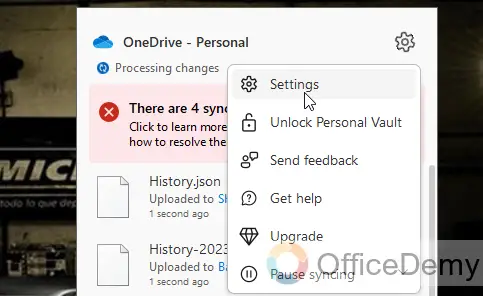
Step 5
Click on the “Notification” option from the sidebar.
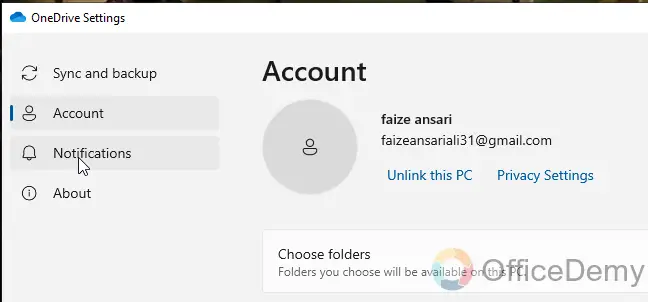
Step 6
Your notification settings are open.
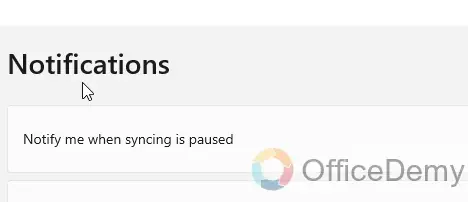
Step 7
Now, you simply need to toggle off the “On this day” notification at the bottom of the list.
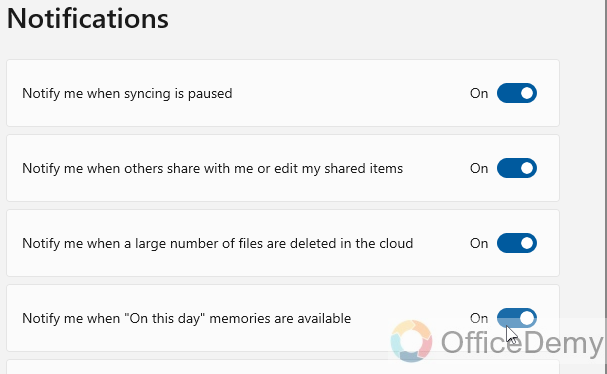
Step 8
Finally, we have toggle-off “Notify me when “On this Day” memories are available”. Now we can work without any annoying notifications or emails.
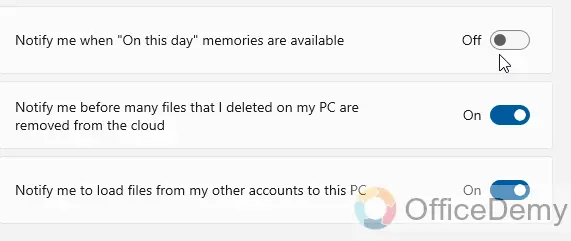
FAQs
Q1: Is OneDrive safe to back up photos?
A1: Yes, it is safe because Microsoft has stated that they use end-to-end encryption with AES 256-bit standard for uploading photos or any file, downloads, and backups. They also add another layer of security to OneDrive with two-factor authentication and the SSL/TLS encryption standard.
Q2: Does Microsoft OneDrive send notifications to us?
A2: Microsoft OneDrive always sends notifications and by default, users receive notifications about all file activity that they save in OneDrive and SharePoint. These notifications appear across apps and devices.
Q3: Does deleting any file or photo from OneDrive delete permanently?
A3: The files we delete from OneDrive are kept in the OneDrive recycle bin for thirty days for personal accounts. You can restore the files to OneDrive before then, but if you want to delete them permanently then you can kick out permanently from your OneDrive. One thing is important if your recycle bin may be full, the oldest items will be automatically deleted after three days, without your permission or notification.
Q4: Can anyone view what is in my OneDrive?
A4: Your files or data on your OneDrive are private until you share them with anyone. Keep in mind that when you share folders, files, or any kind of data with edit permissions, that means you give access to your account by your wish to others, and they can easily view and make changes in your files or data and, they can share them with some other users from your Microsoft OneDrive account.
Q5: Where is the OneDrive in the notification area?
A5: You can see a white or blue OneDrive cloud icon in the notification area, at the far right of the taskbar. You need to click the show hidden icons arrow next to the notification area to see OneDrive. If the icon does not appear in the notification area, it means OneDrive might not be running.
Conclusion
That’s all enough for today’s guide. I hope I have covered all the important information and resources for how to turn off OneDrive memories. Thanks for reading. Keep learning with Office Demy.

![How to Turn off OneDrive Memories [Simple Guide]](https://www.officedemy.com/wp-content/themes/rehub-theme/images/default/noimage_450_350.png)

