To Schedule Multiple Days Outlook Calendar
- Open your Calendar folder.
- Select “New Appointment“.
- Choose a date on the calendar.
- Enter appointment details (title, start date/time, end date/time, location, subject).
- Save the appointment.
Organize Multiple Days Calendar:
- Open Outlook and go to your calendar.
- Click “New Meeting“.
- Fill in meeting details (title, requirements, start date/time, end date/time).
- Click “Send“
Hi, and welcome back to our Outlook series of tutorials. Today we will learn How to schedule multiple days outlook calendar. Outlook, despite being primarily an email client, offers various other features such as managing calendars, tasks, contacts, notes, journals, and web browsing. As a result, it has gained popularity among numerous businesses as an email client Calendar is the calendar and scheduling tool of Outlook that is fully interspersed with email and contacts. you can click any time slot in the Calendar and start typing. Using the Calendar you can manage events, visits, and appointments, organize meetings, view group schedules, and many more.
In this article, we will show you How to schedule multiple days in the outlook calendar in a quick, smooth, and simple way. Whether you need to schedule multiple days in the outlook calendar for events and appointments for some extra secure remembering, We will show you various methods for different purposes like managing events and appointments, visits organizing meetings, view group schedules, So, let’s get started!
Importance of Schedule Multiple Days Outlook Calendar
By using Microsoft Outlook, you can easily plan and organize meetings or visits, and receive timely notifications to stay updated on your upcoming engagements, ensuring that your next task is at all times. If you have a set of calendars that you periodically view together, including your work colleagues or your family, using calendar groups makes it simple for you to see the associate schedules at an eyeball. Calendars can furnish a well-managed system for time management. They will help you create and follow an arrangement and increase your abundance. And for delegating tasks, managing meetings, or setting target dates, outlook calendar scheduling can also help managers to harmonize activities while magnifying efficiency and can be viewed anytime.
We can keep ourselves awake and ready for future events, visits, and meetings and their valuable dates respectively. The calendar enables you to organize important tasks and identify potential inactivity. A schedule helps you to use the time you have to do the right things much better, and faster, and increase abundance. A calendar makes you stressless. Managing your time reduces your stress level and escalates your conviction.
Outlook Calendar main Factors
- Create and manage appointments and events
- Organize meetings
- View group schedules
- View calendars side-by-side
- Time management
How to Schedule Multiple Days Outlook Calendar?
We have very easy and simple ways to schedule multiple days Outlook calendar. We are going to learn those methods in this tutorial. So, let’s get started and see all methods in detail with relevant screenshots.
Schedule Multiple Days Outlook Calendar – Create Appointments
In this section, I will show you How to schedule and Create appointments in the outlook calendar. Outlook calendar is very useful, and you can use it in every version of outlook. It is a complete and built-in scheduling tool in Outlook that helps manage appointments, see how we can schedule, and Create appointments in Outlook using the calendar.
Step 1
Start from the sidebar of your Calendar folder
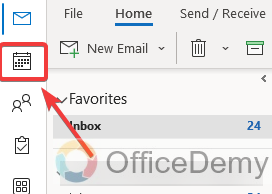
Step 2
Now, select “New Appointment” or click Ctrl+N (Keyboard shortcut), from any other folder, click Ctrl+Shift+A (Keyboard shortcut)
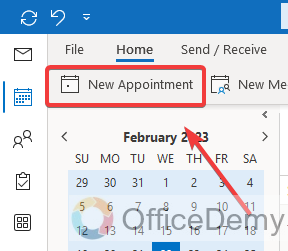
Step 3
A full-year calendar will appear in front of you, here you can select your date to set up appointments.
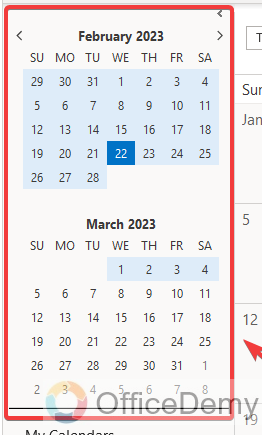
Step 4
Double-click on the date you want to select.
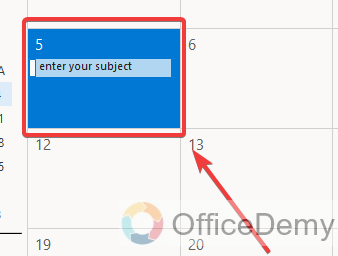
Step 5
Enter a title for your appointment, such as Doctor’s visit, Grocery shopping, meeting with clients, new Marketing campaign, etc.
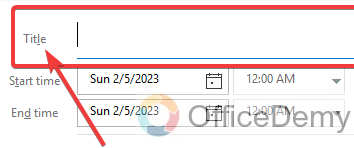
Step 6
Now Enter the start date
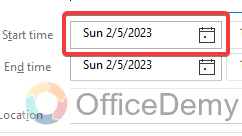
Step 7
Enter the start time
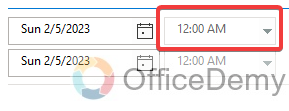
Step 8
Enter the end date
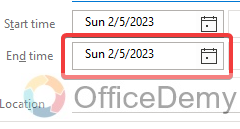
Step 9
Enter the end time
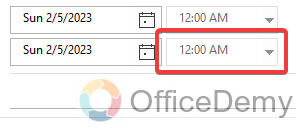
Step 10
You can also add a location, here enter your desired location
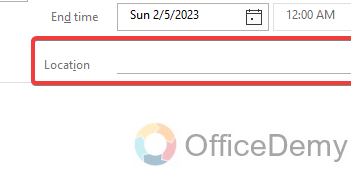
Step 11
Enter your appointment subject

Step 12
Select Save & Close to save your appointment.
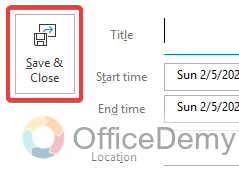
Note: By default, the calendar starts and ends your appointments on the hour or the half-hour. If you would like to enter a convention time, such as 01:45 pm., click in the start or end time fields and type in the accurate time you need.
Schedule Multiple Days Outlook Calendar – Organize Meetings
In this section, we will learn how to schedule multiple days outlook calendar and we will specifically learn to organize meetings. So, let’s see the below steps with me.
Step 1
Simply open your Outlook desktop App
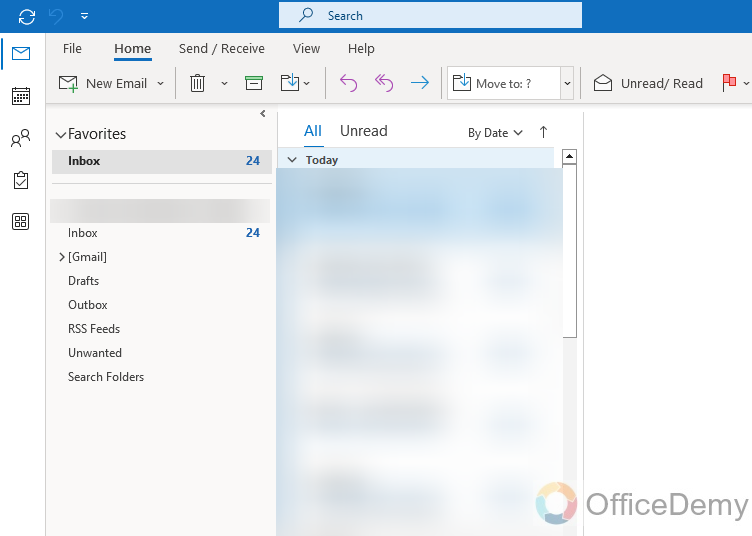
Step 2
From the sidebar, go to your calendar
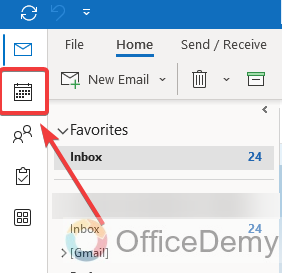
Step 3
Now from the Home tab button in the main menu.
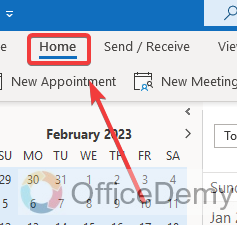
Step 4
Select a new meeting
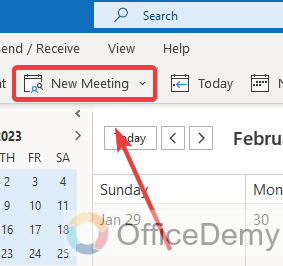
Step 5
Write your meeting title here
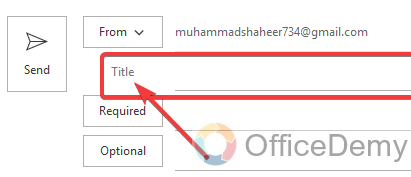
Step 6
Write any specific requirements you have for this meeting
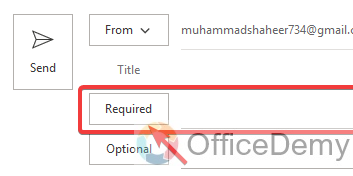
Step 7
Choose a start date and start time
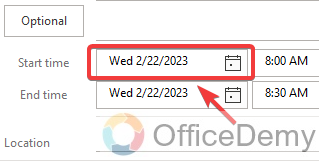
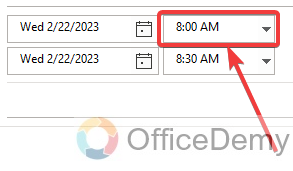
Step 8
Choose the end date and end time
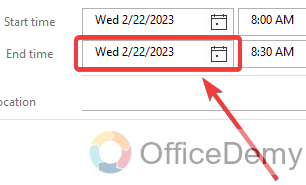
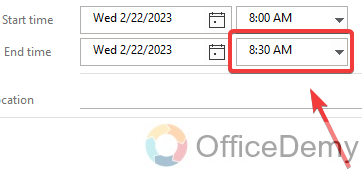
Step 9
Click on the Send button
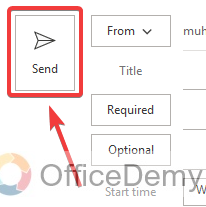
That’s all. You are done!
Frequently Asked Questions
How does the outlook calendar distinguish between an appointment and an event?
The primary differentiation lies in the fact that appointments are solely for your reference and include specific start and end times, while meetings involve you and one or more other individuals and also feature designated start and end times. On the other hand, All day Events are generally for your personal use and lack specific times, unlike appointments.
Can Other people see the appointments on Outlook?
Only individuals to whom you have provided authorization can view your calendars. If you wish to access another person’s calendar but have not been granted permission to do so, Outlook will prompt you to request the necessary authorization from that person.
What is the objective of scheduling appointments?
By using Microsoft Outlook, you can easily plan and organize meetings, and, Visits and receive timely notifications to stay updated on your upcoming engagements, ensuring that your next task is at all times.
What is the process for including non-working days in my Outlook calendar?
To add an absence period to your calendar, select the start time and end time by clicking on the corresponding dates, Check the box for the all-day events, Next, modify the show As an option to Out of office. Finally, Click on save and close to finalize the changes.
What is the reason for the constant alterations in my Outlook calendar?
Frequently, the reason for the changes in your Outlook calendar is that you pick a date from the date navigator to navigate to the calendar. This will automatically transition from the month view to the Day view and display solely the chosen day, This is done partly because it is more challenging to locate the selected day in the month view.
Is it possible for Outlook to automatically remove calendar items?
When responding to a meeting request in outlook, the software typically sends the request to the deleted items folder. However, if you prefer to retain your meeting requests, you can adjust this setting by accessing the mail options under the file tab and selecting the appropriate option.
Conclusion
Good to see you being here with us. I hope you liked the above guide, you saw how to schedule multiple days outlook calendar. It’s done very easily, and we can use outlook calendar for scheduling appointments, organizing meetings, and viewing group schedules methods. All the methods are very easy and very useful. I am hopeful that you got something new from this article and that it is worth your time. I will see you very soon with another helpful guide. Keep learning with Office Demy. Thank you






